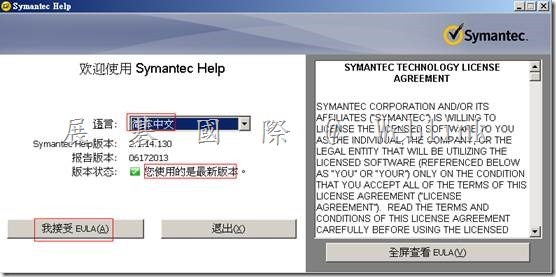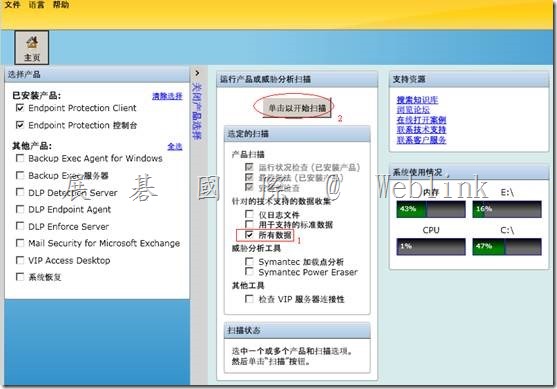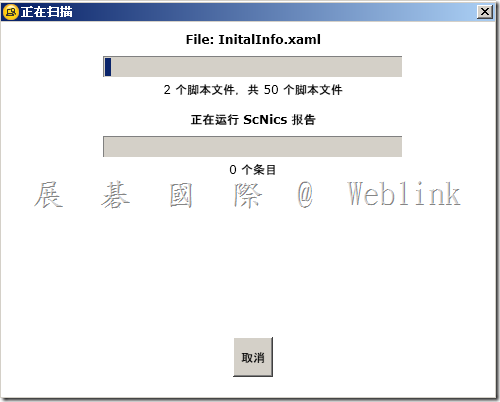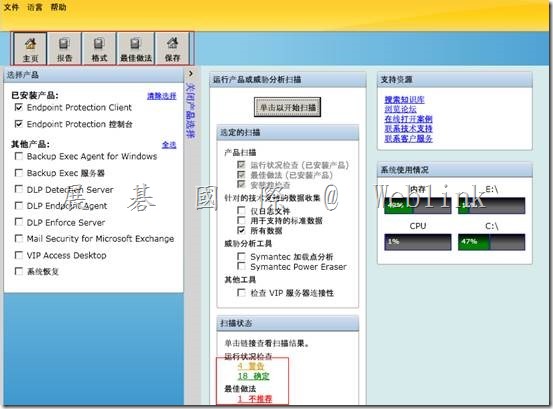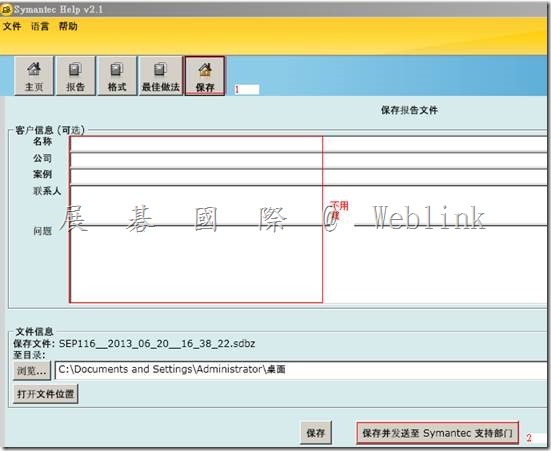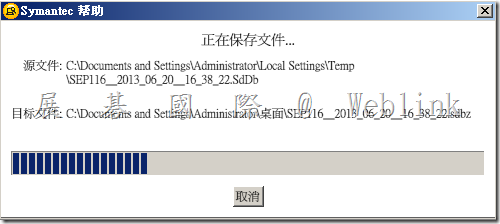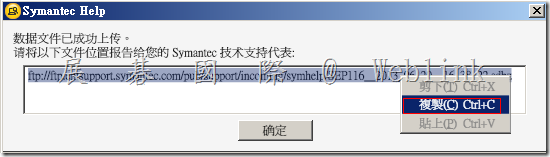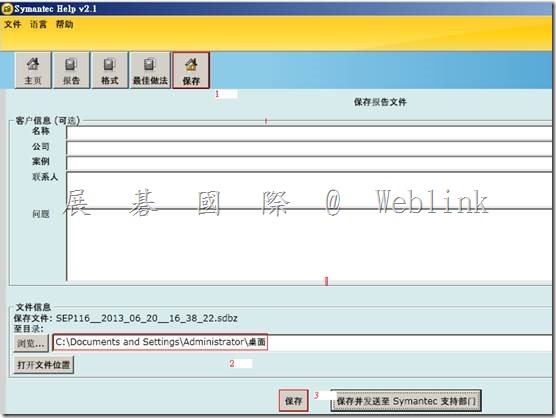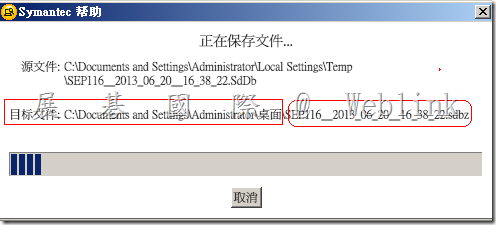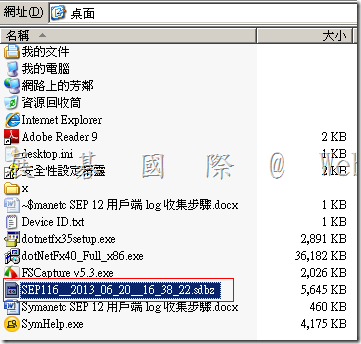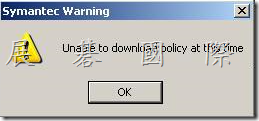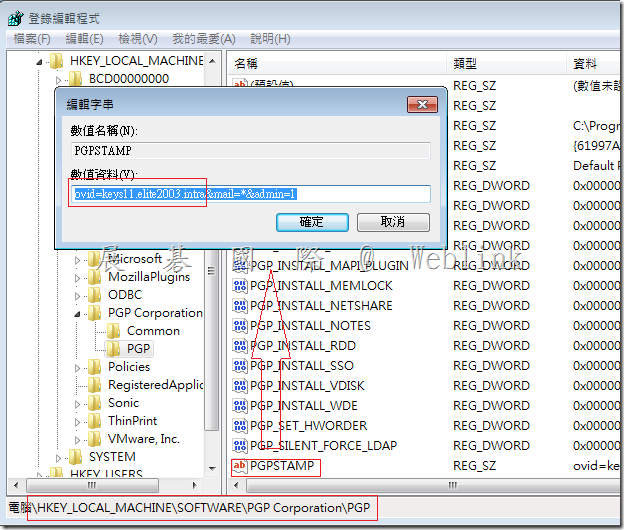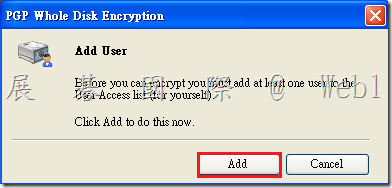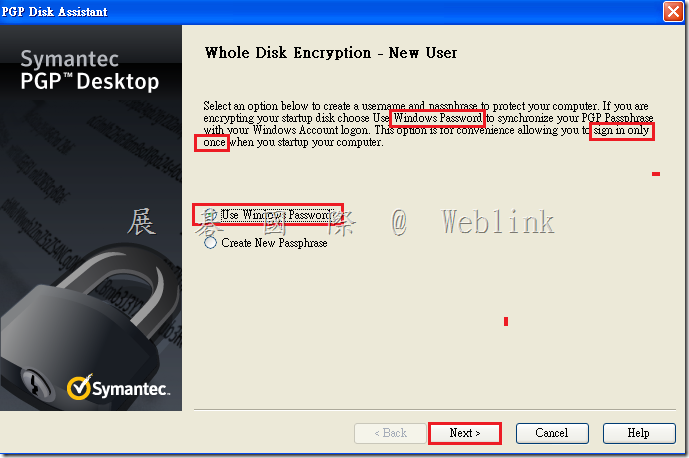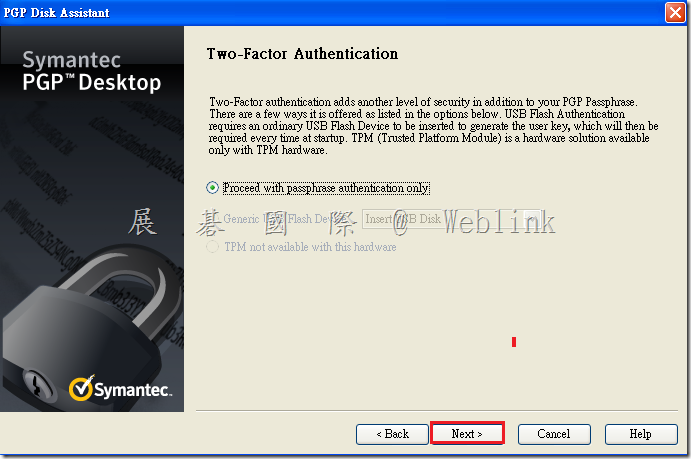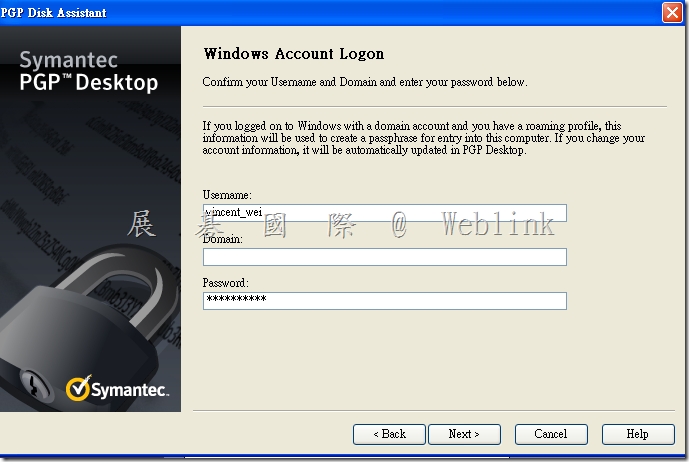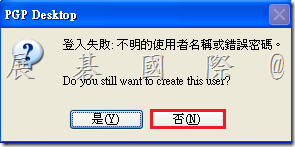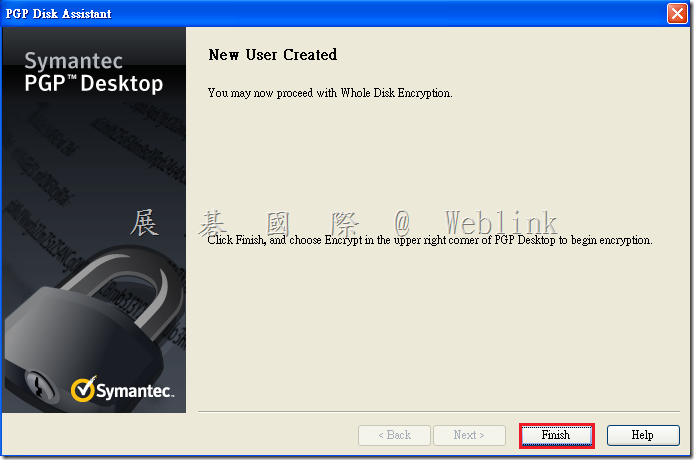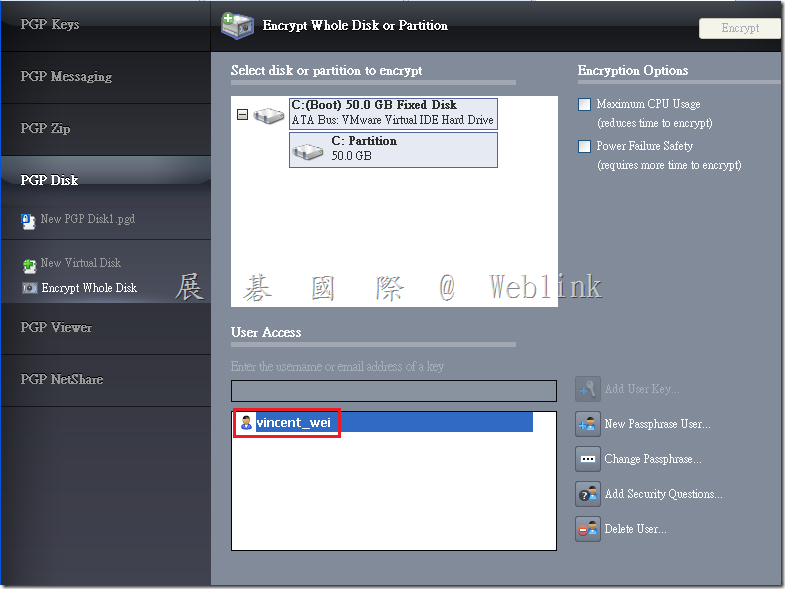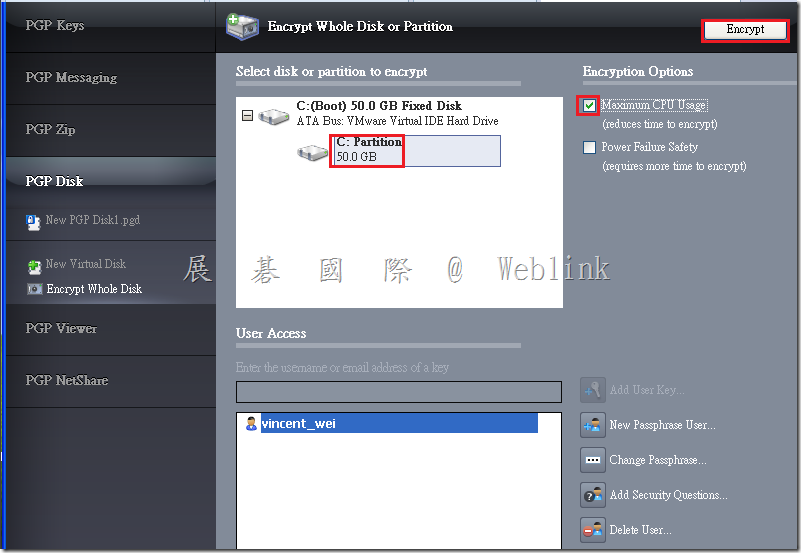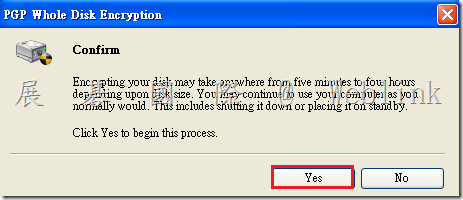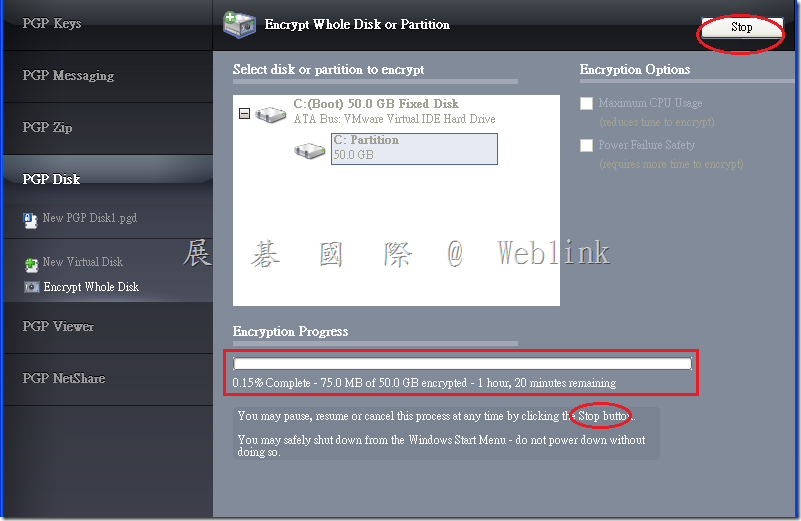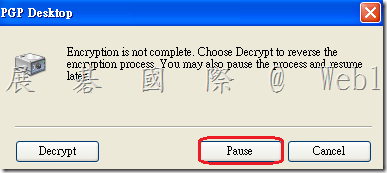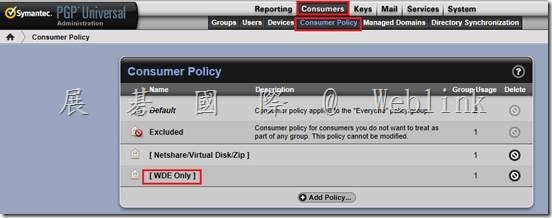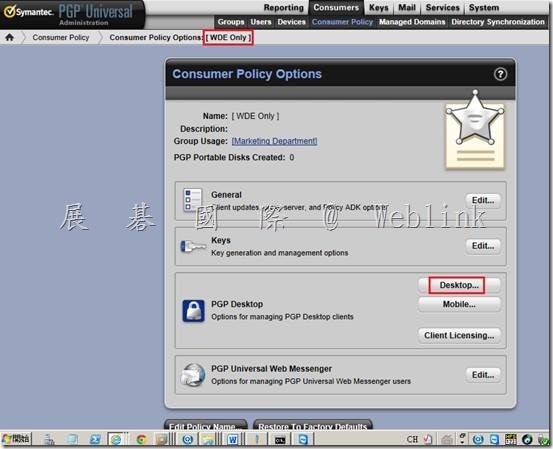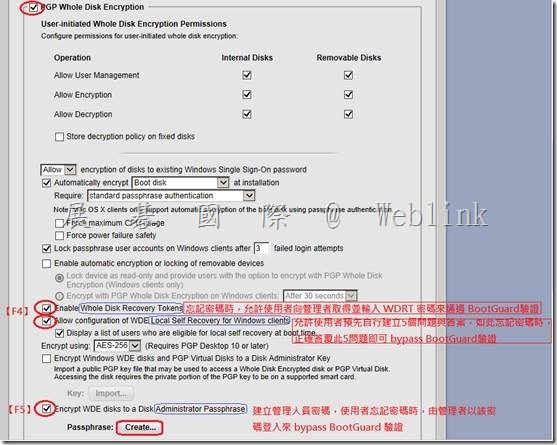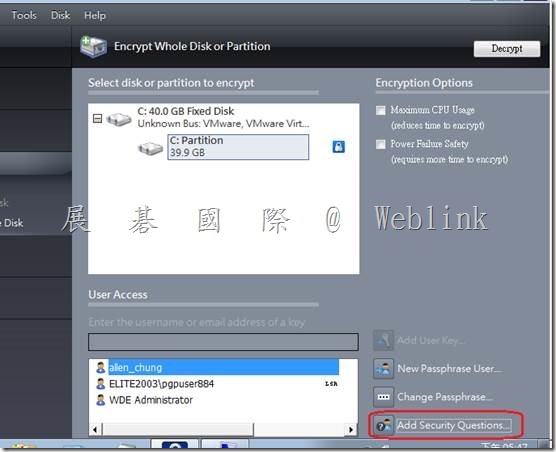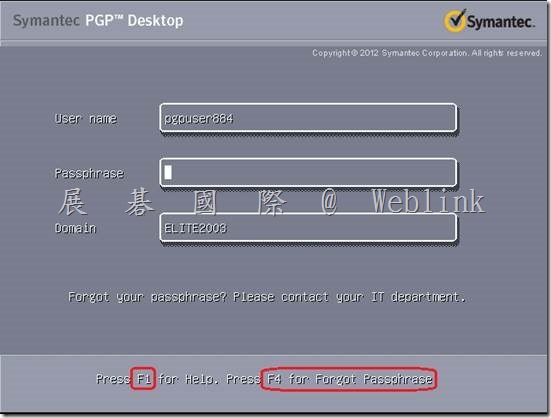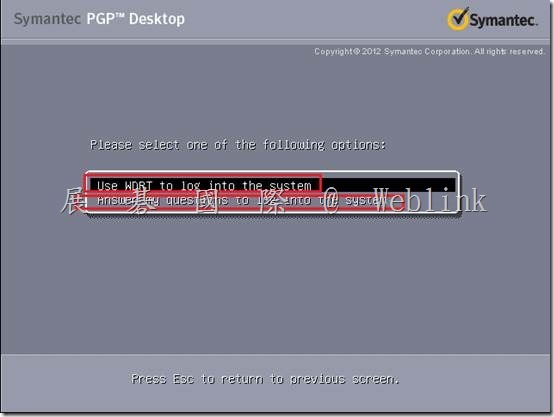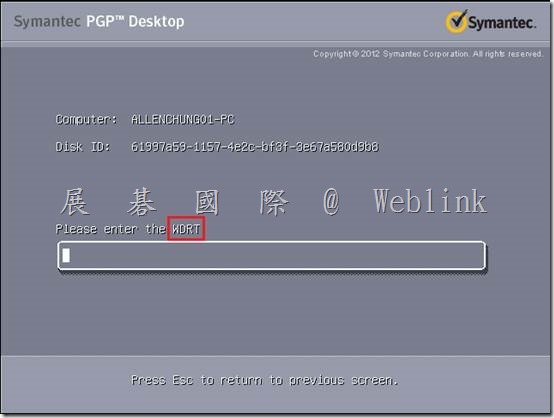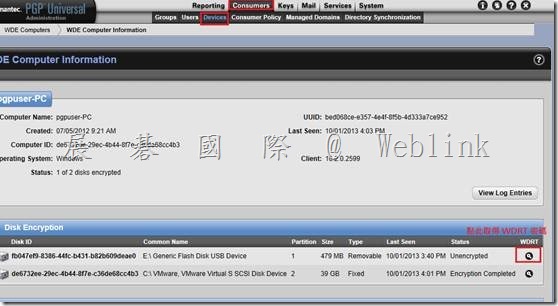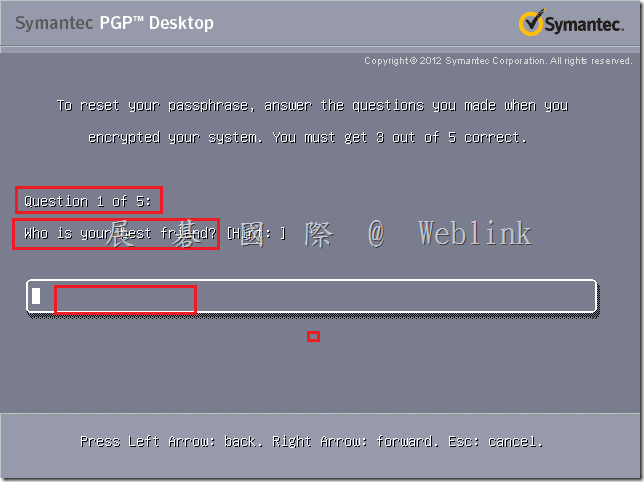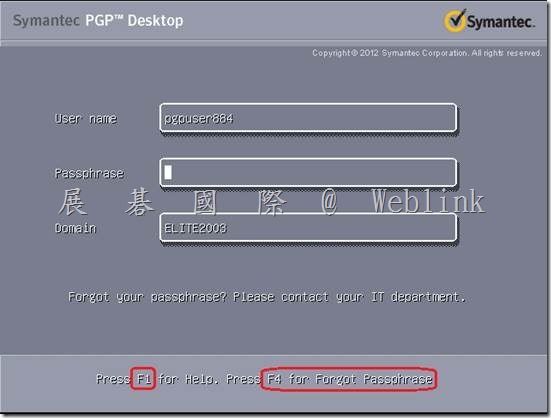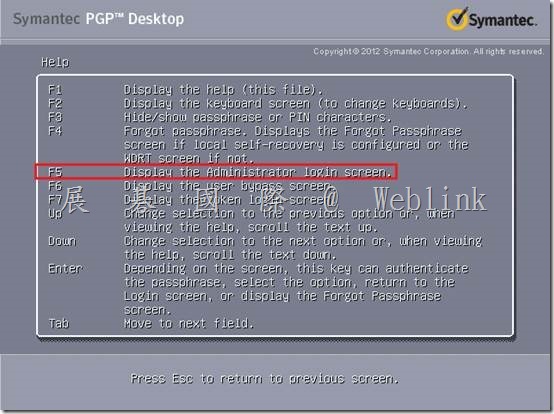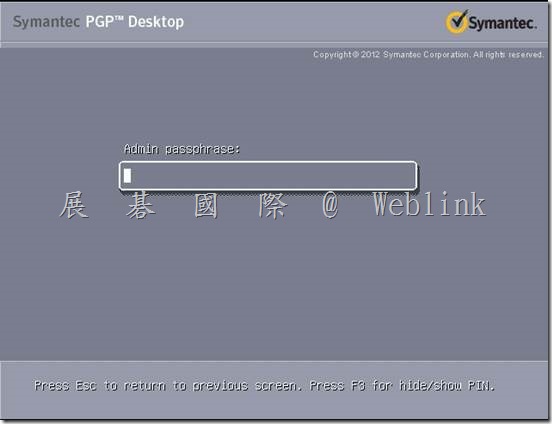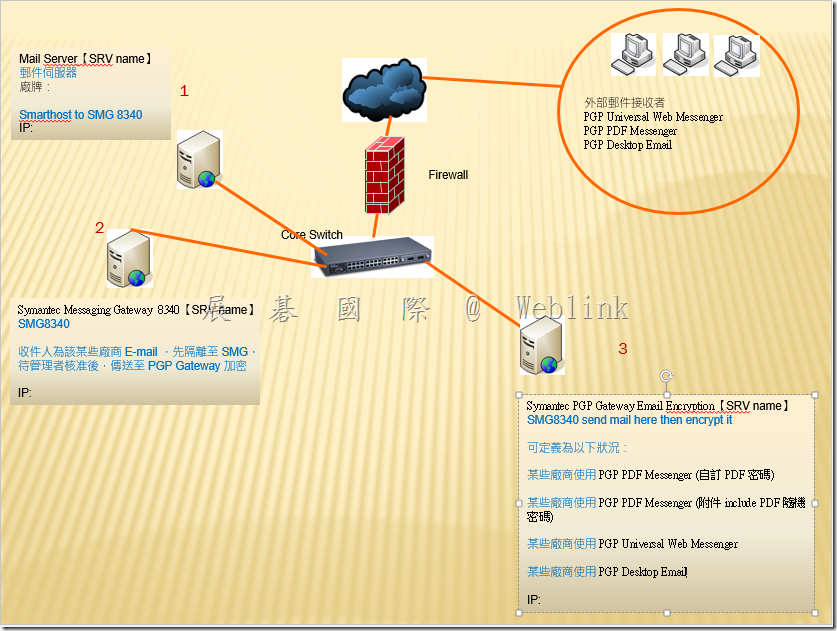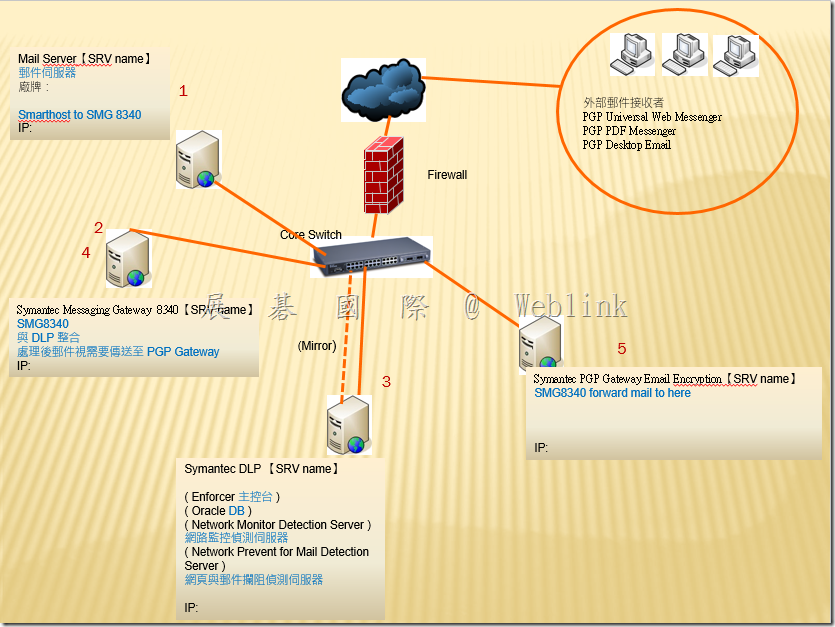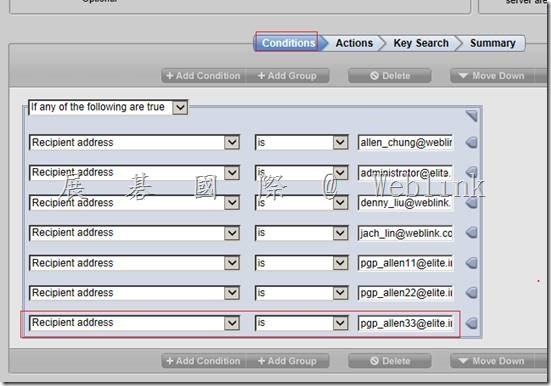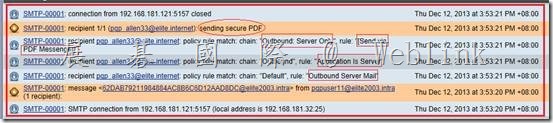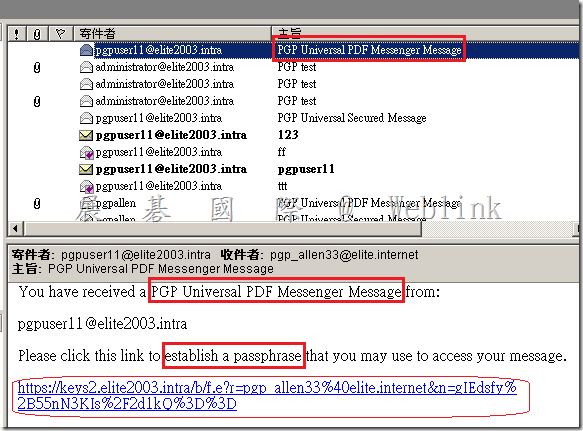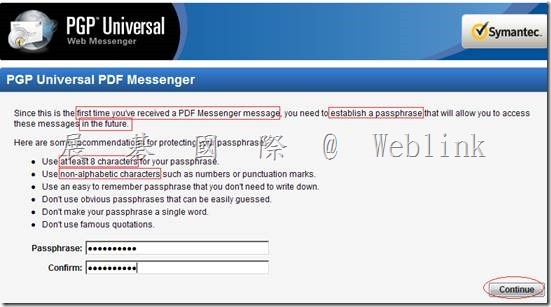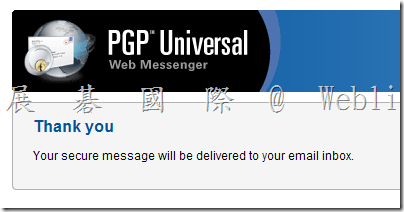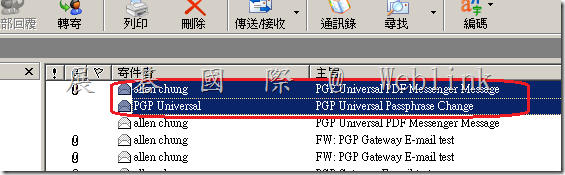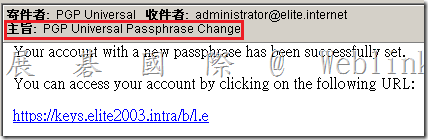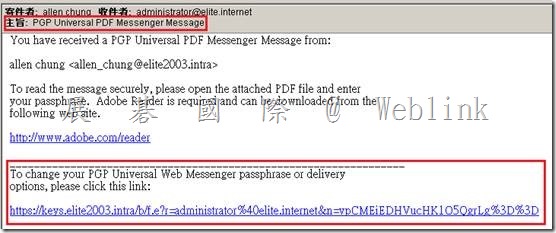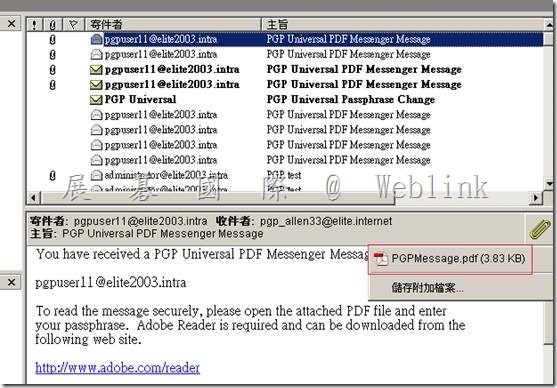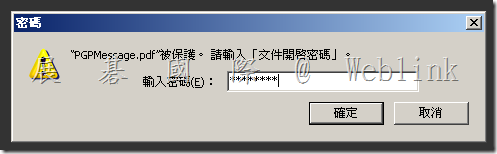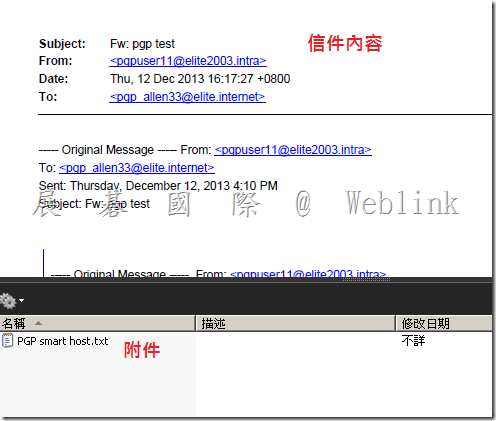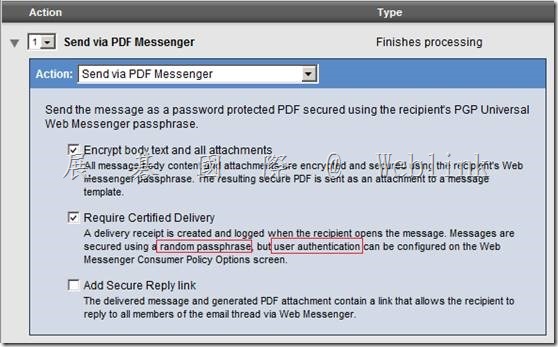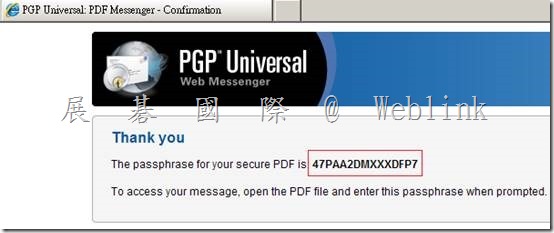|
官方參考網址 How To Use the Symantec Endpoint Recovery Tool with the Latest Virus Definitions http://www.symantec.com/business/support/index?page=content&id=TECH131732 |
1.麻煩您至以下位置,下載
(1) Symantec_Endpoint_Recovery_Tool_1.0.15_AllWin_EN.iso
【Weblink download】
【原廠下載】
https://symantec.flexnetoperations.com/control/symc_zhtw/registeranonymouslicensetoken?
https://fileconnect.symantec.com/licenselogin.jsp?localeStr=zh_TW
請輸入產品序號 (產品序號 Serial Number 可以在合約中找到)
勾選 【Symantec_Endpoint_Recovery_Tool_1.0.15_AllWin_EN.iso】並按下【開始下載】
(2) vd32c440.zip (今日為 2010/11/03,您在以下原廠網站可下載到當日最新版本)
【原廠下載】
http://www.symantec.com/business/security_response/definitions/download/detail.jsp?gid=rr
2.請將 Symantec_Endpoint_Recovery_Tool_1.0.15_AllWin_EN.iso 燒錄成可開機光碟
請將 vd32c440.zip 解壓縮到 vd32c440 資料夾,並將 vd32c440 資料夾 copy 至隨身碟根目錄
3.(1) 將 隨身碟 插到有問題的電腦
(2) 將 Symantec_Endpoint_Recovery_Tool_1.0.15_AllWin_EN 可開機光碟置入 有問題的電腦
(3) 調整 BIOS → 選擇光碟開機
(4) 在以下畫面選擇 【Continue loading Endpoint Recovery Tool】
(5) 選擇您使用的語言並按下【OK】
(6) 選擇 【I Agree】同意授權合約
(7) 選擇 【Browser for Virus Definitions】,並指定存在於隨身碟的定義檔位置來更新定義檔
稍後您會看到右下方定義檔已更新為最新日期
(8) 選擇 【Start Scan】來掃描您的電腦
(9) 稍後您可以看到掃描結果,並可進行後續處理 (Action)
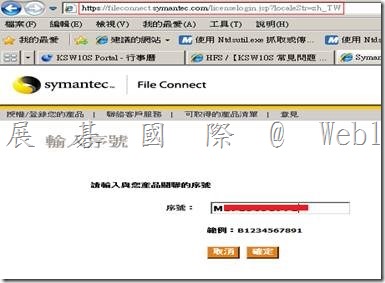

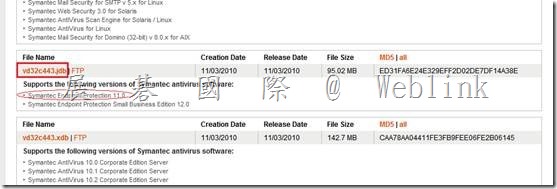
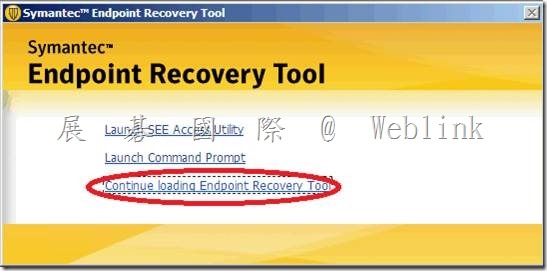
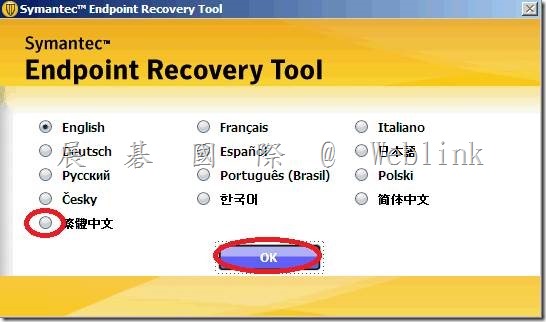
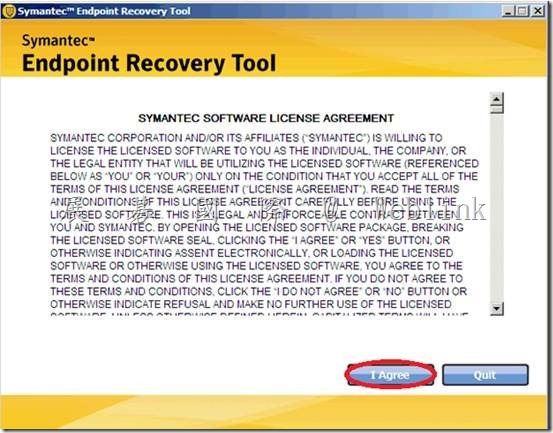
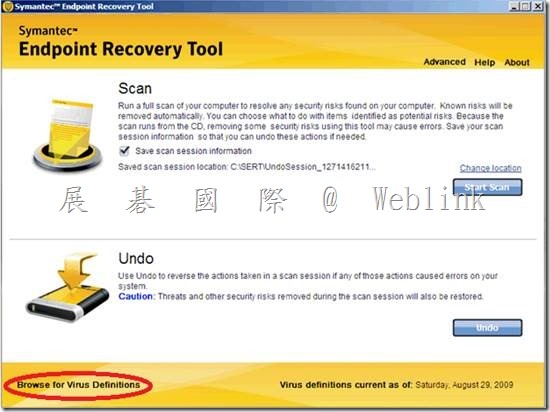
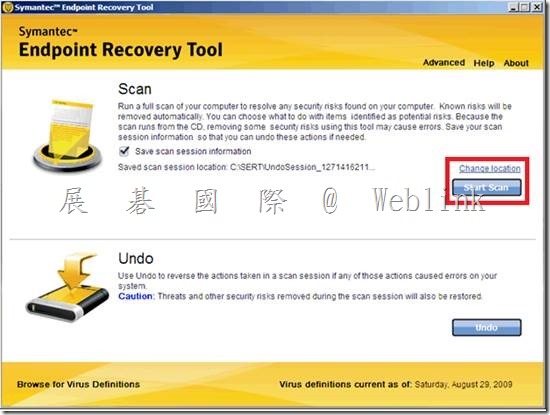
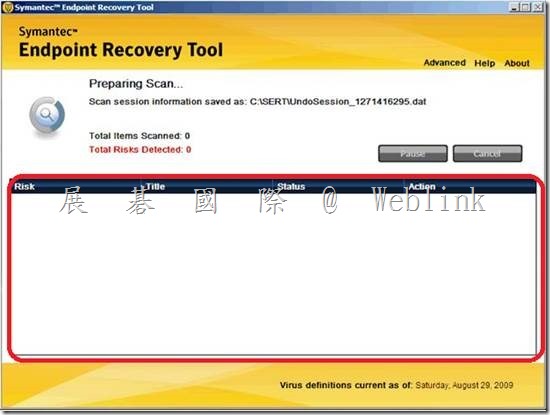
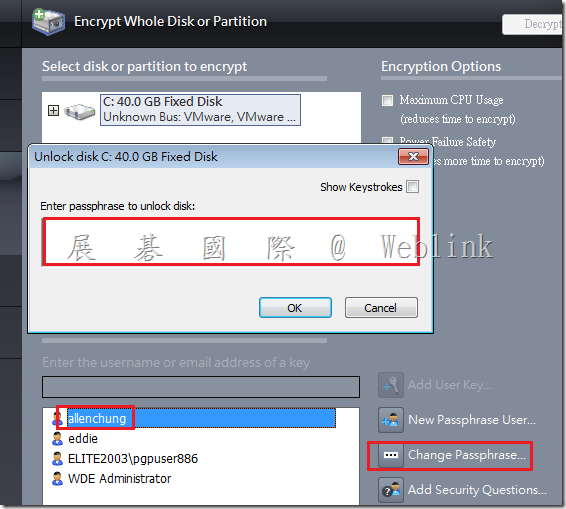
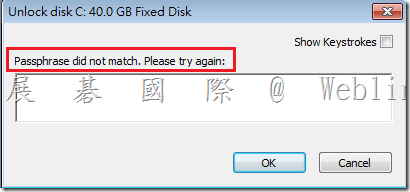
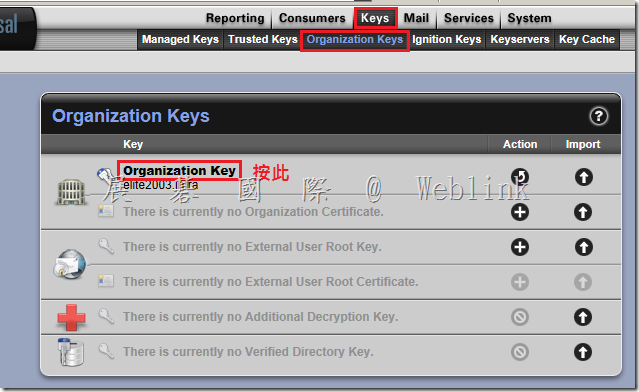
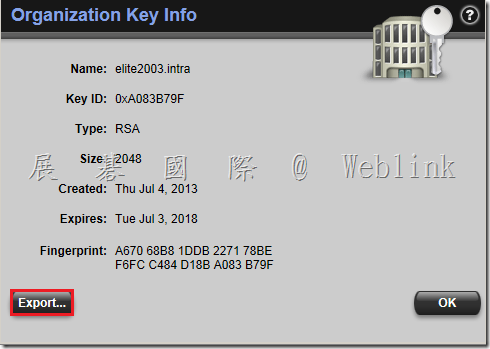
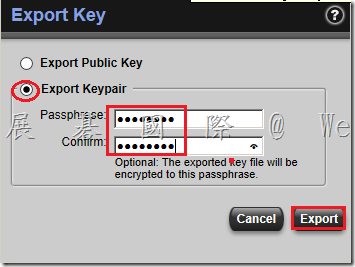
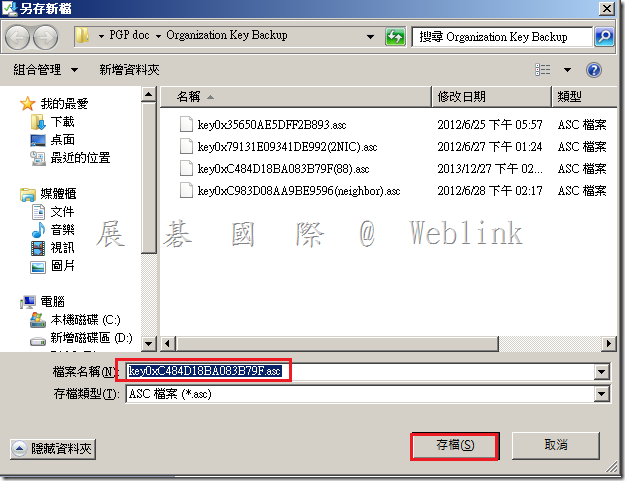
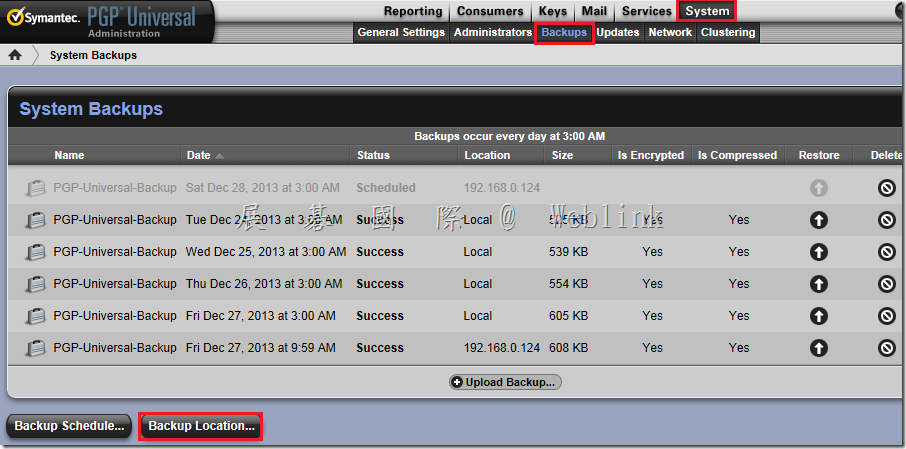
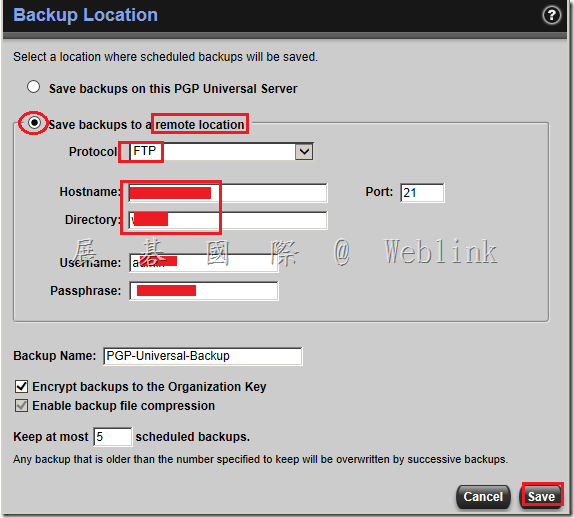
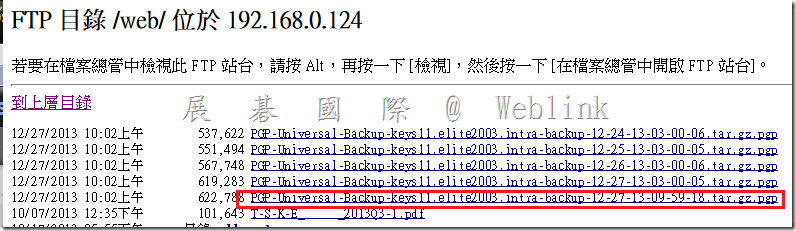
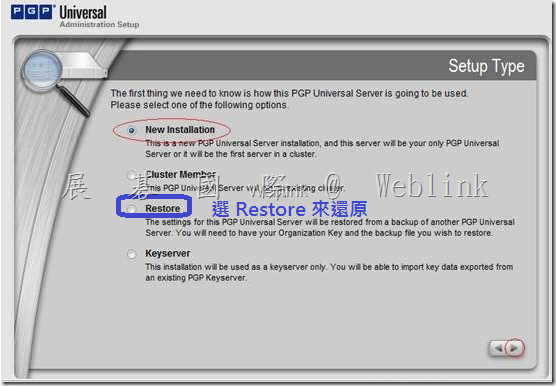
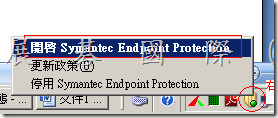
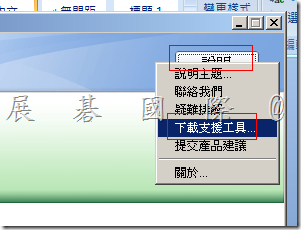

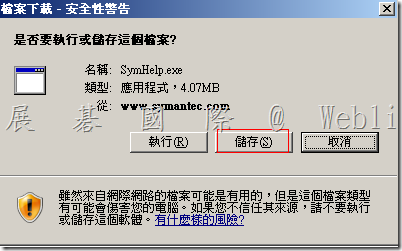
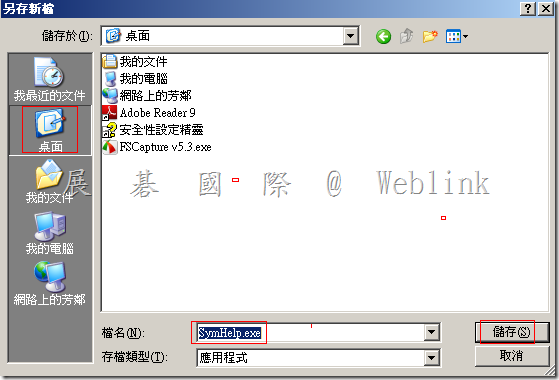
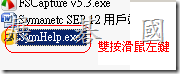
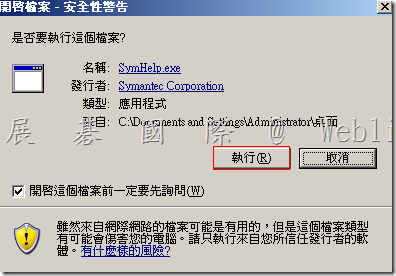
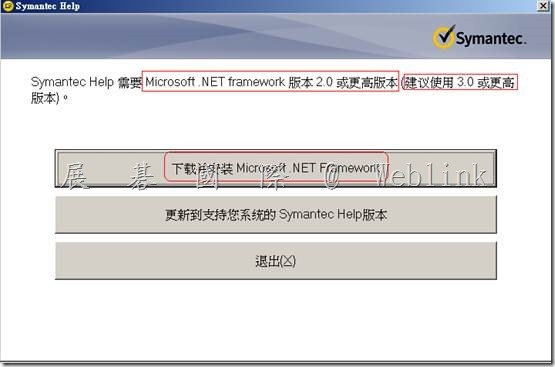
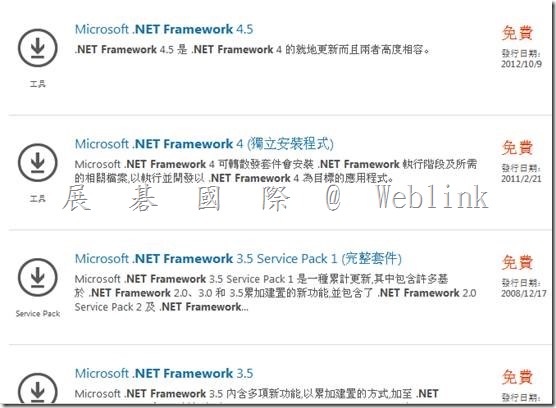
![clip_image007[1] clip_image007[1]](http://www.wellife.com.tw/symantec/wp-content/uploads/sites/4/2013/12/clip_image0071_thumb.png)
![clip_image008[1] clip_image008[1]](http://www.wellife.com.tw/symantec/wp-content/uploads/sites/4/2013/12/clip_image0081_thumb.png)