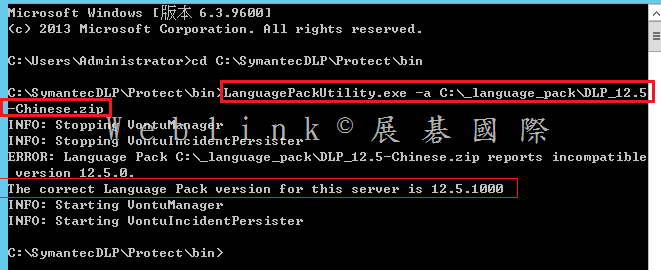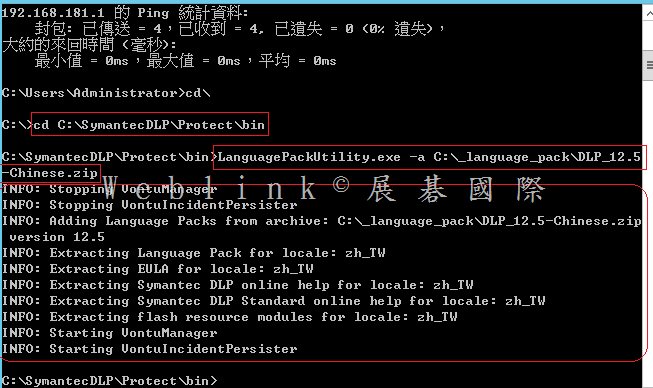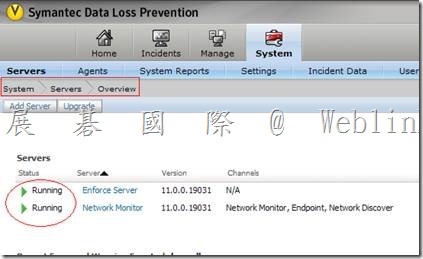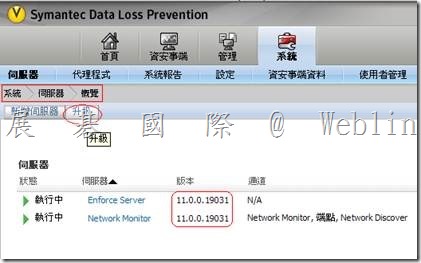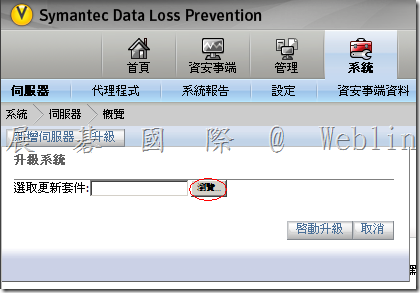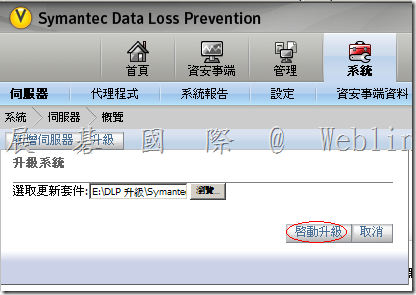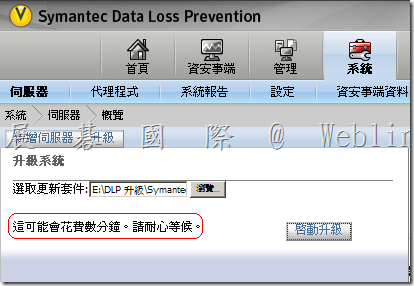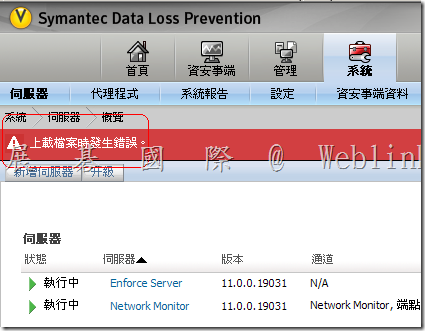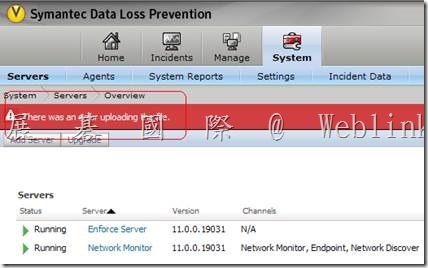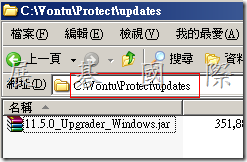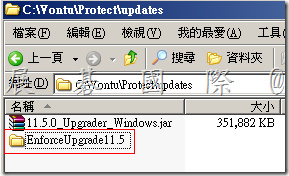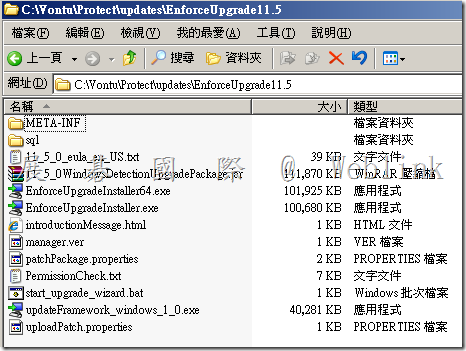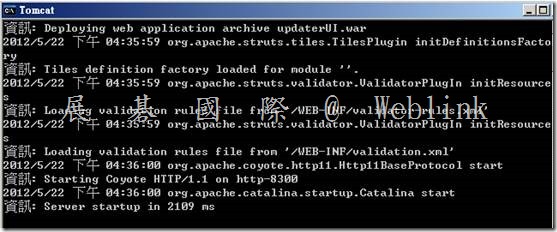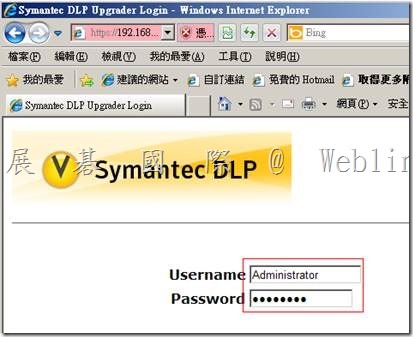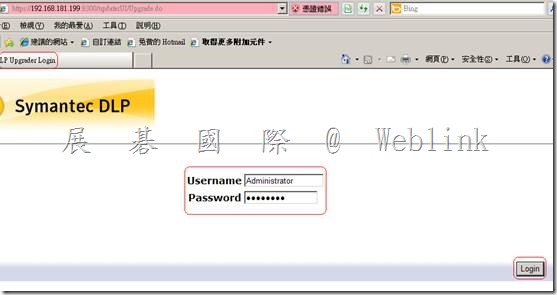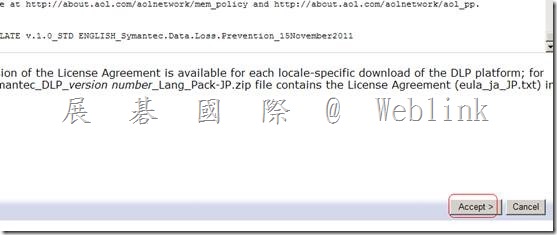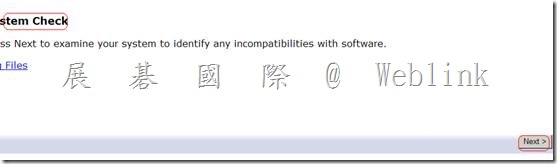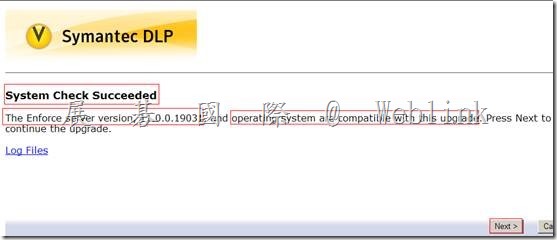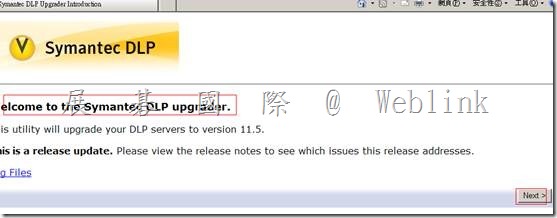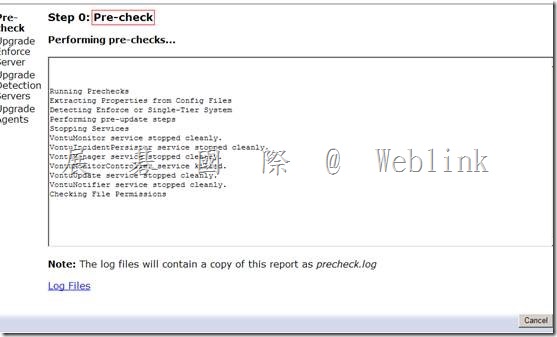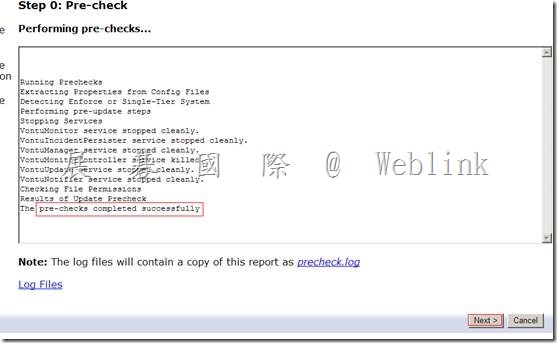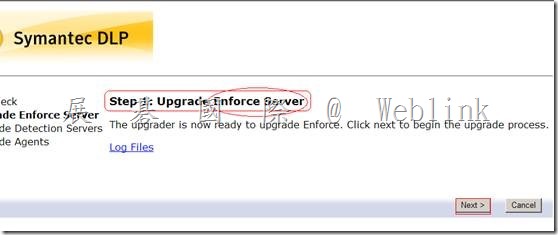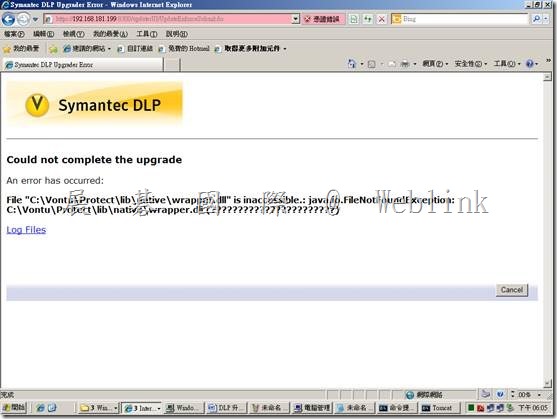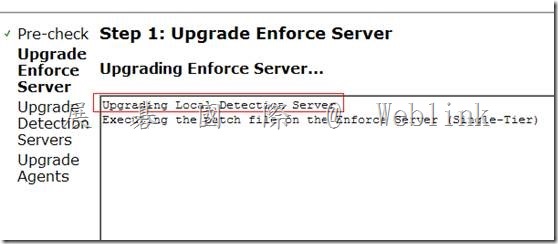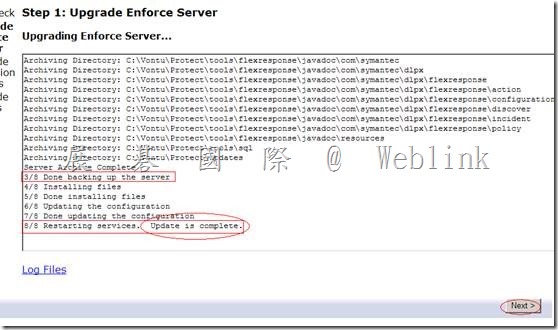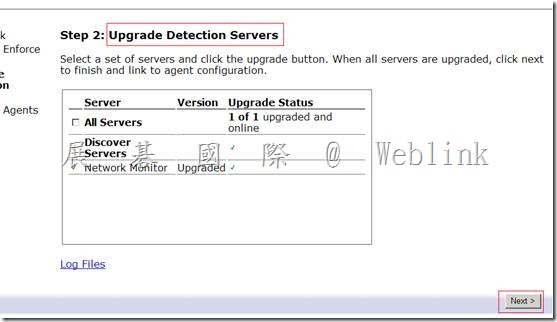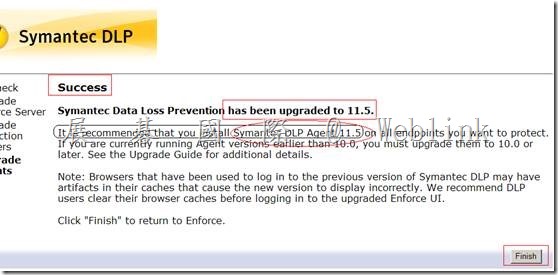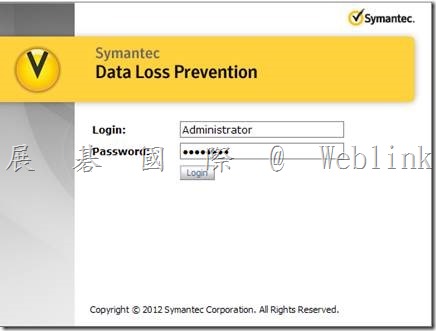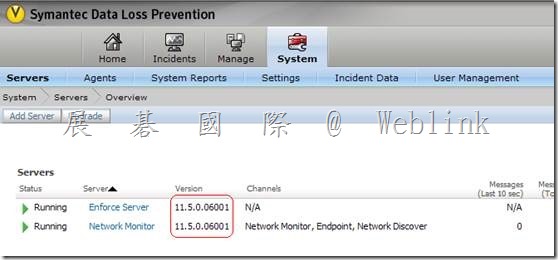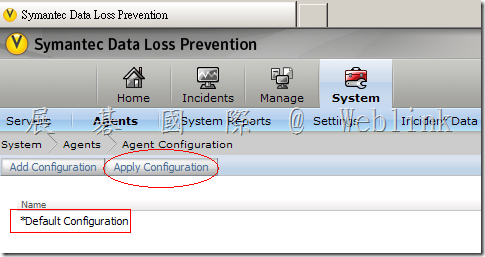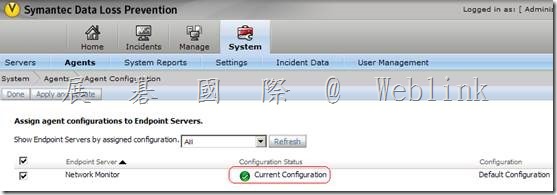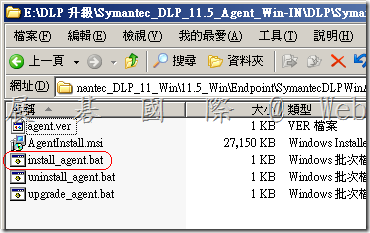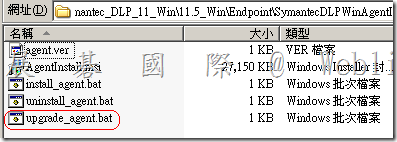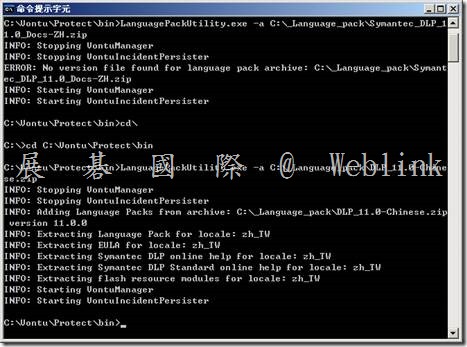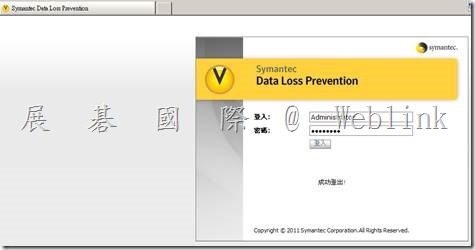Hotfix 下載…..【無法直接在 DLP 12.5.1 的版本上,直接安裝 12.5 的 Langusge Pack】
You can download following files from URL
https://fileshare.symantec.com/index.html
Hotfix_12.5.1301.01001.zip
README_Hotfix_12.5.1301.txt
Your login credential are
User ID: Allen_Chung
Password: Welc0meAC!
Instruction about how to apply this Hotfix is given in Readme_Hotfix_12.5.1301. txt file. This Hotfix is required to apply on Enforce server.
If in case you have any query or concern about steps to apply Hotfix please let me know.
無法直接在 DLP 12.5.1 的版本上,直接安裝 12.5 的 Langusge Pack,會出現以下的錯誤
必須要先向 Symantec Support 取得【Hotfix_12.5.1301.01001.zip】,解壓後取得【internationalization.jar】【LanguagePackUtility.exe】,然後參考【README_Hotfix_12_5_1301.txt】進行以下步驟
|
Constraints: ————- The hotfix can be applied to DLP v12.5.1
To Install: ———–
On a Windows system: ——————–
On the Manager: —————
1. Unzip the hotfix binaries
2. Shutdown all Vontu services in following order.
1. Vontu Monitor Controller (if applicable) 2. Vontu Incident Persister 3. Vontu Manager 4. Vontu Notifier 5. Vontu Update (if necessary)
3. Backup existing LanguagePackUtility.exe located in the directory %SYMANTEC_HOME%\Protect\bin
4. Backup existing internationalization.jar located in the directory %SYMANTEC_HOME%\Protect\lib\jar
5. Copy LanguagePackUtility.exe from the unzipped Hotfix folder to %SYMANTEC_HOME%\Protect\bin (overwrite existing file)
6. Copy internationalization.jar to %SYMANTEC_HOME%\Protect\lib\jar (overwrite existing file)
7. Start all Vontu services. 1. Vontu Notifier 2. Vontu Manager 3. Vontu Incident Persister 4. Vontu Monitor Controller (if applicable) 5. Vontu Update (if necessary)
On a Linux System: ——————
On the Manager: ————— 1. Unzip the Hotfix binaries
2. Shutdown all the Vontu Services.
3. Backup existing LanguagePackUtility located in the directory %SYMANTEC_HOME%\Protect\bin
4. Backup existing internationalization.jar located in the directory %SYMANTEC_HOME%\Protect\lib\jar
5. Copy LanguagePackUtility from the unzipped Hotfix folder to %SYMANTEC_HOME%\Protect\bin (overwrite existing file)
6. Copy internationalization.jar to %SYMANTEC_HOME%\Protect\lib\jar (overwrite existing file)
7. Start all Vontu services. |