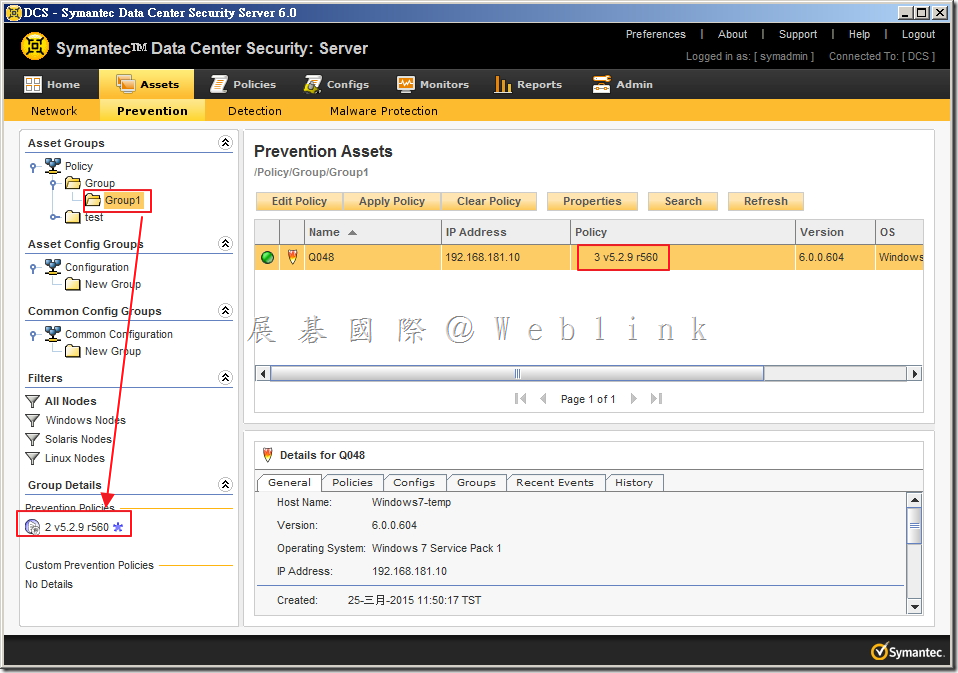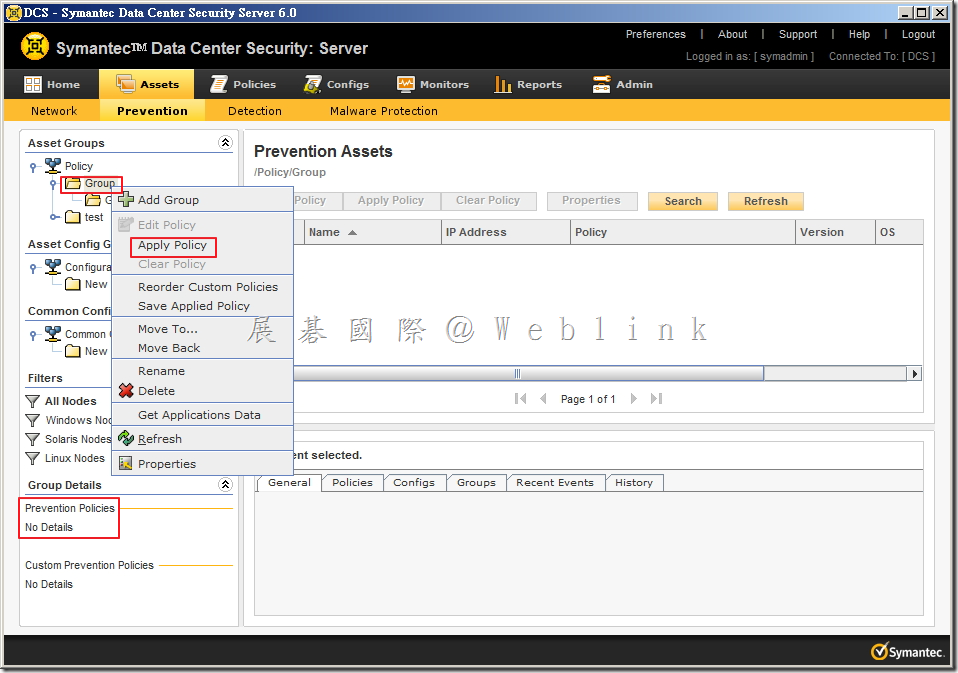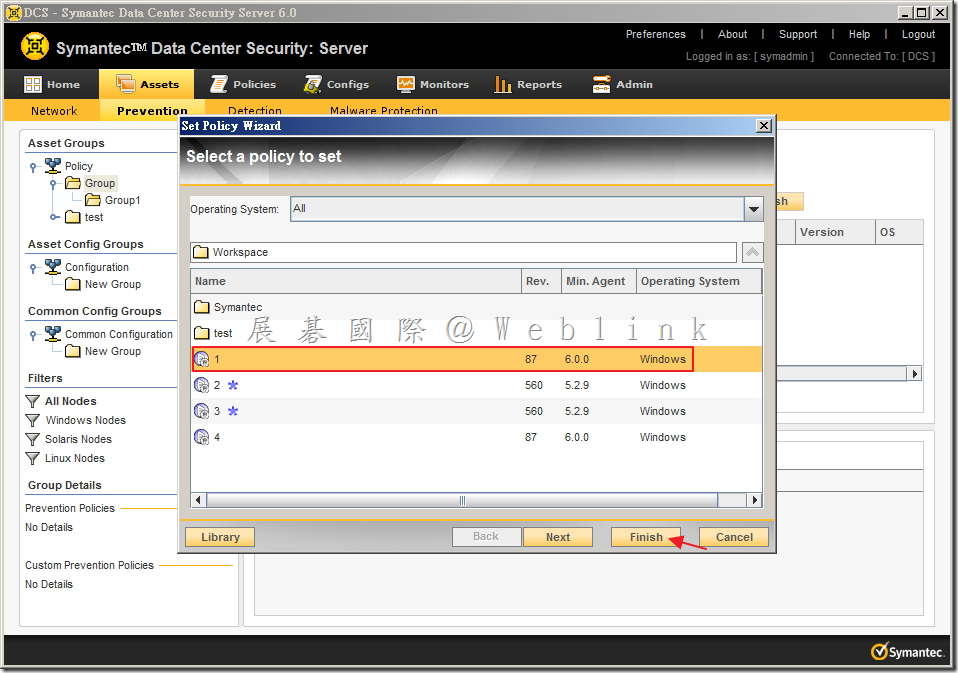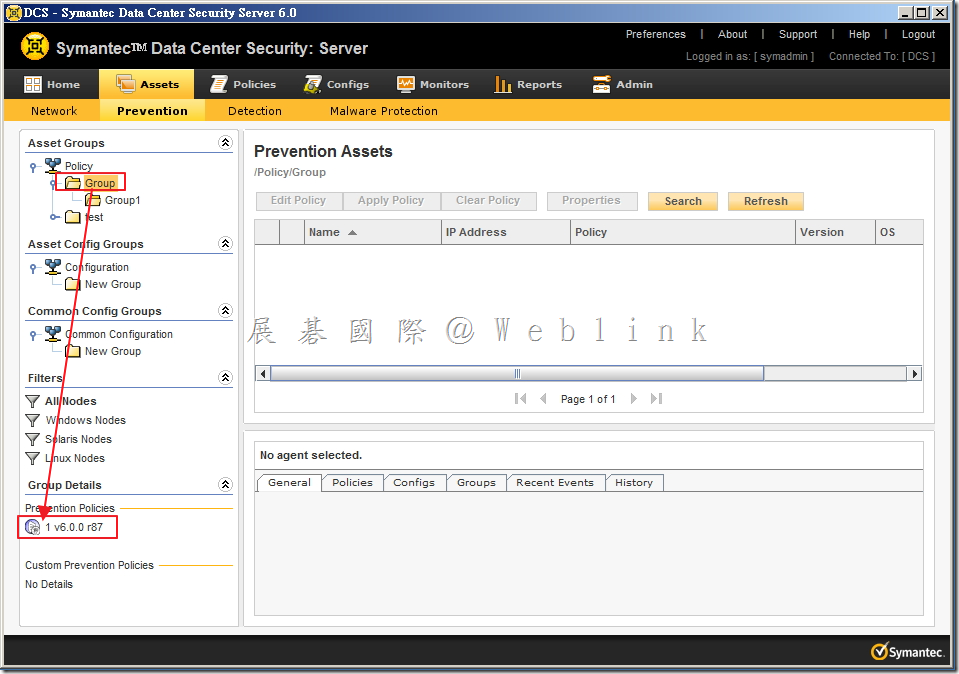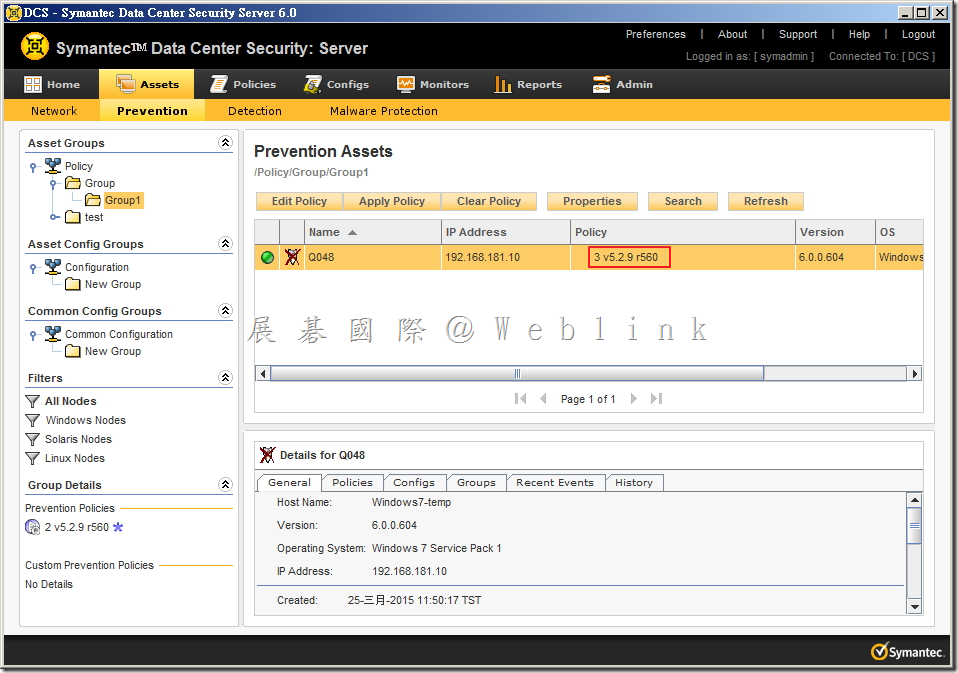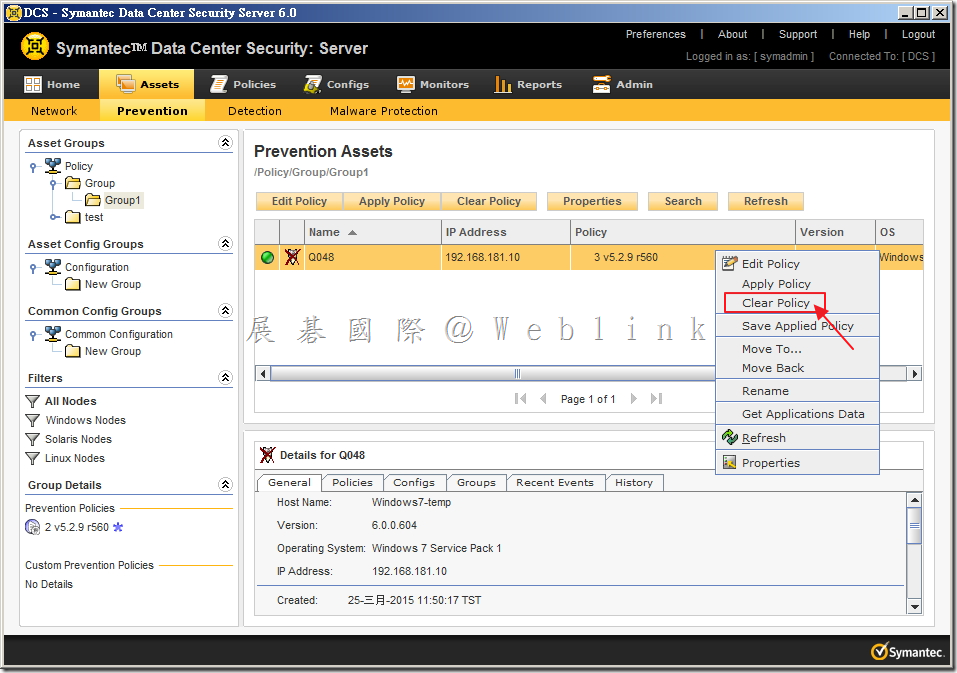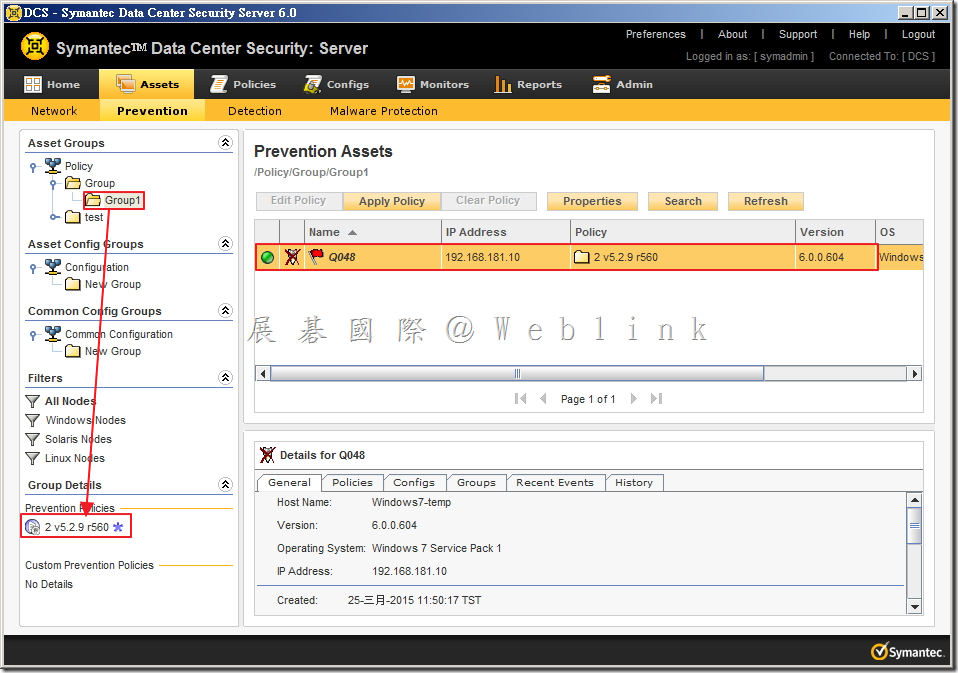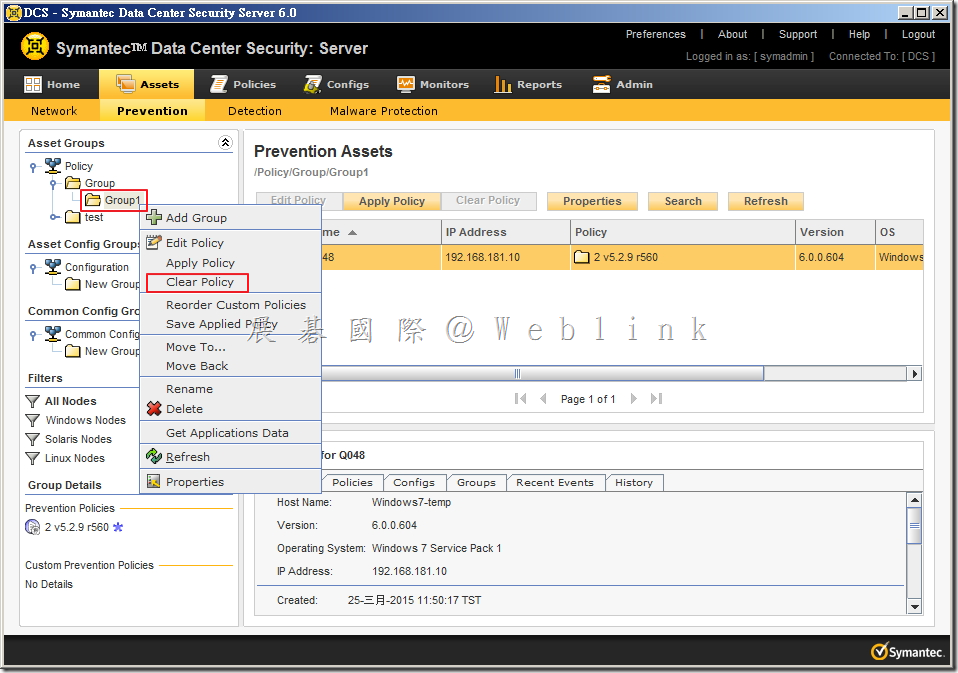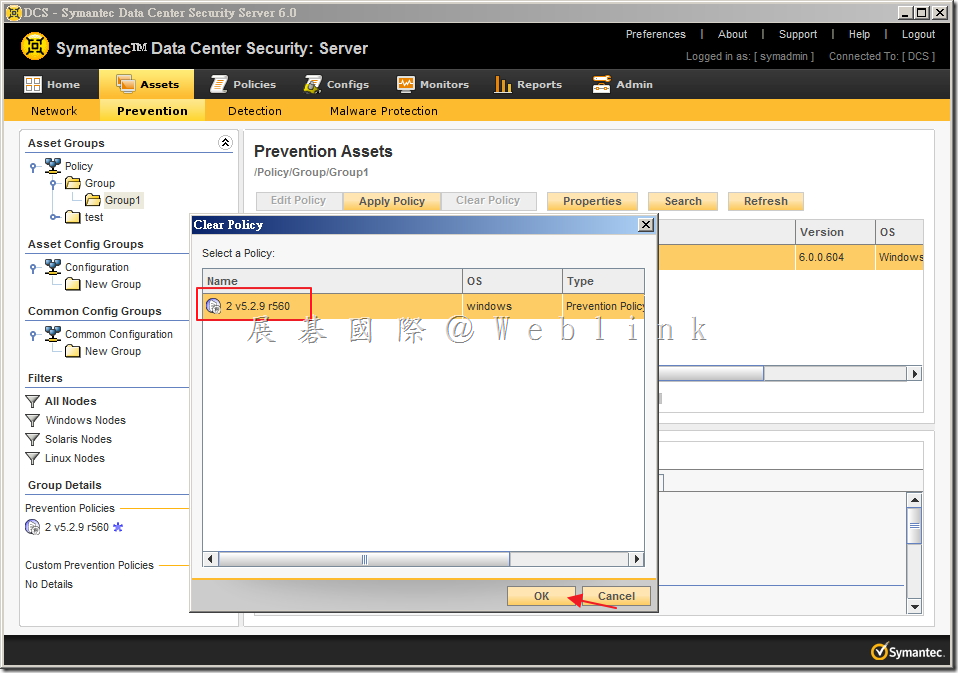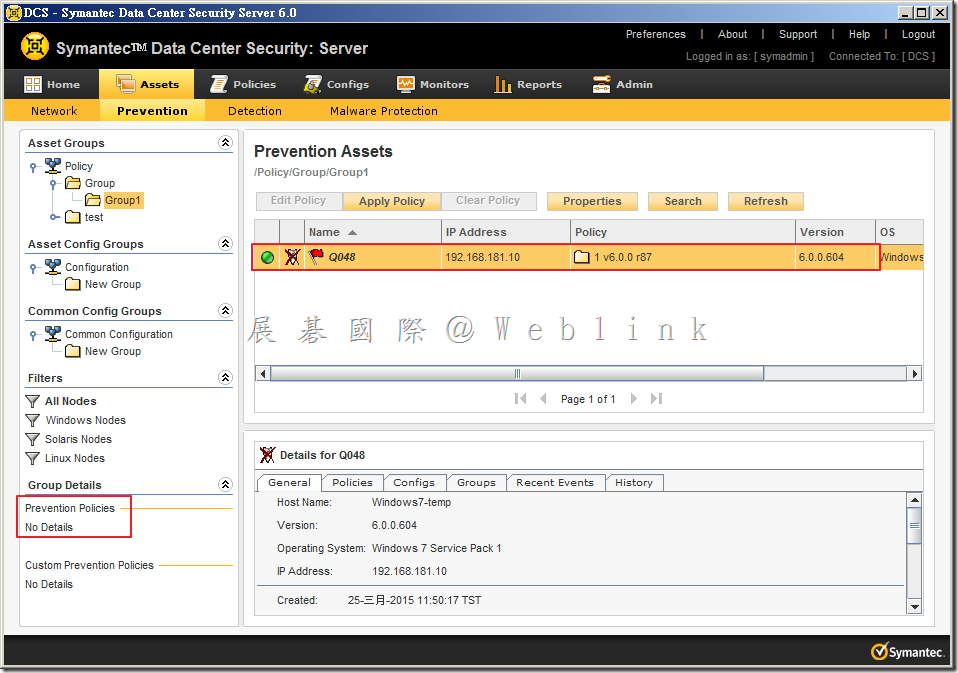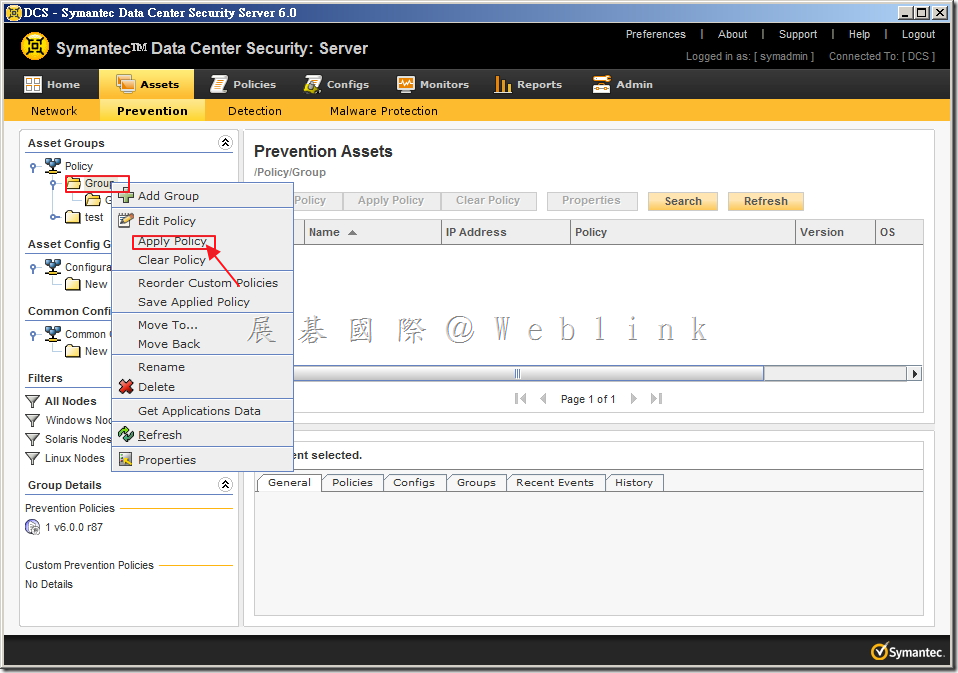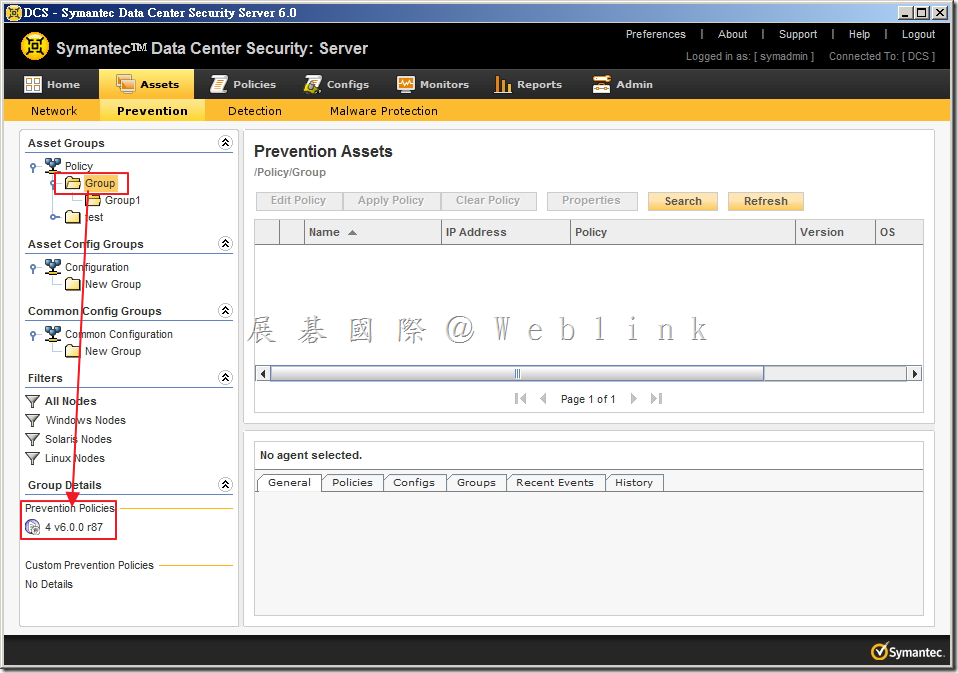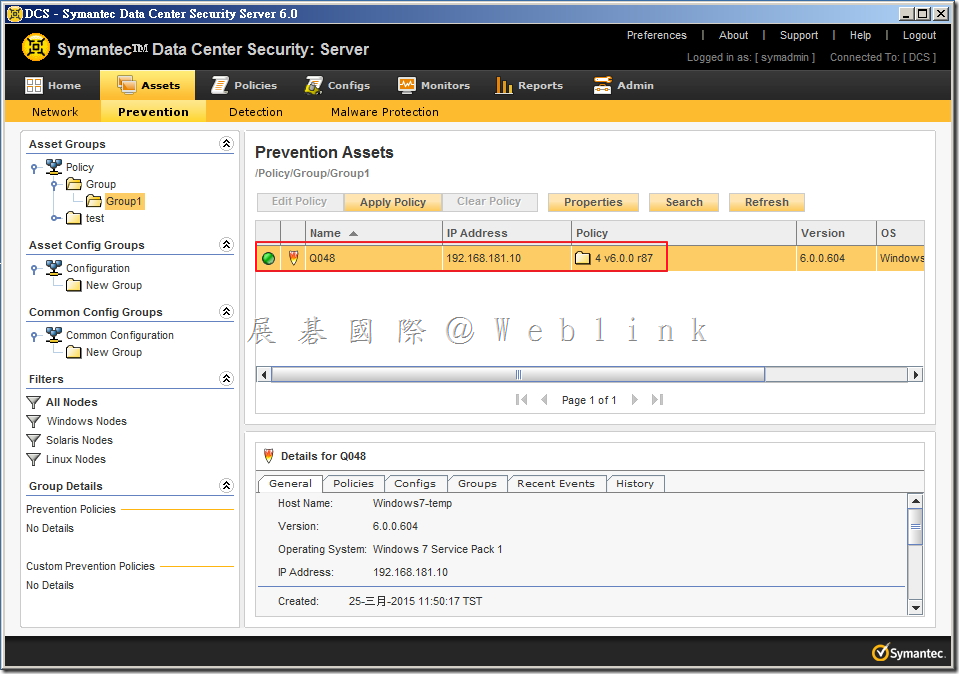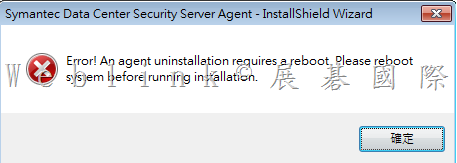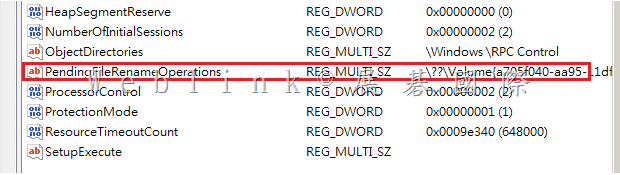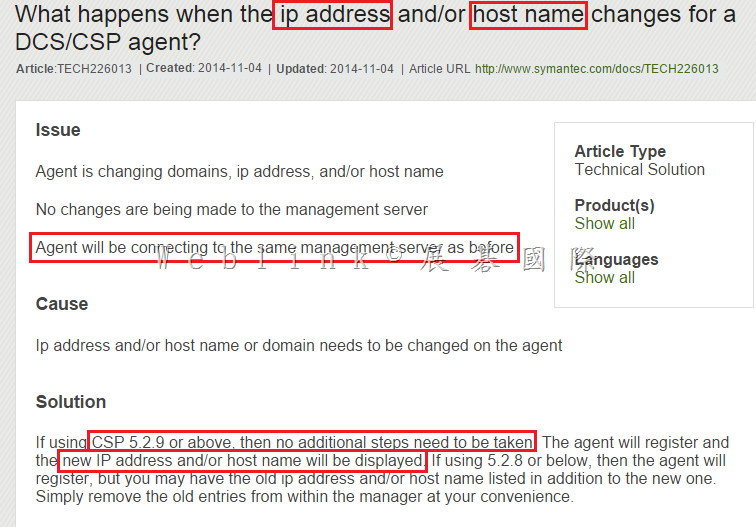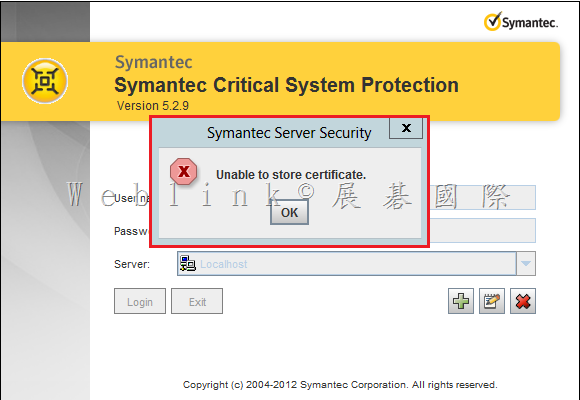問題:
當 Apply Policy 至 Group 時,Agent 未套用新的 Policy
解決方案:
當 Agent 本身有 Policy 時,此時若將 Policy Apply 至 Group 時,Agent 將優先套用本身 Policy,若本身無 Policy,則將會判斷最靠近的 Group(若 Group 為多階層)。
# 如圖所示,可以看到
Agent:Q048 目前套用的 Policy 目前套用的 Policy 為 3 v5.2.9 r560
Group1 目前套用的 Policy 目前套用的 Policy 為 2 v5.2.9 r560
# 可以看到 Group 並沒有 Prevention Policies,此時 Apply Policy 至 Group。
# 此時會發現 Agent:Q048 並未套用新的 Policy
# 將 Agent:Q048 Clear Policy
# 此時發現 Agent:Q048 已套用新的 Policy:2 v5.2.9 r560(Group1的Policy)
# 再將Group1 Clear Policy
# 此時發現 Agent:Q048 已套用新的 Policy:1 v6.0.0 r87(Group的Policy),此時 Group 1 已無 Policy
# 再 Apply Policy 至 Group
# 可看到 Agent:Q048 已套用新的 Policy:4 v6.0.0 r87(Group的Policy)
※ 故,若 Apply Policy 至 Group 後發現並無套用至 Group 內的 Agent,請先檢查確認 Agent 是否已直接 Apply Policy 至 Agent 或是 於其他更靠近 Agent 階層的 Group 已 Apply 其他 Policy,此時請先其他無關 Policy 先行 Clear Policy,則一開始 Apply 的 Policy 會生效。