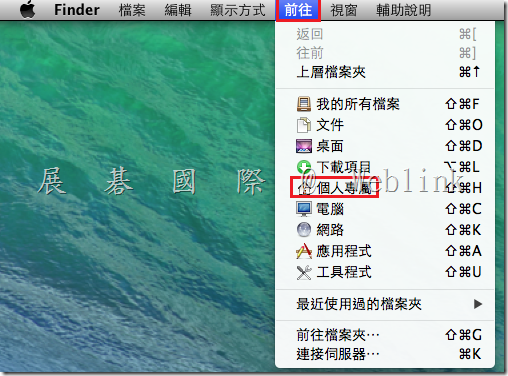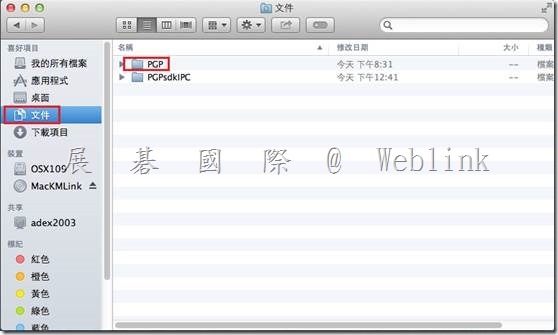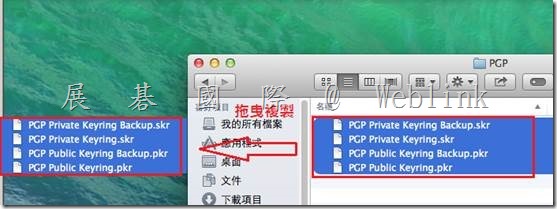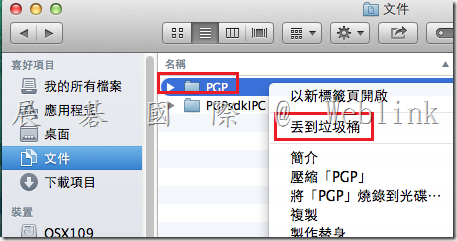【如何移除 PGP WDE for Mac】
|
所需步驟如下:
- 若有需要請先備份金鑰 (亦可參考步驟 4 備份金鑰)
- 移除 PGP Encryption Desktop
- 移除 PGP WDE 設定檔
- 移除金鑰檔
|
1. 若有需要請先備份金鑰 (亦可參考步驟 4 備份金鑰)
(1) 請選擇要匯出的【金鑰,圖示為一對鑰匙】,並按下【Export】
![clip_image002[1] clip_image002[1]](http://www.wellife.com.tw/symantec/wp-content/uploads/sites/4/2014/07/clip_image0021_thumb.jpg)
(2) 請勾選【Include Private Key(s)】,並按下【Save】
![clip_image003[1] clip_image003[1]](http://www.wellife.com.tw/symantec/wp-content/uploads/sites/4/2014/07/clip_image0031_thumb.png)
(3) 匯出的金鑰如下 XXXXX.acs
![clip_image004[1] clip_image004[1]](http://www.wellife.com.tw/symantec/wp-content/uploads/sites/4/2014/07/clip_image0041_thumb.png)
2. 移除 PGP Encryption Desktop
(1) 點選桌面左上方【Encryption Desktop】,並按下【Uninstall】
![clip_image005[1] clip_image005[1]](http://www.wellife.com.tw/symantec/wp-content/uploads/sites/4/2014/07/clip_image0051_thumb2.png)
(2) 此頁面說明:要移除 PGP 之前必須先將硬碟解密
![clip_image006[1] clip_image006[1]](http://www.wellife.com.tw/symantec/wp-content/uploads/sites/4/2014/07/clip_image0061_thumb.png)
(3) 請開啟用戶端 Encryption Desktop 管理頁面,選擇【PGP Disk】
(4) 以下範例因先前硬碟加密作業暫停,所以請先按下【Resume】來回復先前加密作業,才能再對硬碟進行解密
![clip_image008[1] clip_image008[1]](http://www.wellife.com.tw/symantec/wp-content/uploads/sites/4/2014/07/clip_image0081_thumb.jpg)
(5) 回復先前加密作業需輸入 【passphrase】
![clip_image009[1] clip_image009[1]](http://www.wellife.com.tw/symantec/wp-content/uploads/sites/4/2014/07/clip_image0091_thumb1.png)
(6) 已回復至先前的硬碟加密,請再按下【Stop】
![clip_image011[1] clip_image011[1]](http://www.wellife.com.tw/symantec/wp-content/uploads/sites/4/2014/07/clip_image0111_thumb.jpg)
(7) 這裡請選擇將硬碟解密【Descrypt】
![clip_image012[1] clip_image012[1]](http://www.wellife.com.tw/symantec/wp-content/uploads/sites/4/2014/07/clip_image0121_thumb.png)
(8) 解密硬碟需輸入 【passphrase】
![clip_image009[2] clip_image009[2]](http://www.wellife.com.tw/symantec/wp-content/uploads/sites/4/2014/07/clip_image0092_thumb.png)
(9) 硬碟解密中
![clip_image014[1] clip_image014[1]](http://www.wellife.com.tw/symantec/wp-content/uploads/sites/4/2014/07/clip_image0141_thumb.jpg)
(10) 硬碟解密完成
![clip_image016[1] clip_image016[1]](http://www.wellife.com.tw/symantec/wp-content/uploads/sites/4/2014/07/clip_image0161_thumb.jpg)
(11) 點選桌面左上方【Encryption Desktop】,並按下【Uninstall】
![clip_image005[2] clip_image005[2]](http://www.wellife.com.tw/symantec/wp-content/uploads/sites/4/2014/07/clip_image0052_thumb.png)
(12) 畫面提示要將 PGP 相關的程式畫面關閉,才能進行移除作業
![clip_image017[1] clip_image017[1]](http://www.wellife.com.tw/symantec/wp-content/uploads/sites/4/2014/07/clip_image0171_thumb.png)
(13) 移除作業需要輸入 Mac 管理員帳號與密碼
![clip_image018[1] clip_image018[1]](http://www.wellife.com.tw/symantec/wp-content/uploads/sites/4/2014/07/clip_image0181_thumb.png)
(14) PGP Encryption Desktop 移除完畢
![clip_image019[1] clip_image019[1]](http://www.wellife.com.tw/symantec/wp-content/uploads/sites/4/2014/07/clip_image0191_thumb.png)
3. 請參考以下步驟移除 PGP WDE 設定檔
(1) 點選【前往】→【個人專屬】
![clip_image020[1] clip_image020[1]](http://www.wellife.com.tw/symantec/wp-content/uploads/sites/4/2014/07/clip_image0201_thumb.png)
(2) 在畫面空白處【按右鍵】→【打開顯示方式選項】
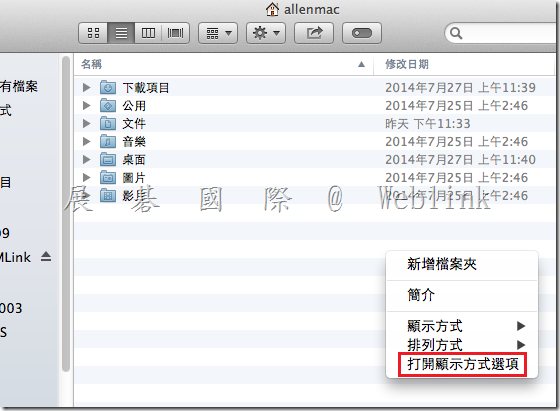
(3) 勾選【顯示資料庫檔案夾】
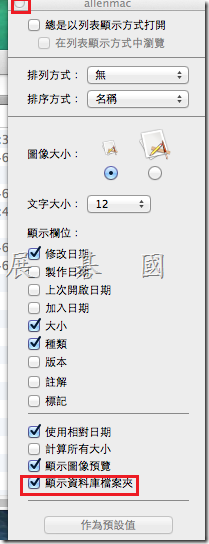
(4) 此時可看到【資源庫資料夾】,請開啟【資源庫資料夾】
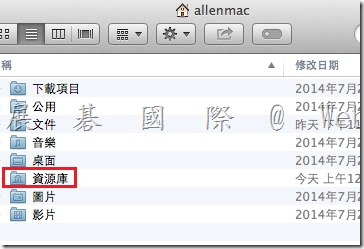
(5) 開啟【Preference】
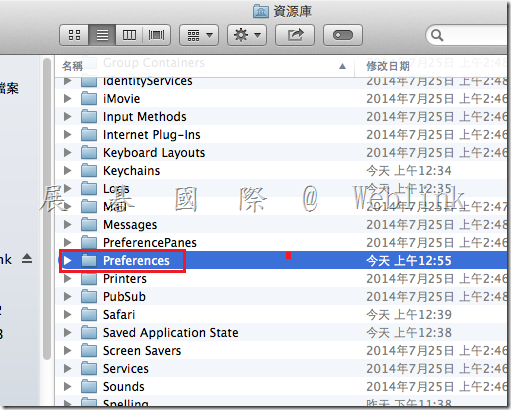
(6) 找到 cpm.pgp.xxx.plist 【按右鍵】刪除
![clip_image025[1] clip_image025[1]](http://www.wellife.com.tw/symantec/wp-content/uploads/sites/4/2014/07/clip_image0251_thumb.png)
4. 移除金鑰檔 (若有需要請先備份金鑰檔)
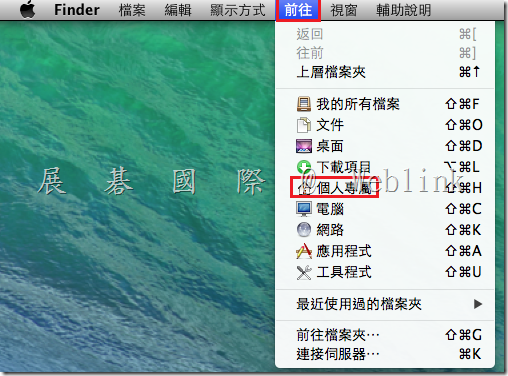
(1) 開啟 【PGP】資料夾
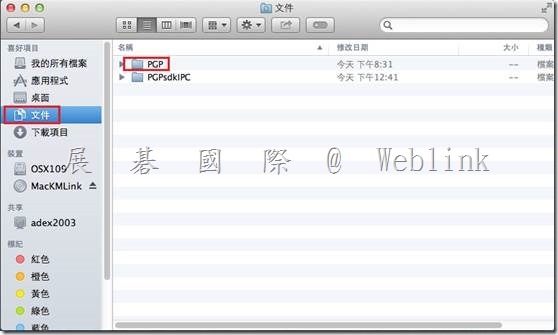
(2) 將 【.skr 檔】拖曳至桌面
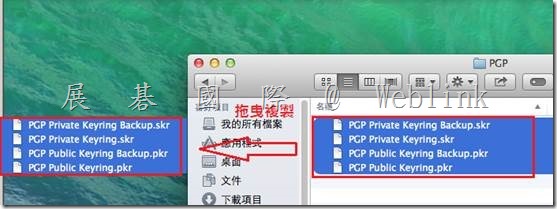
(3) 刪除【PGP】資料夾,至此即完成整個移除程序
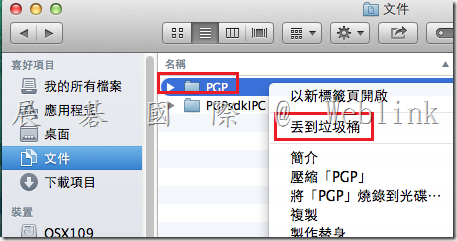
【註】手動 (command line) 移除,請參考以下網頁
Manually Removing PGP Desktop from Mac OS X – IS&T Contributions – Hermes
http://kb.mit.edu/confluence/display/istcontrib/Manually+Removing+PGP+Desktop+from+Mac+OS+X
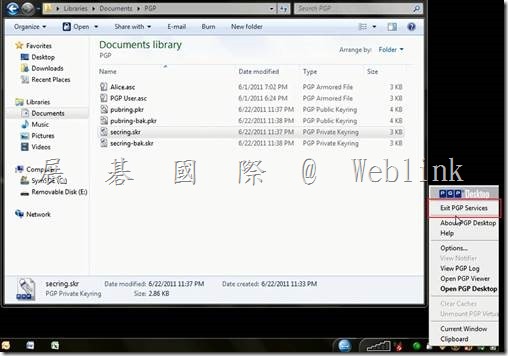
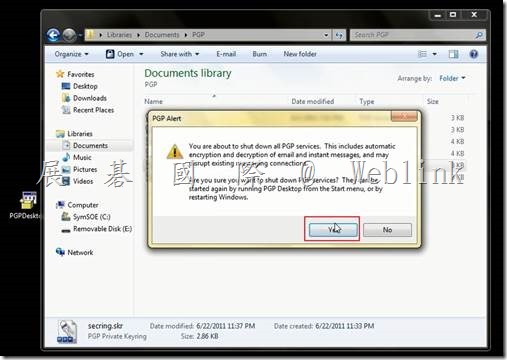
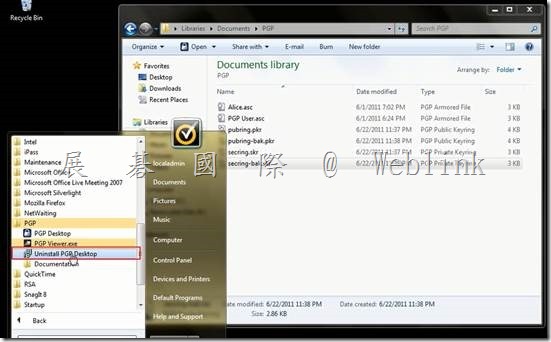
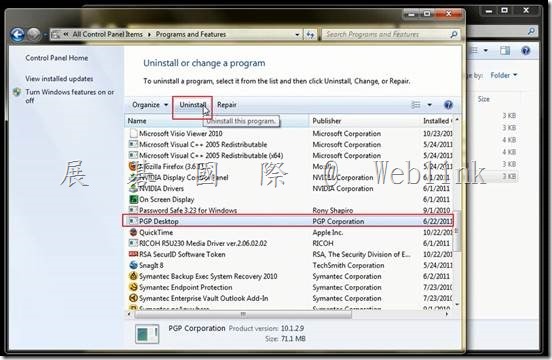
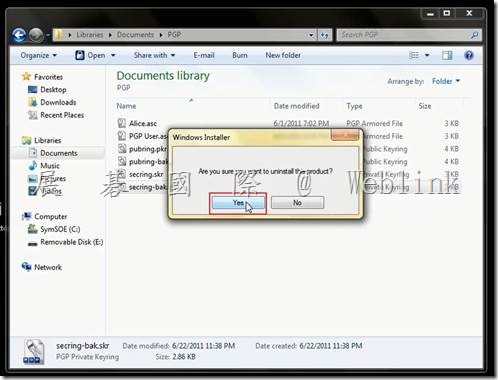
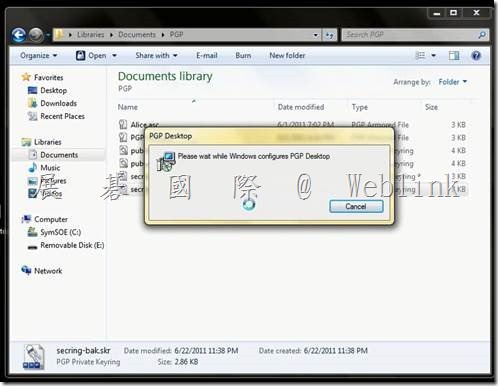
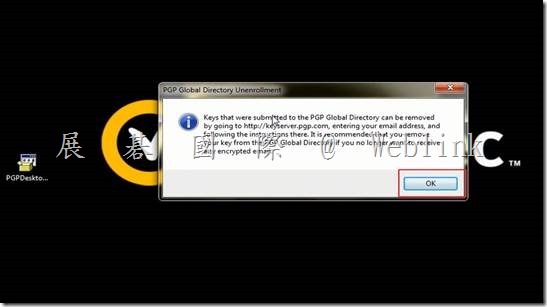
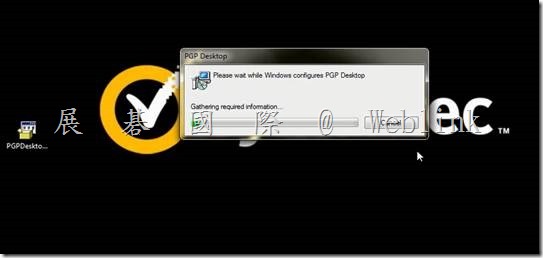
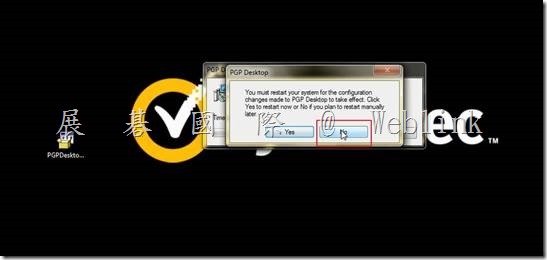
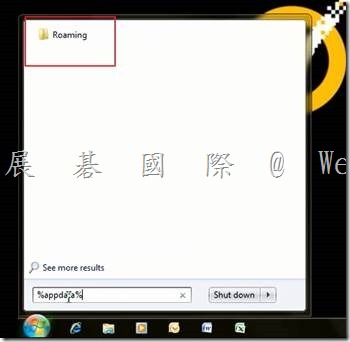
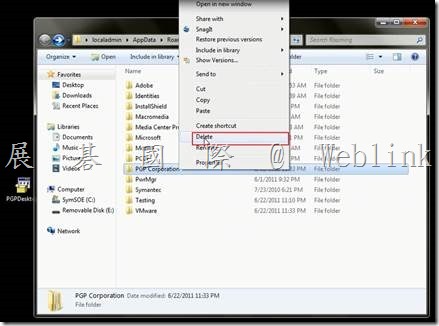
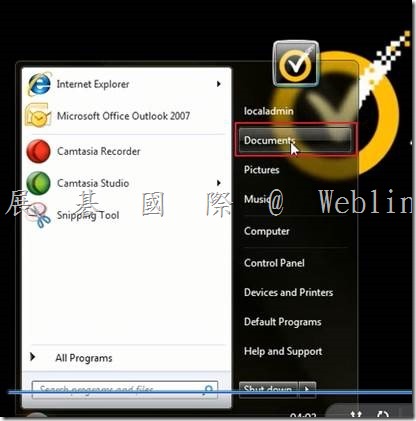
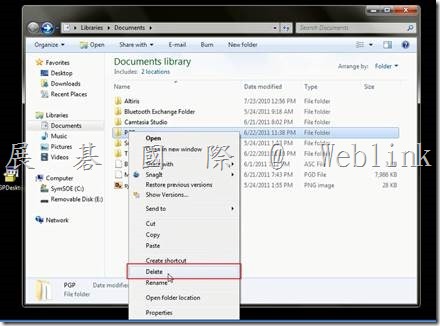
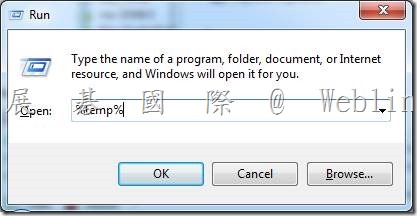
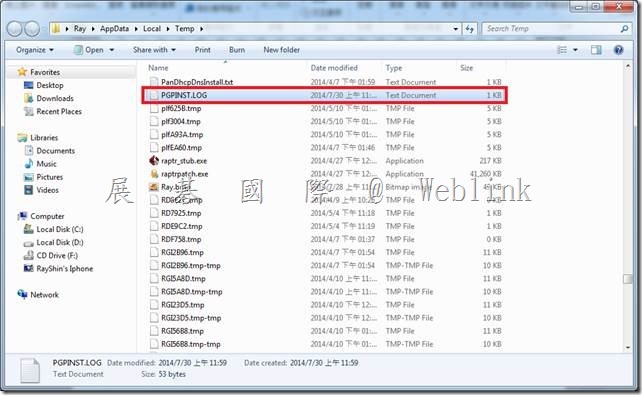
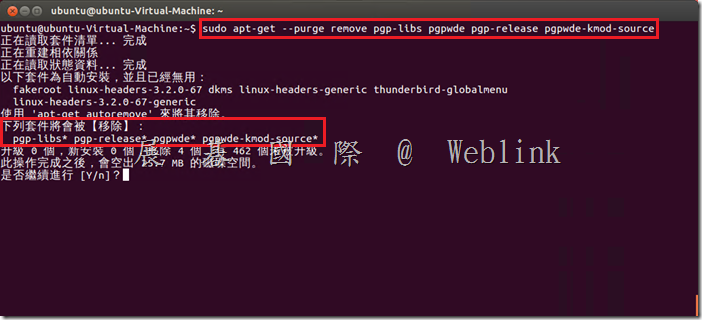
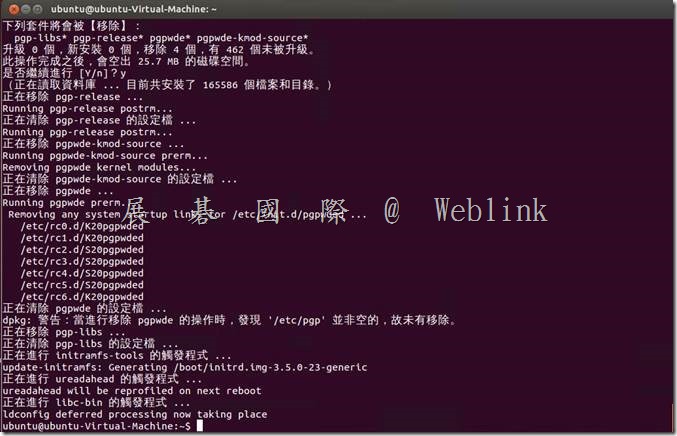
![clip_image002[1] clip_image002[1]](http://www.wellife.com.tw/symantec/wp-content/uploads/sites/4/2014/07/clip_image0021_thumb.jpg)
![clip_image003[1] clip_image003[1]](http://www.wellife.com.tw/symantec/wp-content/uploads/sites/4/2014/07/clip_image0031_thumb.png)
![clip_image004[1] clip_image004[1]](http://www.wellife.com.tw/symantec/wp-content/uploads/sites/4/2014/07/clip_image0041_thumb.png)
![clip_image005[1] clip_image005[1]](http://www.wellife.com.tw/symantec/wp-content/uploads/sites/4/2014/07/clip_image0051_thumb2.png)
![clip_image006[1] clip_image006[1]](http://www.wellife.com.tw/symantec/wp-content/uploads/sites/4/2014/07/clip_image0061_thumb.png)
![clip_image008[1] clip_image008[1]](http://www.wellife.com.tw/symantec/wp-content/uploads/sites/4/2014/07/clip_image0081_thumb.jpg)
![clip_image009[1] clip_image009[1]](http://www.wellife.com.tw/symantec/wp-content/uploads/sites/4/2014/07/clip_image0091_thumb1.png)
![clip_image011[1] clip_image011[1]](http://www.wellife.com.tw/symantec/wp-content/uploads/sites/4/2014/07/clip_image0111_thumb.jpg)
![clip_image012[1] clip_image012[1]](http://www.wellife.com.tw/symantec/wp-content/uploads/sites/4/2014/07/clip_image0121_thumb.png)
![clip_image009[2] clip_image009[2]](http://www.wellife.com.tw/symantec/wp-content/uploads/sites/4/2014/07/clip_image0092_thumb.png)
![clip_image014[1] clip_image014[1]](http://www.wellife.com.tw/symantec/wp-content/uploads/sites/4/2014/07/clip_image0141_thumb.jpg)
![clip_image016[1] clip_image016[1]](http://www.wellife.com.tw/symantec/wp-content/uploads/sites/4/2014/07/clip_image0161_thumb.jpg)
![clip_image005[2] clip_image005[2]](http://www.wellife.com.tw/symantec/wp-content/uploads/sites/4/2014/07/clip_image0052_thumb.png)
![clip_image017[1] clip_image017[1]](http://www.wellife.com.tw/symantec/wp-content/uploads/sites/4/2014/07/clip_image0171_thumb.png)
![clip_image018[1] clip_image018[1]](http://www.wellife.com.tw/symantec/wp-content/uploads/sites/4/2014/07/clip_image0181_thumb.png)
![clip_image019[1] clip_image019[1]](http://www.wellife.com.tw/symantec/wp-content/uploads/sites/4/2014/07/clip_image0191_thumb.png)
![clip_image020[1] clip_image020[1]](http://www.wellife.com.tw/symantec/wp-content/uploads/sites/4/2014/07/clip_image0201_thumb.png)
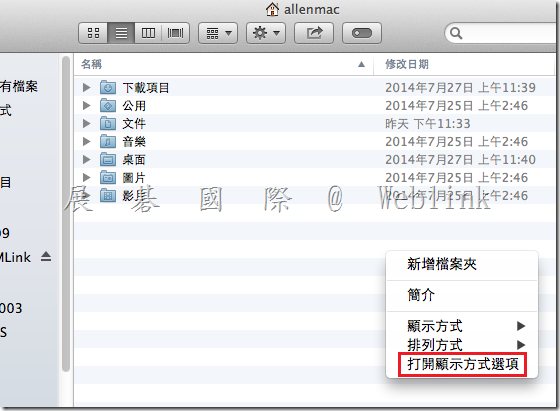
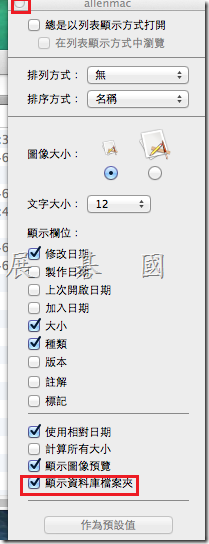
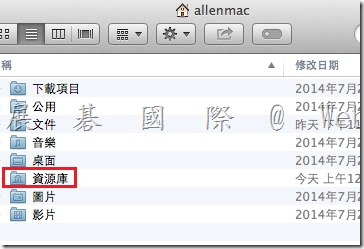
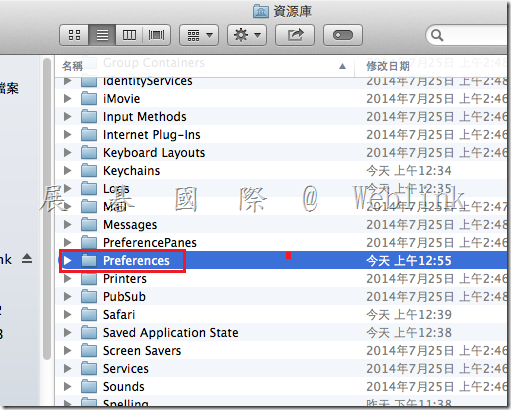
![clip_image025[1] clip_image025[1]](http://www.wellife.com.tw/symantec/wp-content/uploads/sites/4/2014/07/clip_image0251_thumb.png)