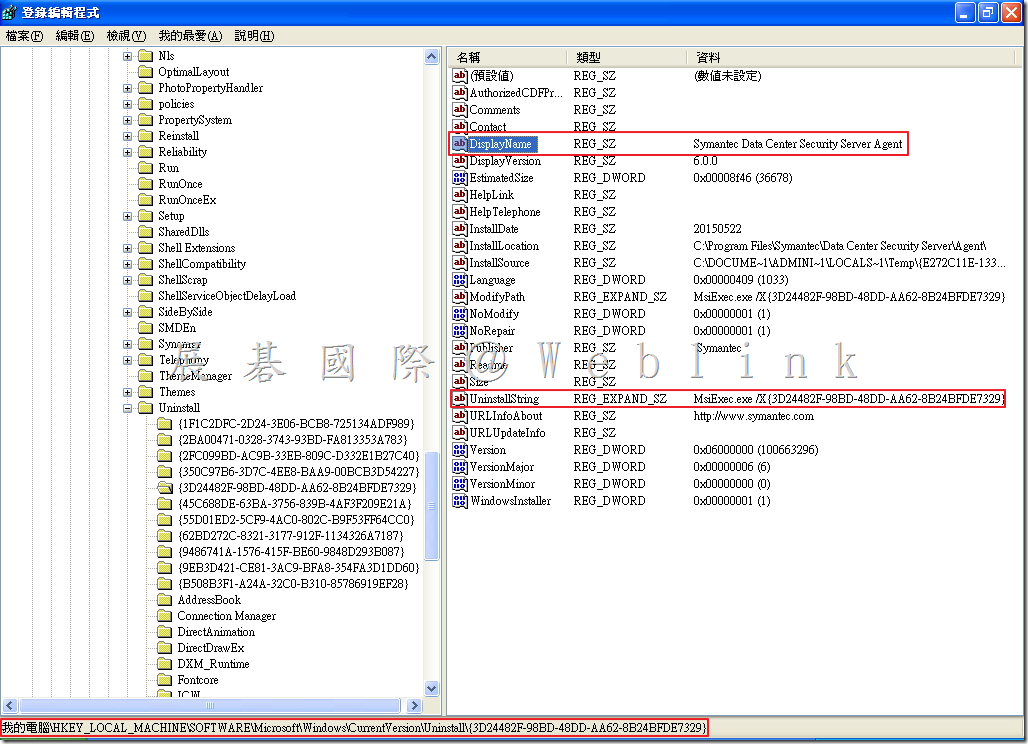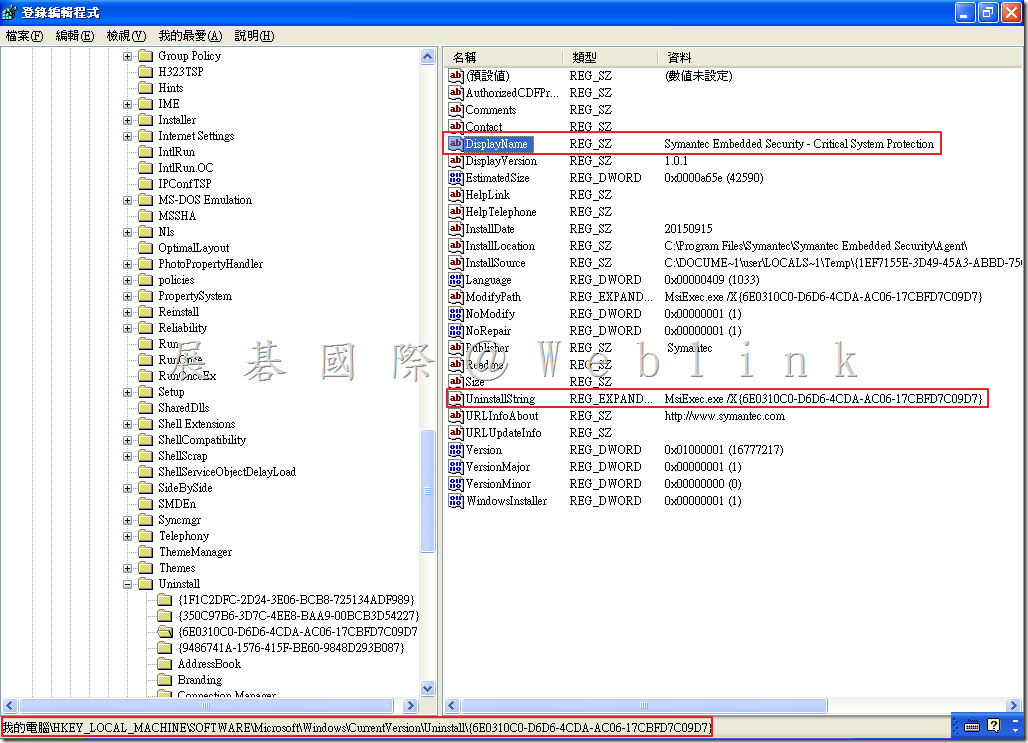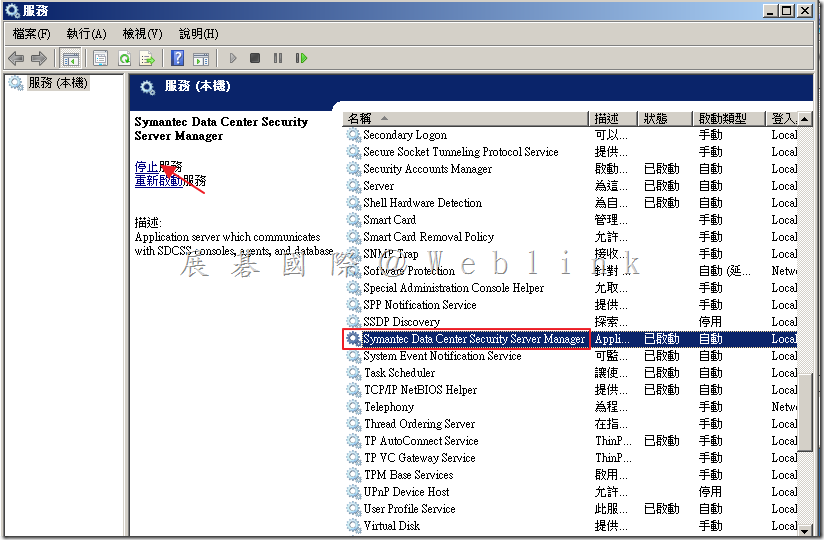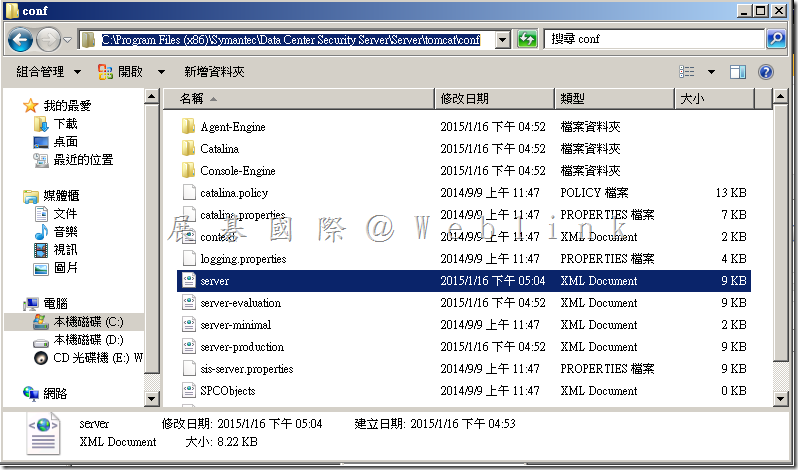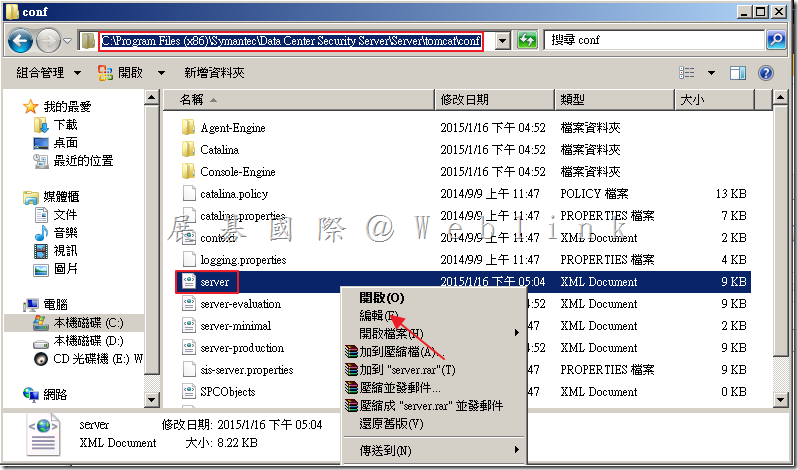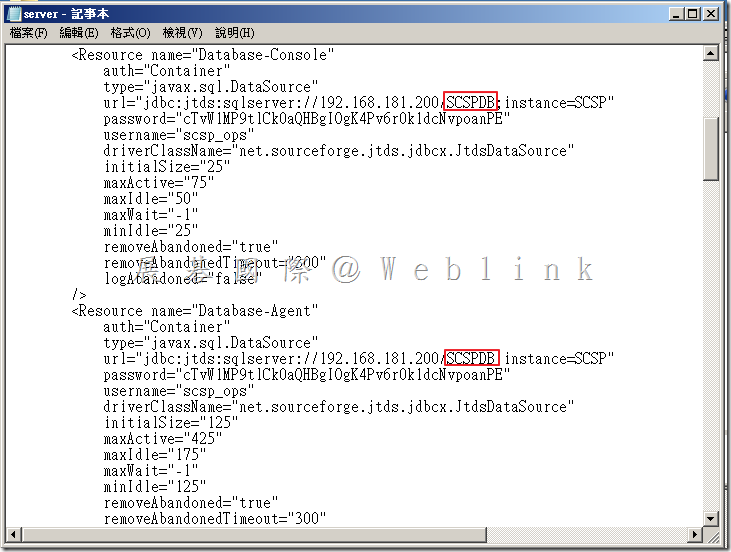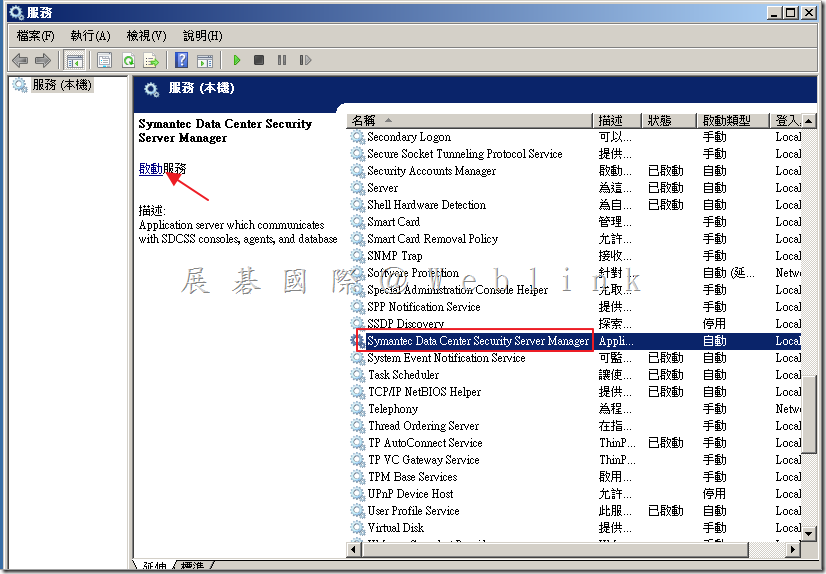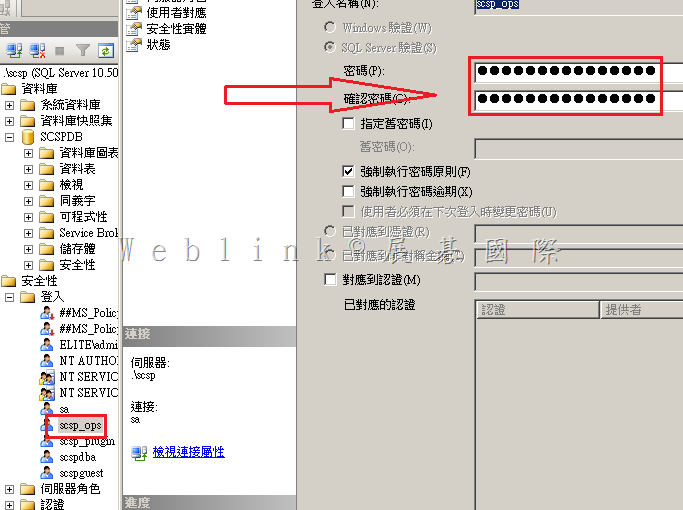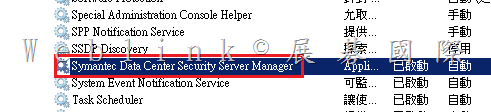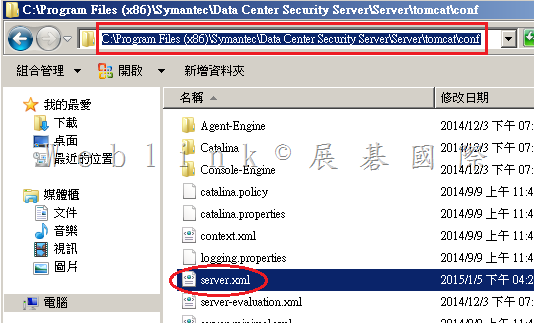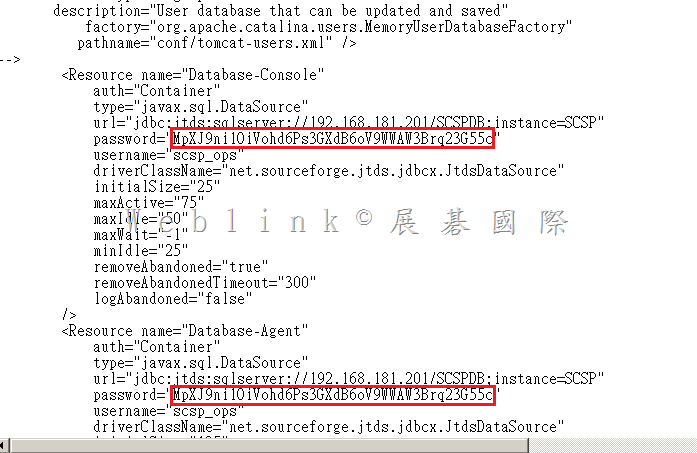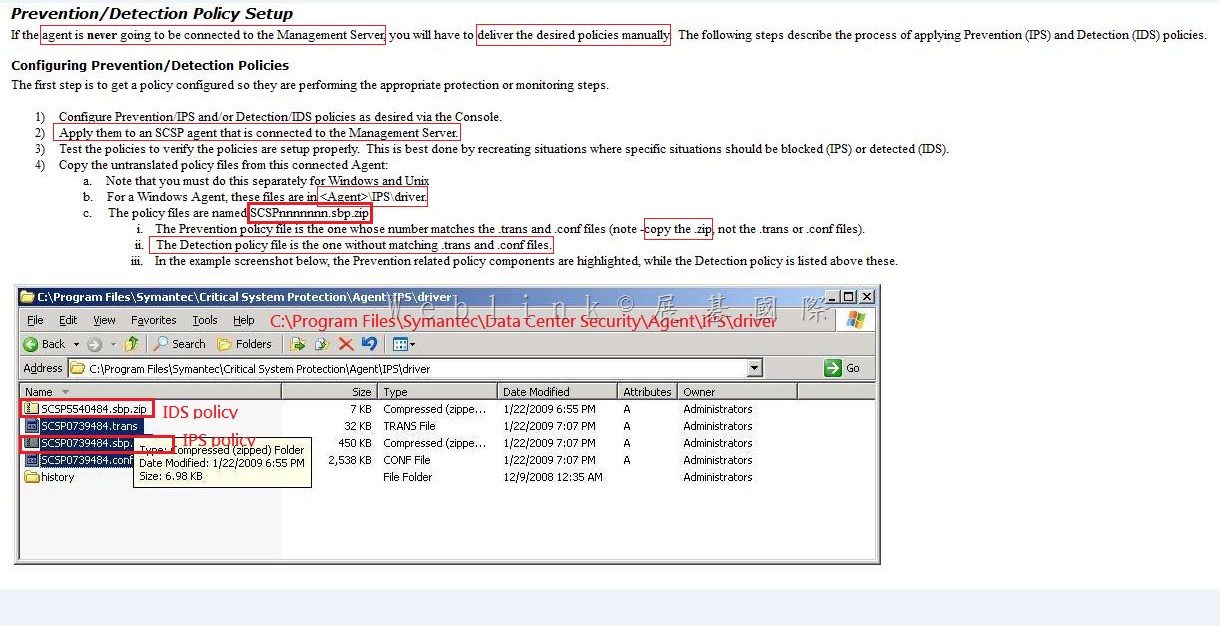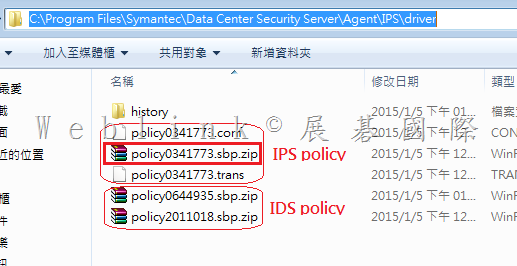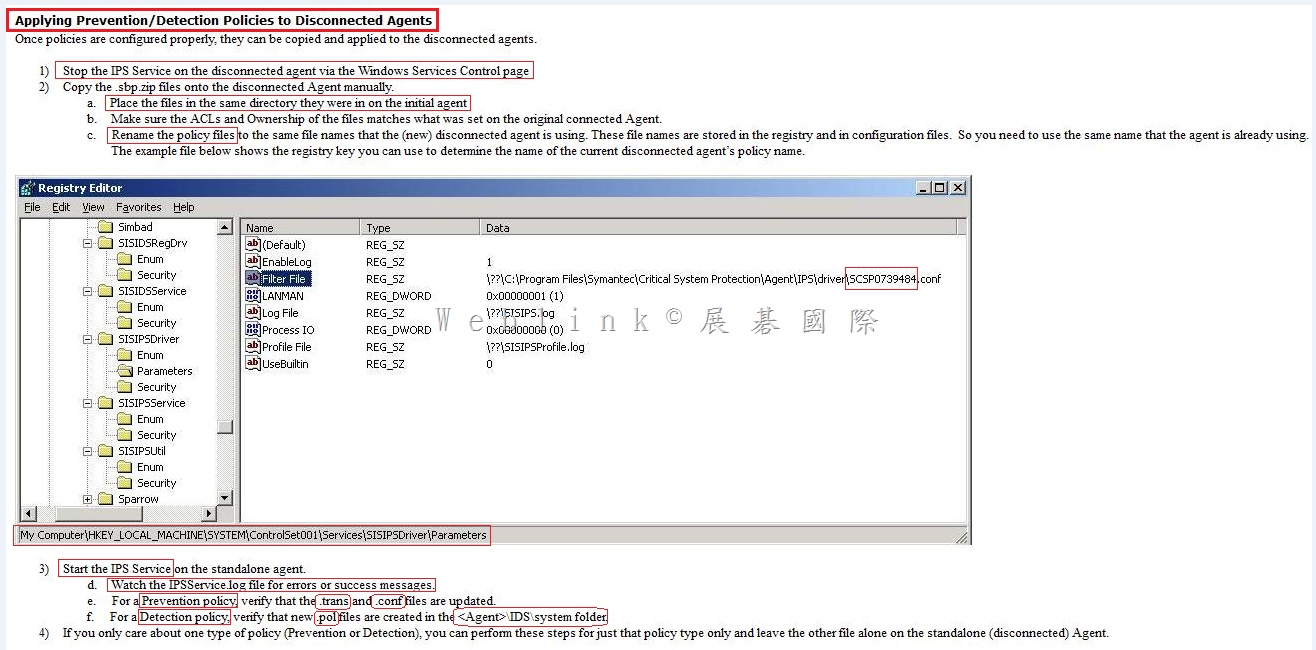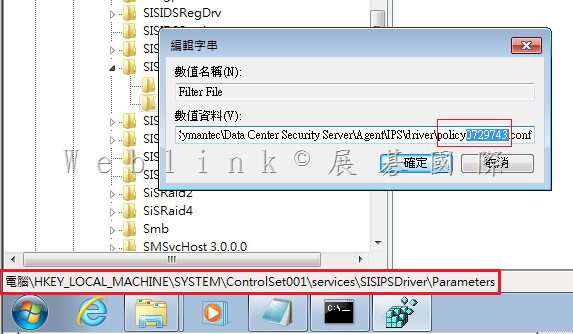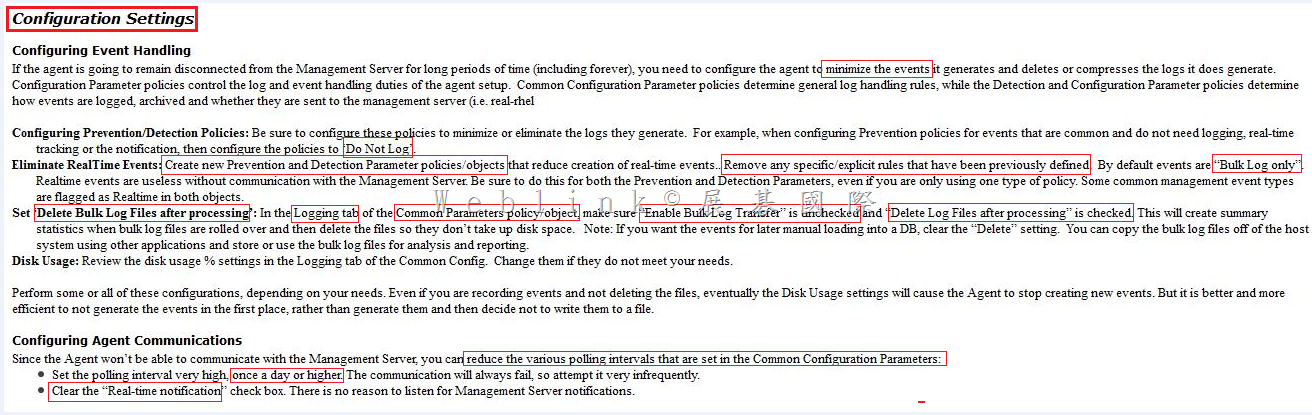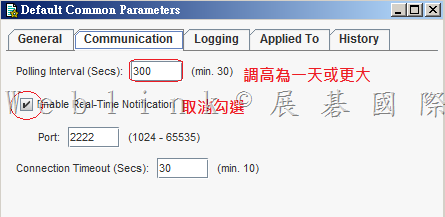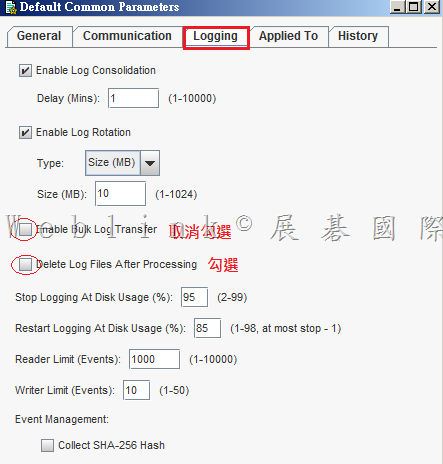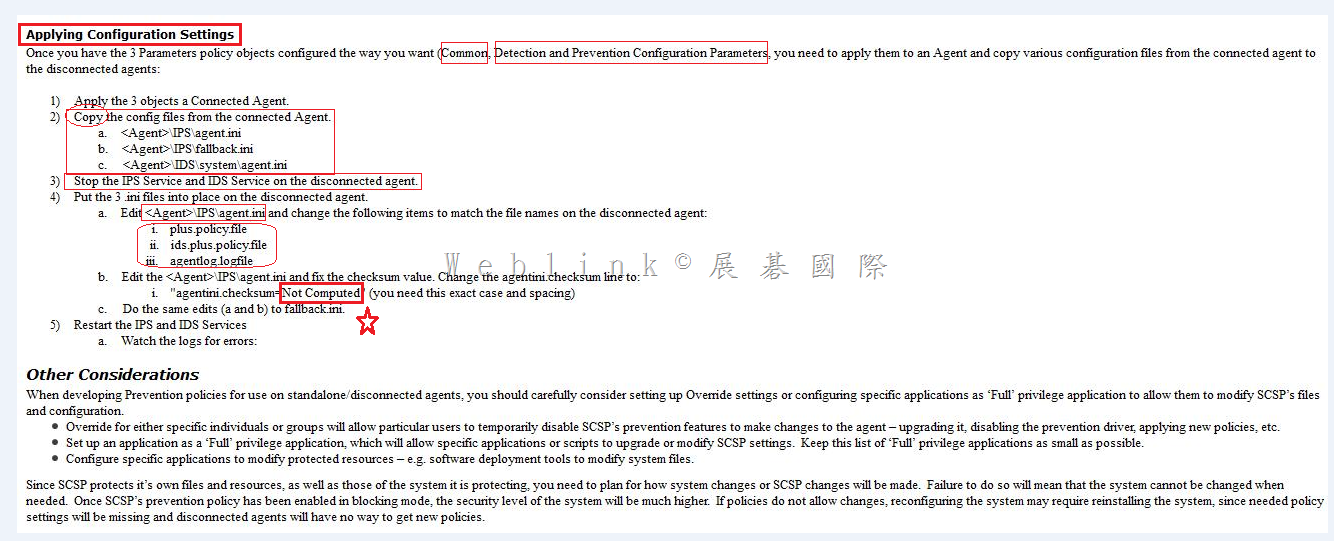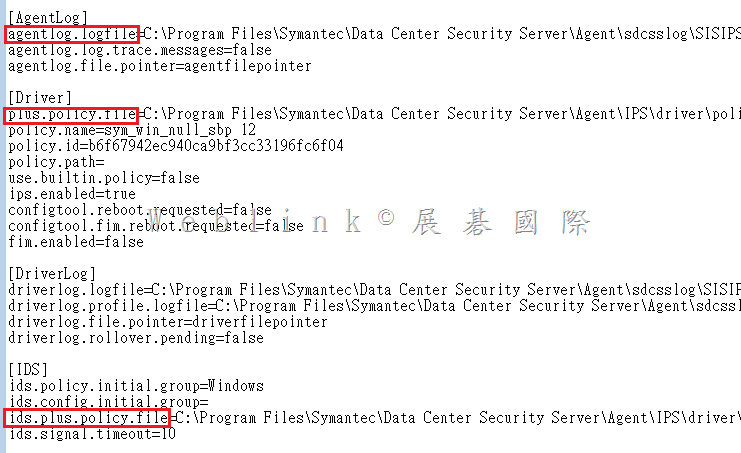“How can we change the DCS SQL DB dcs_ops and dcs_plugin account password? “
Change password for dcs_ops & dcs_plugin on SQL server side
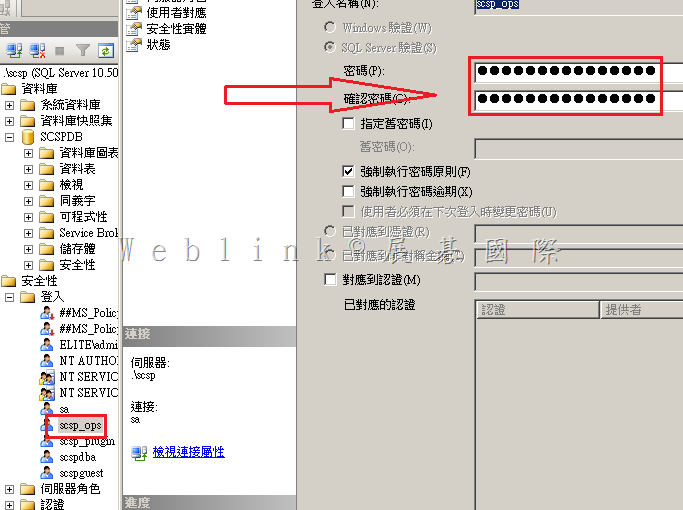
dcs_plugin change in password has no effect on product., as we don’t use this account on the Manager side
※(dcs_plugin 用來提供 3-party 產品 (如 SSIM、ArcSight) 讀取資料庫使用,SDCS 沒有使用到該帳號,可任意修改)
Change dcs_ops in passwrod will require the following changes to be done on Manager side
1. Stop DCS manager service
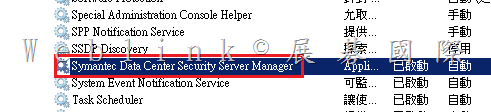
2. Browse to “C:\Program Files (x86)\Symantec\Data Center Security Server\Server\tomcat\conf"
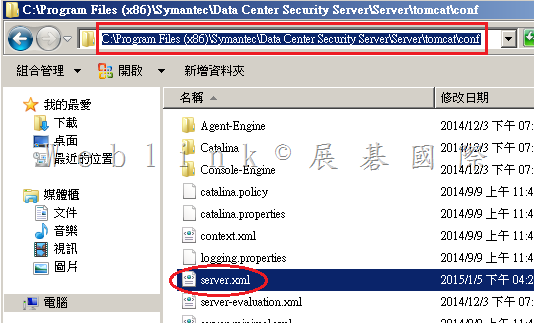
3. Backup server.xml
4. Edit server.xml
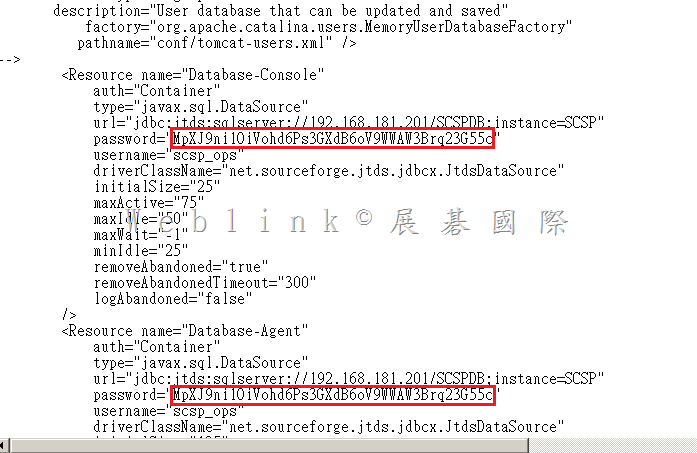
You can see the JDBC settings in the following:
<Resource name="Database-Console"
auth="Container"
type="javax.sql.DataSource"
url="jdbc:jtds:sqlserver://127.0.0.1/SCSPDB;instance=SCSP"
password="xxxxxxxxxxxxxxxxxxx"
username="scsp_ops"
driverClassName="net.sourceforge.jtds.jdbcx.JtdsDataSource"
initialSize="10″
maxActive="25″
maxIdle="15″
maxWait="-1″
minIdle="10″
removeAbandoned="true"
removeAbandonedTimeout="300″
logAbandoned="false"
/>
<Resource name="Database-Agent"
auth="Container"
type="javax.sql.DataSource"
url="jdbc:jtds:sqlserver://127.0.0.1/SCSPDB;instance=SCSP"
password="xxxxxxxxxxxxxxxxxxxx"
username="scsp_ops"
driverClassName="net.sourceforge.jtds.jdbcx.JtdsDataSource"
initialSize="15″
maxActive="45″
maxIdle="20″
maxWait="-1″
minIdle="15″
removeAbandoned="true"
removeAbandonedTimeout="300″
logAbandoned="false"
/>
5. Replace the text xxxxxxxxxxxx with the new DCS-ops password, at both the locations
6. Then start the DCS manager service
Also refer below article links for more clarity:
http://www.symantec.com/connect/forums/csp-database
http://www.symantec.com/connect/articles/what-are-default-scsp-sql-database-accounts-and-what-are-they-used
“