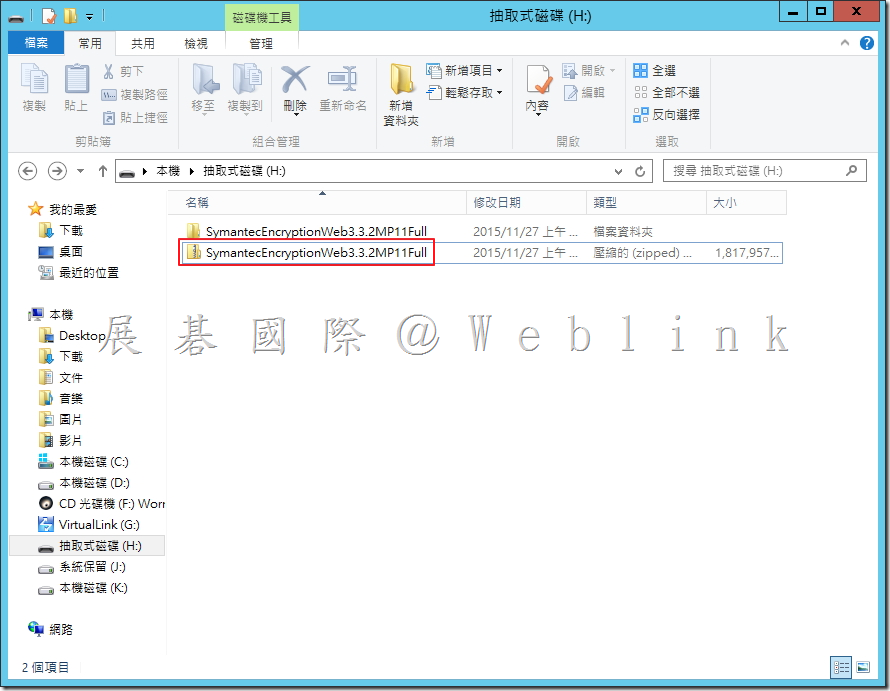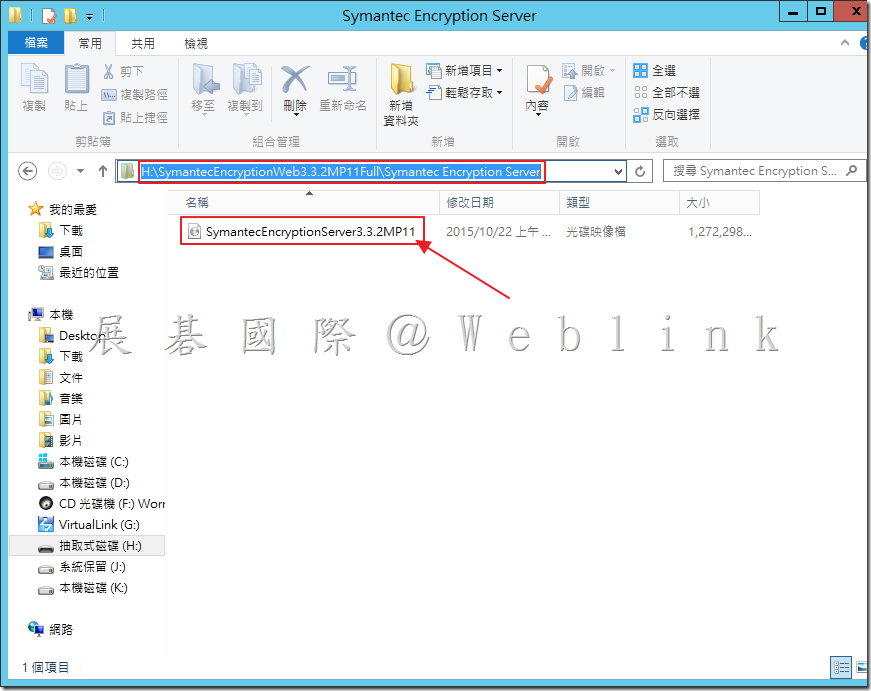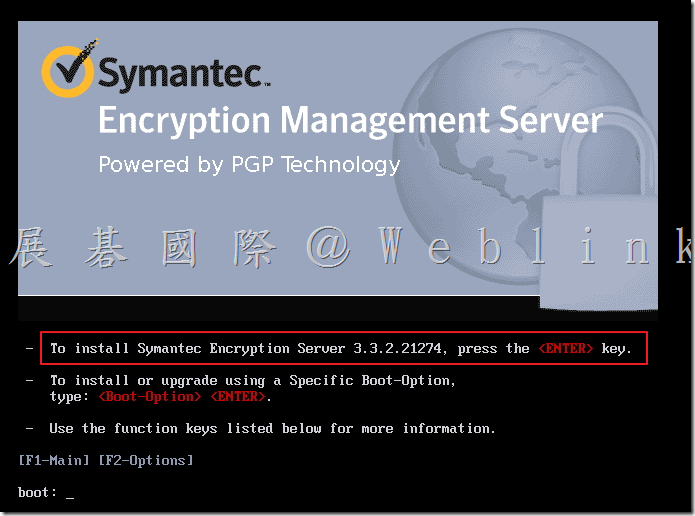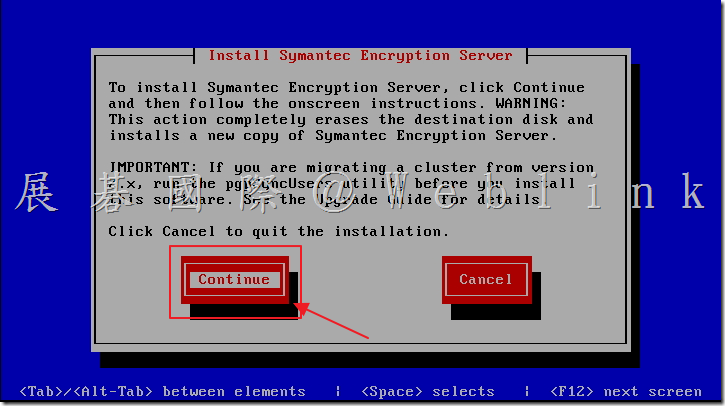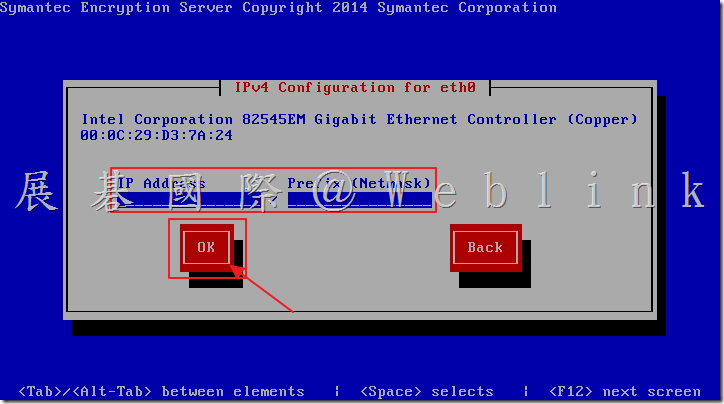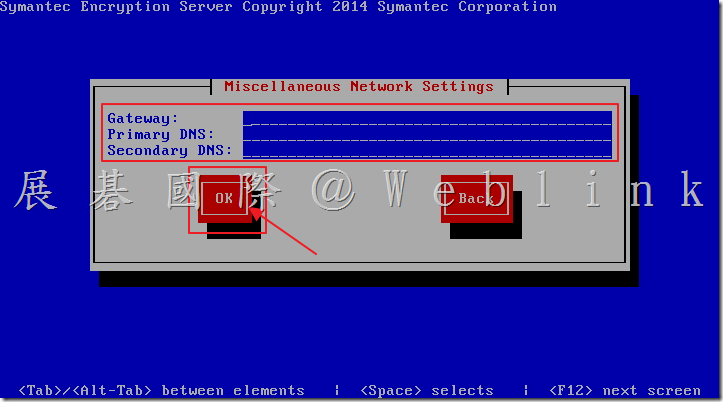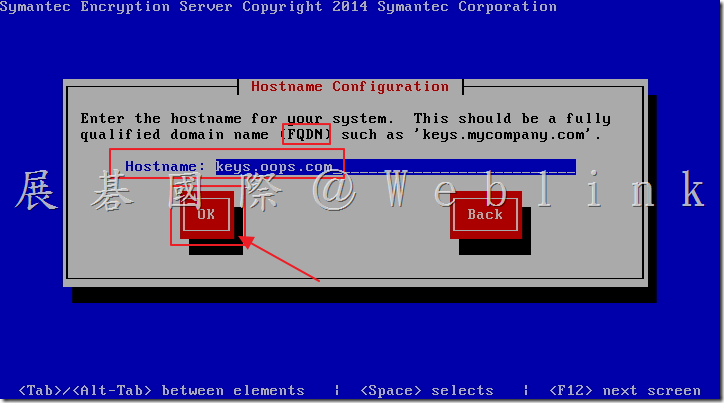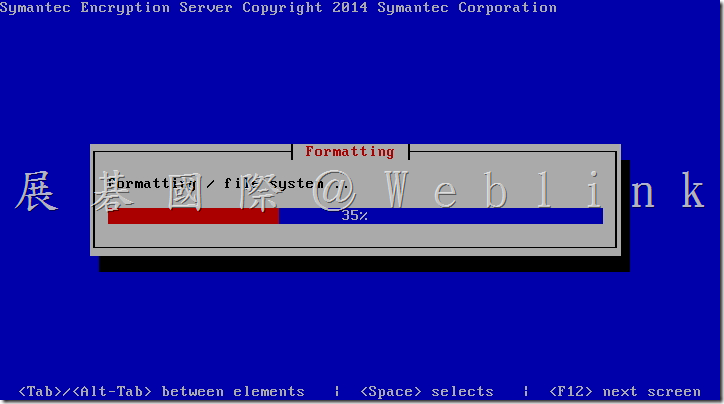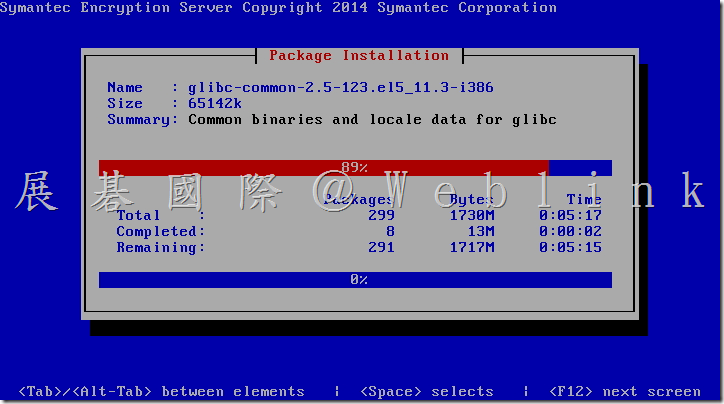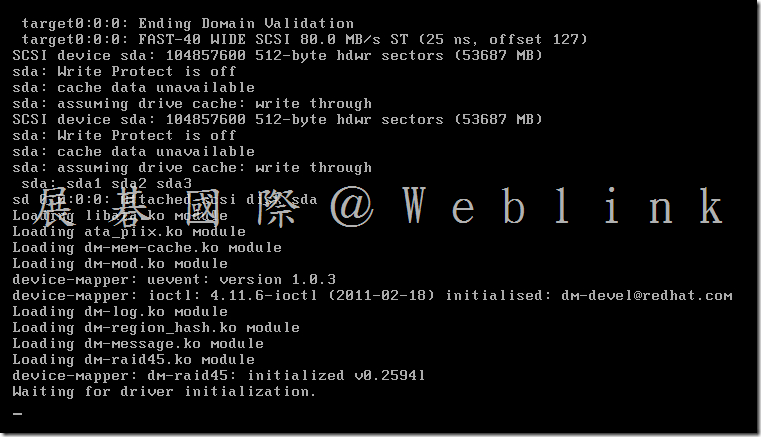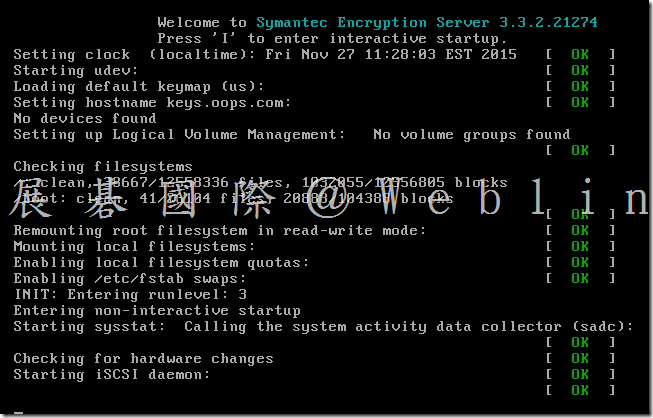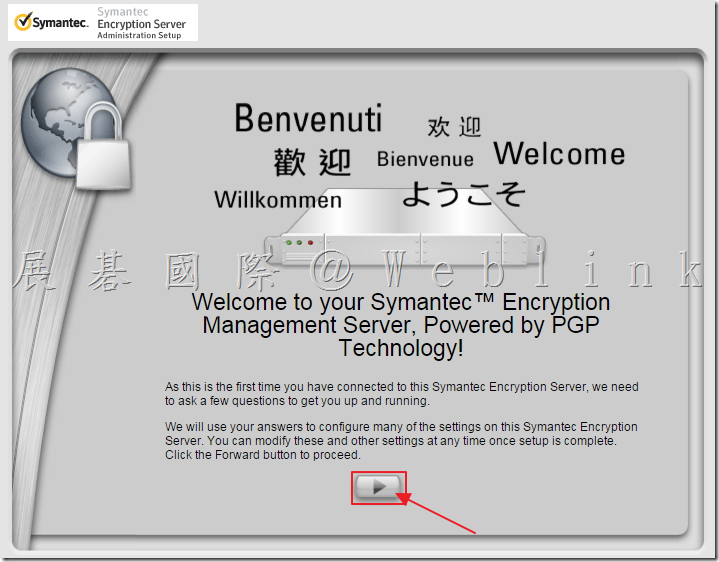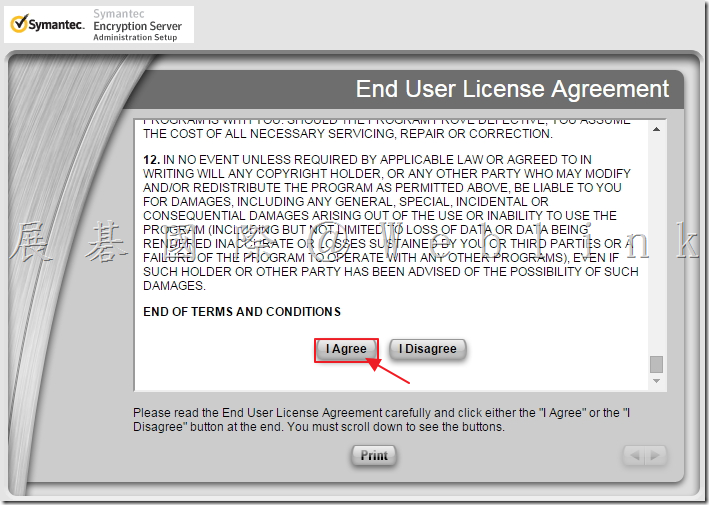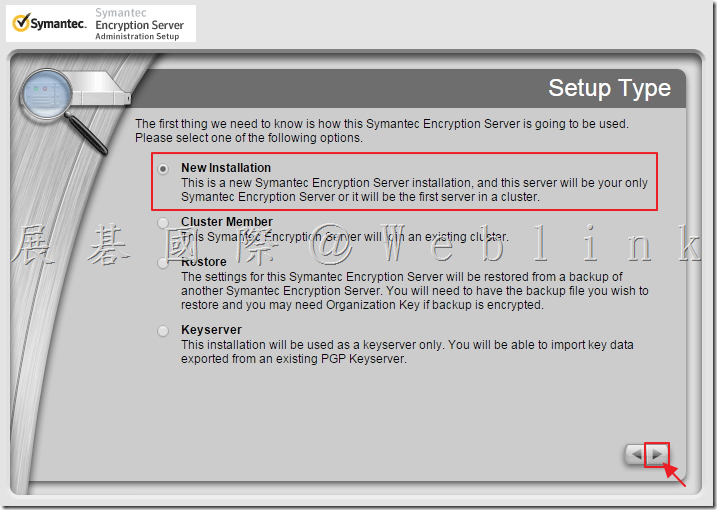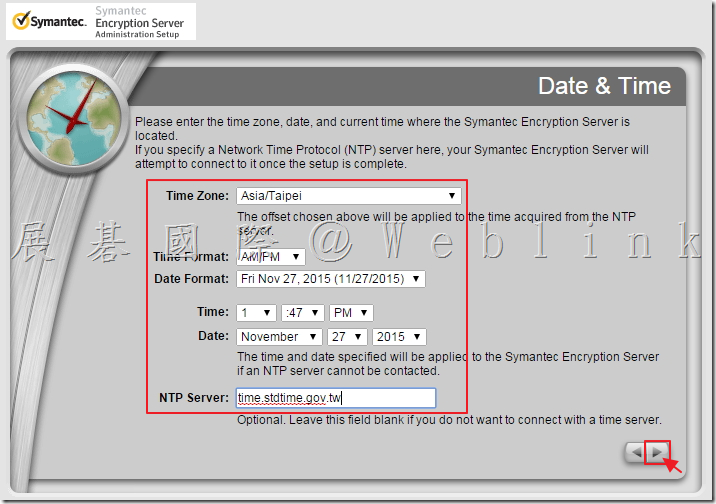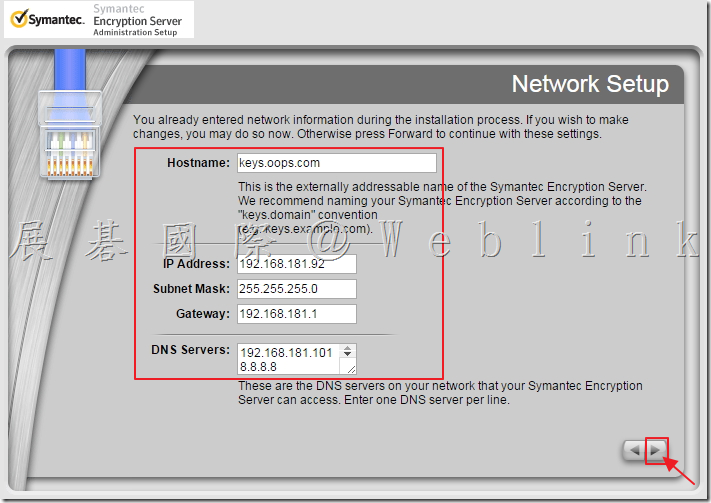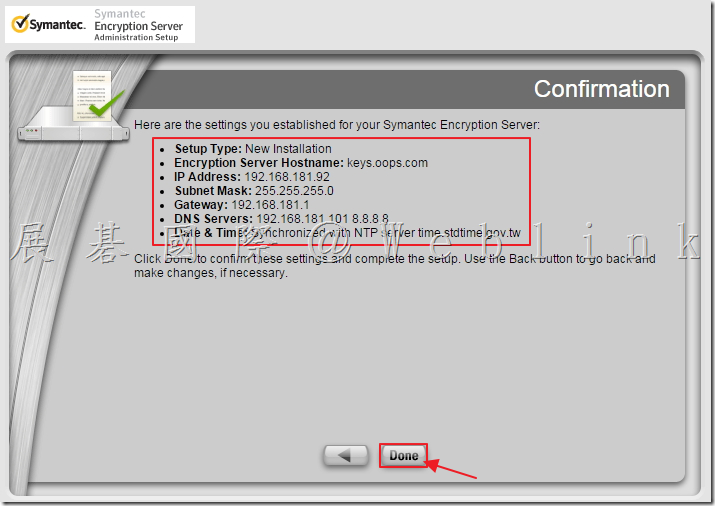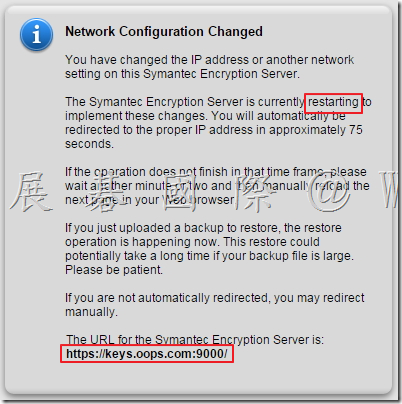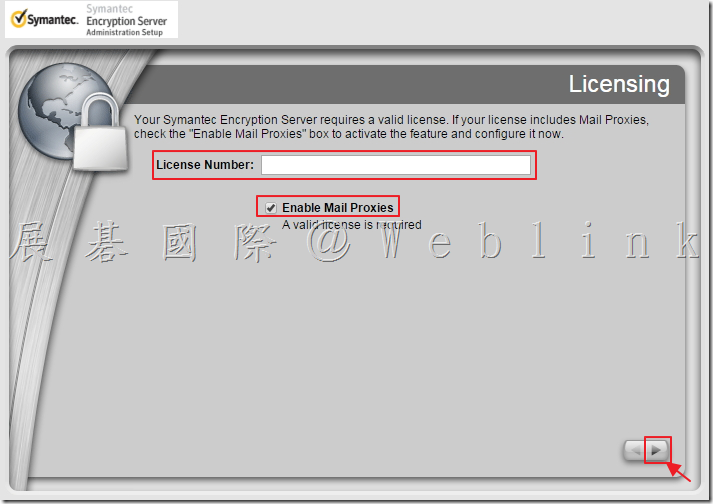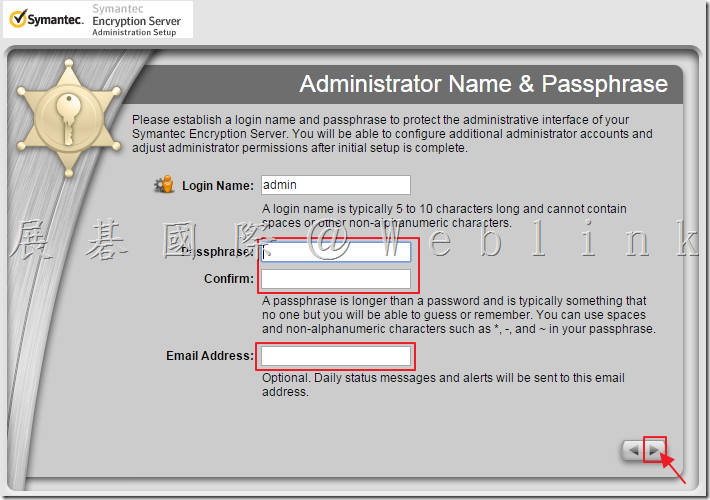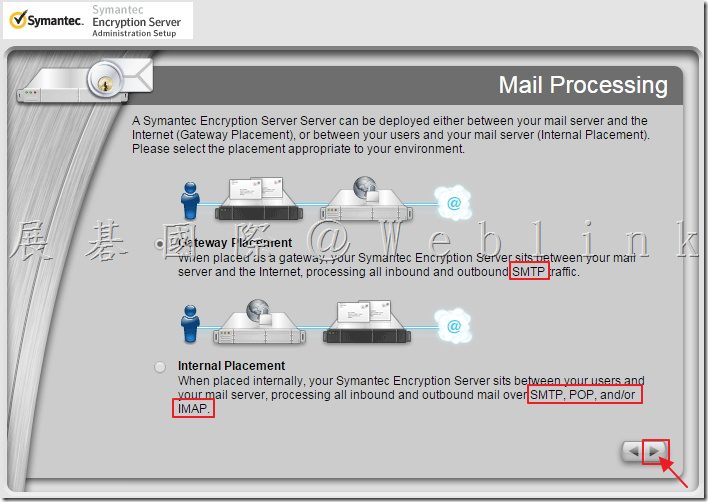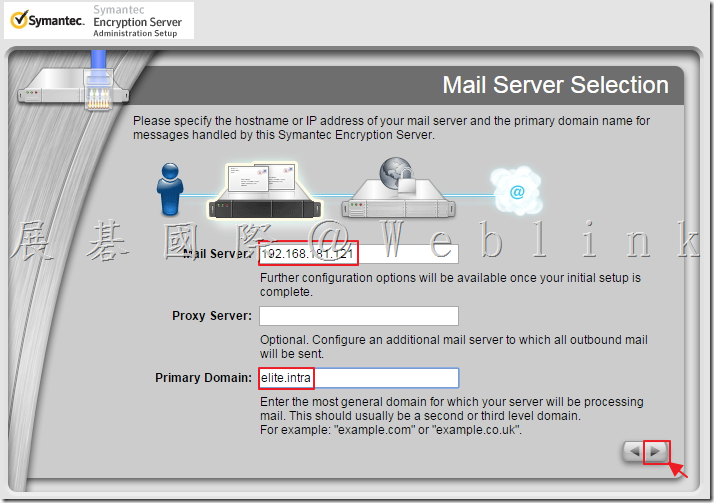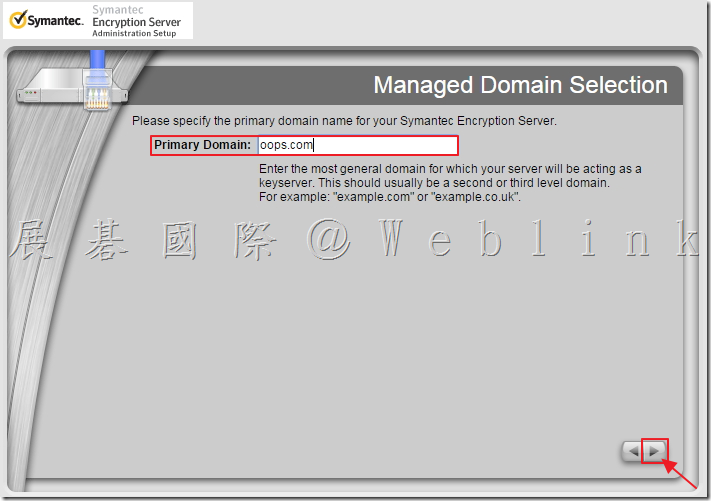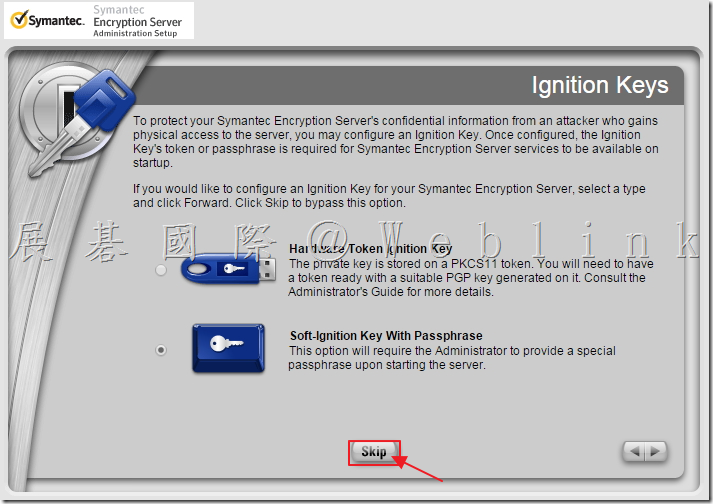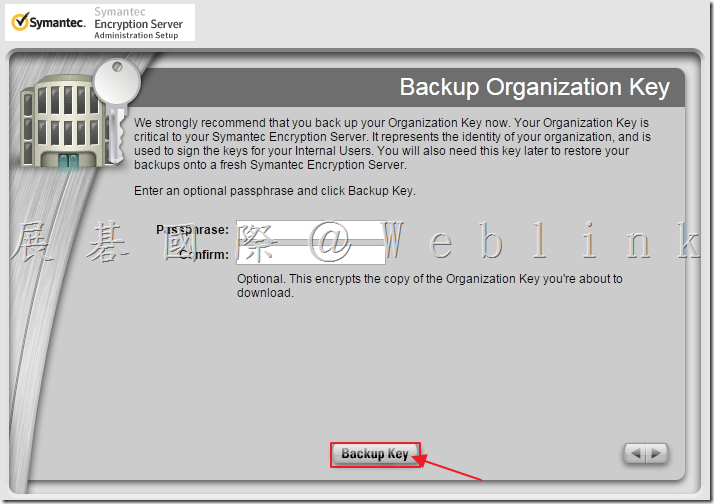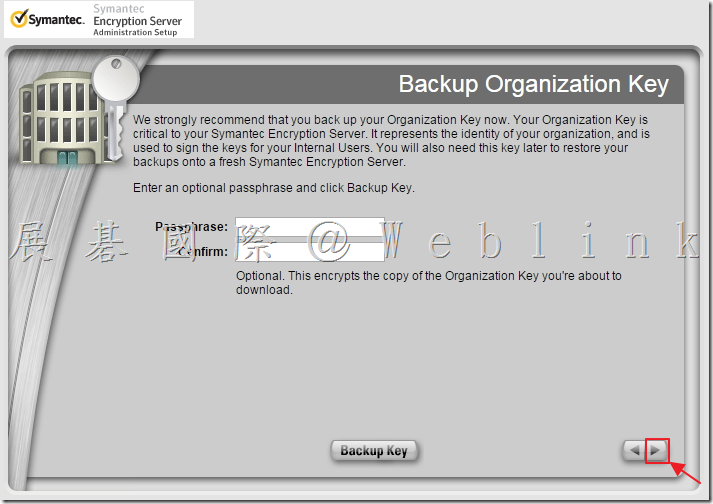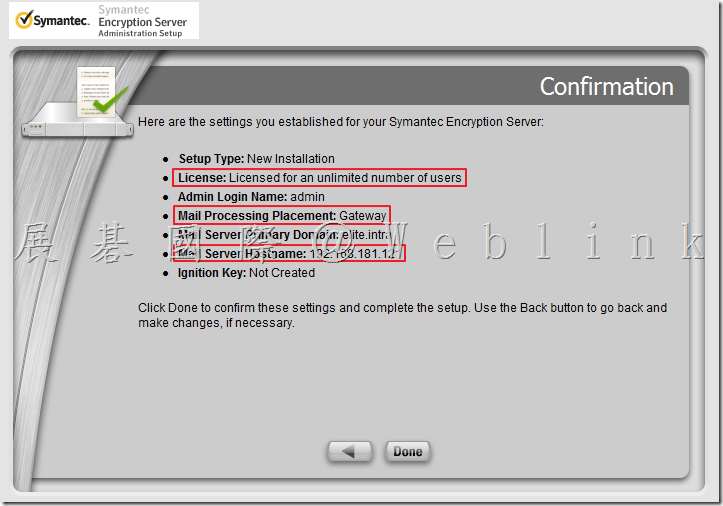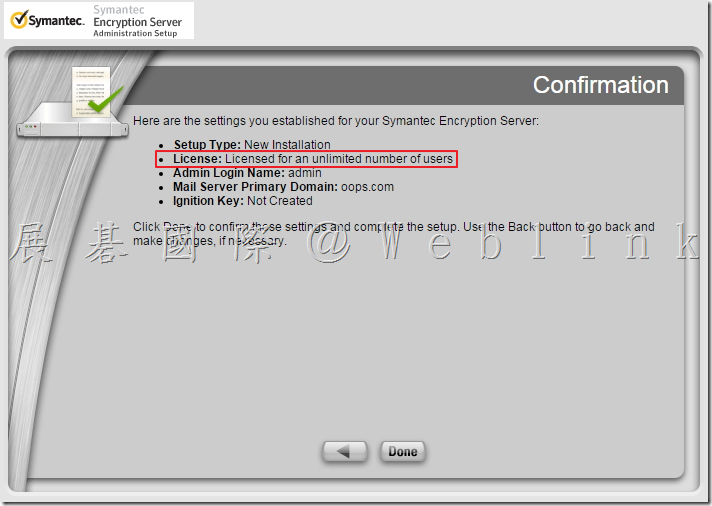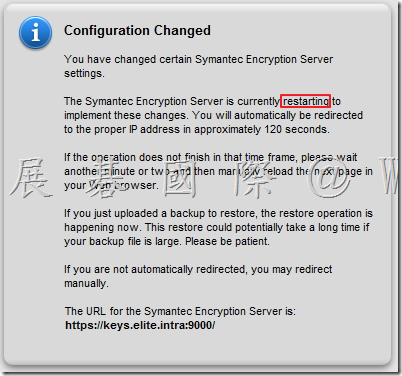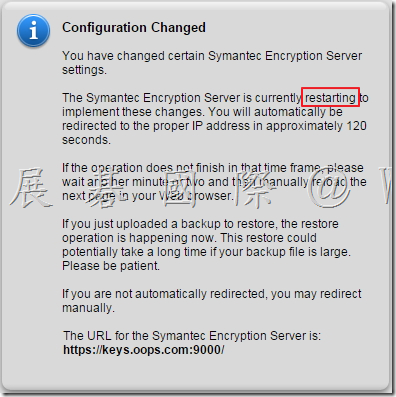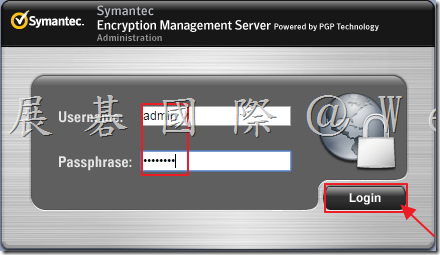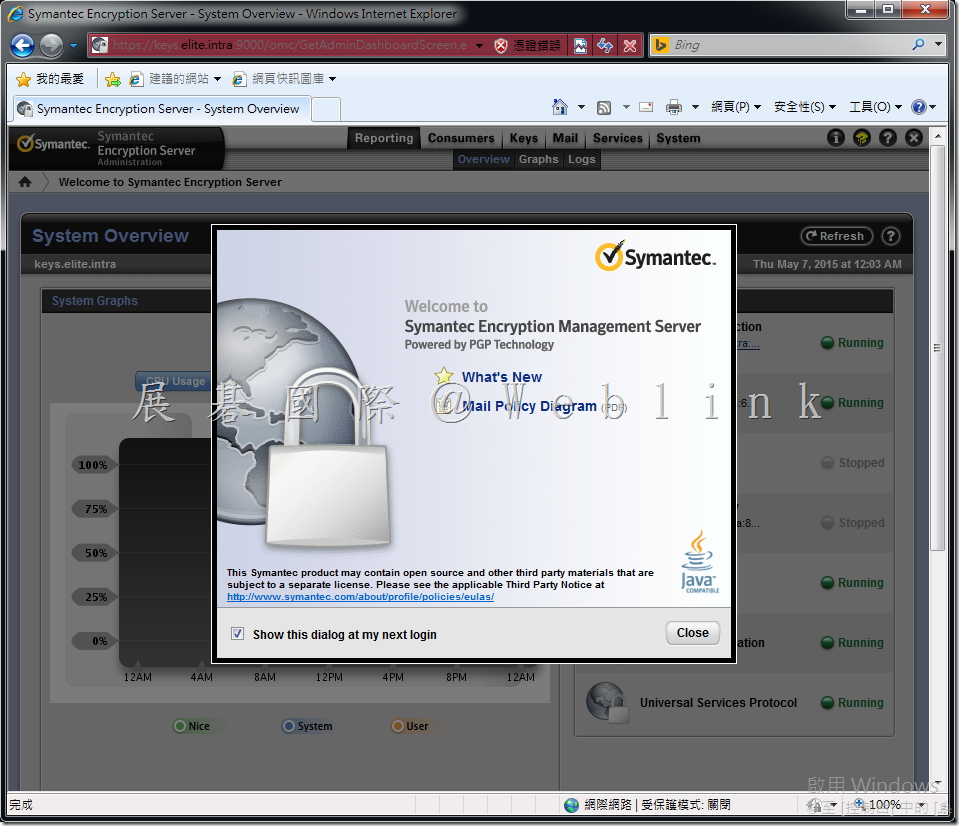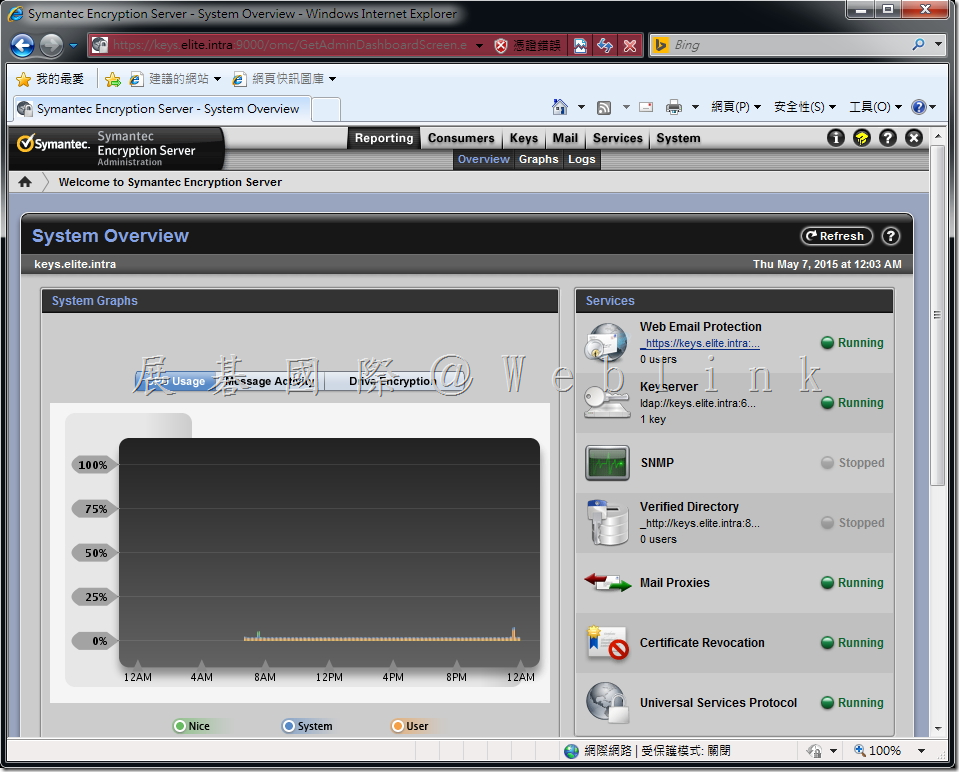1. 解壓縮「SymantecEncryptionWeb3.3.2MP11Full.zip」。
2. 打開「Symantec Encryption Server」,可看到一個 ISO 檔案。
3. 掛載之後,進行安裝,輸入鍵盤「Enter」。
4. 選擇「Continue」,接著輸入鍵盤「Enter」。
5. 輸入「IP Address」、「Netmask」,接著選取「OK」,接著輸入鍵盤「Enter」。
6. 輸入「Gateway」、「Primary DNS」、「Secondary DNS」,接著輸入鍵盤「Enter」。
7. 輸入「Hostname」,必須為FQDN,接著輸入鍵盤「Enter」。
8. 安裝中。
9. 安裝完成,請登入下列網址。
10. 點選畫面中間下面「箭頭」。
11. 將「License Agreement」拉至最底,點選「I Agree」。
12. 點選「New Installation」,接著點選畫面右下角箭頭。
13. 輸入時區相關資訊,接著點選畫面右下角箭頭。
14. 確認資料無誤後,接著點選畫面右下角箭頭。
15. 確認上述資訊無誤,接著點選「Done」。
16. Server 重新啟動中,並且使用新的 URL 登入系統。
17. 輸入「License Number」,勾選「Enable Mail Proxies」(若僅使用全硬碟加密可不勾選)接著點選畫面右下角箭頭。
18. 輸入密碼(需符合複雜度原則),輸入Email,接著點選畫面右下角箭頭。
19. 選取模式,接著點選畫面右下角箭頭。(若啟用 Enable Mail Proxies 需設定)
20. 輸入「Mail Server」、「Primary Domain」,接著點選畫面右下角箭頭。(若啟用 Enable Mail Proxies 需設定)
21. 設定「Primary Domain」,接著點選畫面右下角箭頭。(若無啟用 Enable Mail Proxies 需設定)
22. 點選「Skip」。(啟用 Enable Mail Proxies 才需設定)
23. 點選「Backup Key」。
24. 儲存 Key。
25. 備份 Key 完成後,接著點選畫面右下角箭頭。
26. 安裝完成,點選「Done」。
27. 重新啟動中。
28. 輸入剛剛安裝時所設定的帳號密碼、接著點選「Login」。
29. 登入系統。