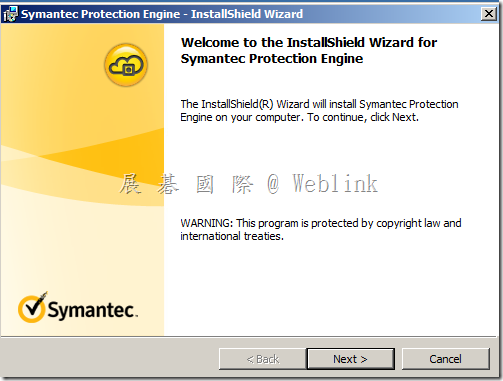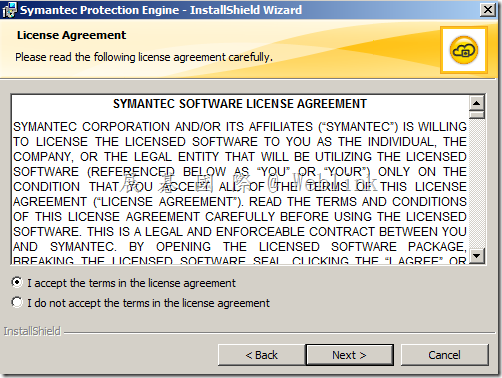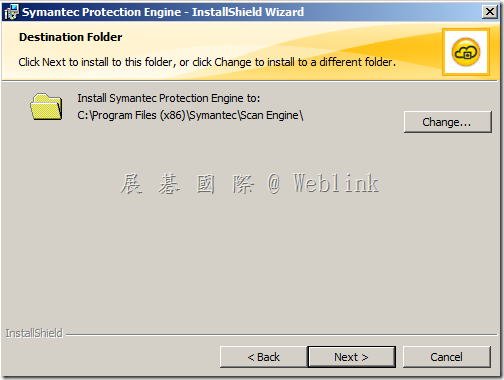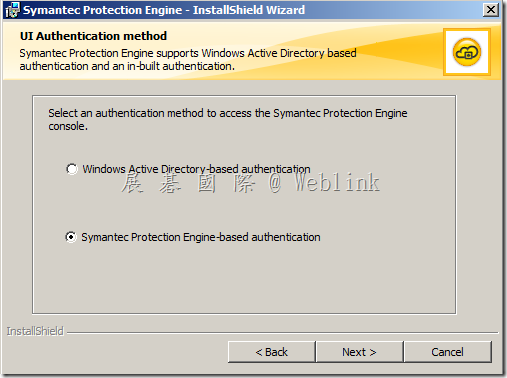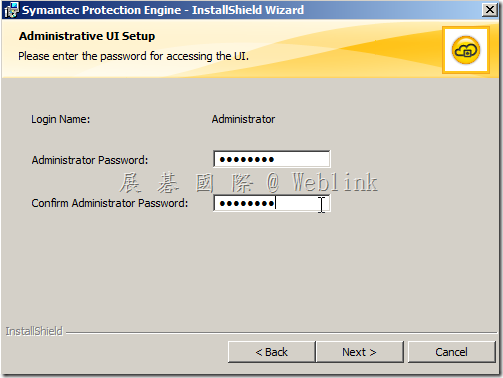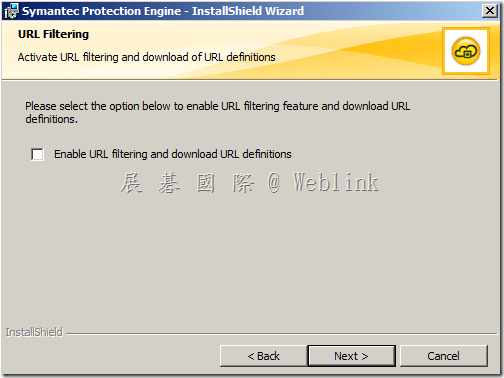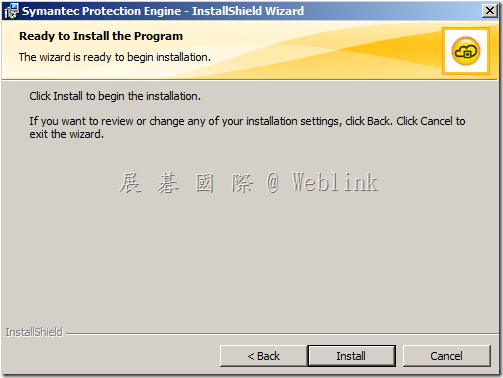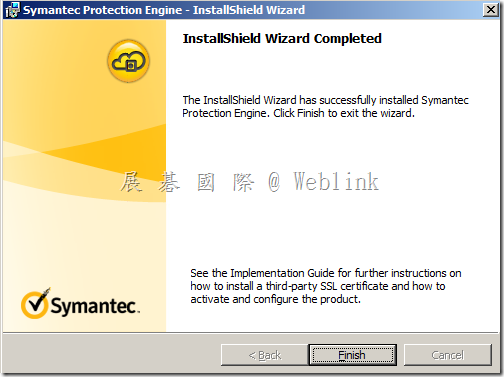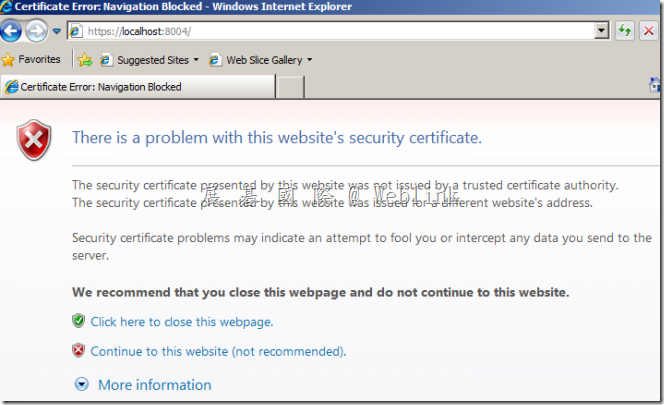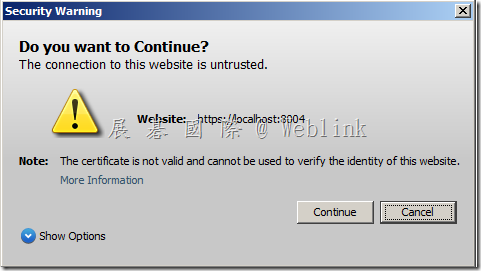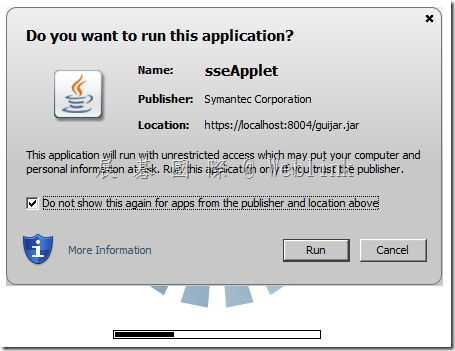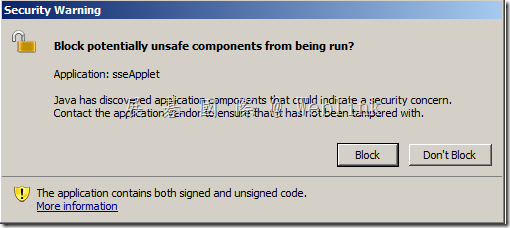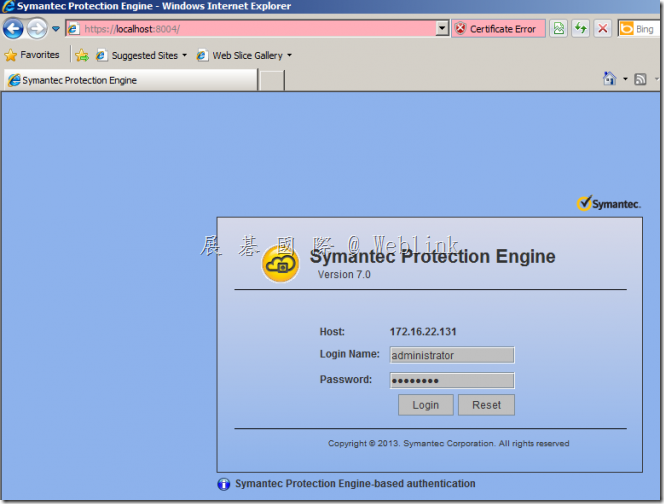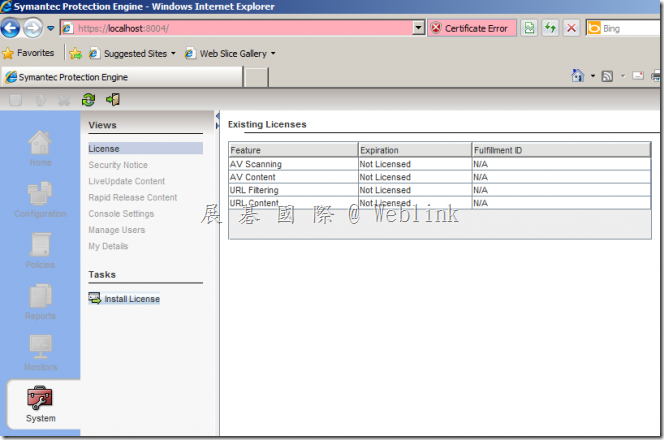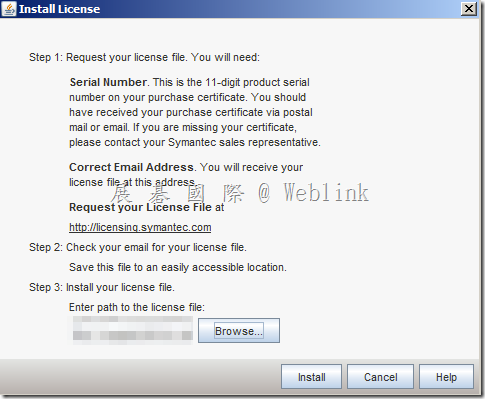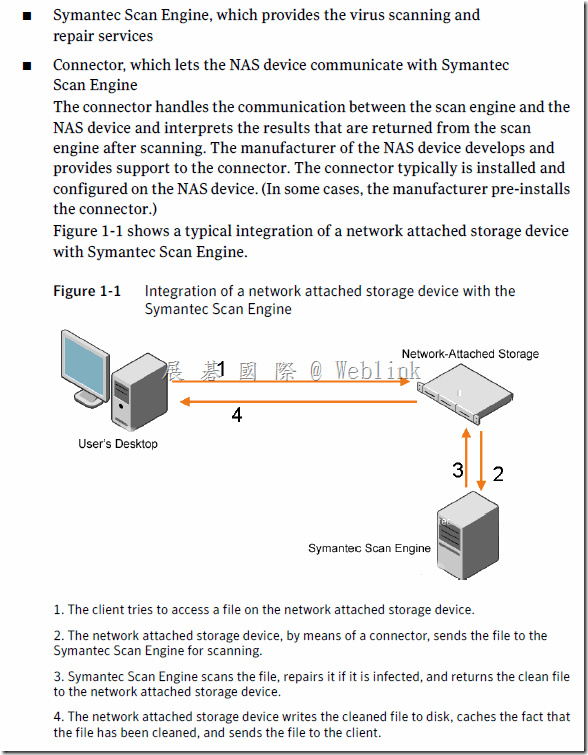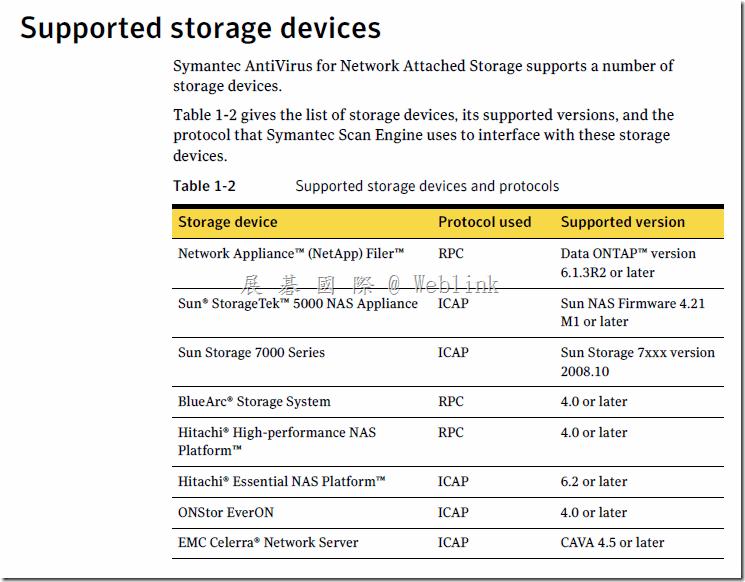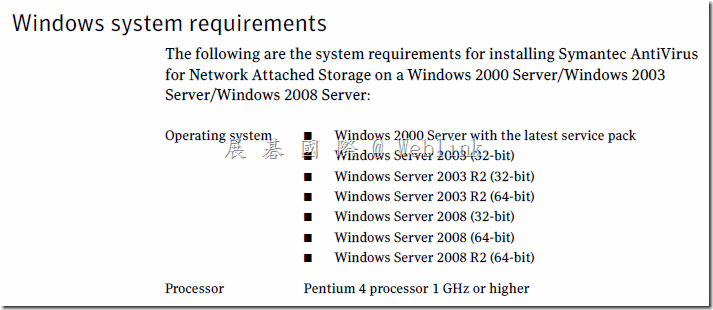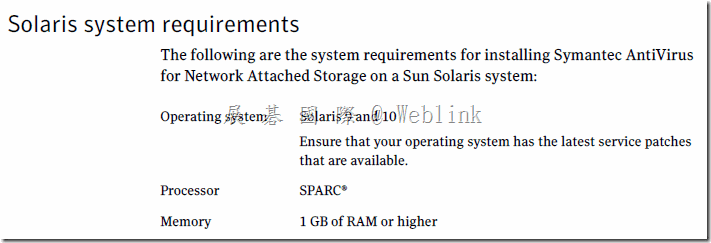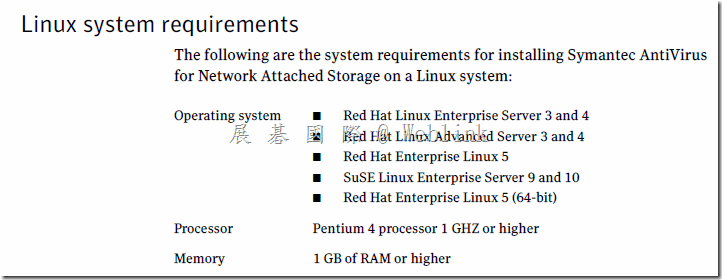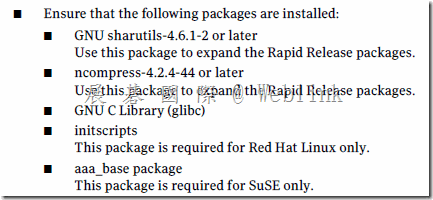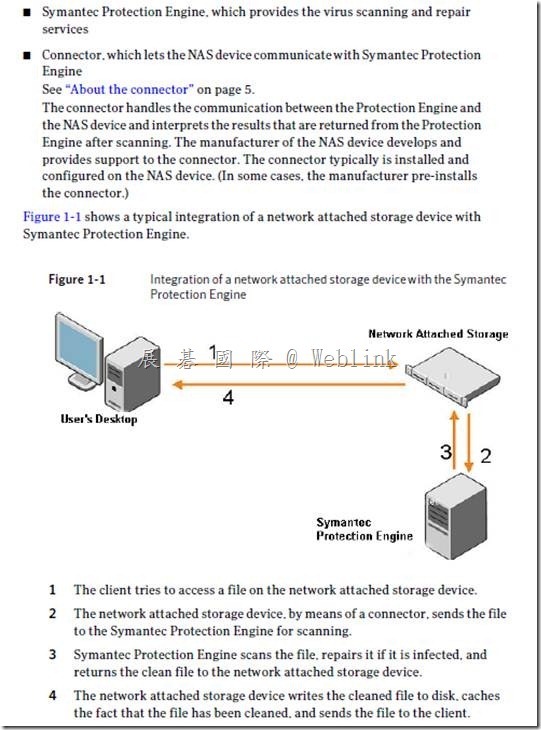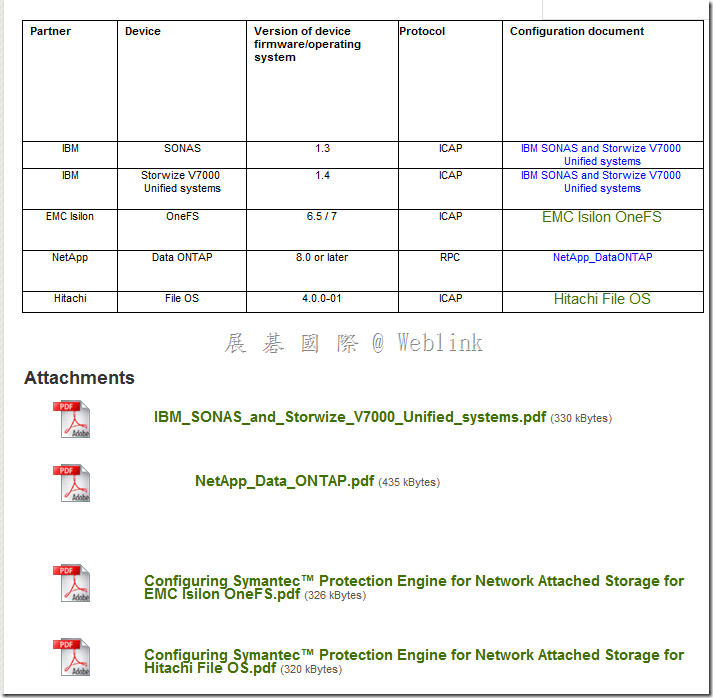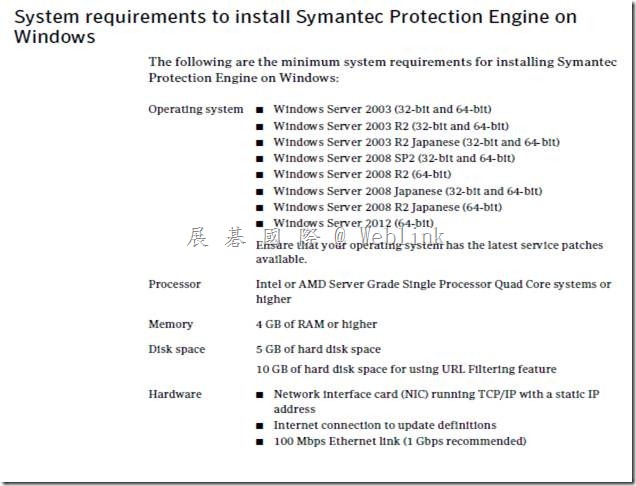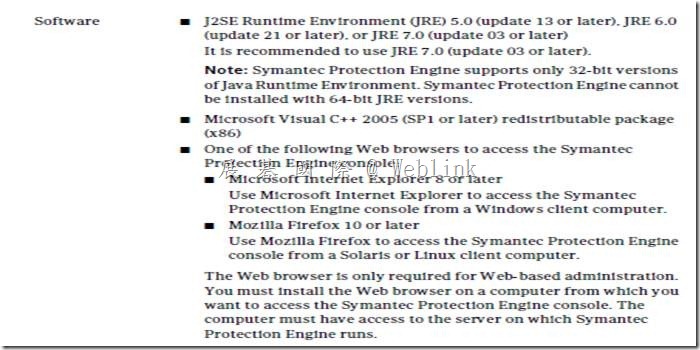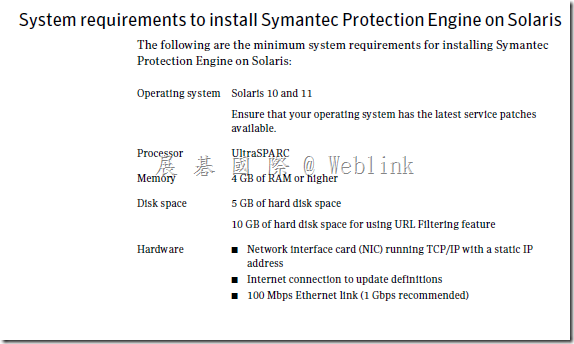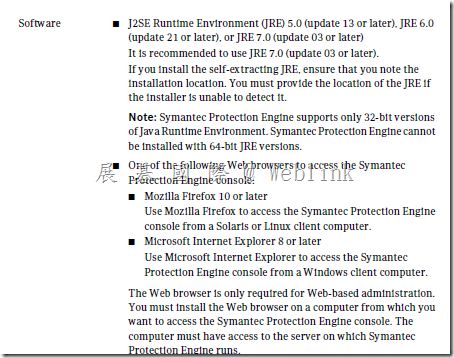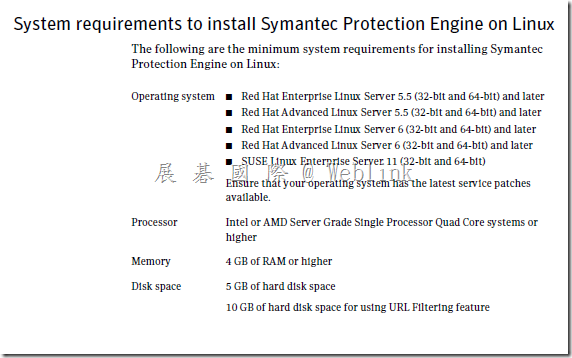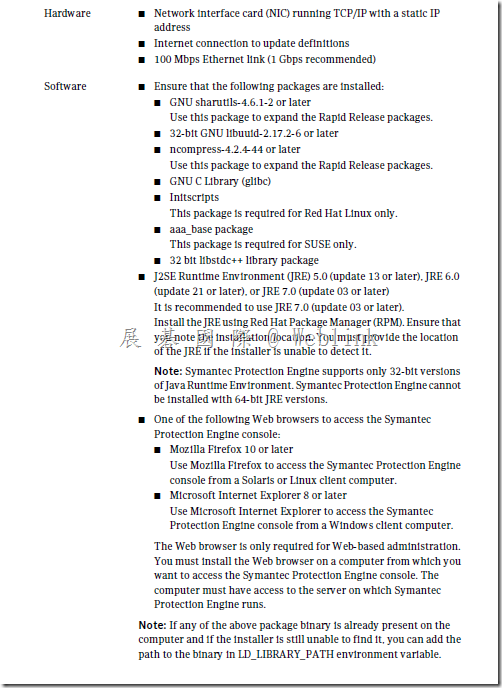http://www.symantec.com/connect/articles/installation-symantec-protection-engine-graphical-steps
On the previous article:
https://www-secure.symantec.com/connect/articles/i…
we made a basic introduction to Symantec Protection Engine. In this article, we will go through the installation of the SPE.
Before the installation of the SPE, you need to make sure the JRE installed. And, please note that the SPE only support 32bit JRE.
1. Start the installation:
2. Accept the license:
3. The installation location:
4. Select the authentication method:
From the new version of the SPE on, it supports Active Directory-based authentication.
5. Input the password of the administrator:
6. Accept the administrator port and SSL port:
7. URL filtering option:
8.Start the installation:
9. Finish the installation:
10. Launch IE and browse to https://localhost:8004
11. On the Security Warning windows, click ‘Continue’ button:
12. On the applet windows, click ‘Run’ button:
13. On the Security Warning windows, click ‘Don’t Block’ button:
14. Input the administrator credential:
15. You need to install license to enable the SPE:
16.Install your license:
17. The function of the SPE will be enabled after install the license: