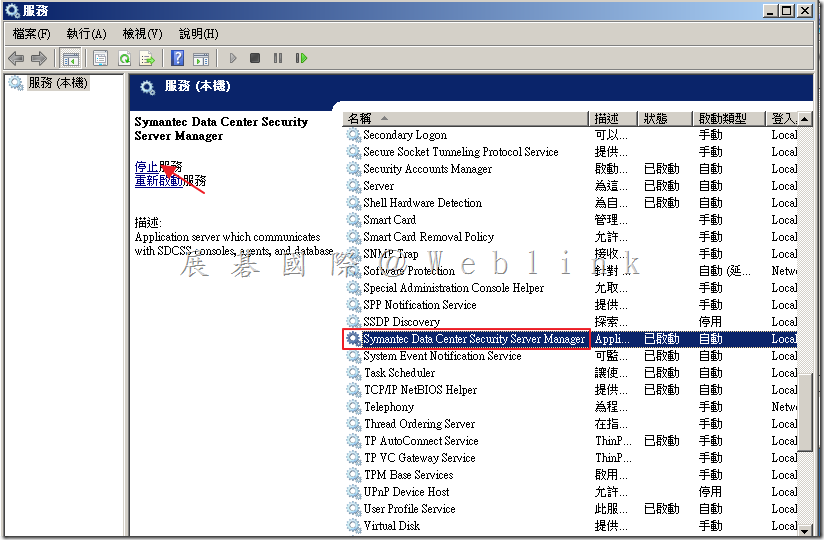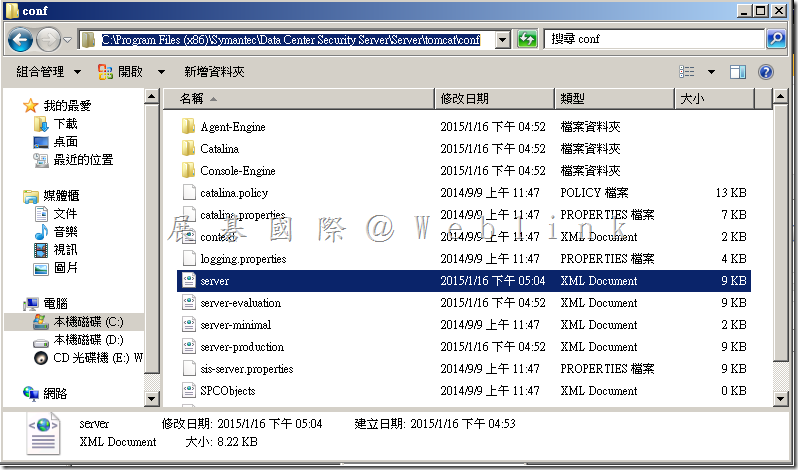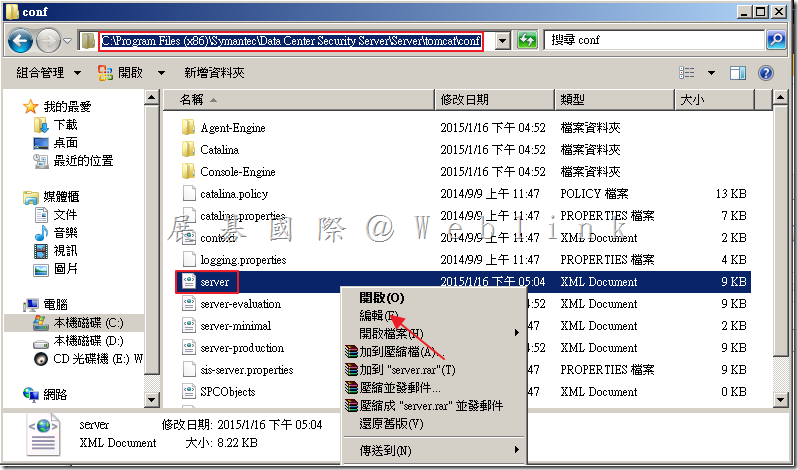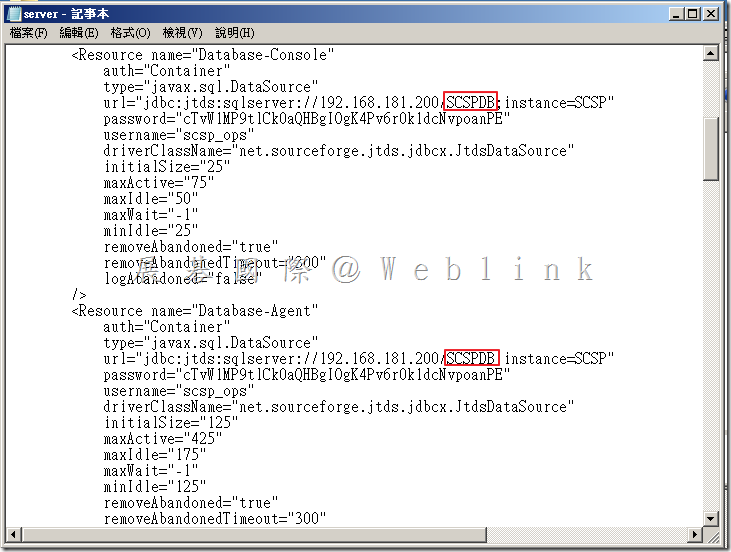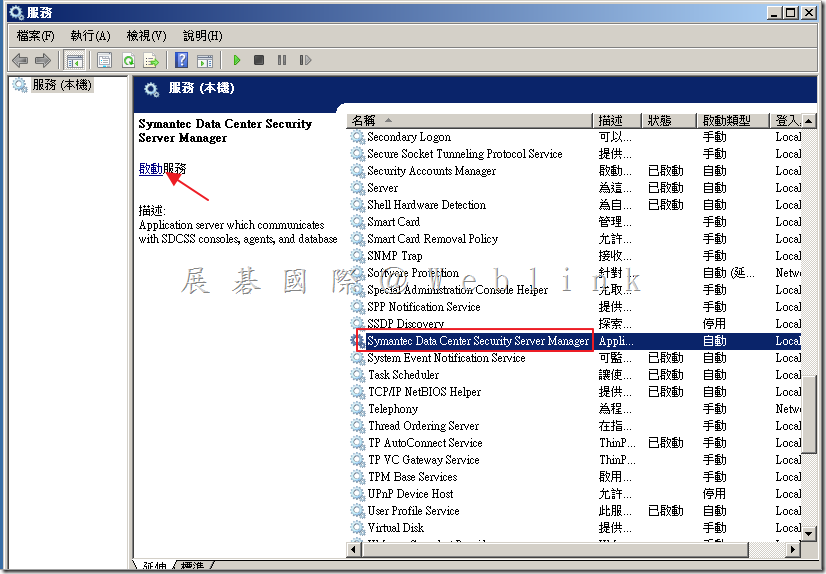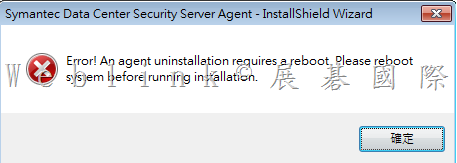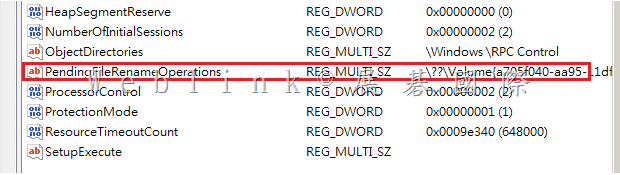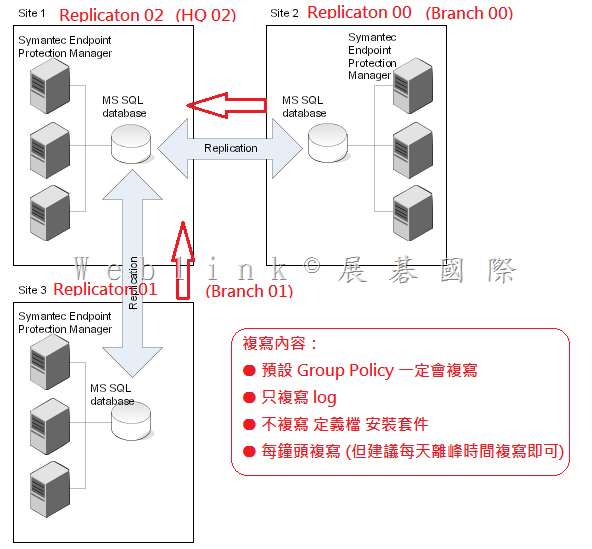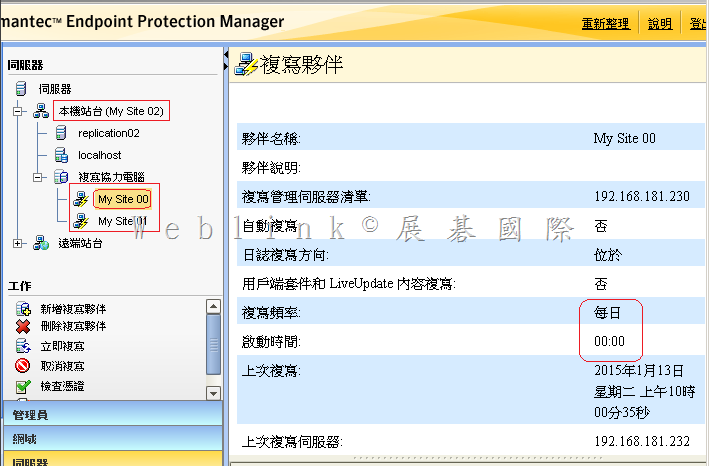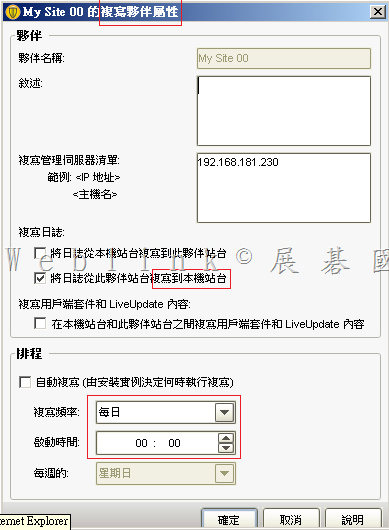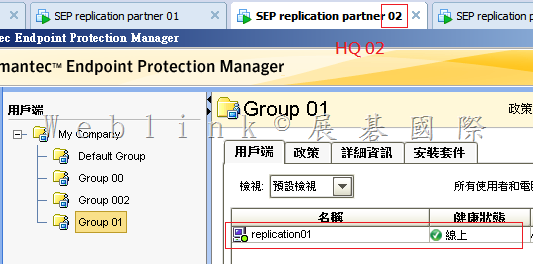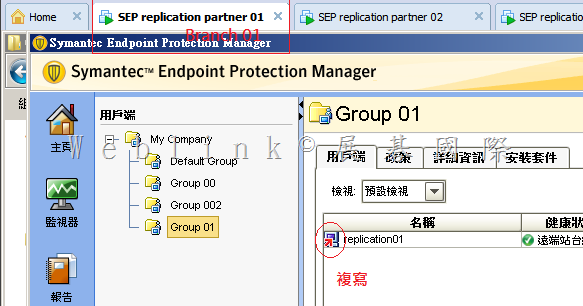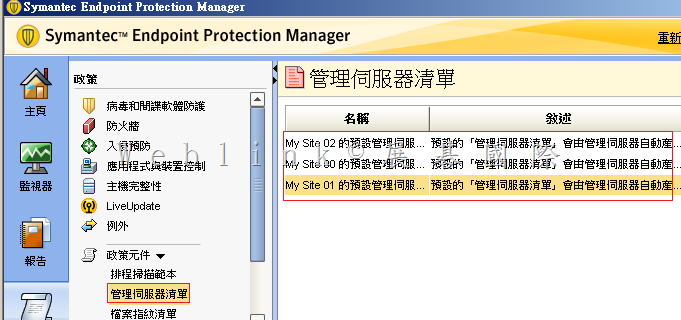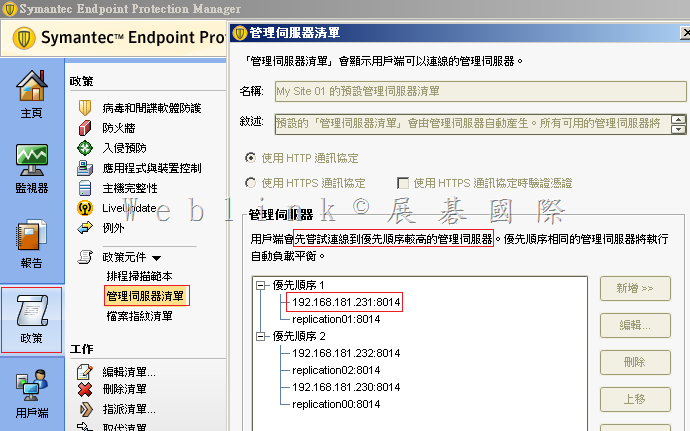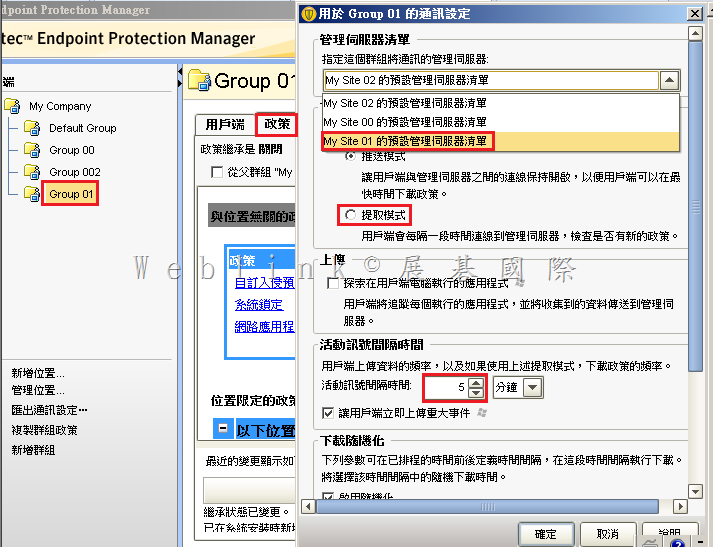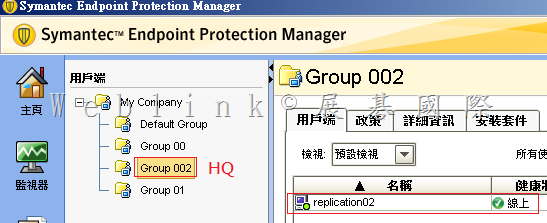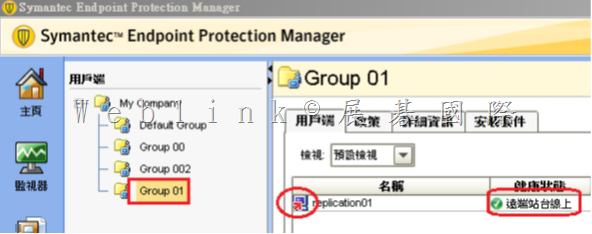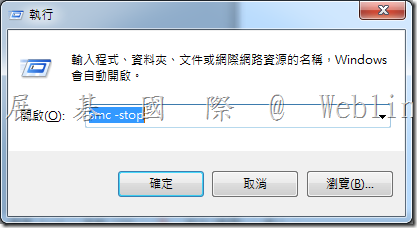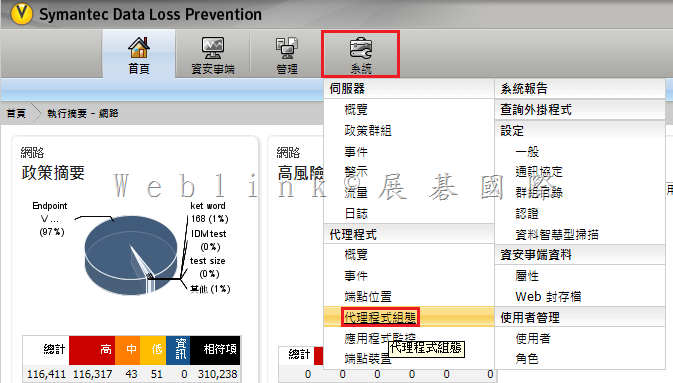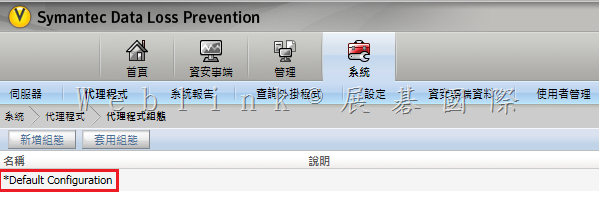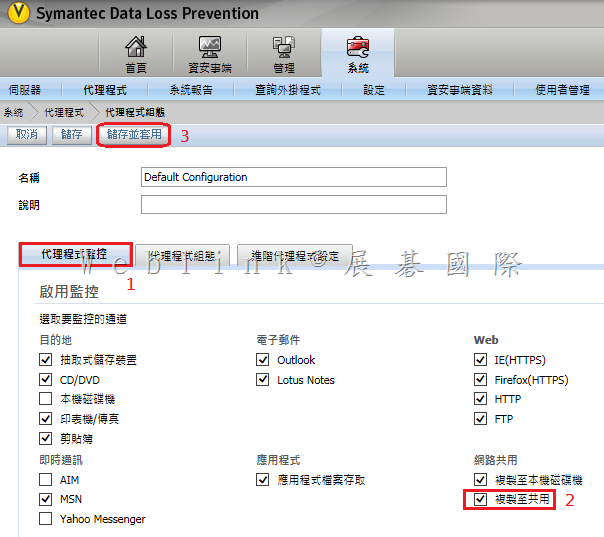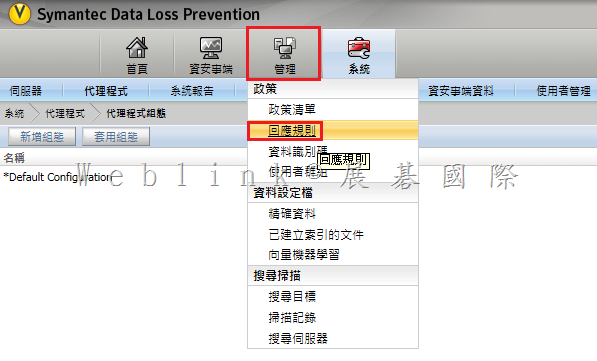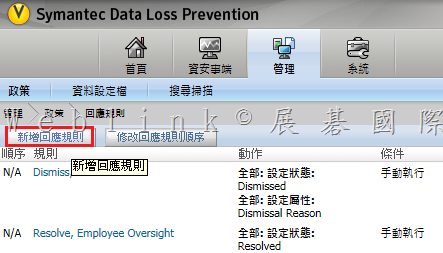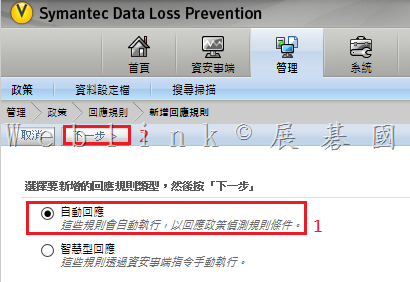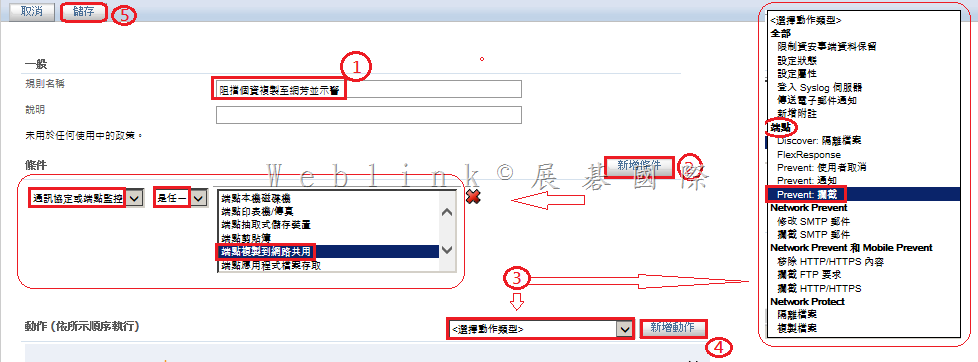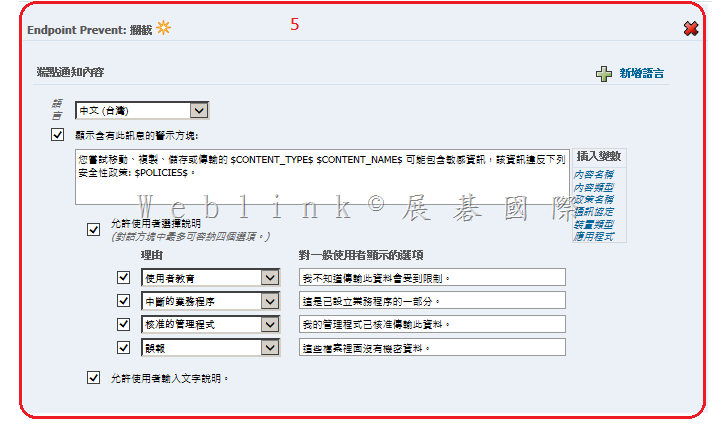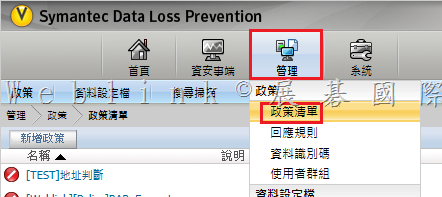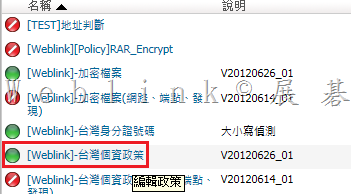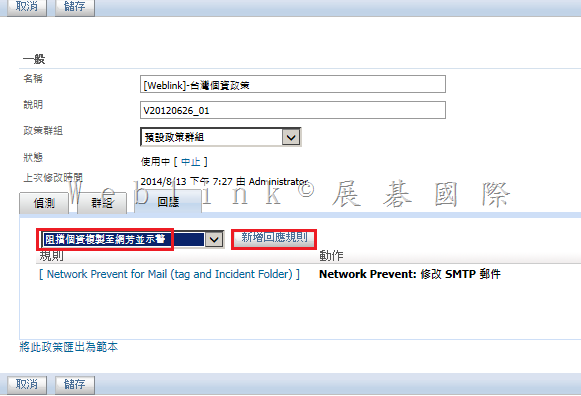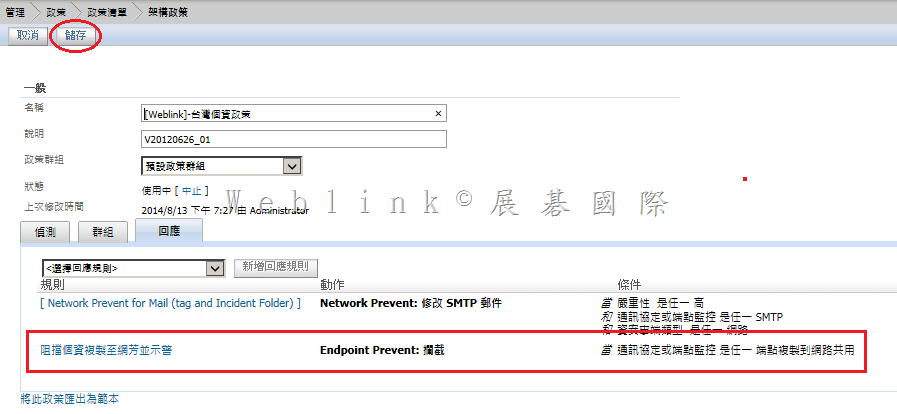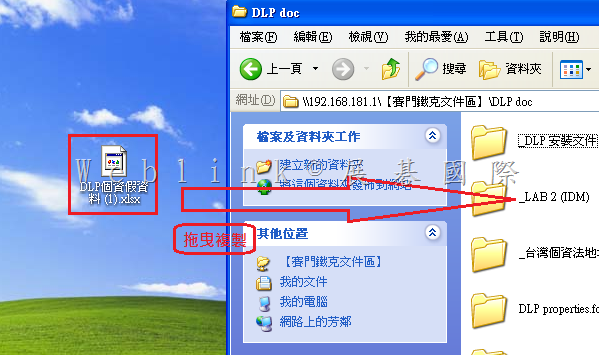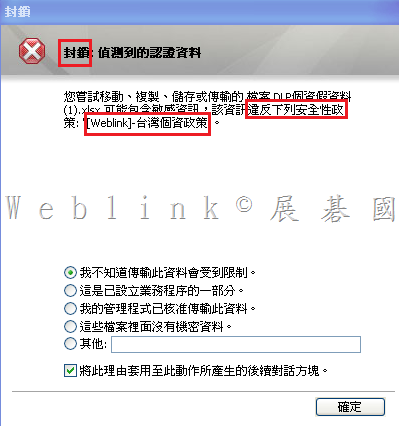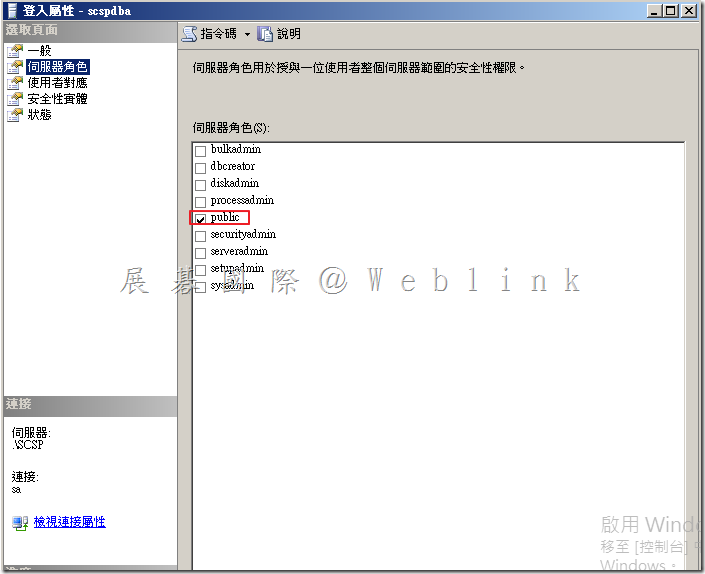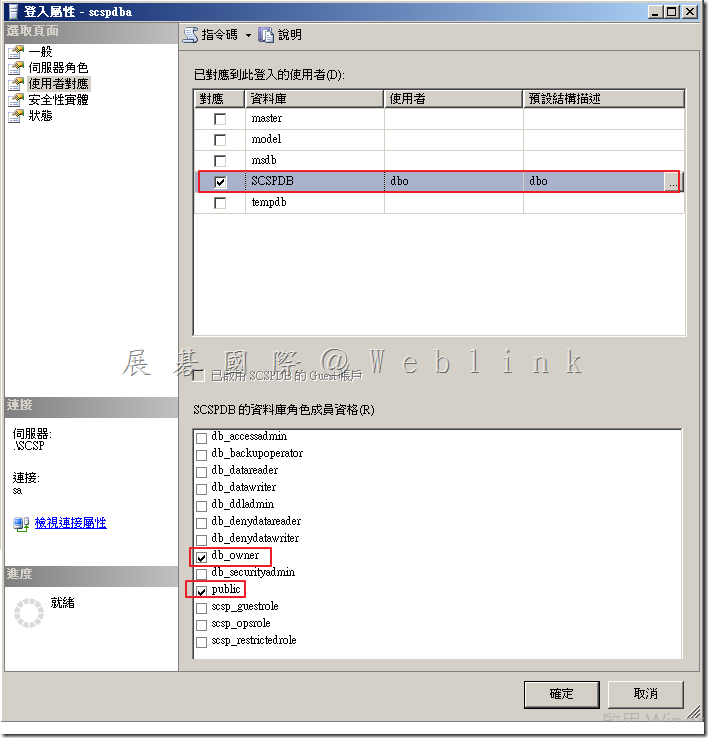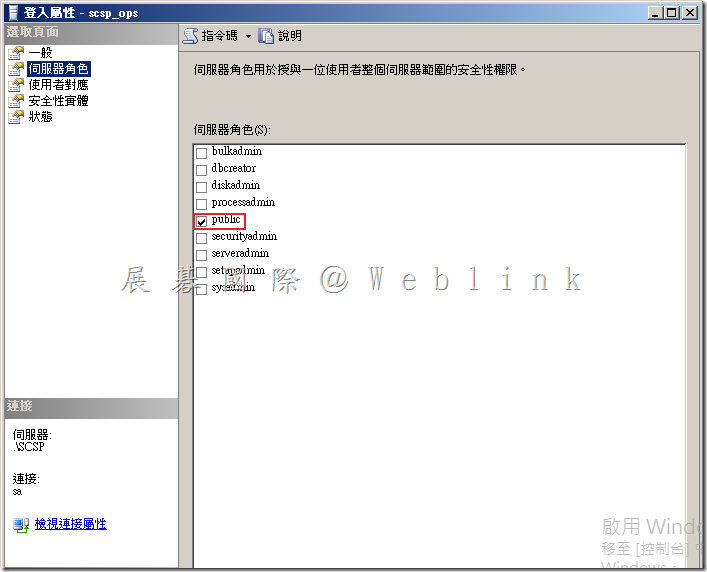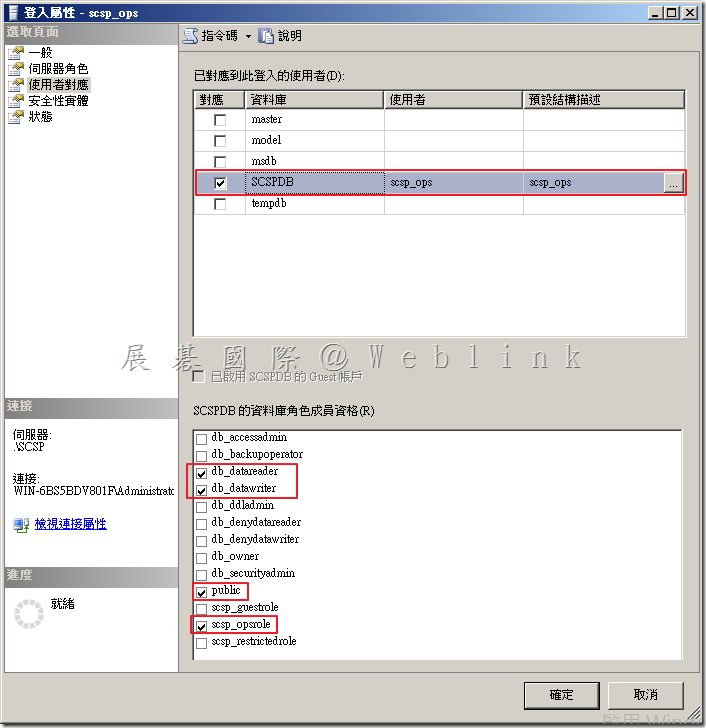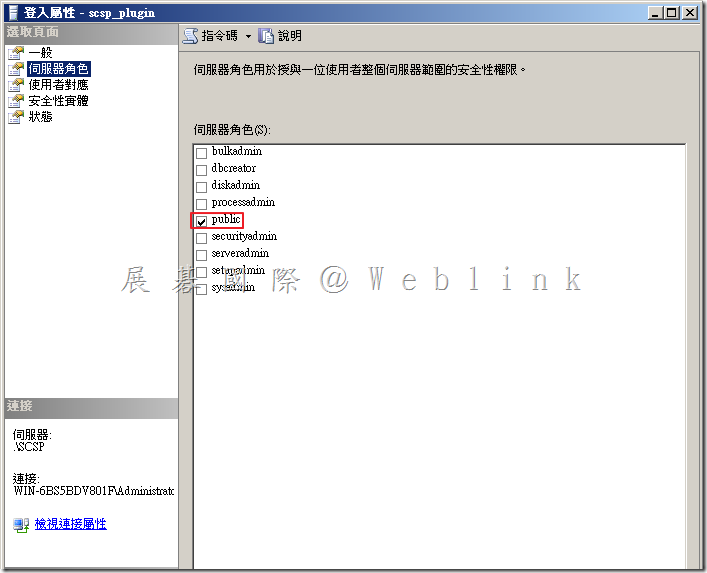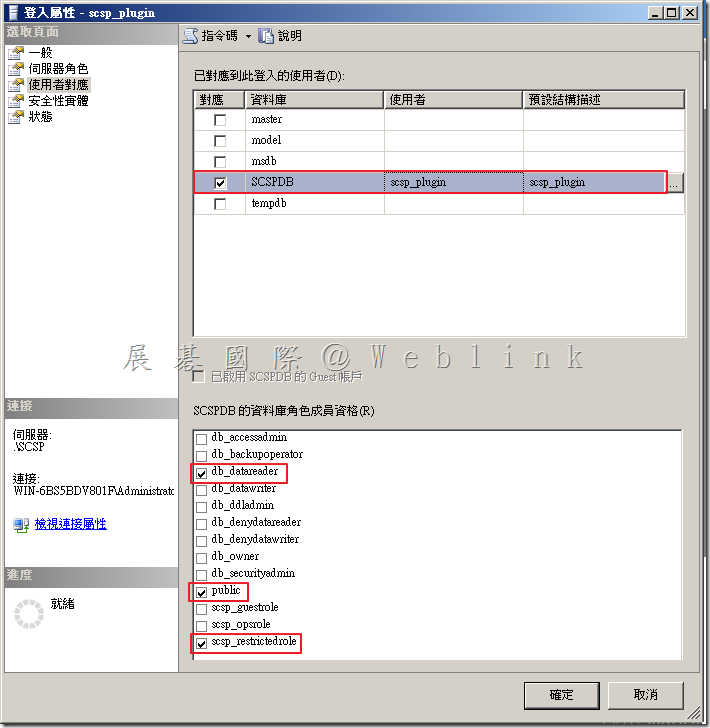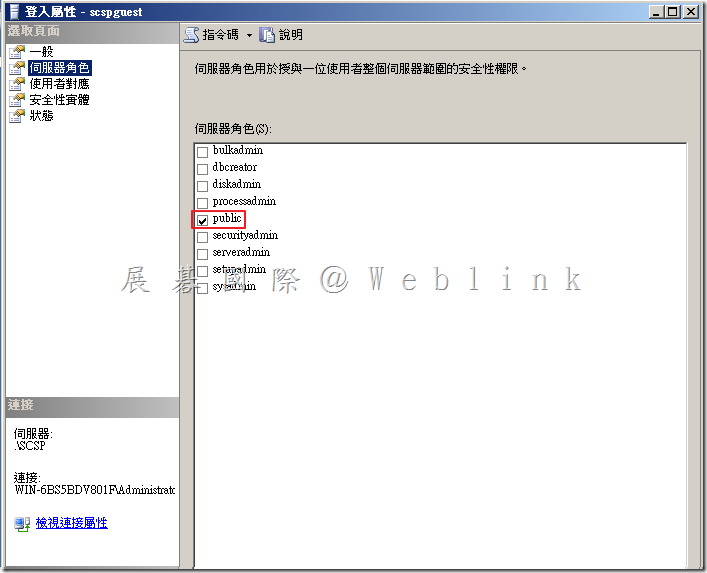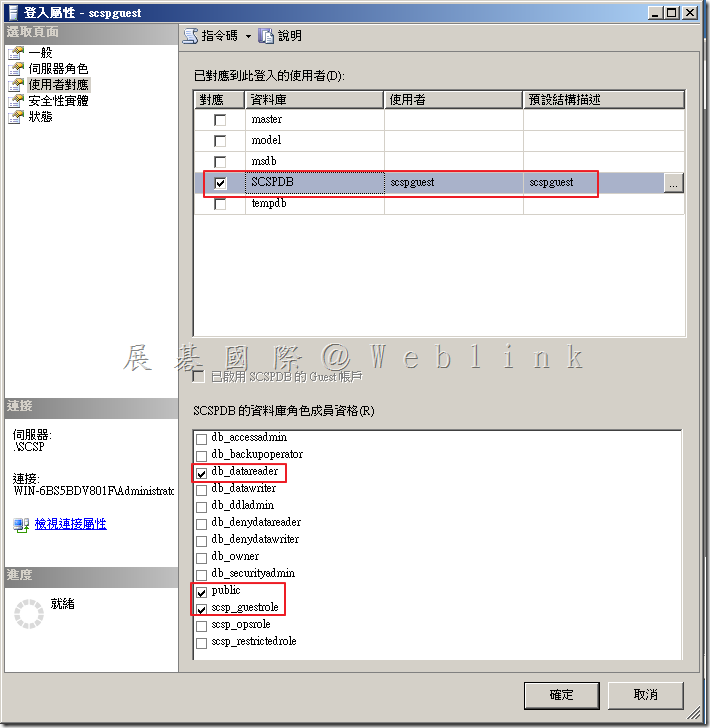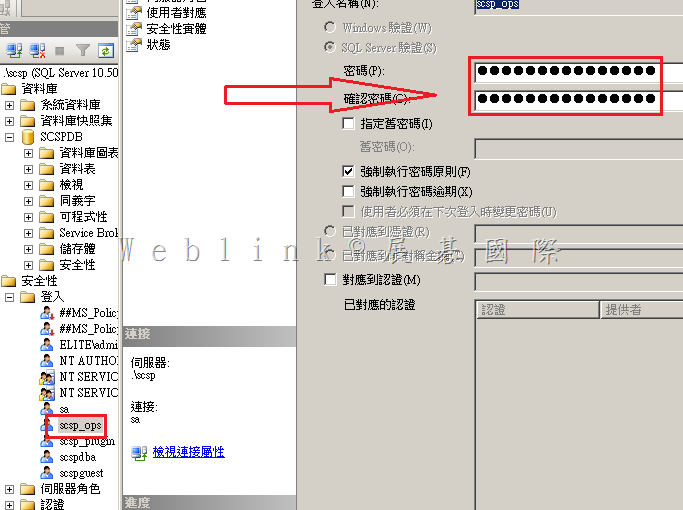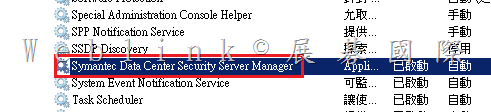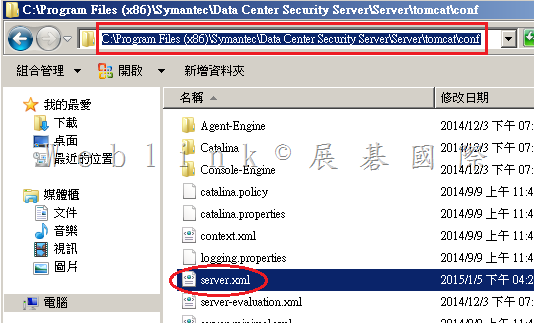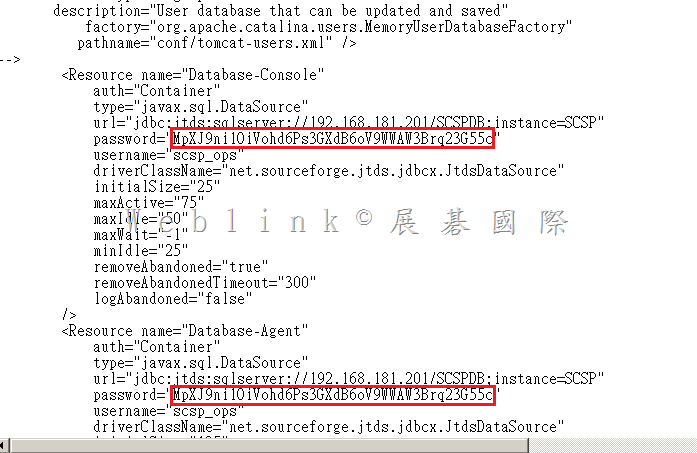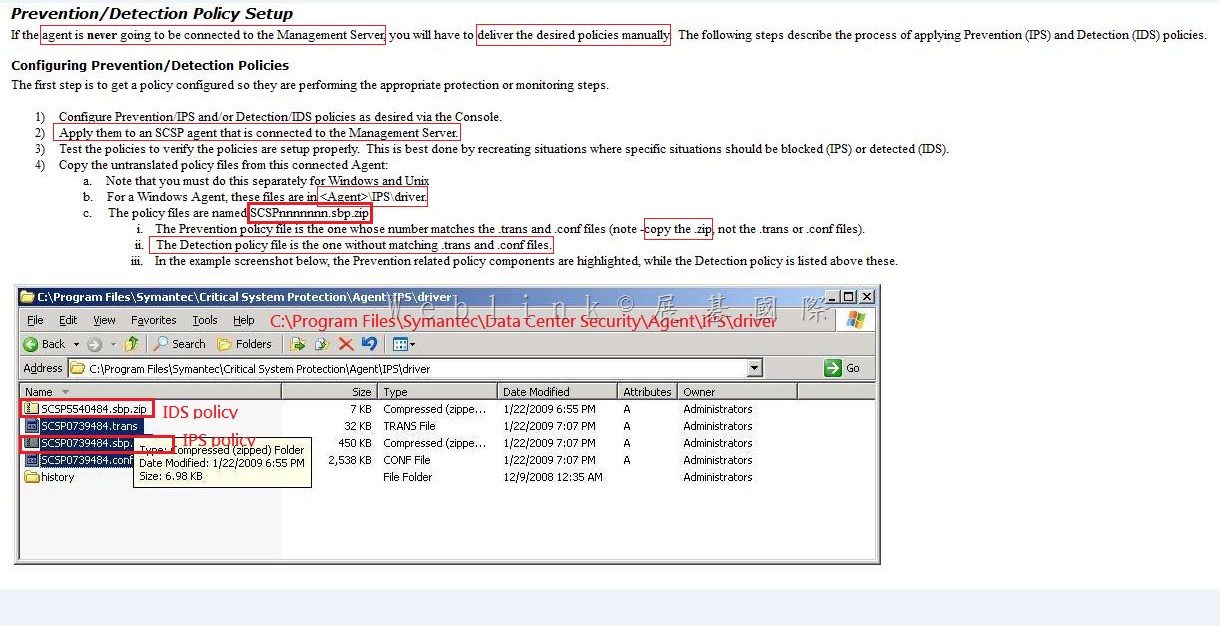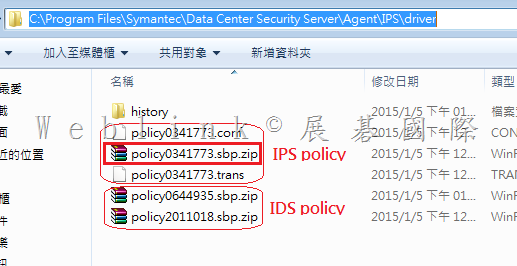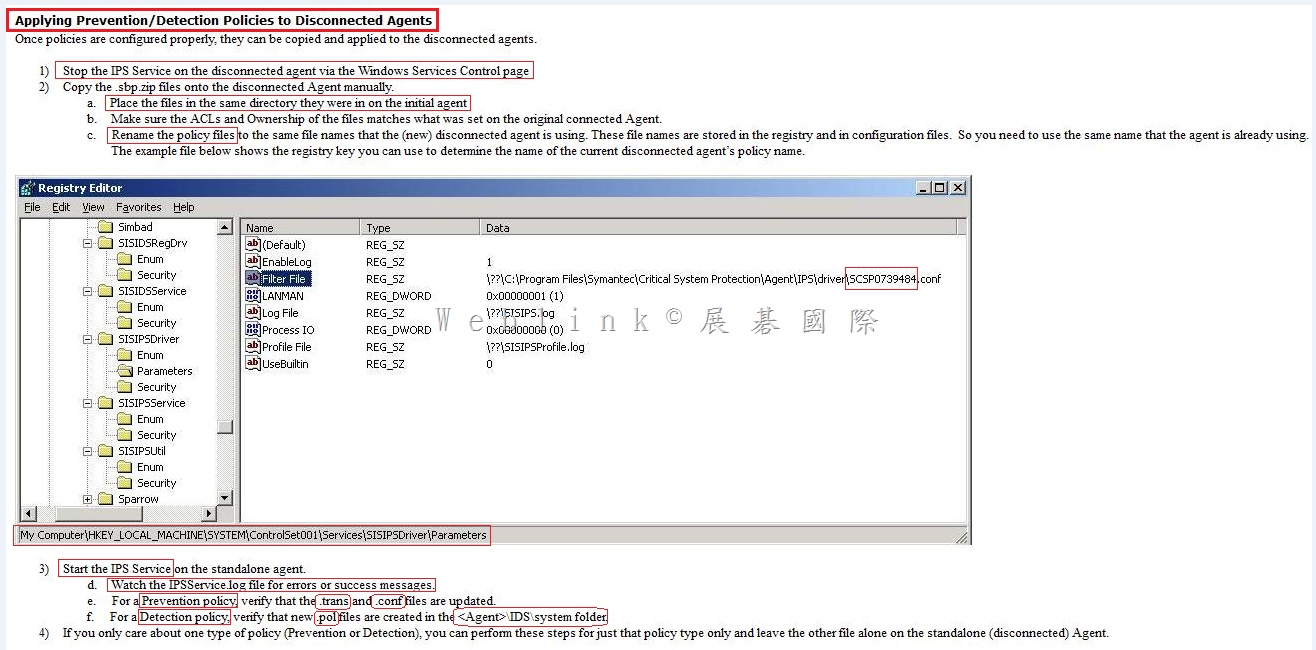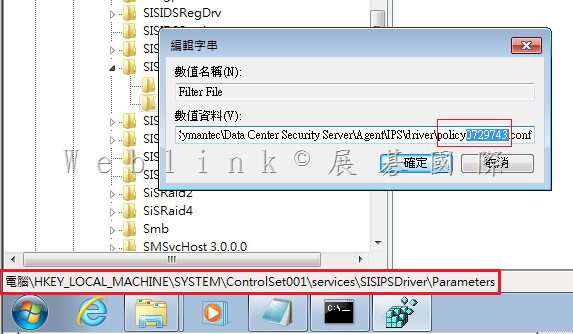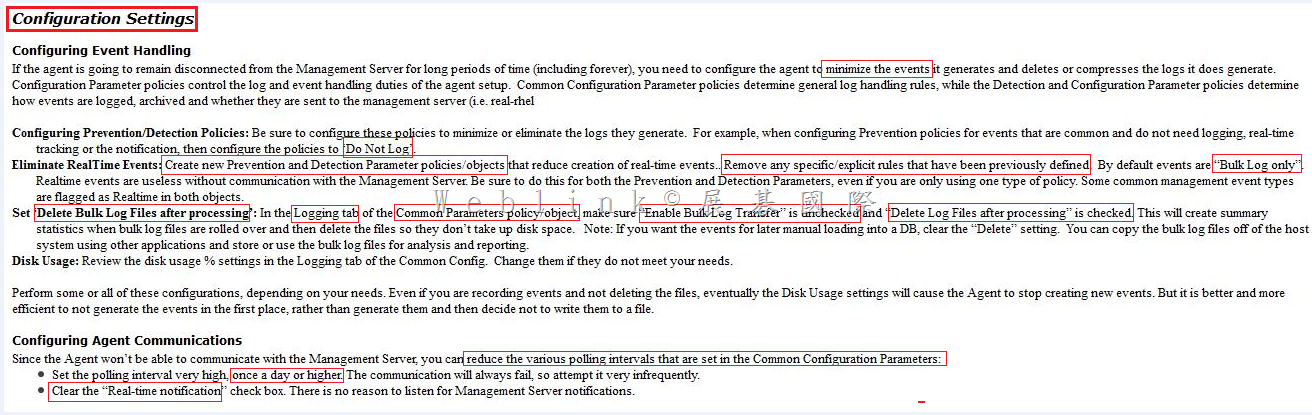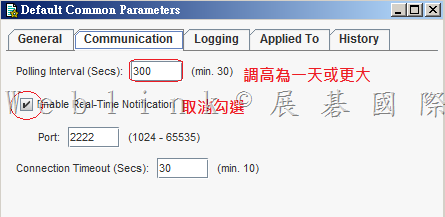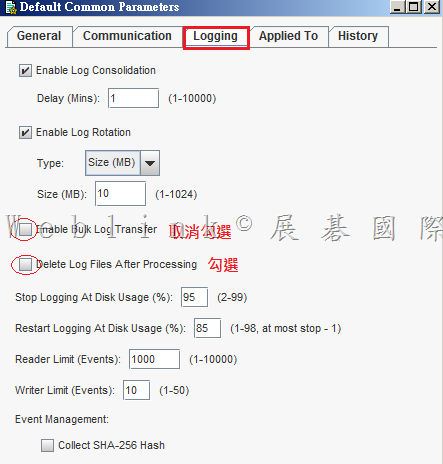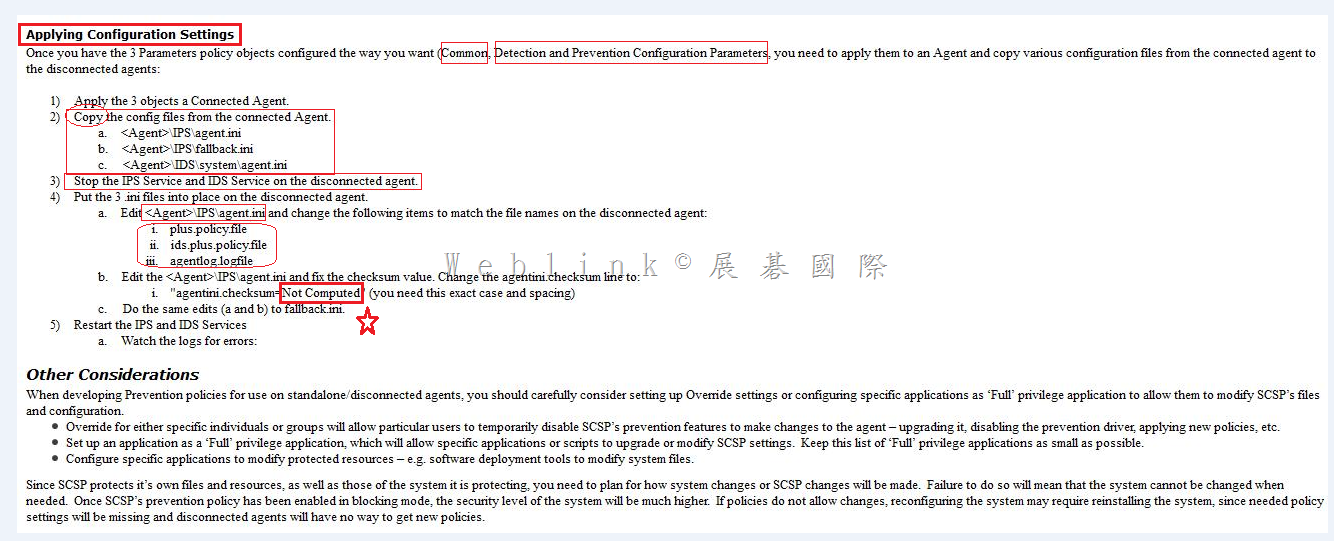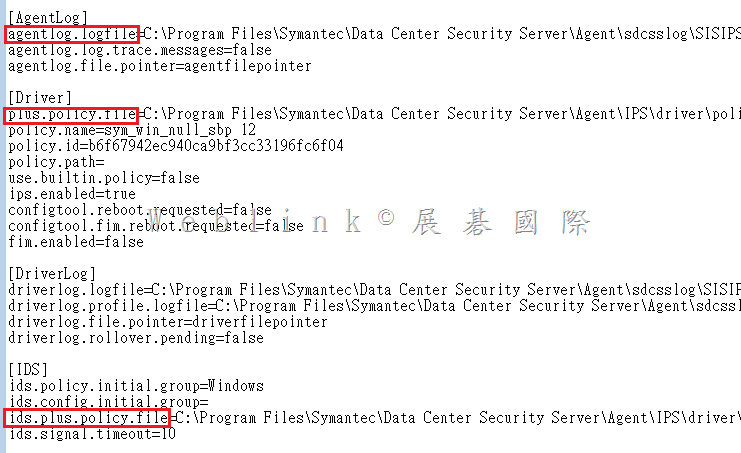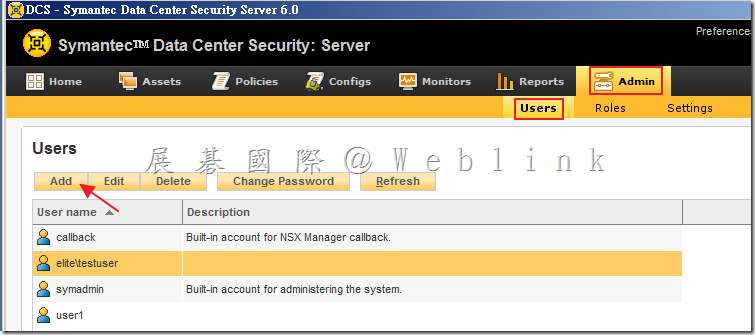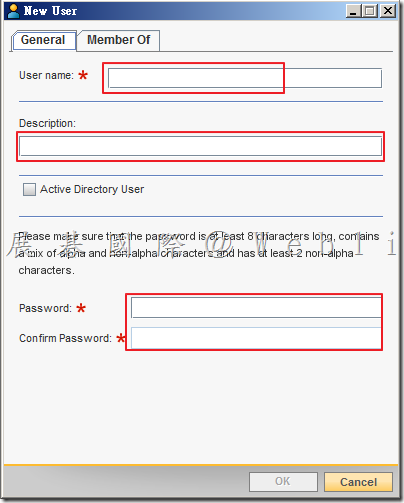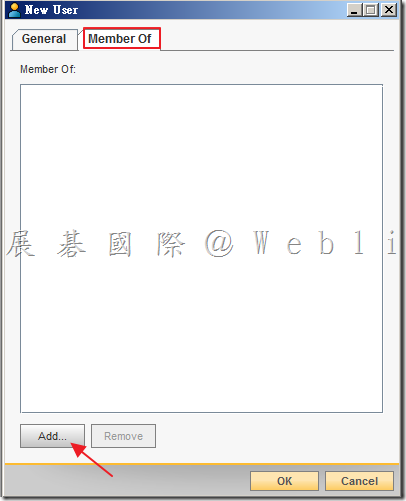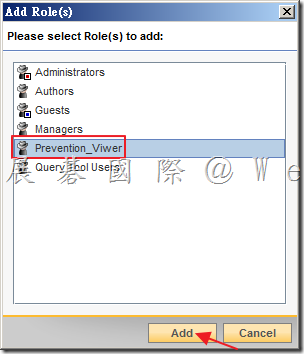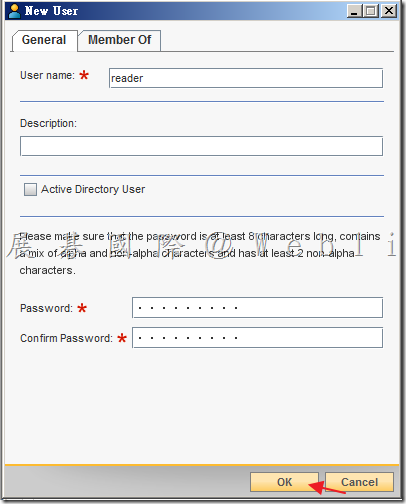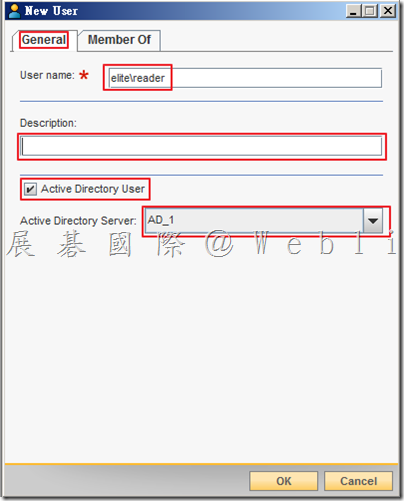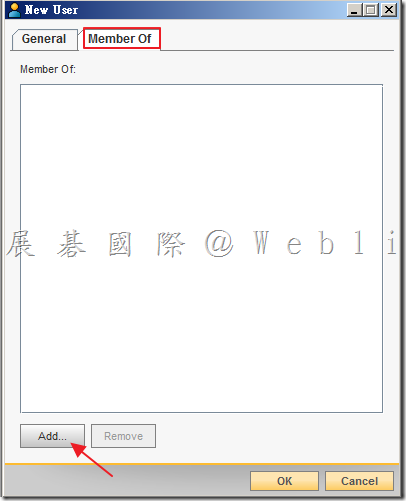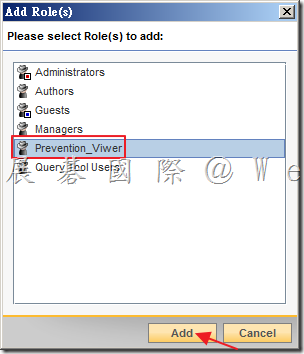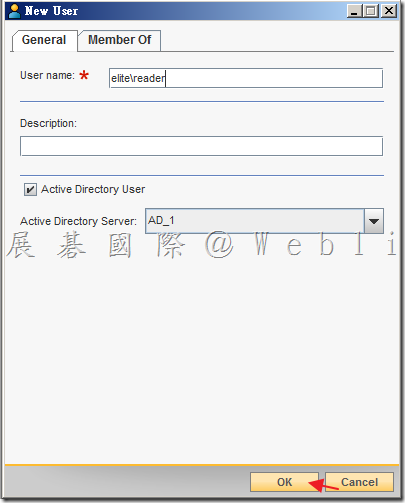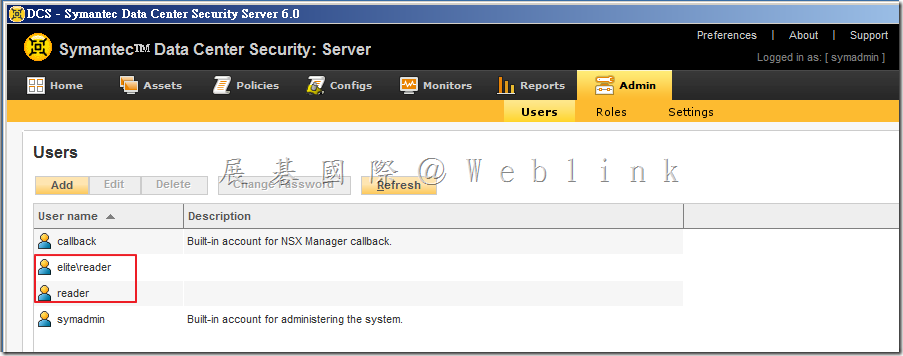1. 關於新版 WinPE 整合 PGP 光碟製作請參考以下網址
How to Customize Windows PE 4.0 and above using Symantec Encryption Desktop 10.3.2 and PGPRecoveryGUI.exe
http://www.symantec.com/business/support/index?page=content&id=HOWTO95227
內容包含
(1) Customizing Windows PE 4.0/5.0 for 32-bit Windows Environment
(2) Customizing Windows PE 4.0/5.0 for 64-bit Windows Environment
(3) How to make customized WinPE as a bootable .iso file or CD/UFD
2. Download 適用於 Windows 8.1 更新的 Windows 評定及部署套件 (Windows ADK) from Official Microsoft Download Center
http://www.microsoft.com/zh-tw/download/details.aspx?id=39982
3.
適用於 Windows 8 的 WinPE:Windows PE 5.0
https://technet.microsoft.com/zh-tw/library/hh825110.aspx
將 WinPE 5.0 更新為 WinPE 5.1
https://technet.microsoft.com/zh-tw/library/dn613859.aspx
Enterprise Support – Symantec Corp. – Windows PE customization for Symantec Encryption (PGP) – Index of documents
http://www.symantec.com/business/support/index?page=content&id=TECH215515