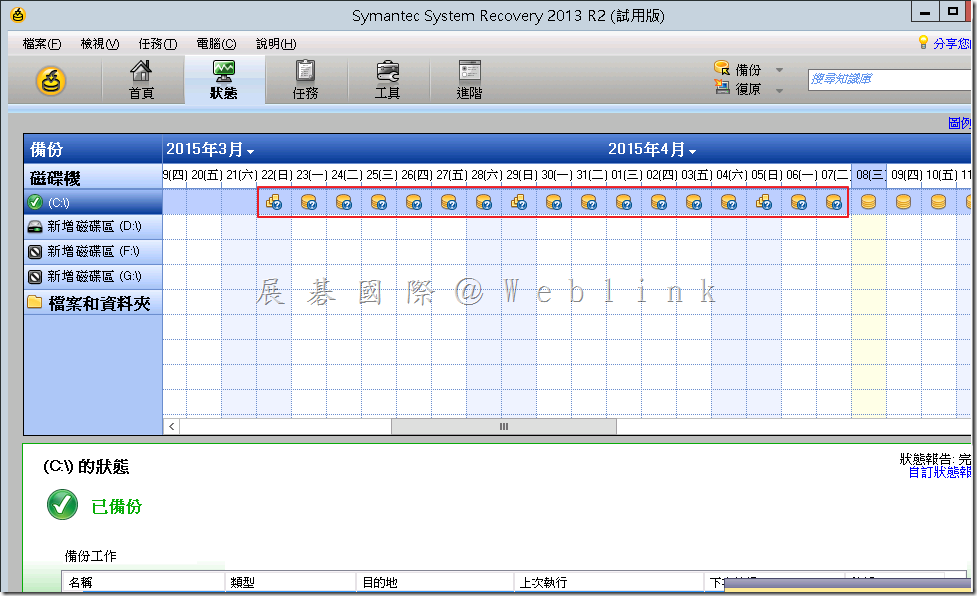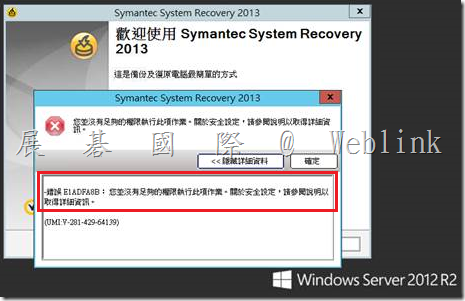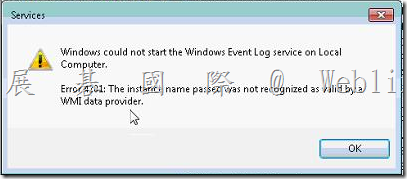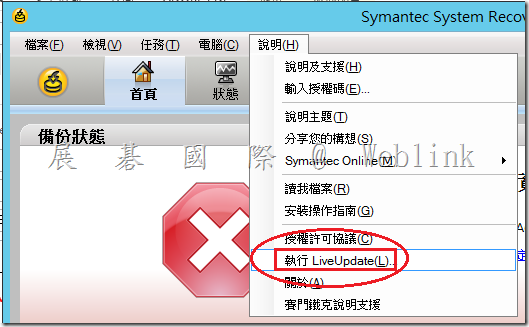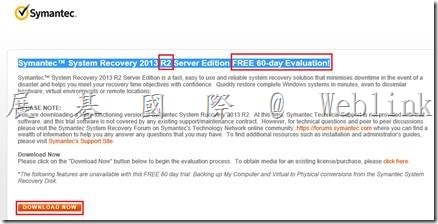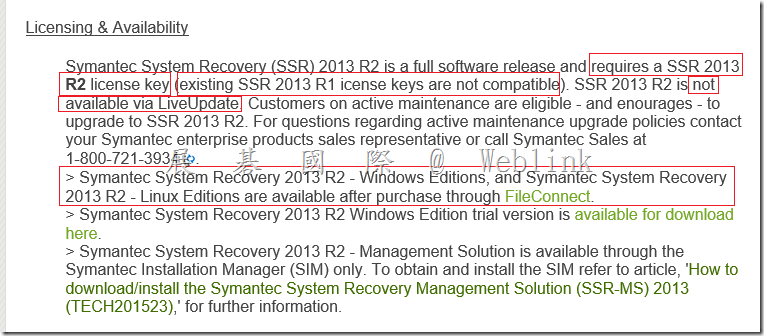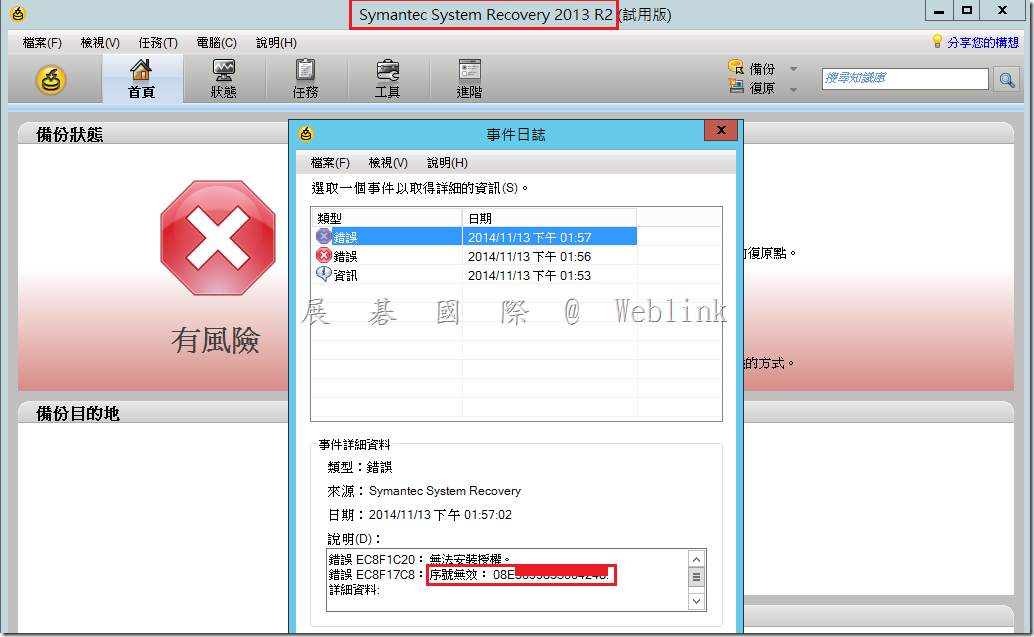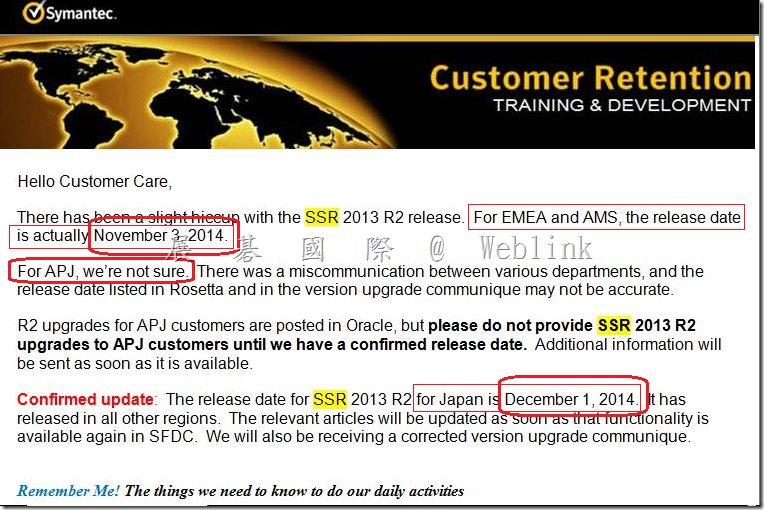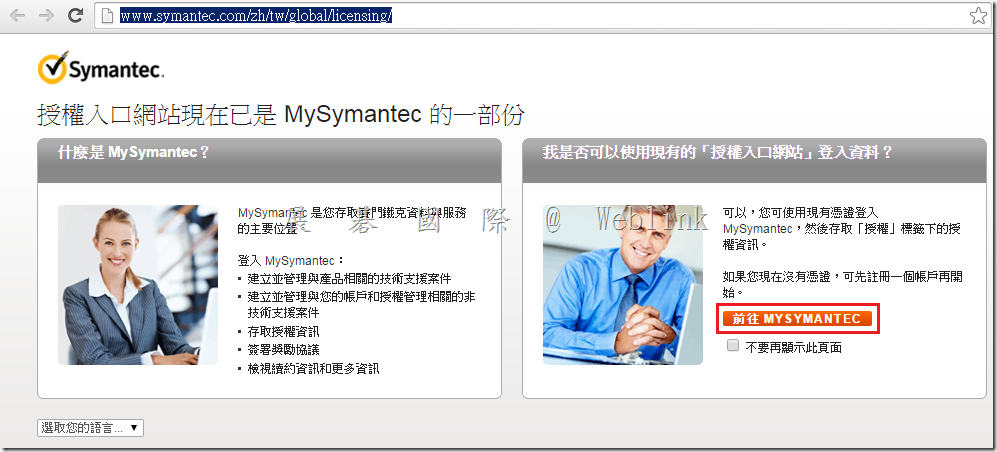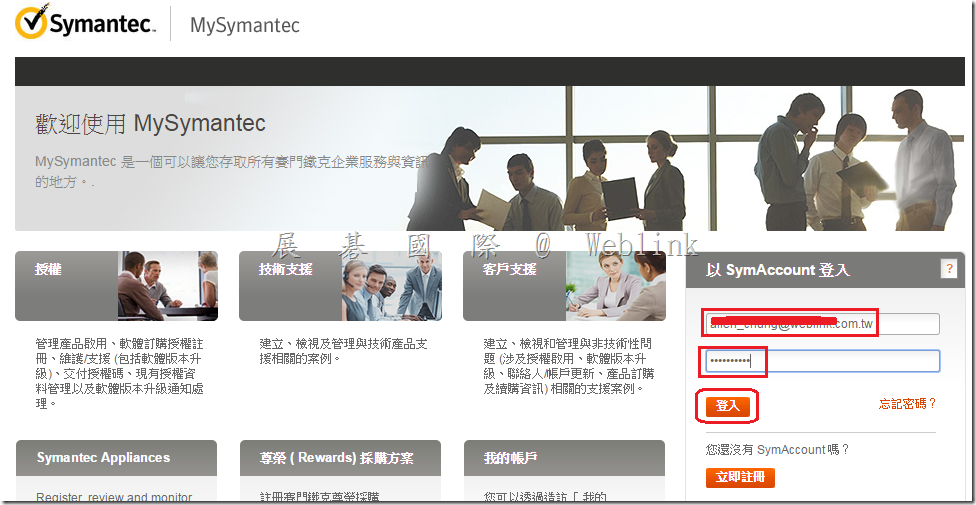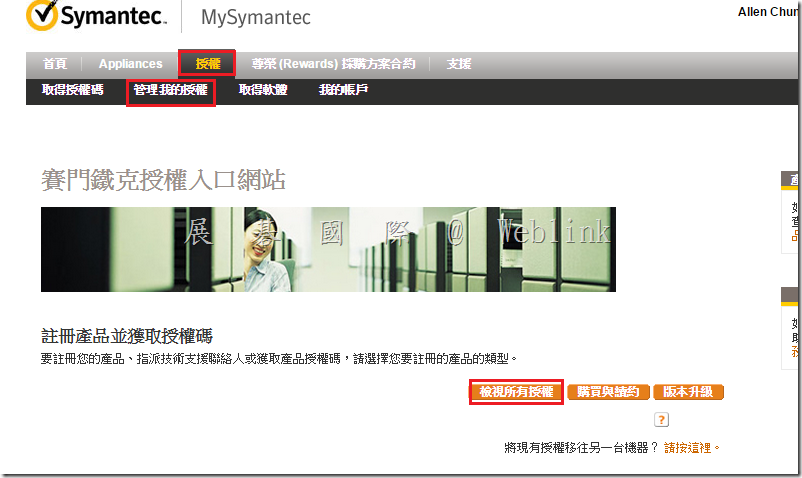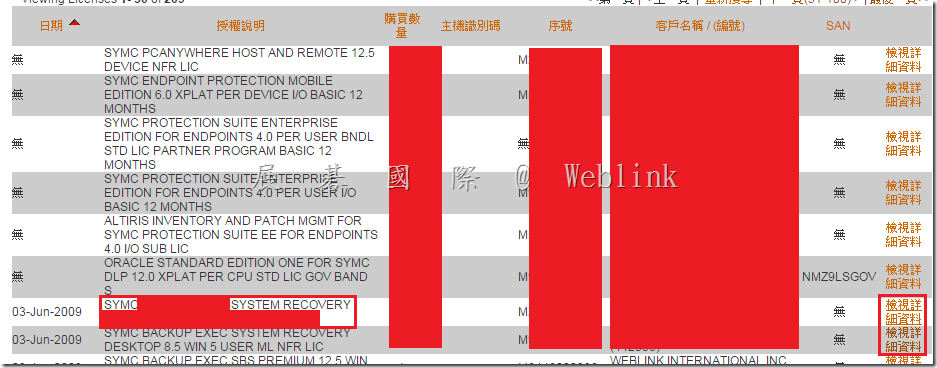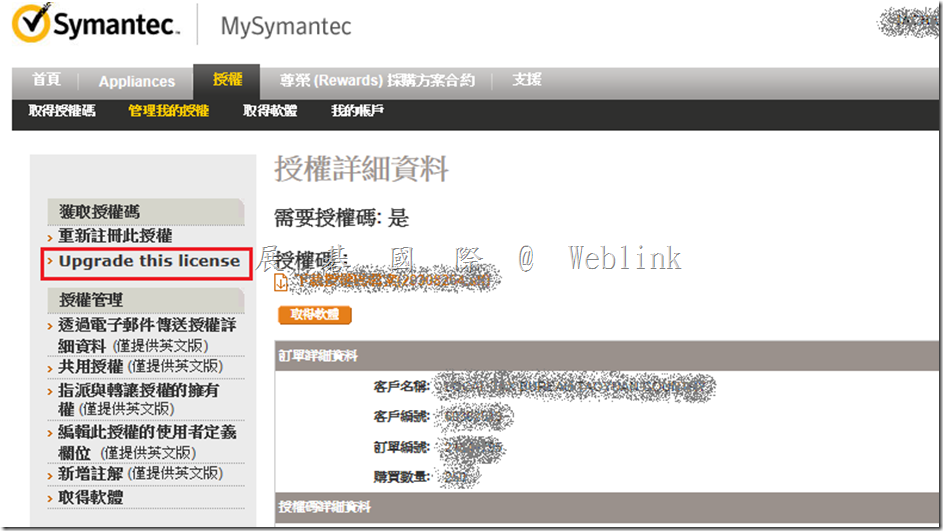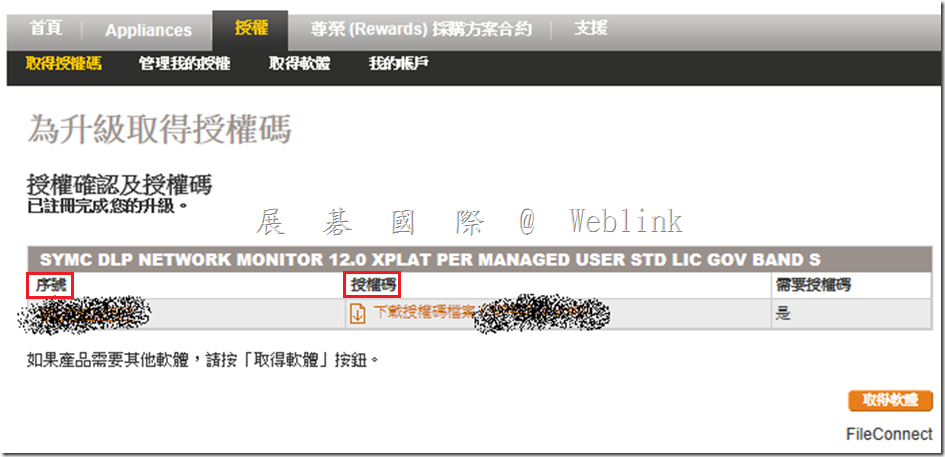為何 SSR 備份狀態會出現問號圖示?
Issue
The Status of Backup History is changed to ‘Unavailable’ if some of non-Windows NAS devices are used as the backup destination.
Cause
Symantec System Recovery (SSR) uses the CIFS protocol ‘change notify’ (NotifyChangeDirectory) to check the Status of Backup History.
When ‘change notify’ is not supported on the NAS devices which are used as backup destination, SSR shows ‘Unavailable’ status.
Solution
Please ignore this status. Backup/restore operations are not affected.
For example, if Samba is used, confirm that change notify parameter is set as “yes" in smb.conf file.
http://www.symantec.com/business/support/index?page=content&id=TECH214450