如果是 SCSP 5.2.9 或以上 (DCS 為 6.0 版,也包含) 都是可以的。
What happens when the ip address and/or host name changes for a DCS/CSP agent?
http://www.symantec.com/business/support/index?page=content&id=TECH226013
如果是 SCSP 5.2.9 或以上 (DCS 為 6.0 版,也包含) 都是可以的。
What happens when the ip address and/or host name changes for a DCS/CSP agent?
http://www.symantec.com/business/support/index?page=content&id=TECH226013
1. 選取「Admin」頁籤,接著選取「Roles」,最後點選「Add」。
2. 輸入「名稱」,接著點選「Add」。
3. 選取欲加入 Role 的帳號,接著點選「Add」。
4. 最後點選「OK」。
5. 選取剛剛所建立的 Role,點選「Edit」。
6. 選取「Security」頁籤,會發現沒有任何權限。
7. 選取 「Assets」頁籤,接著選取「Prevention」頁籤,以滑鼠右鍵點選欲開放權限的「Policy」,選取「Properties」。
8. 選取「Security」頁籤,勾選剛剛新增之「Role」,最後點選「Apply」。
9. 選取剛剛所新增權限的 Role,點選「Edit」。
10. 點選「Security」頁籤,可看到剛剛新增的權限。
11. 檢視剛剛所開啟的權限,開啟登入頁面,輸入帳號密碼。
12. 無開權限的部份,無法開啟,僅可看到有開啟權限的部份。
無法設定自動容錯,但可設定二台 AD Server。
若發生 AD Server 發生問題,可進入 Console 手動設定切換。
1. 建立兩台 AD Server,點選 Admin 頁籤,選取 Setting,點選左方 Directory Servers,最後點選 Add。
2. 新增兩台 AD Servers,輸入「名稱」、「Host」,接著點選「Test」,接著輸入 Domain 帳號以及密碼,最後點選「OK」。
3. 選取「Admin」頁籤,選取「Users」,接著點選「Add」。
4. 設定帳號(網域\帳號名稱),勾選「Active Directory User」,此時 Active Directory Server 可選取剛剛所建立之 AD_1 或是 AD_2,若發生 AD_1 無法使用時,請手動將此設定更換為 AD_2 即可。
Symantec DCS console 預設是沒有定義閒置多久後會自動登出 console 主控台
我們可以參考以下說明來設定 timeout 的閒置時間
C:\Program Files (x86)\Symantec\Data Center Security Server\Server\tomcat\conf
sissession.autologin.enabled=false
sissession.timeout=30
What’s Changed in Symantec Encryption Desktop for Mac OS X 10.3.2 MP6
General
• Resolved incompatibilities with Apple Mac OS X 10.10 systems.
Known issues
• Compatibility with CoreStorage: CoreStorage may be applied, by default, to your Mac OS X 10.10 drives. Symantec Encryption Desktop is not compatible with CoreStorage drives. In order to install Encryption Desktop, you must disable CoreStorage. In addition, in order to prevent future issues, including issues with an encrypted disk, do not re-enable CoreStorage after Encryption Desktop has been installed and your drive has been encrypted. Failure to do so could result in data that cannot be recovered. This issue will be resolved in a future release of the product. [3653114]
所以目前安裝PGP於10.10之前需要先做以下動作
1. 先開啟terminal視窗
下指令: diskutil list查詢目前的情況
10.10版本的預設值會開啟CoreStorage
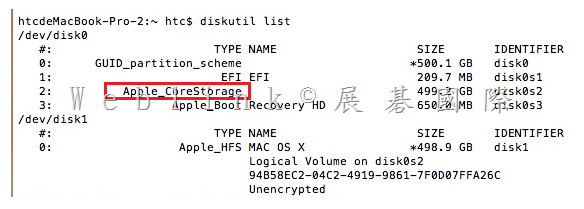
2. 輸入指令轉換格式:diskutil cs revert / (請注意revert後需要加一個空格再打/)
接著下diskutil list檢查一次格式
Hdd將會轉換回App_HFS,之後就可以正常安裝
【使用 ESXi 的前置作業】
l 安裝 VMWare Workstation (我裝 7.0)
l 在VMWare Workstation 上,新增一個 VM → (120G、3G memory、CPUx2)(並做好相關設定,讓 VM 中可以開啟另一個 VM,以利本次測試)
l VM 上面安裝VMWare ESXi 4.0【192.168.1.132】
l 連線至 http://192.168.1.132 下載 VSphere client
l 在本機安裝 VSphere client,透過 VSphere client 連線至VMWare ESXi 4.0
l 在 VSphere client 上,上傳 .ovf,以建立另一個 SBG VM
l 開啟此 VM,進行下面 SBG 的設定
【Symantec Brightmail Gateway 9.0.1 設定】
開啟 Symantec Brightmail Gateway
【pre-config console】
以【預設帳號:admin】【預設密碼:symantec】登入 pre-config console
系統會立即請你設定新密碼
設定 時區 【62】
設定 Symantec Brightmail Gateway FQDN 【sbg2.smb.local】
設定 ip、子網路遮罩【192.168.1.250、255.255.255.0】
設定 static route【略】
設定 gateway【192.168.1.1】
設定 DNS【192.168.1.121】
第二台 SBG 僅選擇 1.Scanner only
請先指定 Control Center
【Web console】
登入Symantec Brightmail Gateway web console
https://ip (https://192.168.1.200)
帳號:admin
密碼:
第一次登入 SBG pre-config console時,密碼是 symantec,不過會立即請你設定新密碼
之後就是以此新密碼來登入 web console
|
需先取得的資訊 VMWare ESXi 4.0 (IP與使用 VSphere登入ESXi 的帳號 [root]、密碼) SBG FQDN IPx2、Subnet Mask、Gateway、DNS SBG license file (.slf) Notification Mail Address NTP Mail Domain、Forward Mail server or IronPort IP ======================================================= http://www.stdtime.gov.tw/chinese/bulletin/NTP%20promo.txt time.stdtime.gov.tw clock.stdtime.gov.tw tick.stdtime.gov.tw tock.stdtime.gov.tw watch.stdtime.gov.tw |
http://www.stdtime.gov.tw/chinese/bulletin/NTP%20promo.txt
time.stdtime.gov.tw
clock.stdtime.gov.tw
tick.stdtime.gov.tw
tock.stdtime.gov.tw
watch.stdtime.gov.tw
|
主機說明: SBG2 HA |
=================================================================
略
略
略
略
略
略
略
略
略
略
略
略
略
略
略
略
略
略
略
略
略
略
略
略
略
略
略
略
略
略
略
略
略
略
略
略
略
略
略
略
略
x
http://www.stdtime.gov.tw/chinese/bulletin/NTP%20promo.txt
time.stdtime.gov.tw
clock.stdtime.gov.tw
tick.stdtime.gov.tw
tock.stdtime.gov.tw
watch.stdtime.gov.tw
x
x
x
x
x
|
管理員電子郵件地址: administrator@smb.local |
【使用 ESXi 的前置作業】
l 安裝 VMWare Workstation (我裝 7.0)
l 在VMWare Workstation 上,新增一個 VM → (120G、3G memory、CPUx2)(並做好相關設定,讓 VM 中可以開啟另一個 VM,以利本次測試)
l VM 上面安裝VMWare ESXi 4.0【192.168.1.132】
l 連線至 http://192.168.1.132 下載 VSphere client
l 在本機安裝 VSphere client,透過 VSphere client 連線至VMWare ESXi 4.0
l 在 VSphere client 上,上傳 .ovf,以建立另一個 SBG VM
l 開啟此 VM,進行下面 SBG 的設定
【Symantec Brightmail Gateway 9.0.1 設定】
開啟 Symantec Brightmail Gateway
【pre-config console】
以【預設帳號:admin】【預設密碼:symantec】登入 pre-config console
系統會立即請你設定新密碼
設定 時區 【62】
設定 Symantec Brightmail Gateway FQDN 【sbg.smb.local】
設定 ip、子網路遮罩【192.168.1.200、255.255.255.0】
設定 static route【略】
設定 gateway【192.168.1.1】
設定 DNS【192.168.1.121】
【Web console】
登入Symantec Brightmail Gateway web console
https://ip (https://192.168.1.200)
帳號:admin
密碼:
第一次登入 SBG pre-config console時,密碼是 symantec,不過會立即請你設定新密碼
之後就是以此新密碼來登入 web console
|
需先取得的資訊 VMWare ESXi 4.0 (IP與使用 VSphere登入ESXi 的帳號 [root]、密碼) SBG FQDN IPx2、Subnet Mask、Gateway、DNS SBG license file (.slf) Notification Mail Address NTP Mail Domain、Forward Mail server or IronPort IP |
http://www.stdtime.gov.tw/chinese/bulletin/NTP%20promo.txt
time.stdtime.gov.tw
clock.stdtime.gov.tw
tick.stdtime.gov.tw
tock.stdtime.gov.tw
watch.stdtime.gov.tw
此處請改為 UTF8
請視需求選取
一般使用毋須建立
|
管理員電子郵件地址: administrator@smb.local |