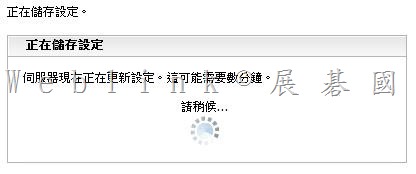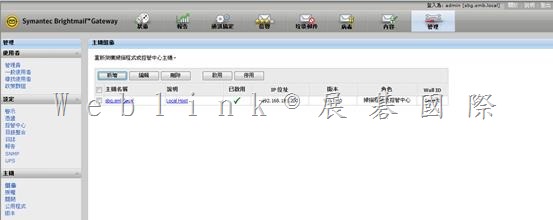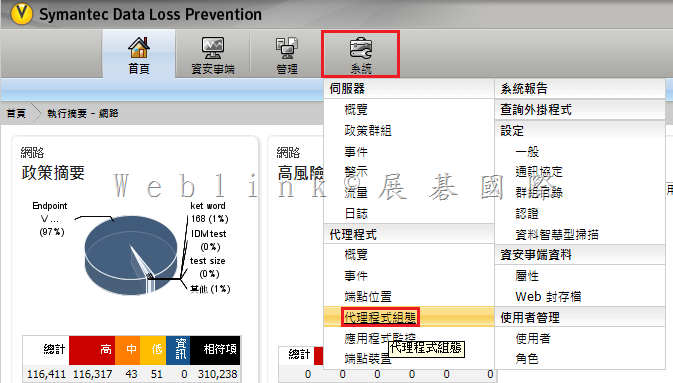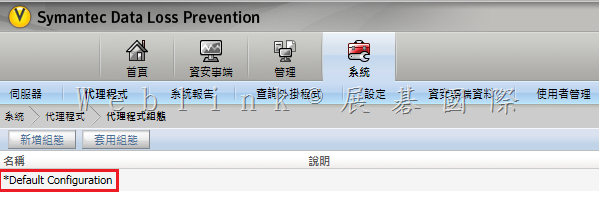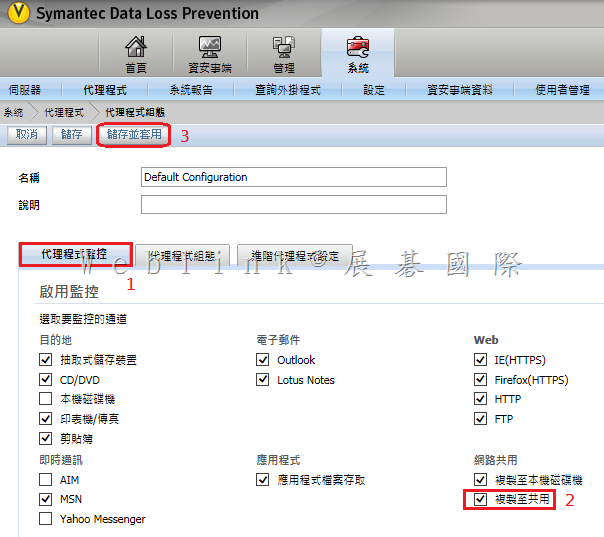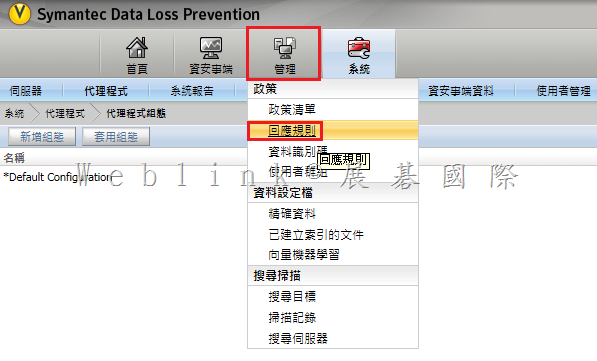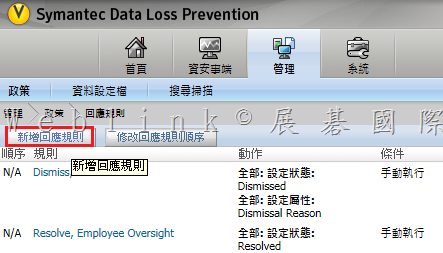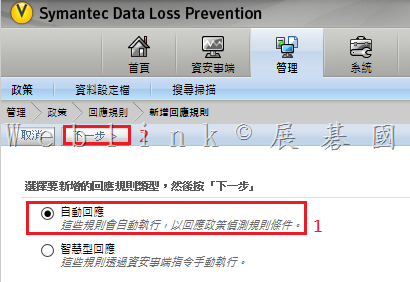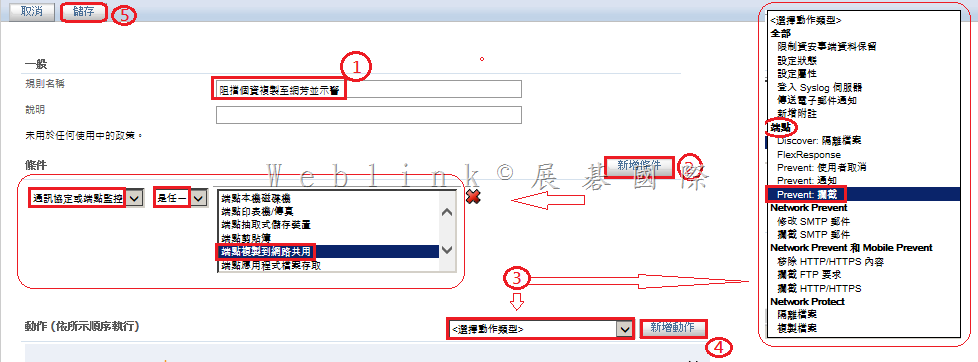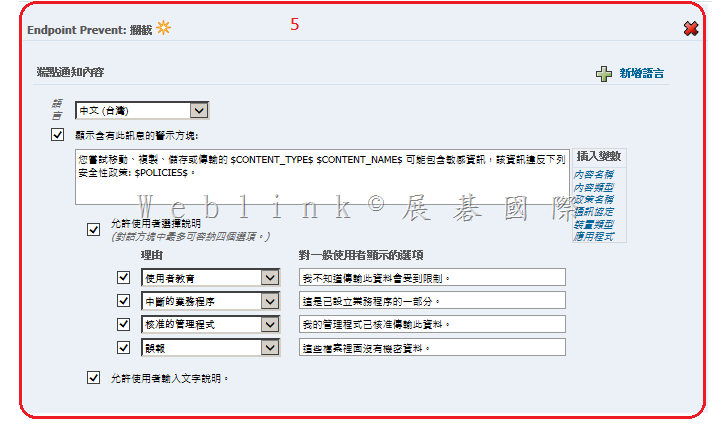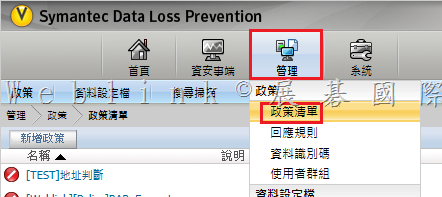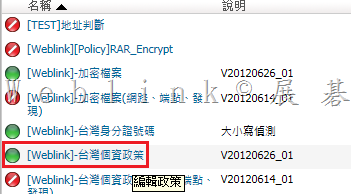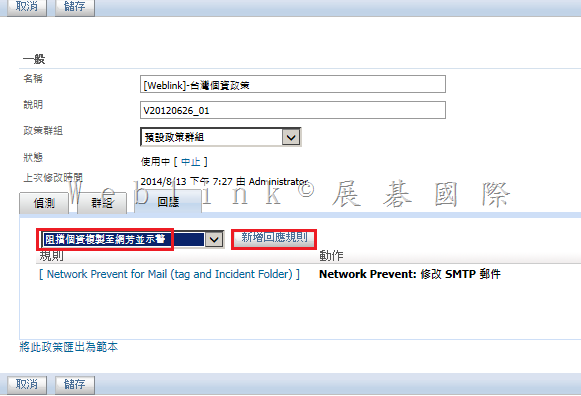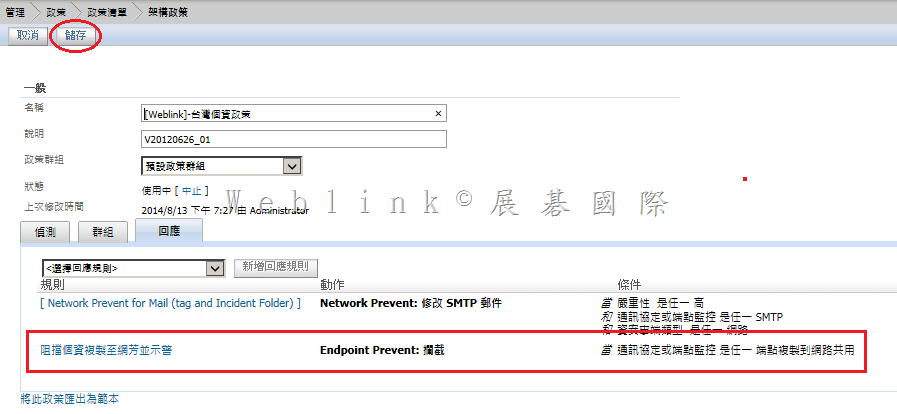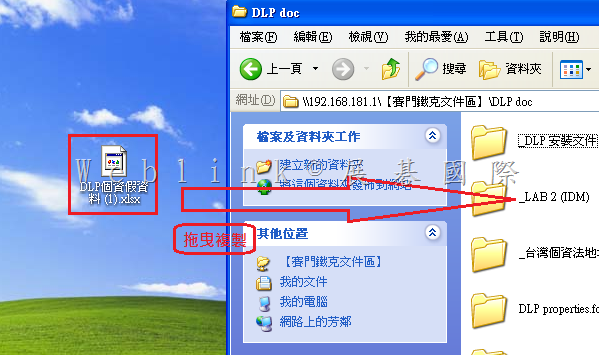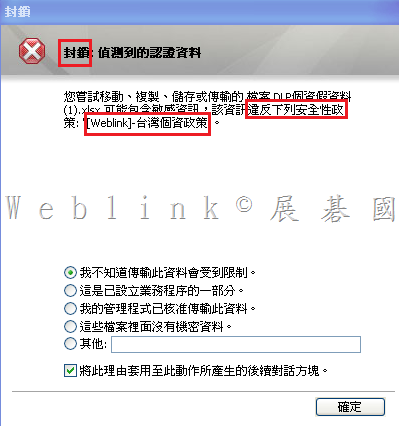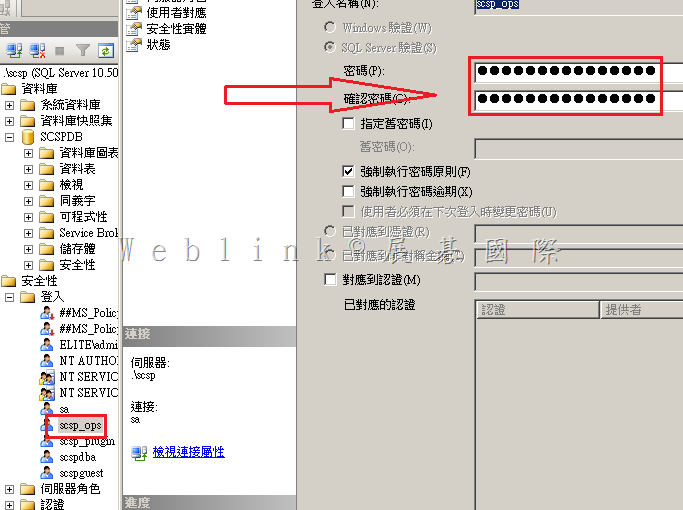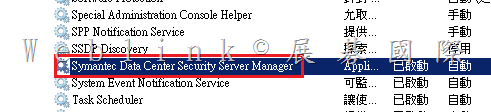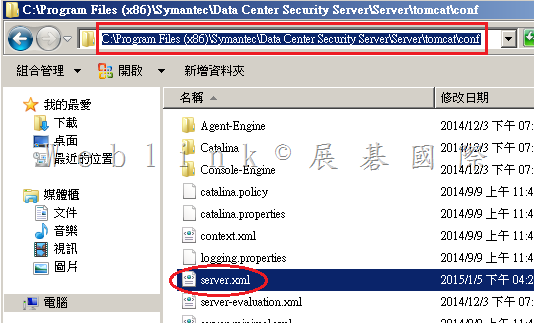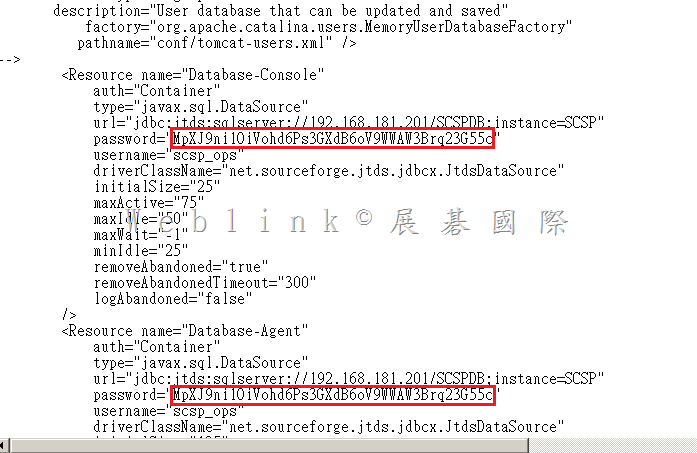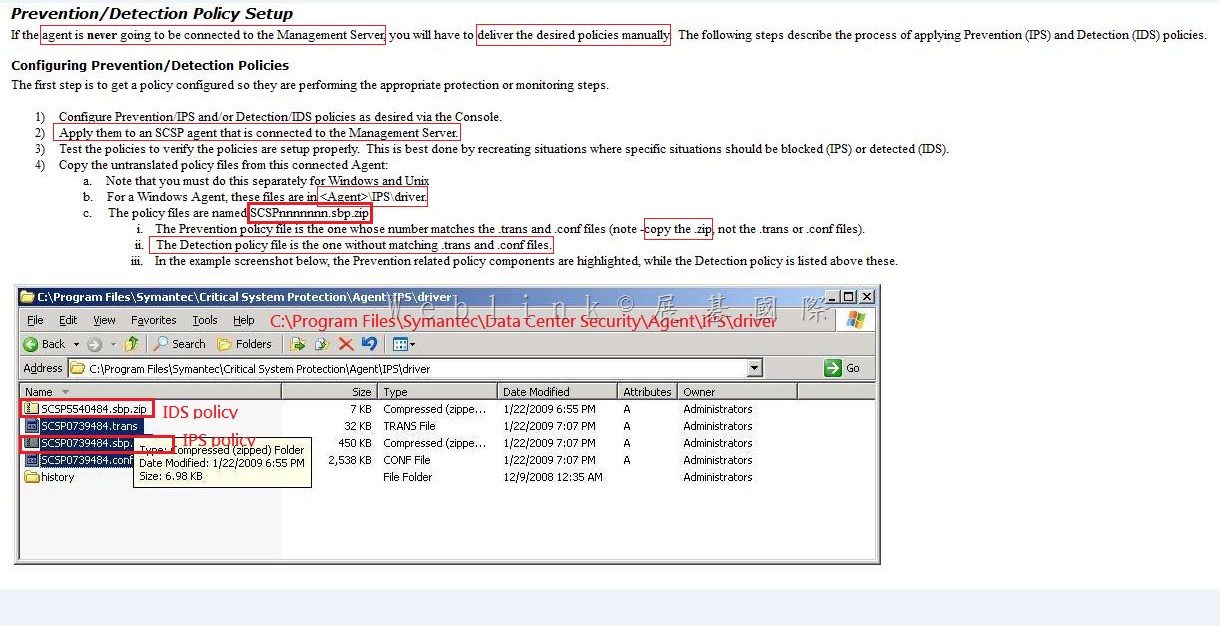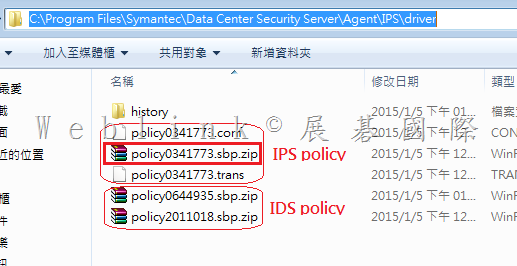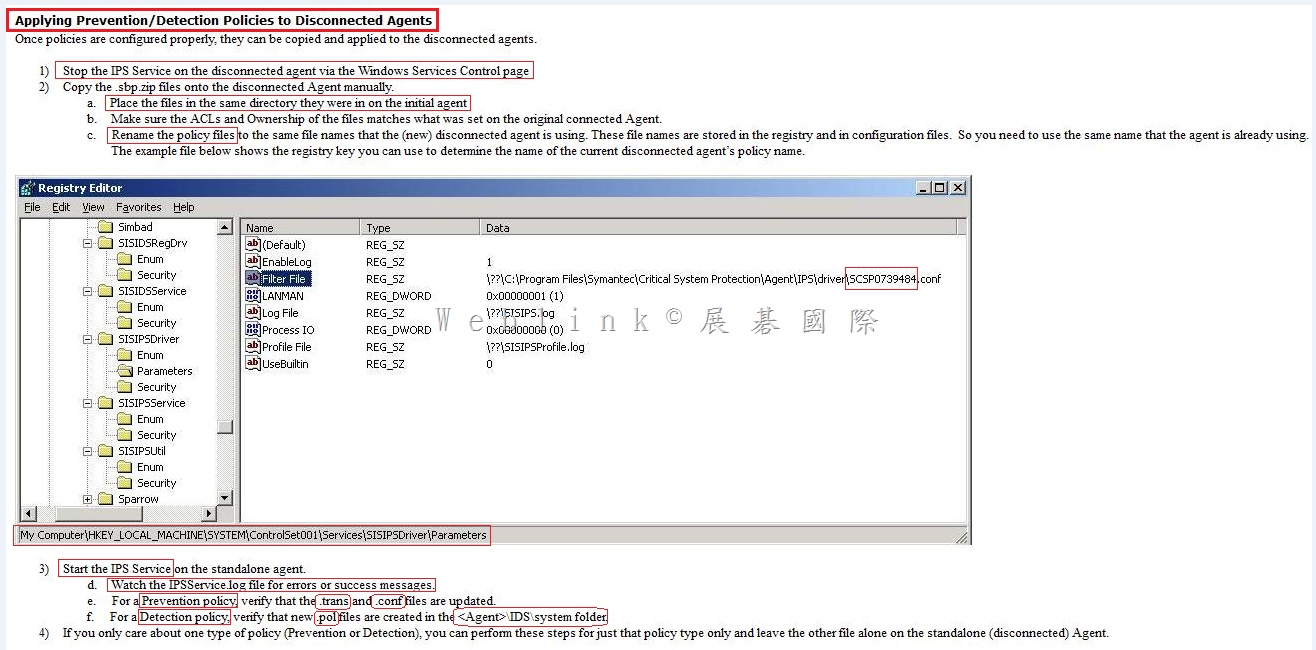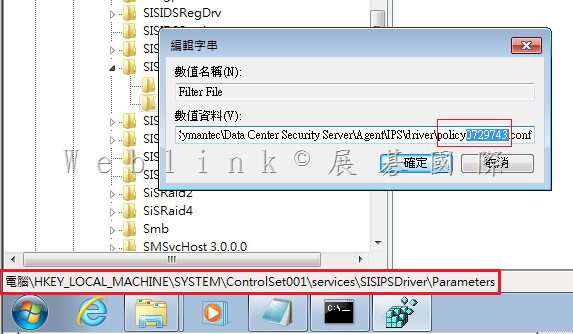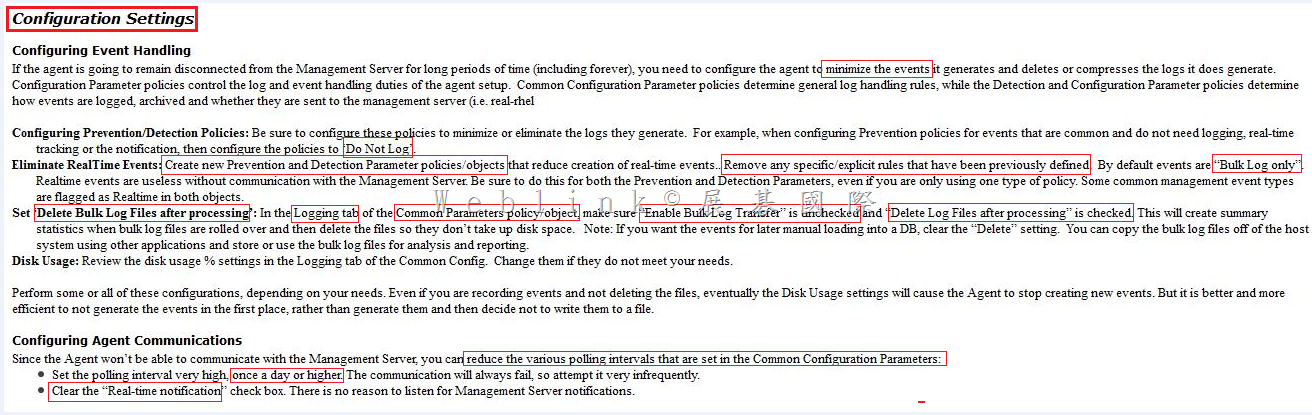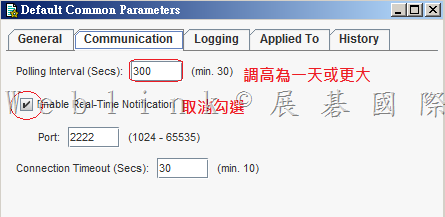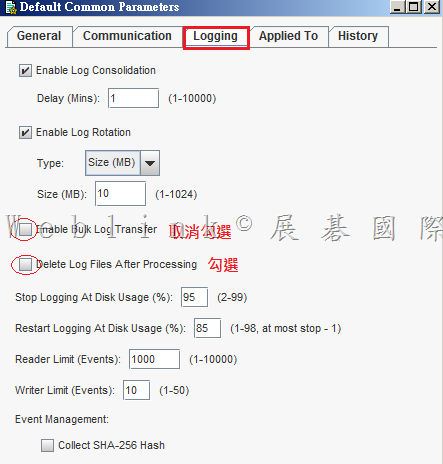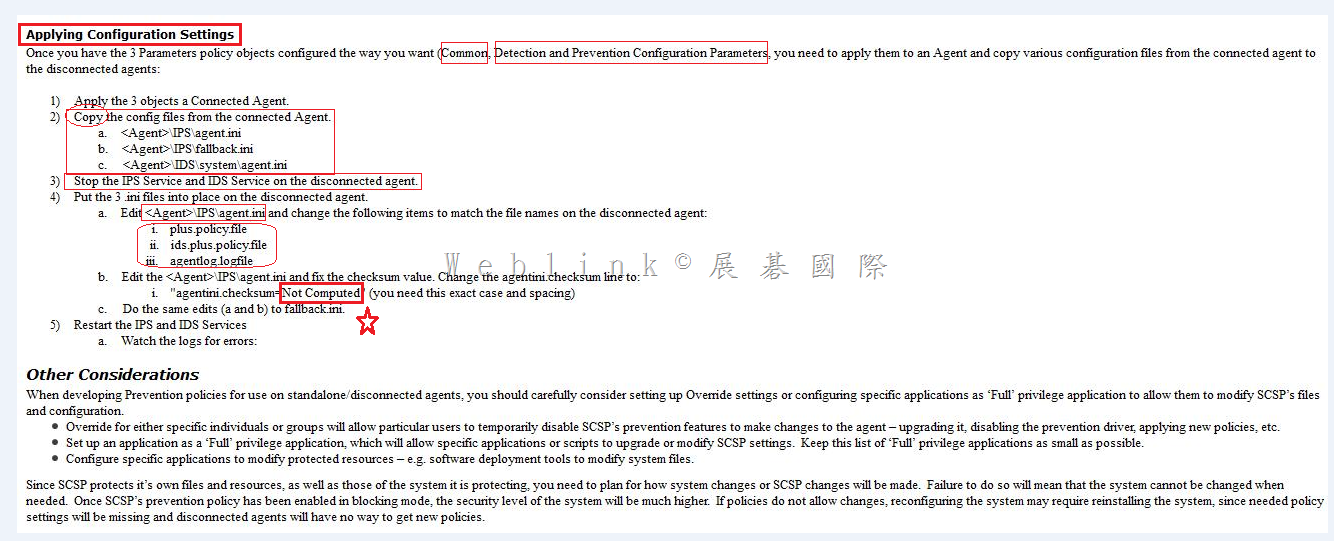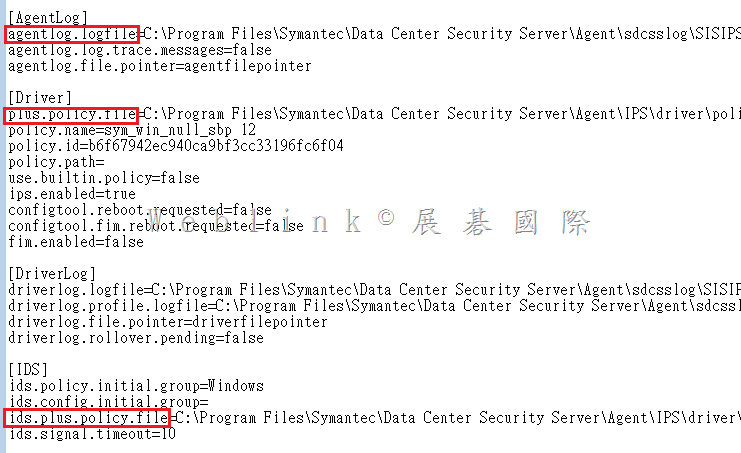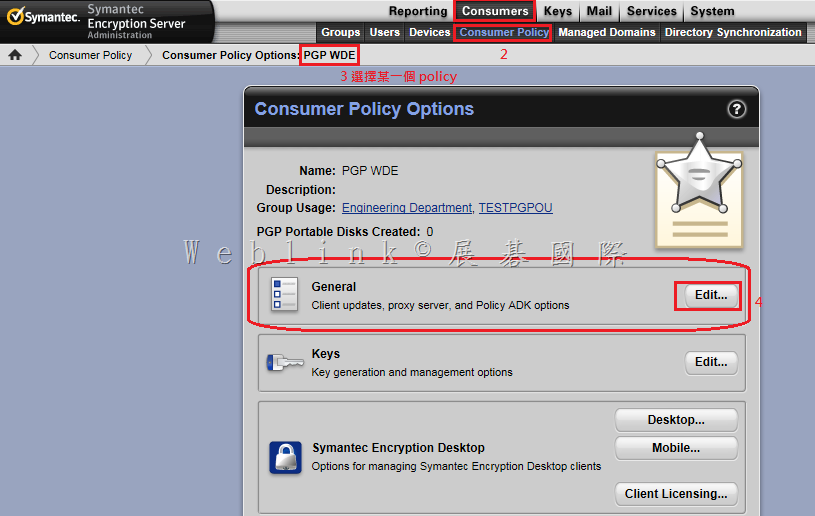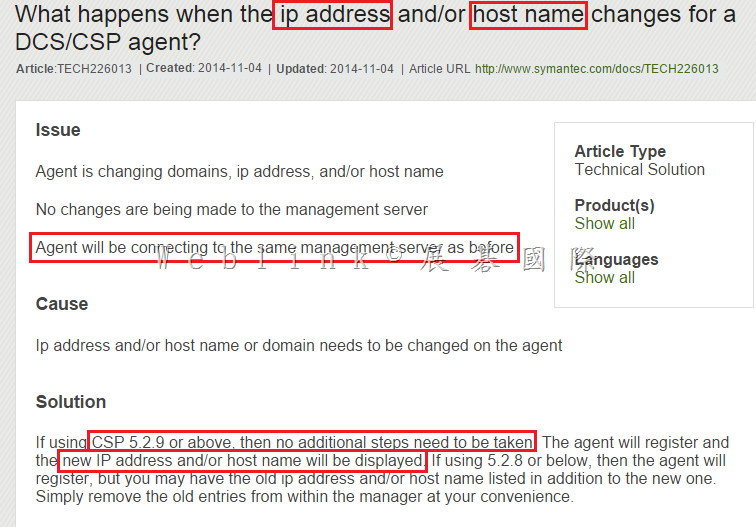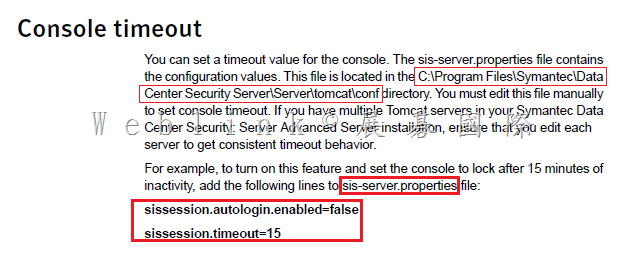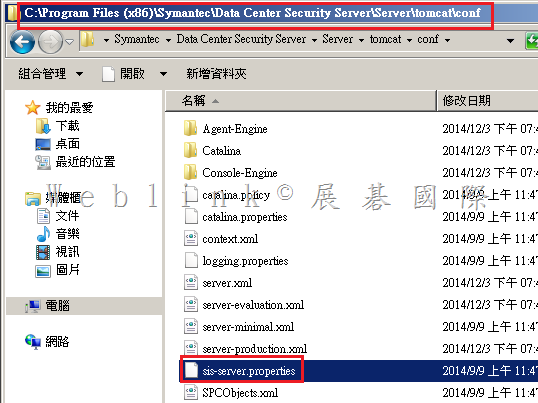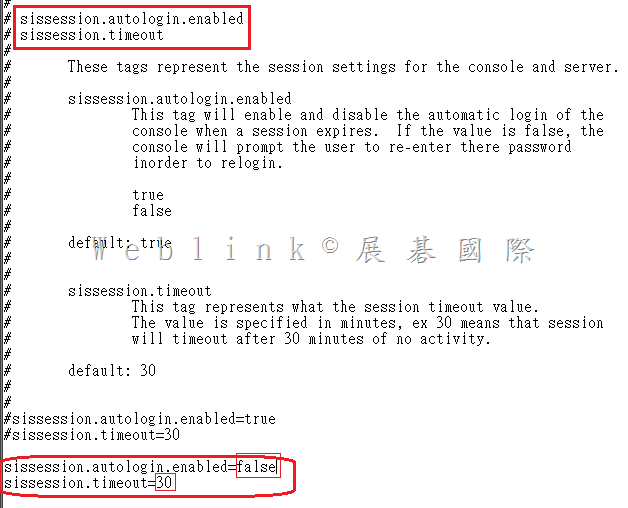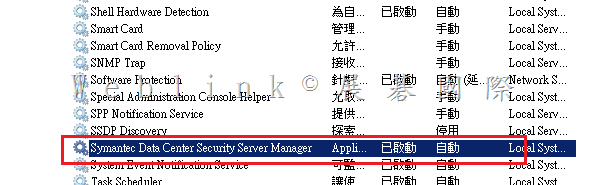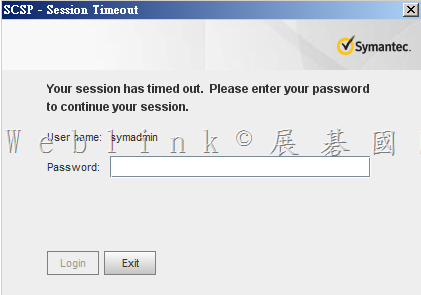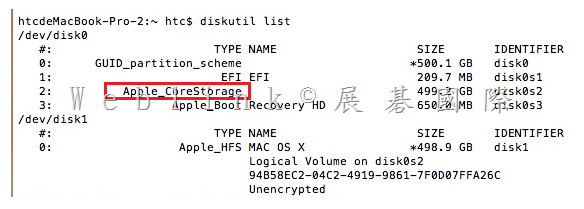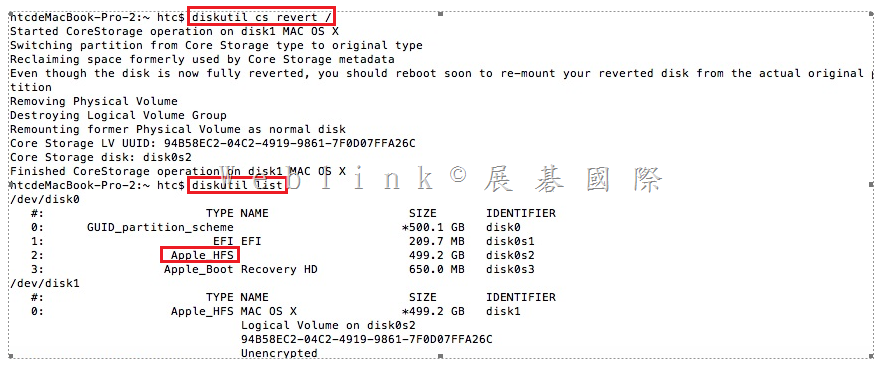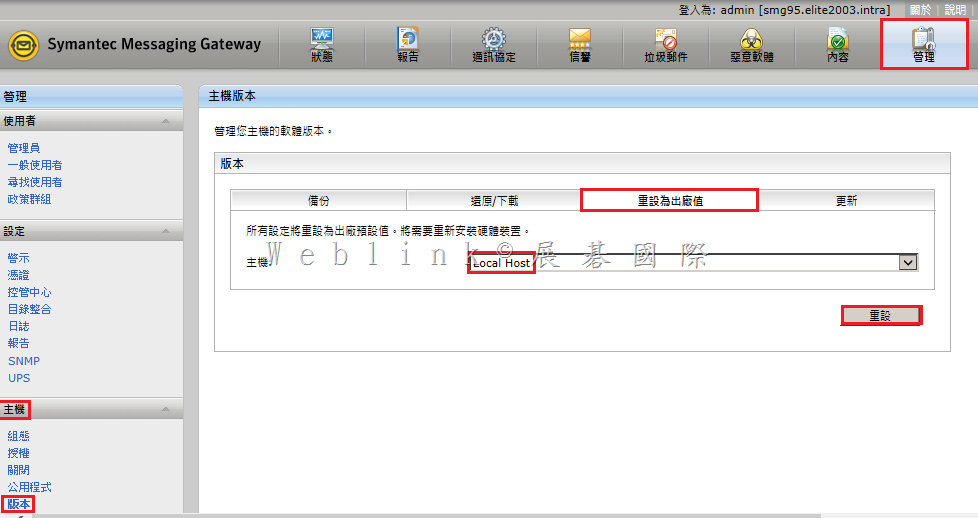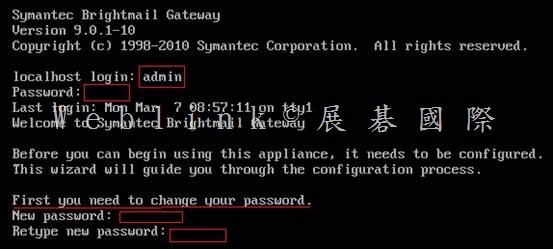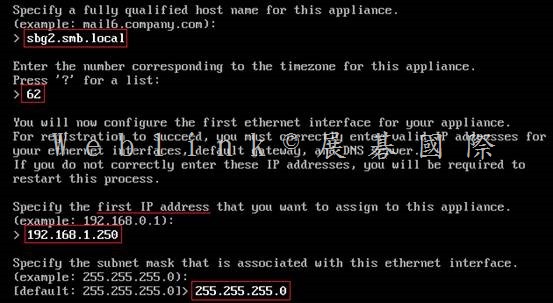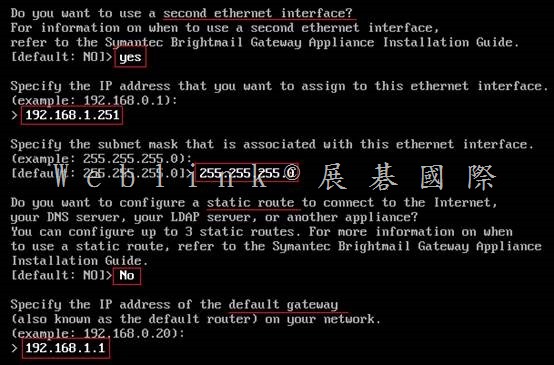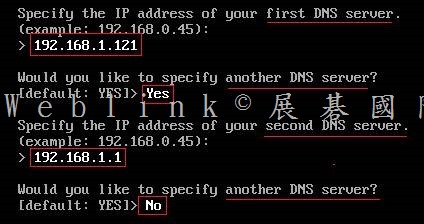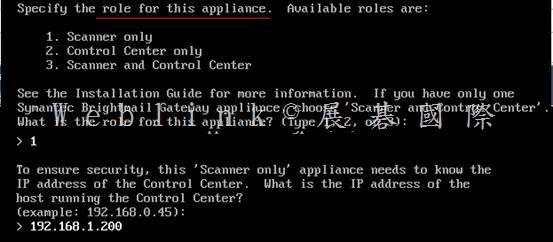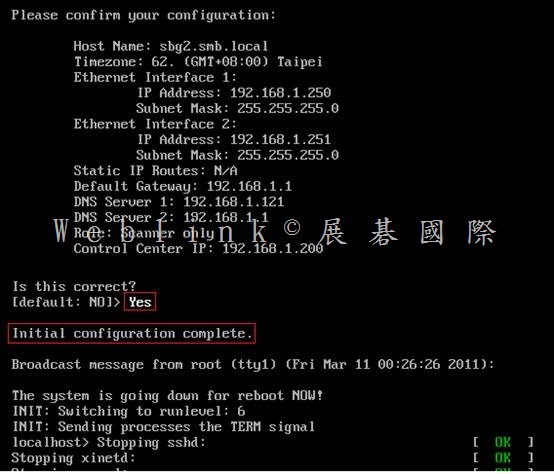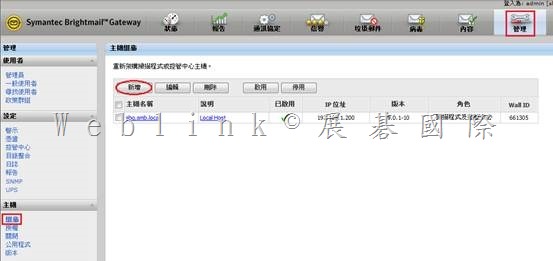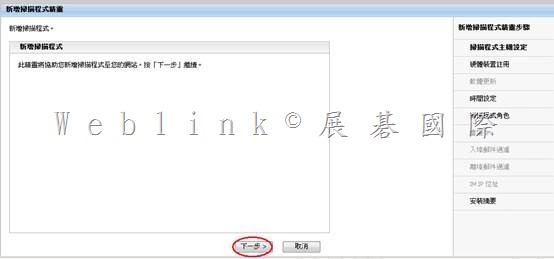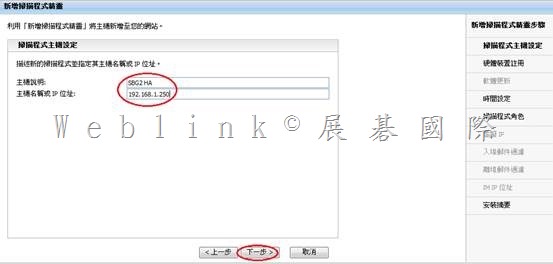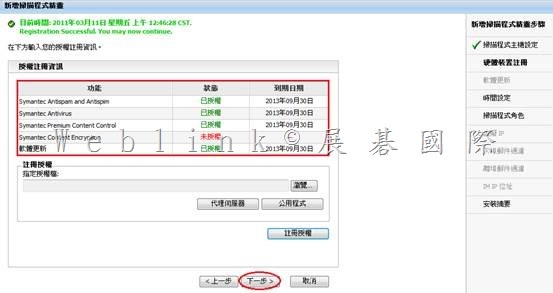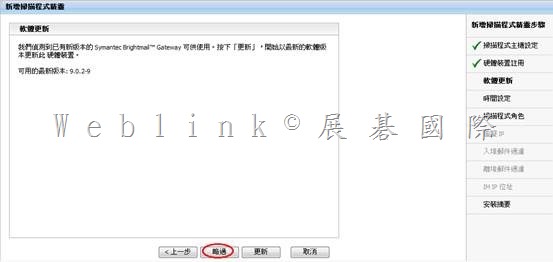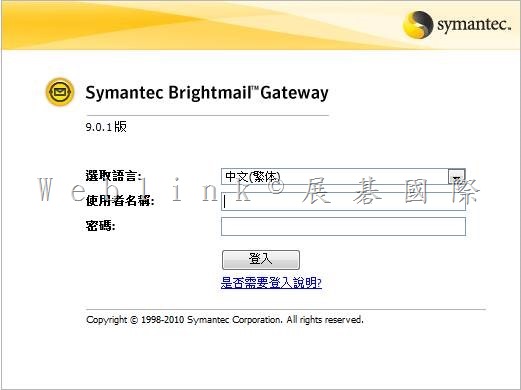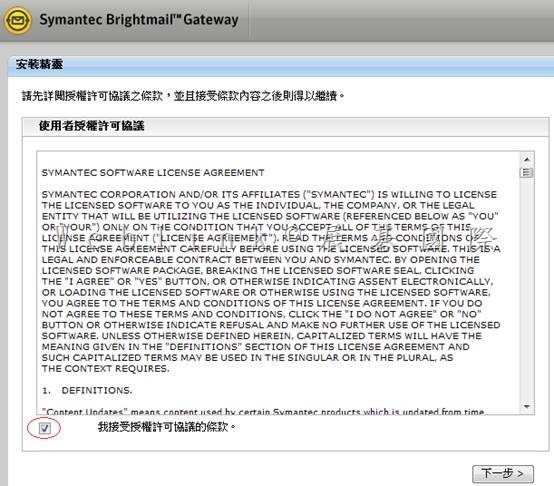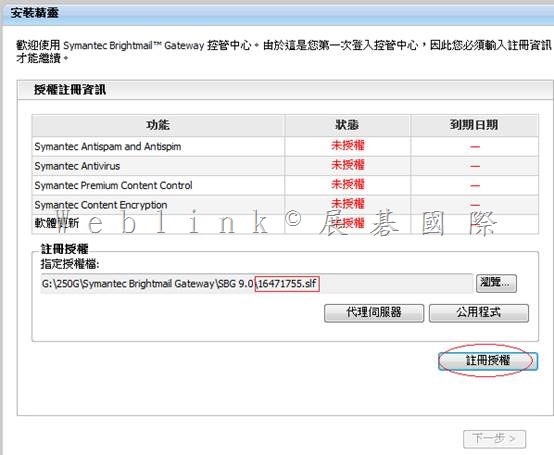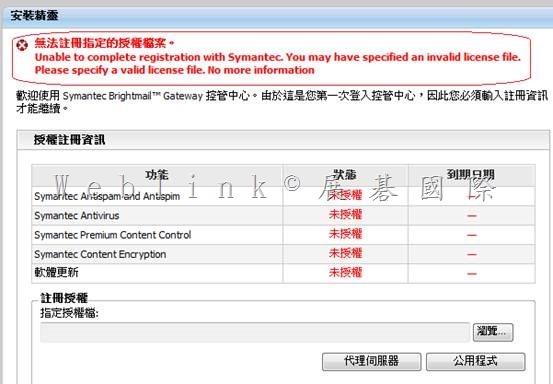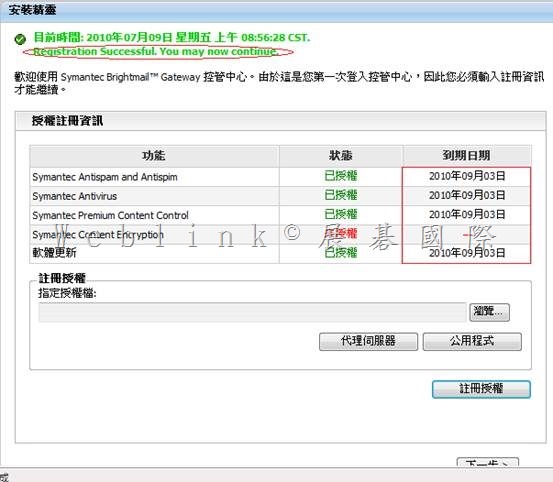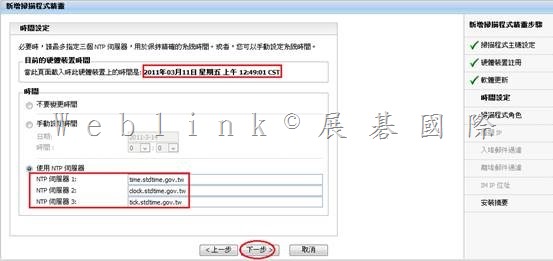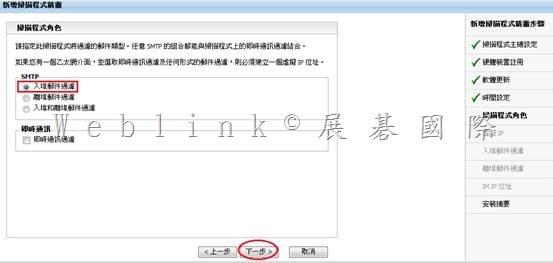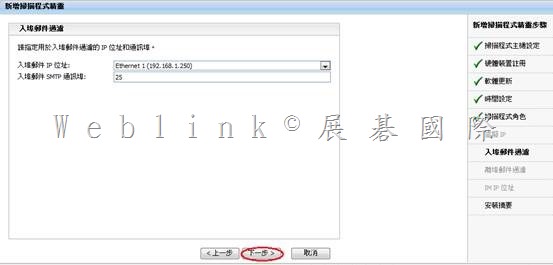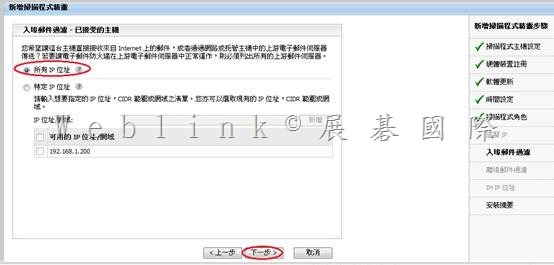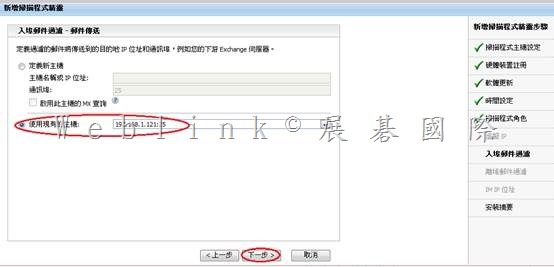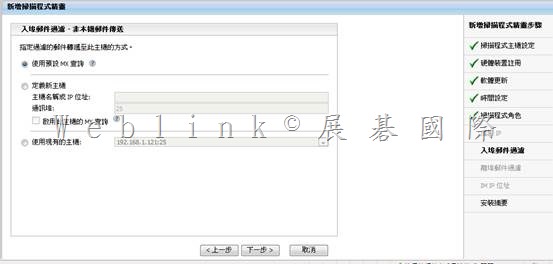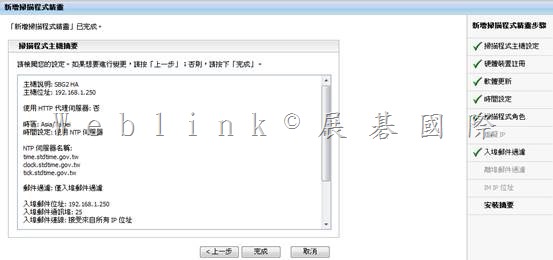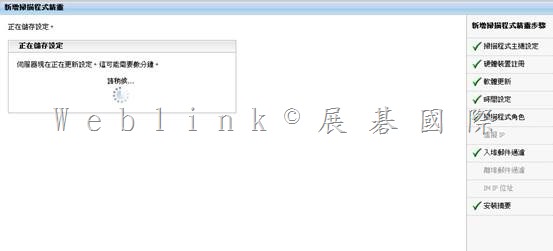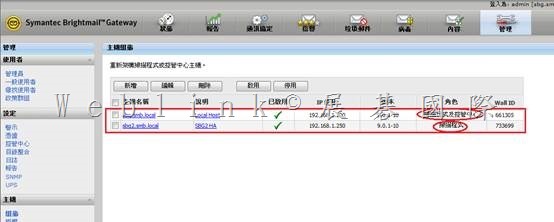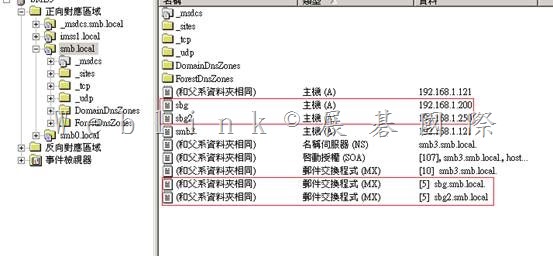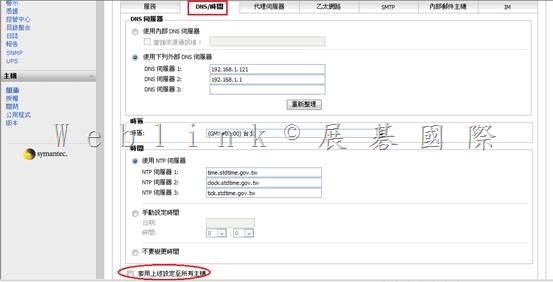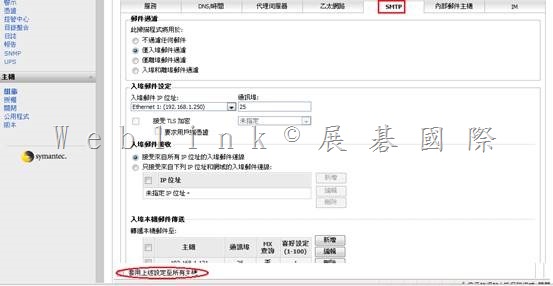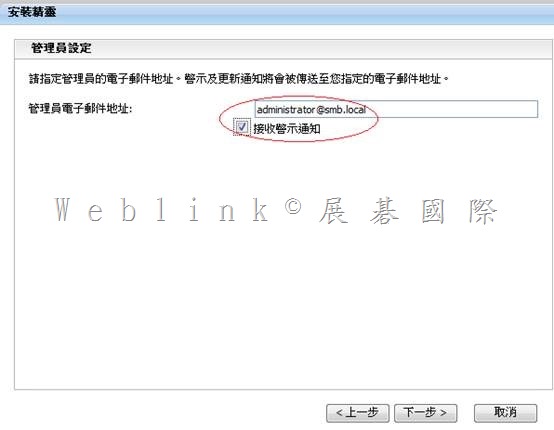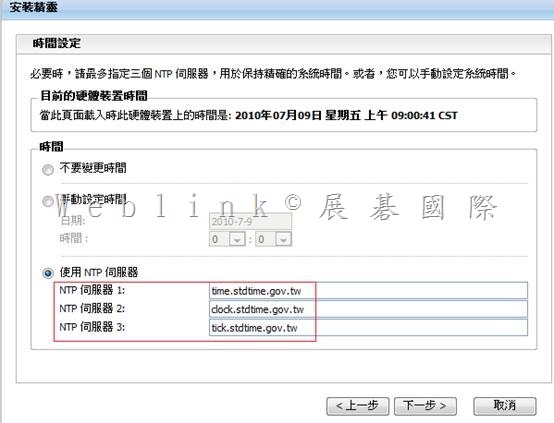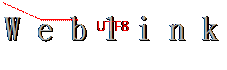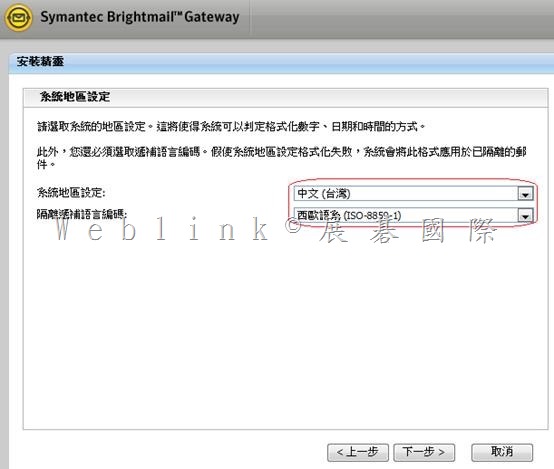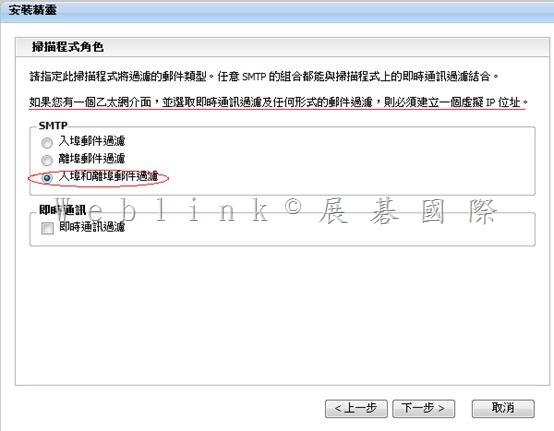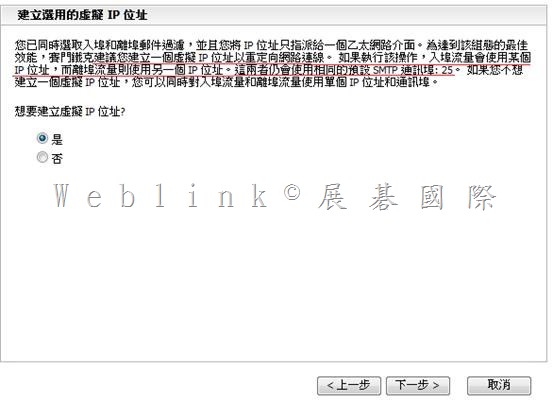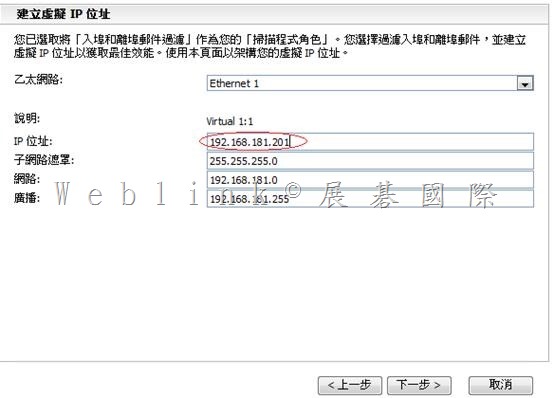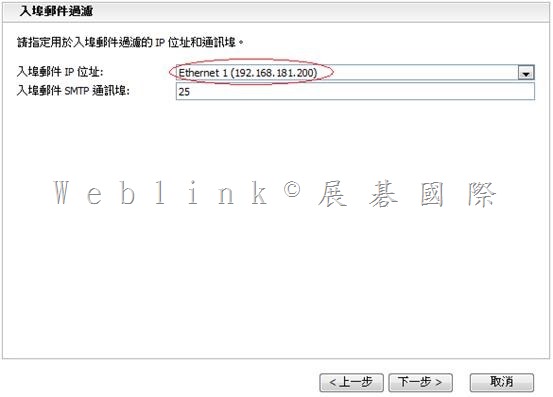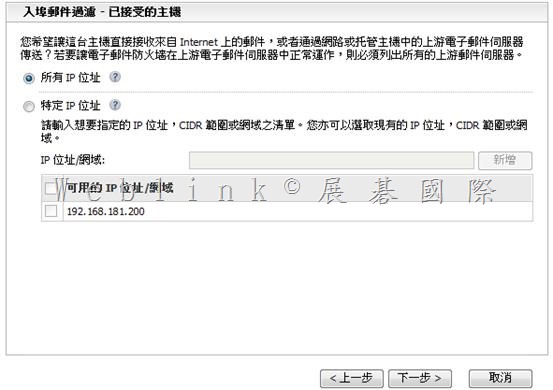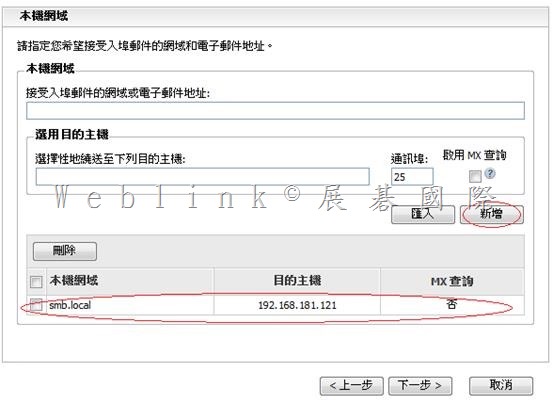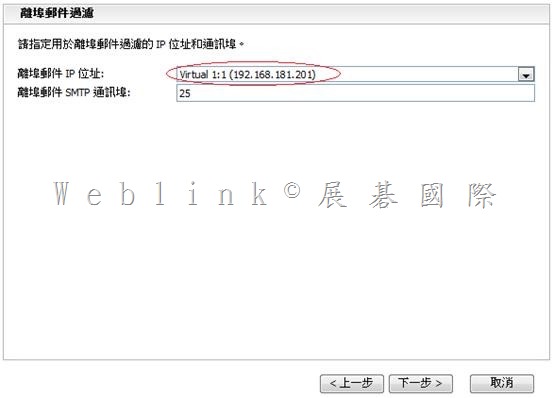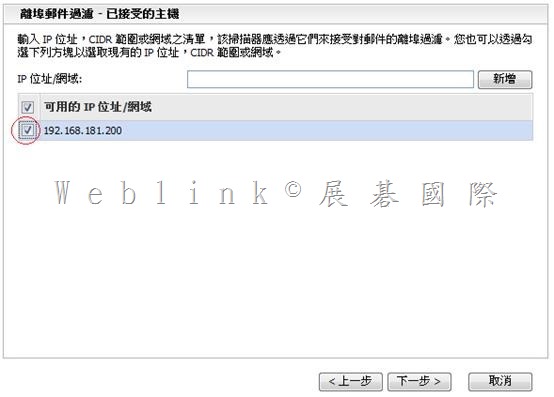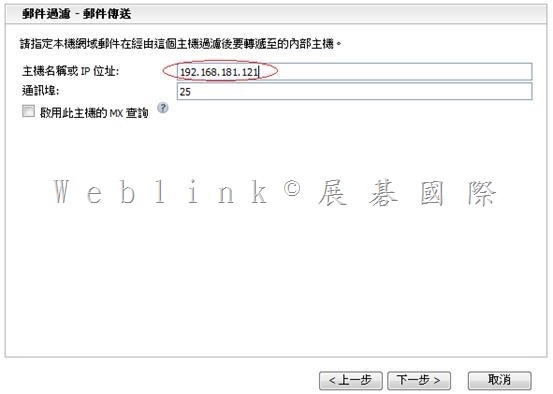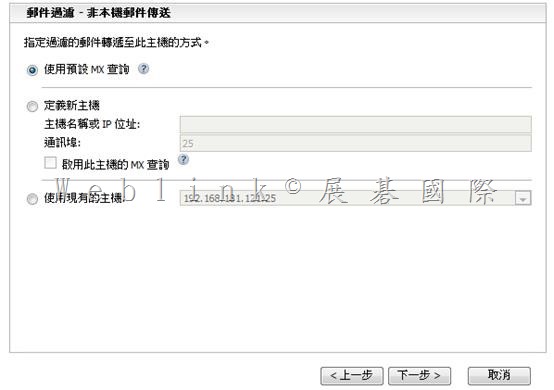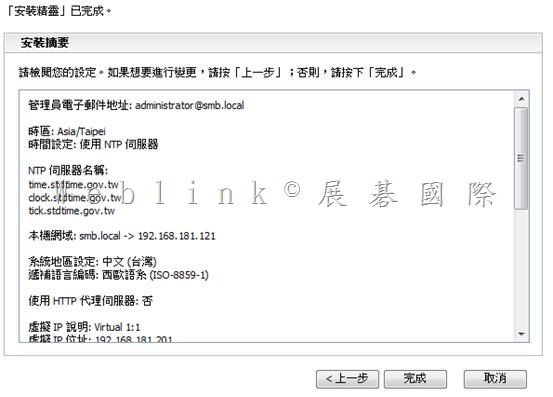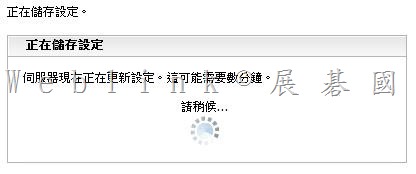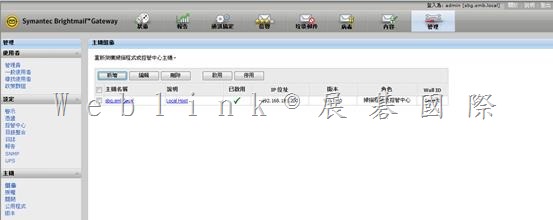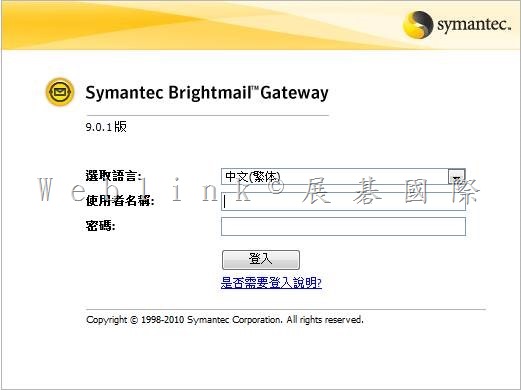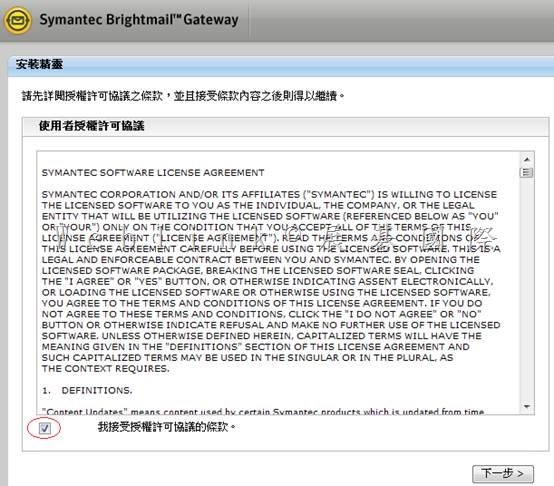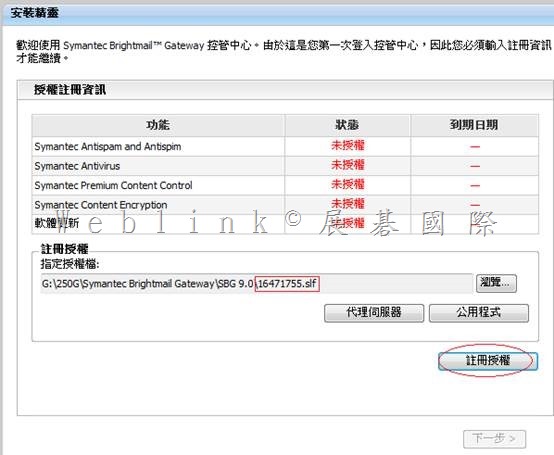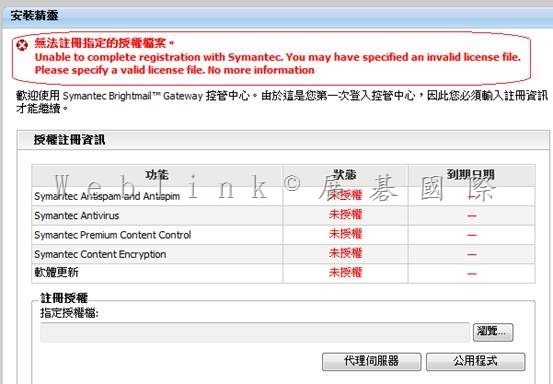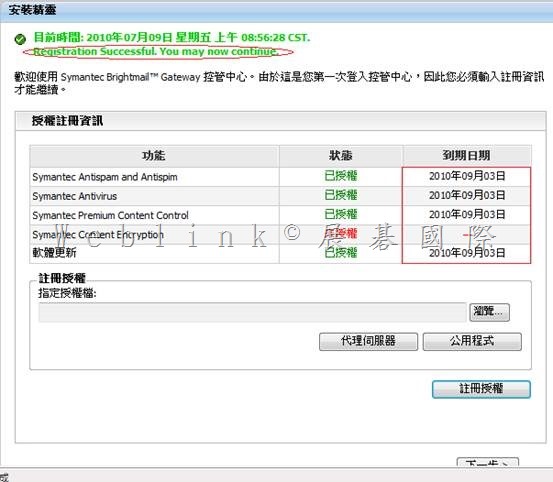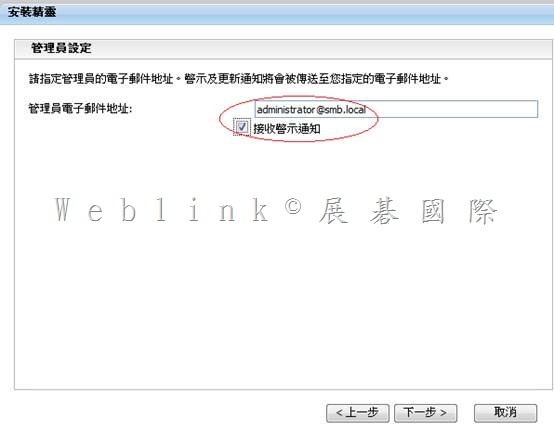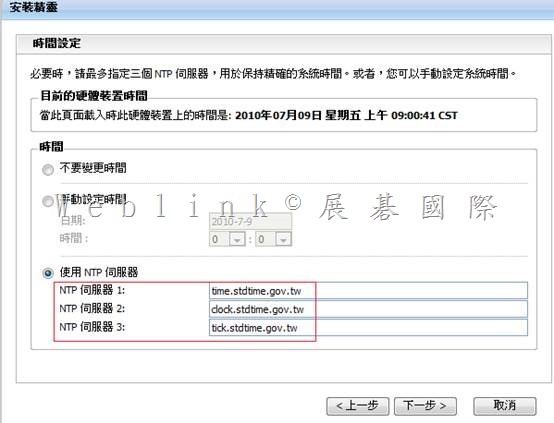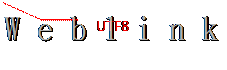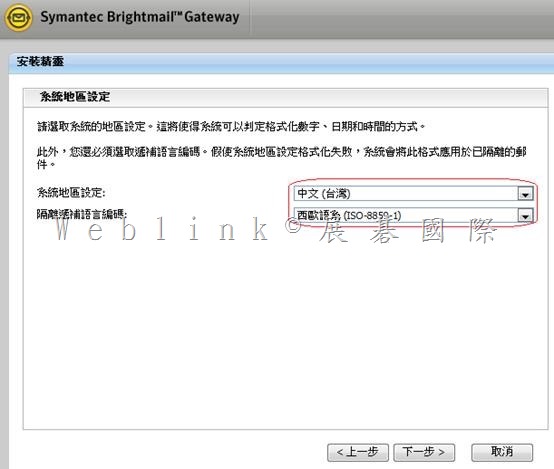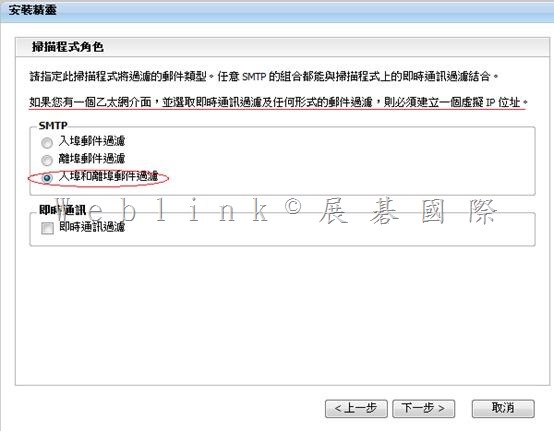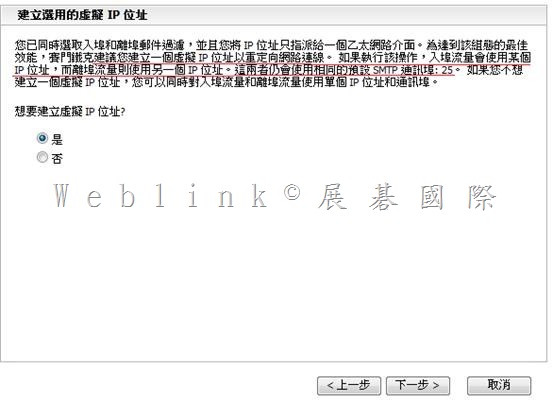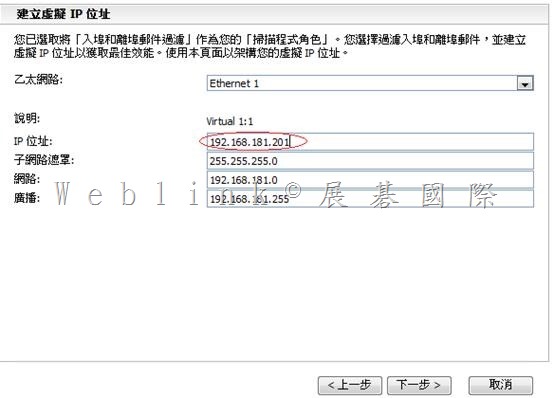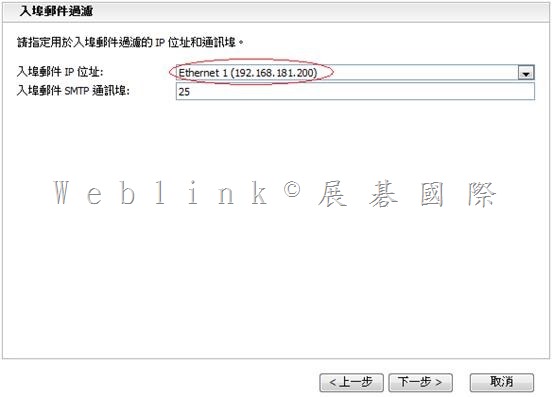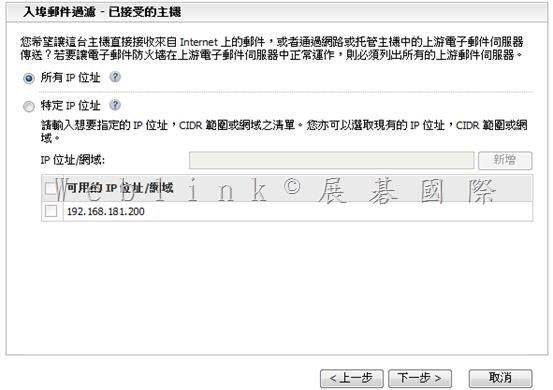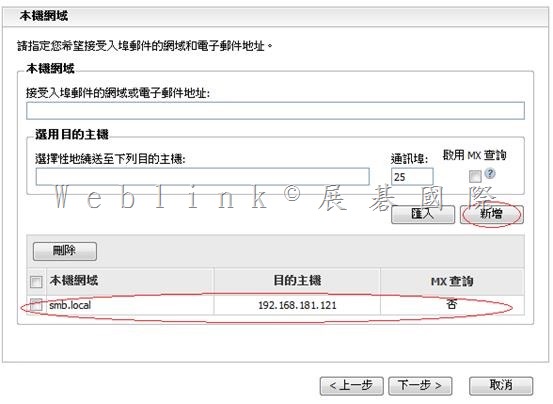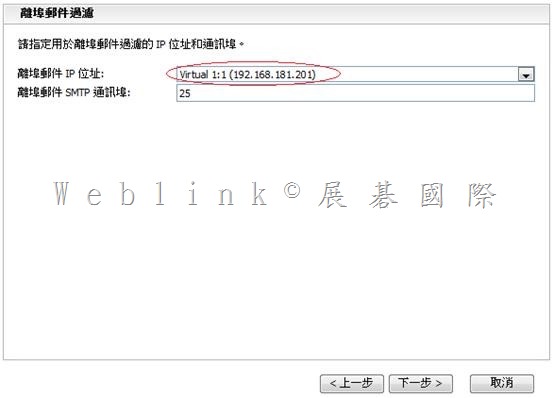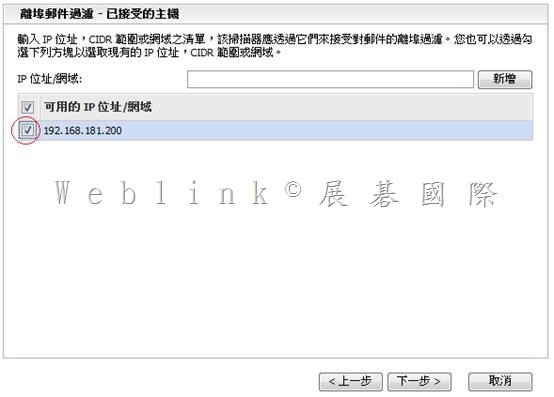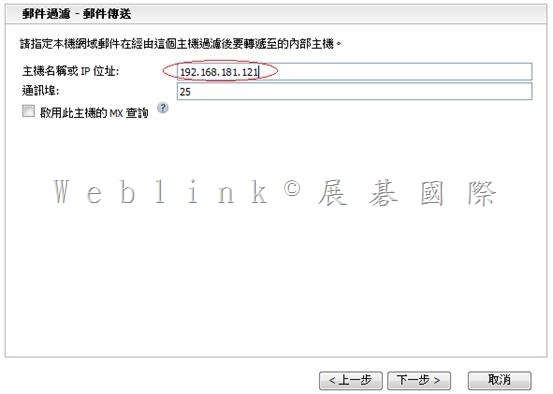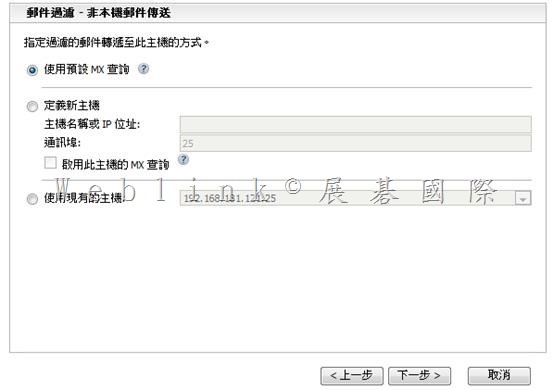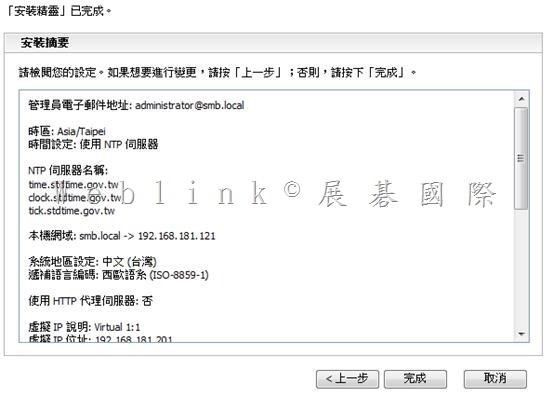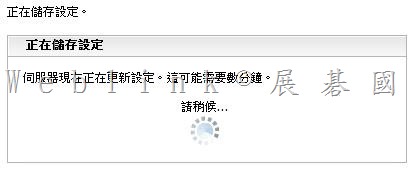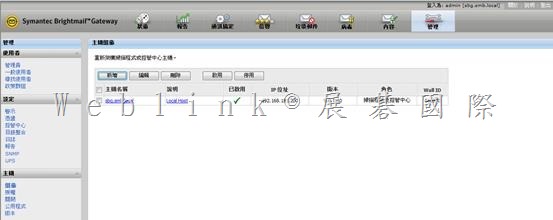【使用 ESXi 的前置作業】
l 安裝 VMWare Workstation (我裝 7.0)
l 在VMWare Workstation 上,新增一個 VM → (120G、3G memory、CPUx2)(並做好相關設定,讓 VM 中可以開啟另一個 VM,以利本次測試)
l VM 上面安裝VMWare ESXi 4.0【192.168.1.132】
l 連線至 http://192.168.1.132 下載 VSphere client
l 在本機安裝 VSphere client,透過 VSphere client 連線至VMWare ESXi 4.0
l 在 VSphere client 上,上傳 .ovf,以建立另一個 SBG VM
l 開啟此 VM,進行下面 SBG 的設定
【Symantec Brightmail Gateway 9.0.1 設定】
開啟 Symantec Brightmail Gateway
【pre-config console】
以【預設帳號:admin】【預設密碼:symantec】登入 pre-config console
系統會立即請你設定新密碼
設定 時區 【62】
設定 Symantec Brightmail Gateway FQDN 【sbg2.smb.local】
設定 ip、子網路遮罩【192.168.1.250、255.255.255.0】
設定 static route【略】
設定 gateway【192.168.1.1】
設定 DNS【192.168.1.121】
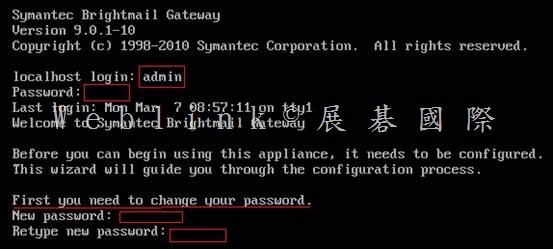
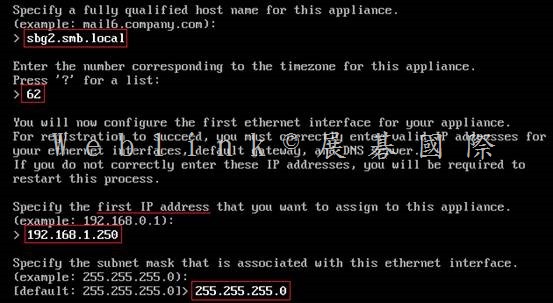
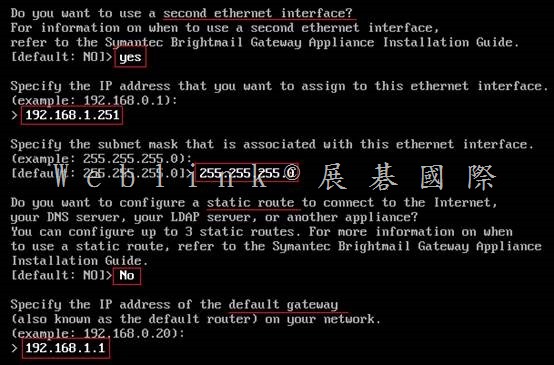
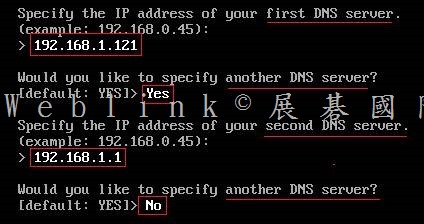
第二台 SBG 僅選擇 1.Scanner only
請先指定 Control Center
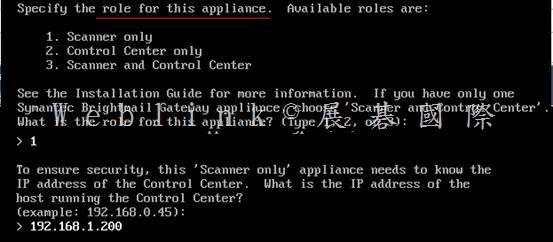
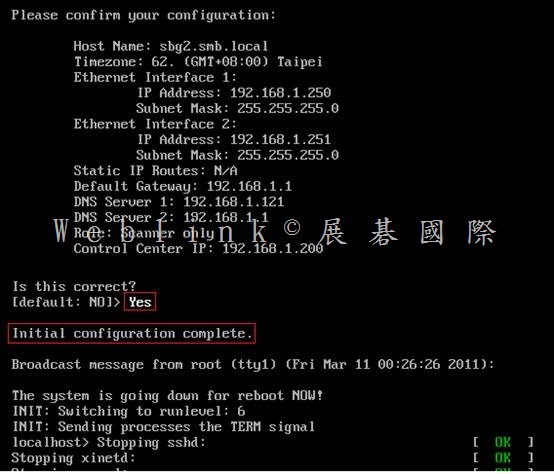
【Web console】
登入Symantec Brightmail Gateway web console
https://ip (https://192.168.1.200)
帳號:admin
密碼:
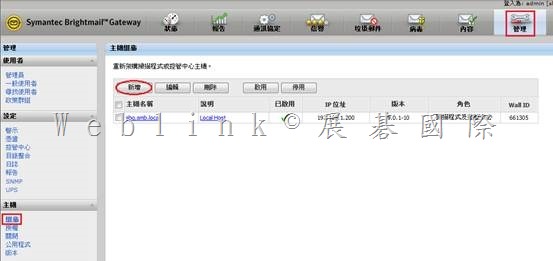
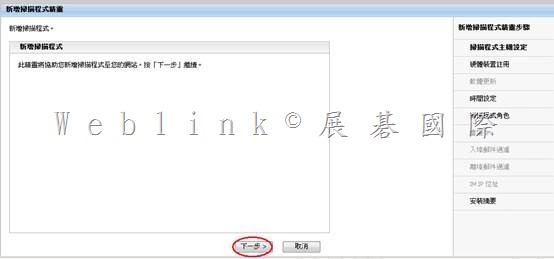
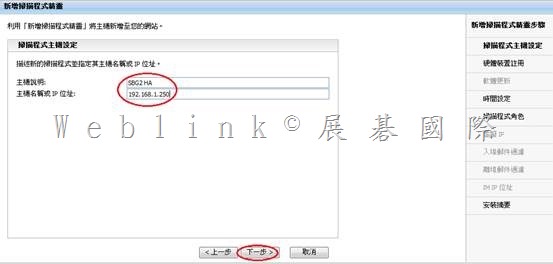

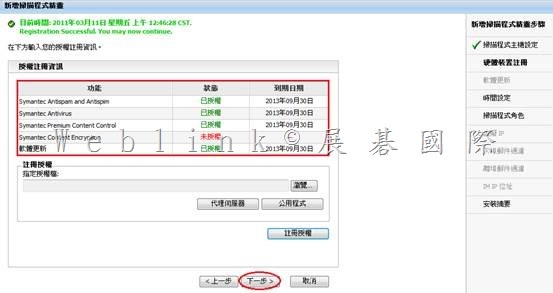
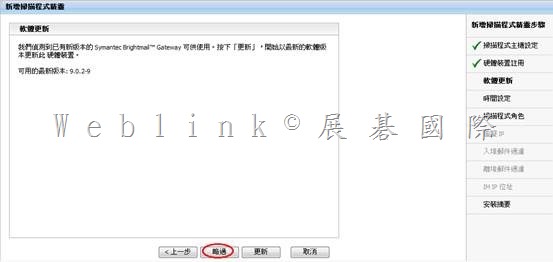
第一次登入 SBG pre-config console時,密碼是 symantec,不過會立即請你設定新密碼
之後就是以此新密碼來登入 web console
|
需先取得的資訊
VMWare ESXi 4.0
(IP與使用 VSphere登入ESXi 的帳號 [root]、密碼)
SBG
FQDN
IPx2、Subnet Mask、Gateway、DNS
SBG license file (.slf)
Notification Mail Address
NTP
Mail Domain、Forward Mail server or IronPort IP
=======================================================
http://www.stdtime.gov.tw/chinese/bulletin/NTP%20promo.txt
time.stdtime.gov.tw
clock.stdtime.gov.tw
tick.stdtime.gov.tw
tock.stdtime.gov.tw
watch.stdtime.gov.tw
|
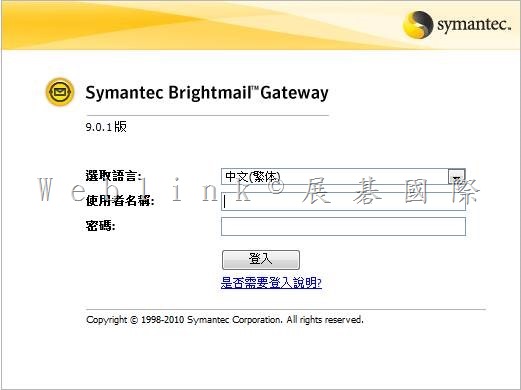
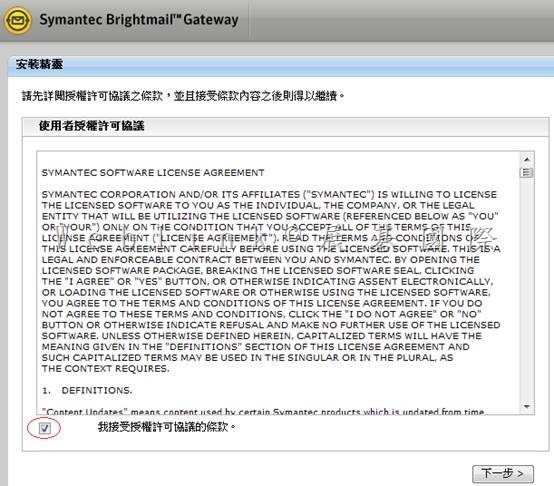
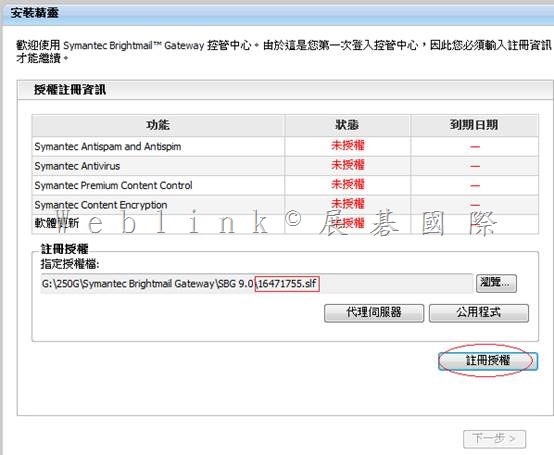
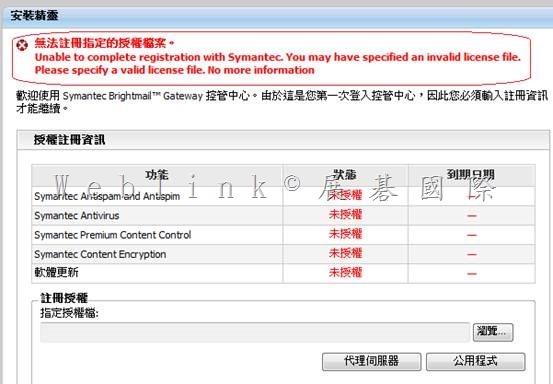
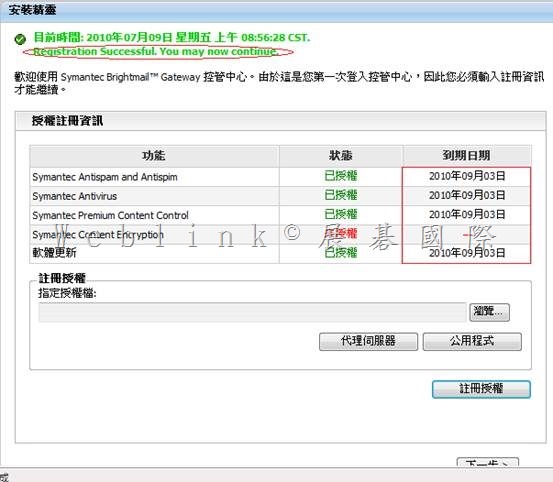
http://www.stdtime.gov.tw/chinese/bulletin/NTP%20promo.txt
time.stdtime.gov.tw
clock.stdtime.gov.tw
tick.stdtime.gov.tw
tock.stdtime.gov.tw
watch.stdtime.gov.tw
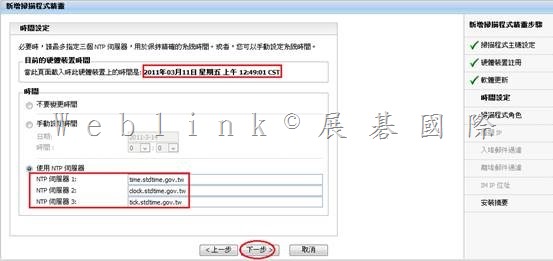
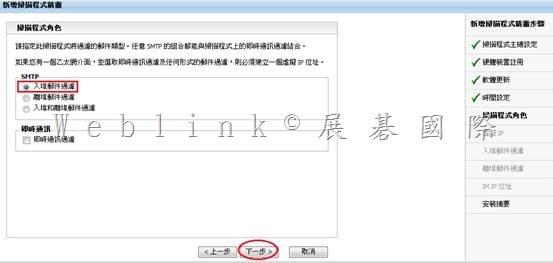
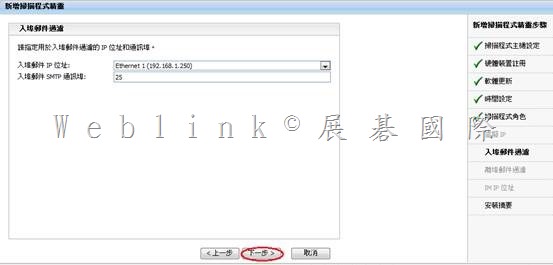
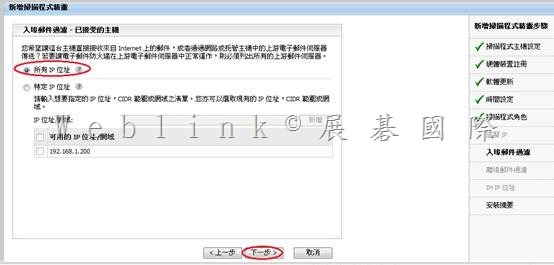
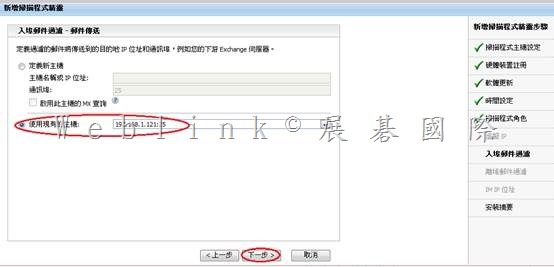
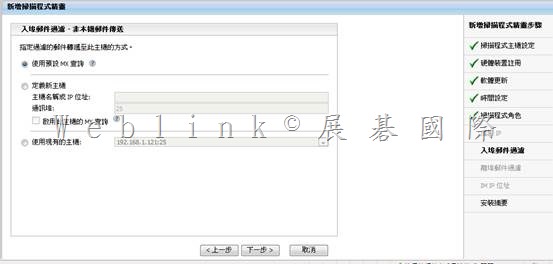
|
主機說明: SBG2 HA
主機位址: 192.168.1.250
使用 HTTP 代理伺服器: 否
時區: Asia/Taipei
時間設定: 使用 NTP 伺服器
NTP 伺服器名稱:
time.stdtime.gov.tw
clock.stdtime.gov.tw
tick.stdtime.gov.tw
郵件過濾: 僅入埠郵件過濾
入埠郵件位址: 192.168.1.250
入埠郵件通訊埠: 25
入埠郵件連線: 接受來自所有 IP 位址
本機轉遞位址: 192.168.1.121
本機轉遞通訊埠: 25
本機轉遞 MX 查詢: 否
非本機轉遞位址: 使用預設 MX 查詢
|
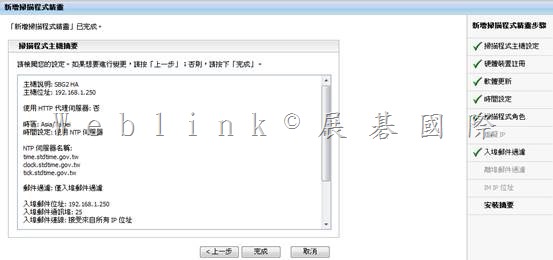
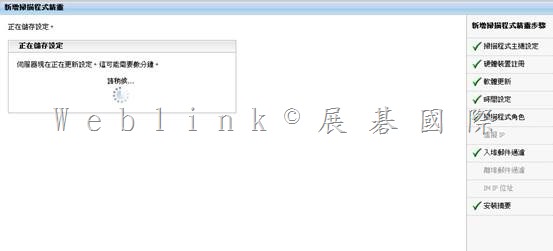
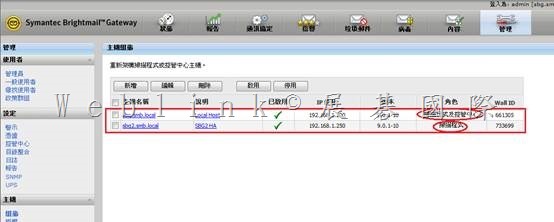
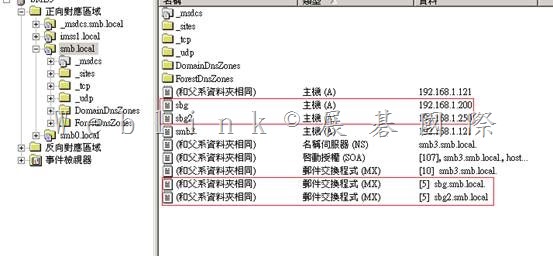
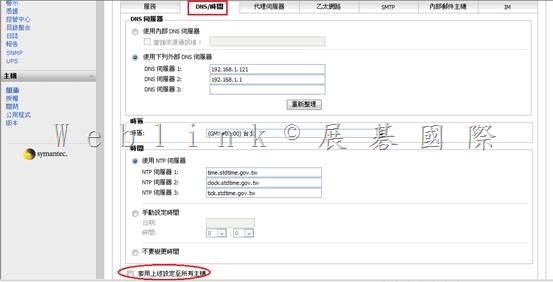
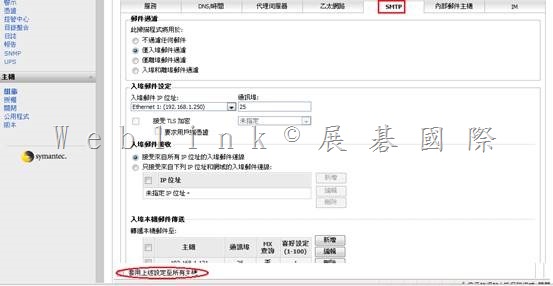



=================================================================
略
略
略
略
略
略
略
略
略
略
略
略
略
略
略
略
略
略
略
略
略
略
略
略
略
略
略
略
略
略
略
略
略
略
略
略
略
略
略
略
略
x
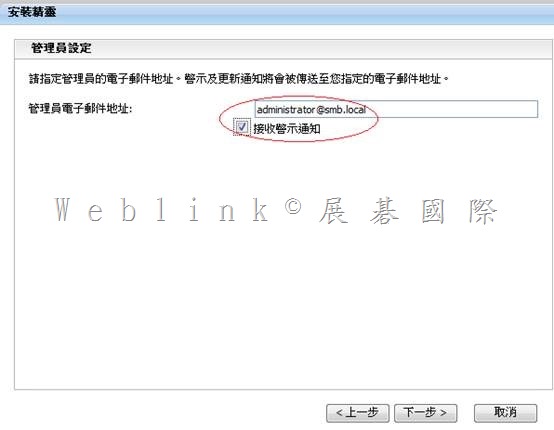
http://www.stdtime.gov.tw/chinese/bulletin/NTP%20promo.txt
time.stdtime.gov.tw
clock.stdtime.gov.tw
tick.stdtime.gov.tw
tock.stdtime.gov.tw
watch.stdtime.gov.tw
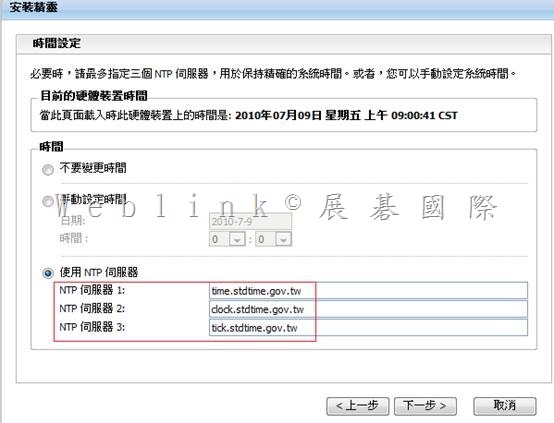
x
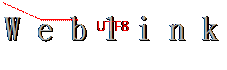
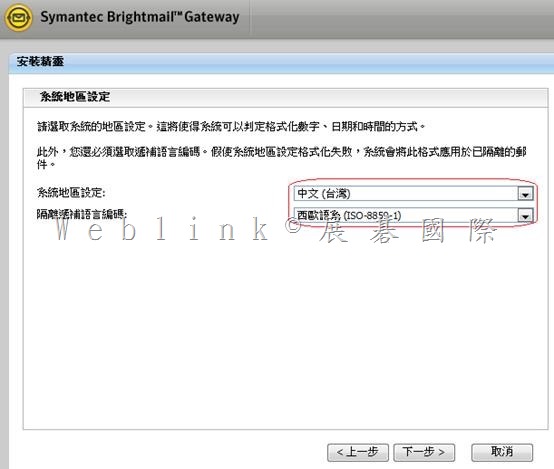
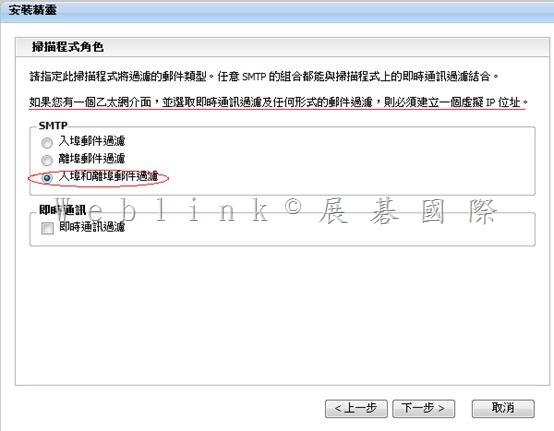
x
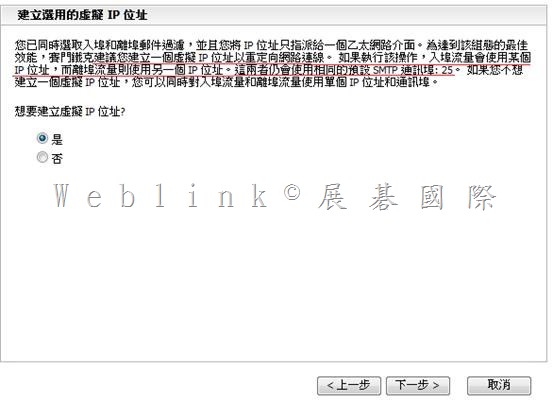
x
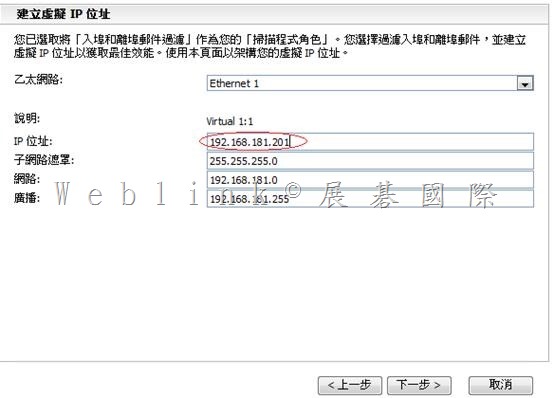
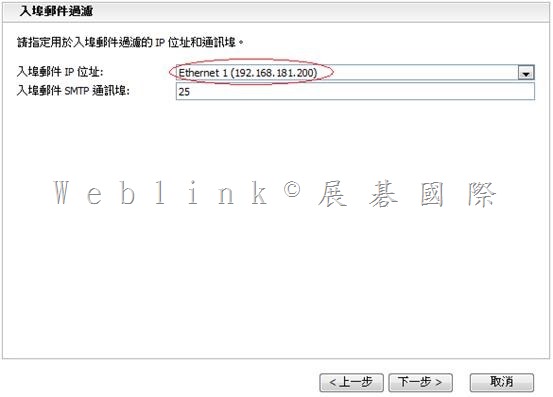
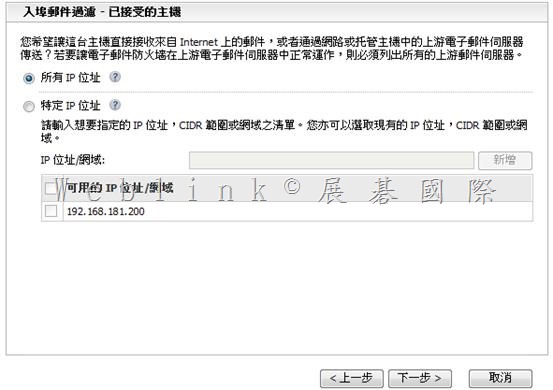
x

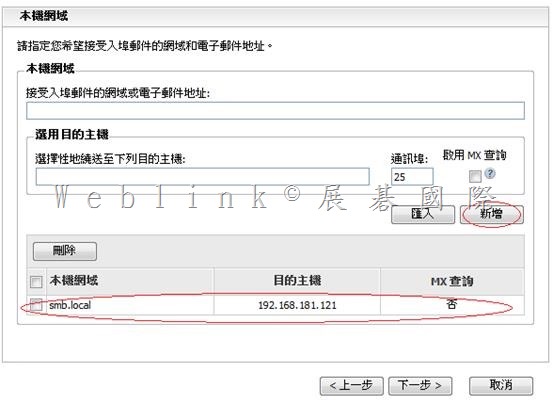
x
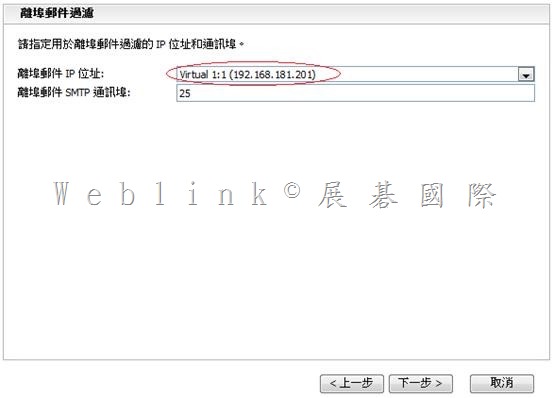
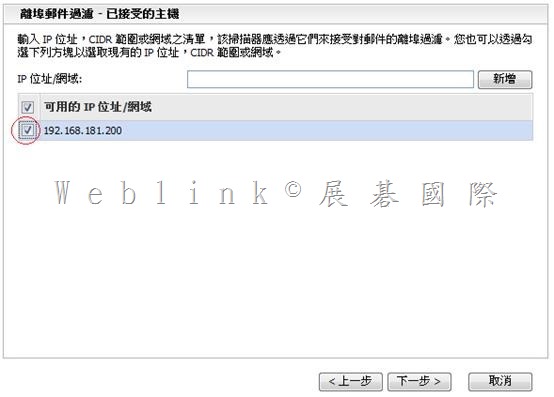
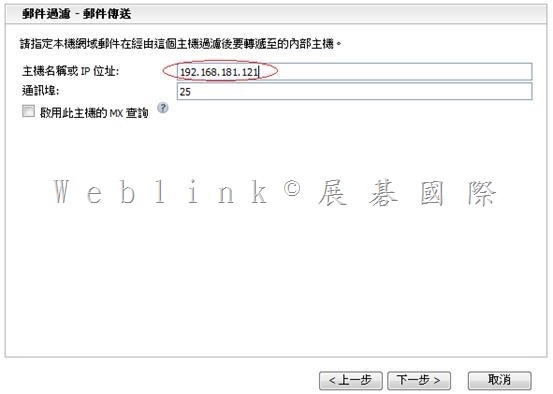
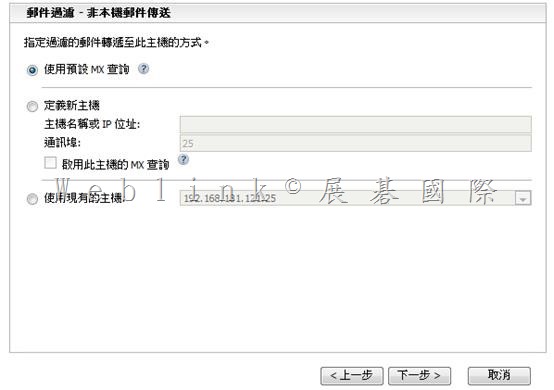
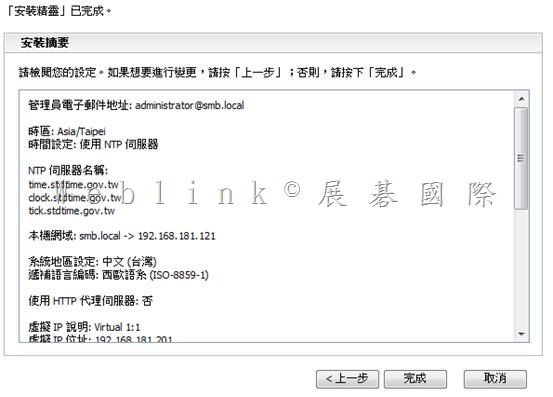
|
管理員電子郵件地址: administrator@smb.local
時區: Asia/Taipei
時間設定: 使用 NTP 伺服器
NTP 伺服器名稱:
time.stdtime.gov.tw
clock.stdtime.gov.tw
tick.stdtime.gov.tw
本機網域: smb.local
系統地區設定: 中文 (台灣)
遞補語言編碼: Unicode (UTF-8)
使用 HTTP 代理伺服器: 否
虛擬 IP 說明: Virtual 1:1
虛擬 IP 位址: 192.168.1.201
虛擬 IP 網路遮罩: 255.255.255.0
虛擬 IP 網路: 192.168.1.0
虛擬 IP 廣播: 192.168.1.255
郵件過濾: 入埠和離埠郵件過濾
入埠郵件位址: 192.168.1.200
入埠郵件通訊埠: 25
入埠郵件連線: 接受來自所有 IP 位址
離埠郵件位址: 192.168.1.201
離埠郵件通訊埠: 25
離埠郵件用戶端: 192.168.1.200
離埠郵件用戶端: 192.168.1.121
本機轉遞位址: 192.168.1.121
本機轉遞通訊埠: 25
本機轉遞 MX 查詢: 否
非本機轉遞位址: 使用預設 MX 查詢
即時通訊過濾: 已停用
|