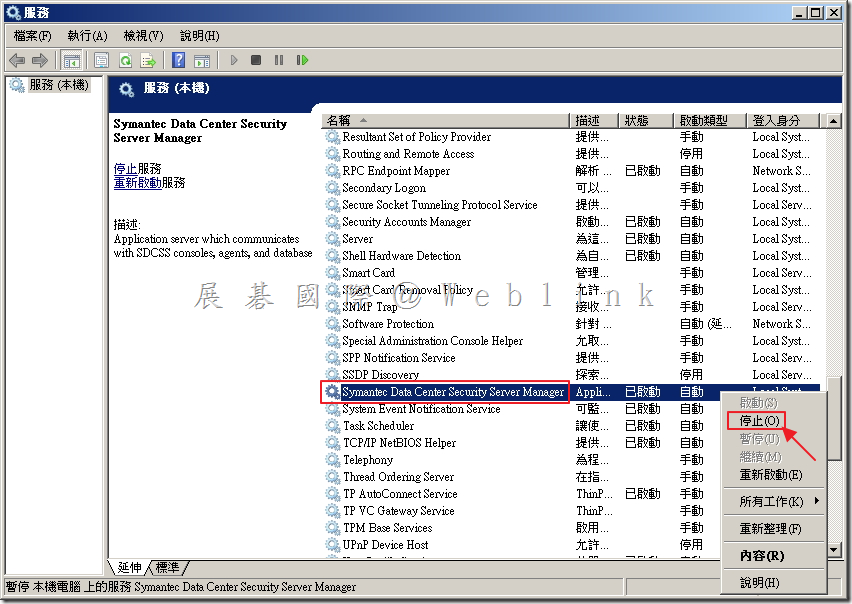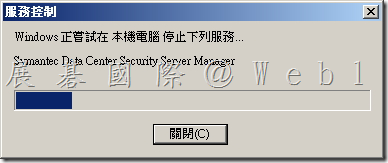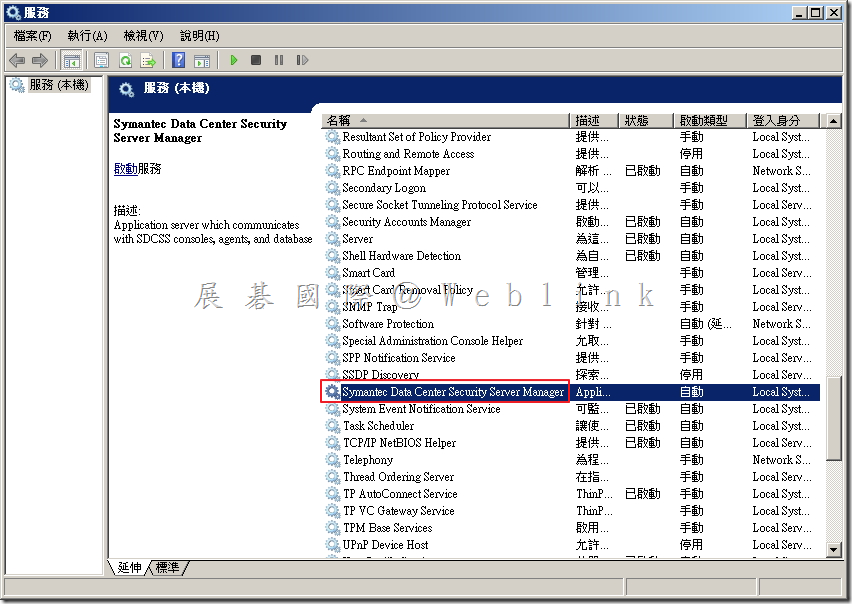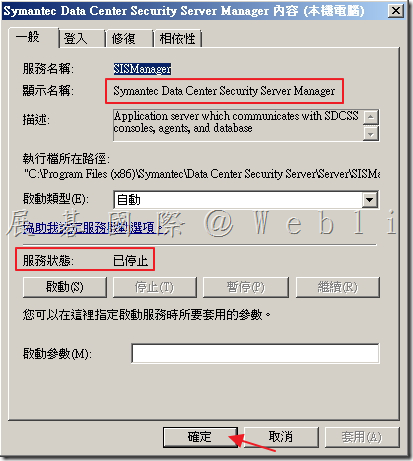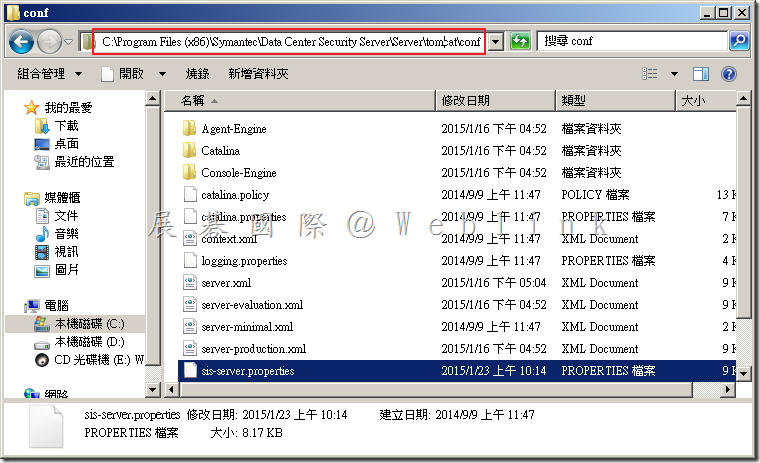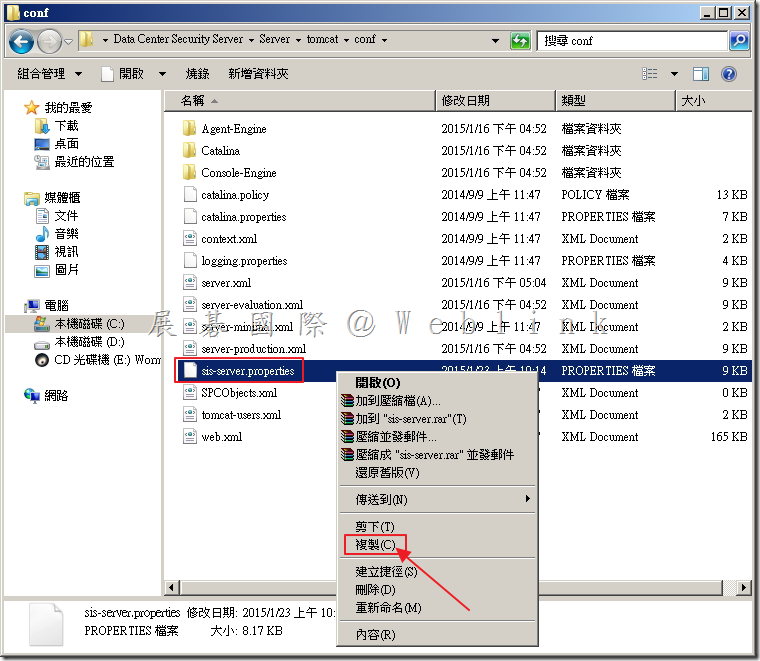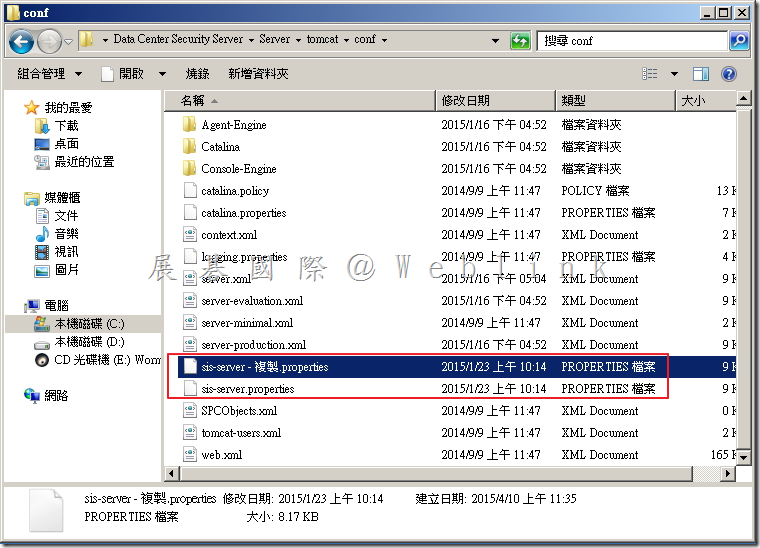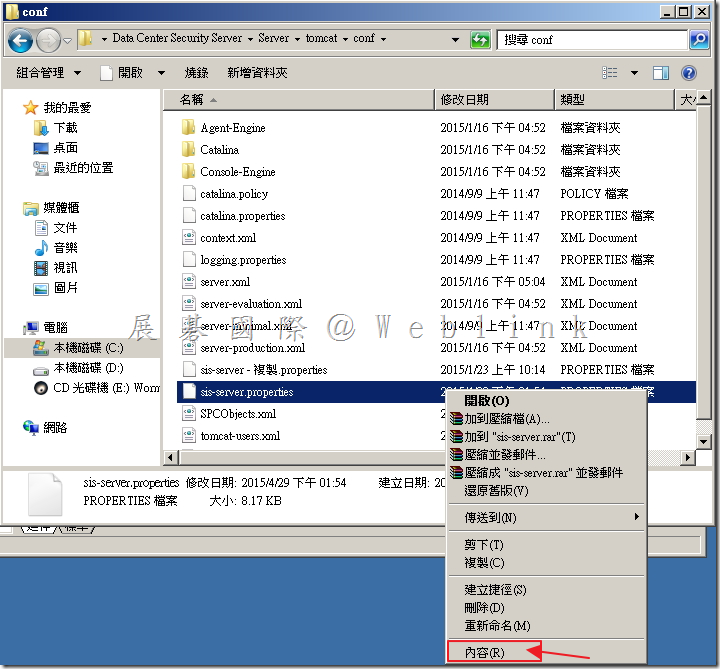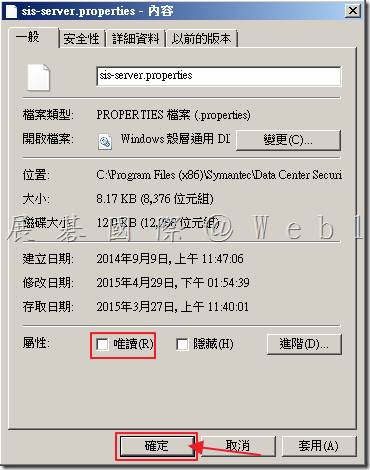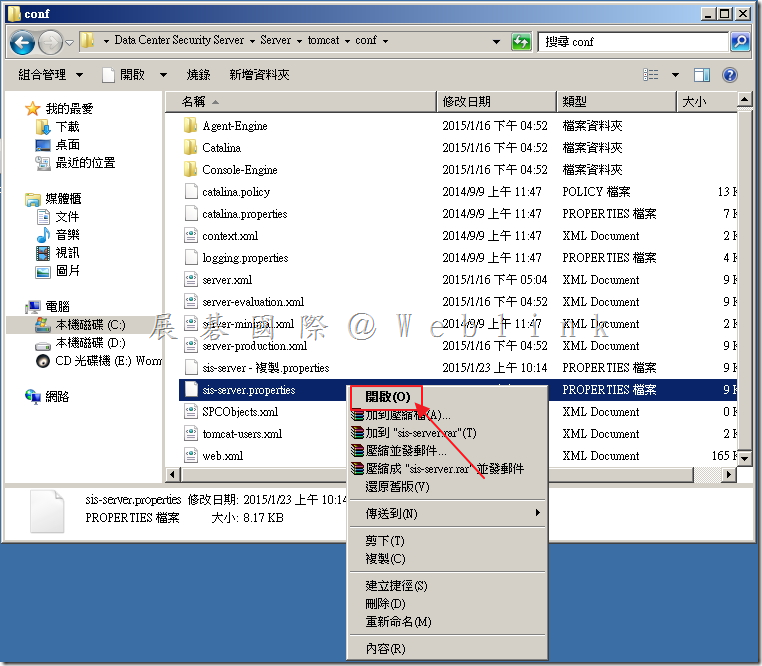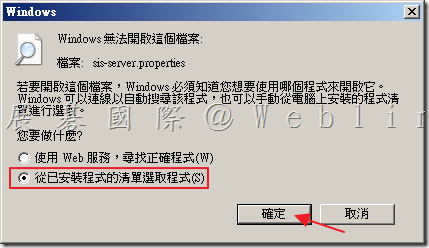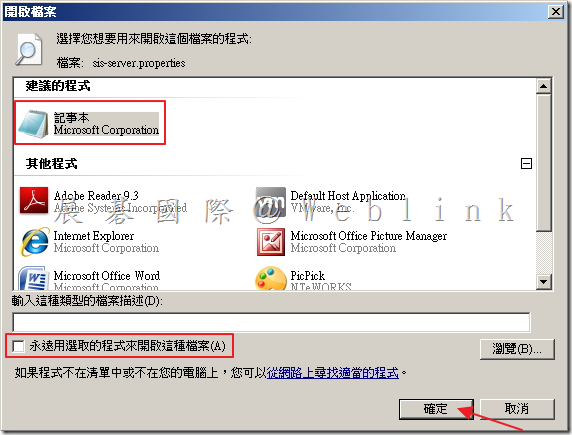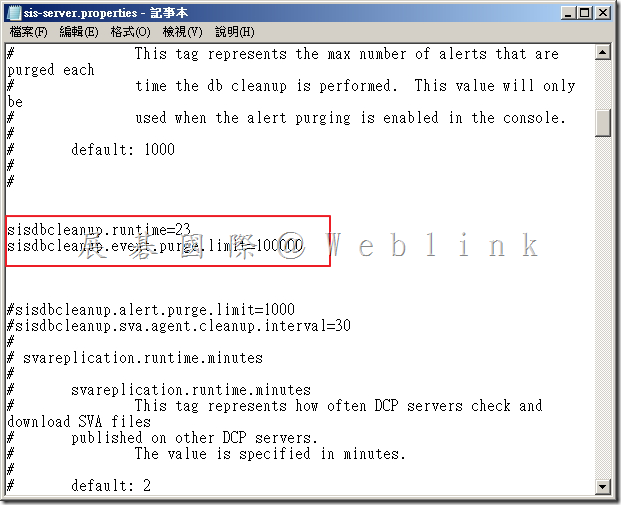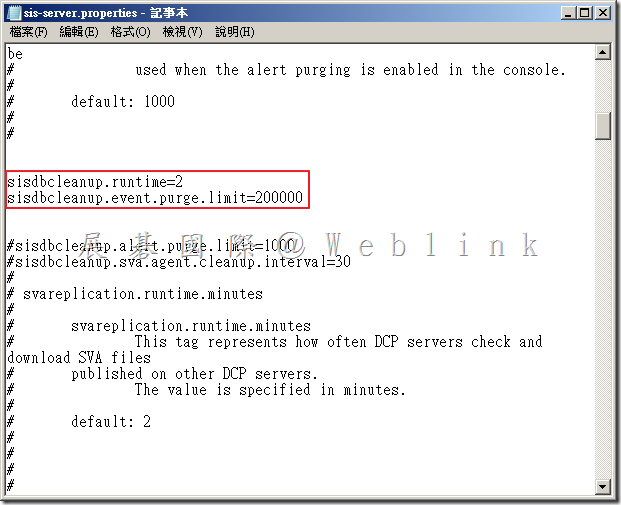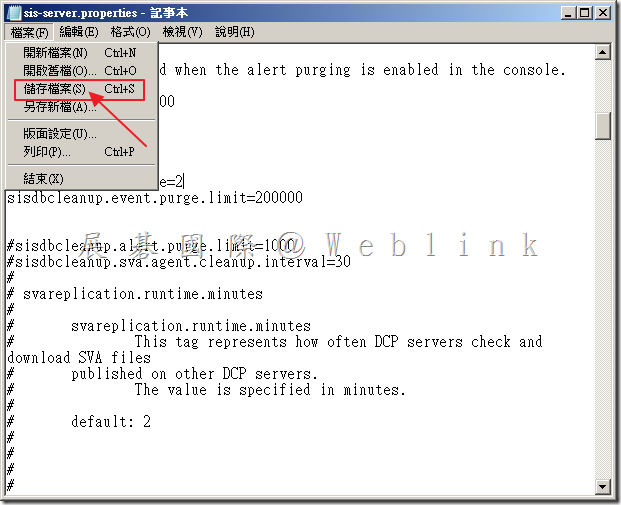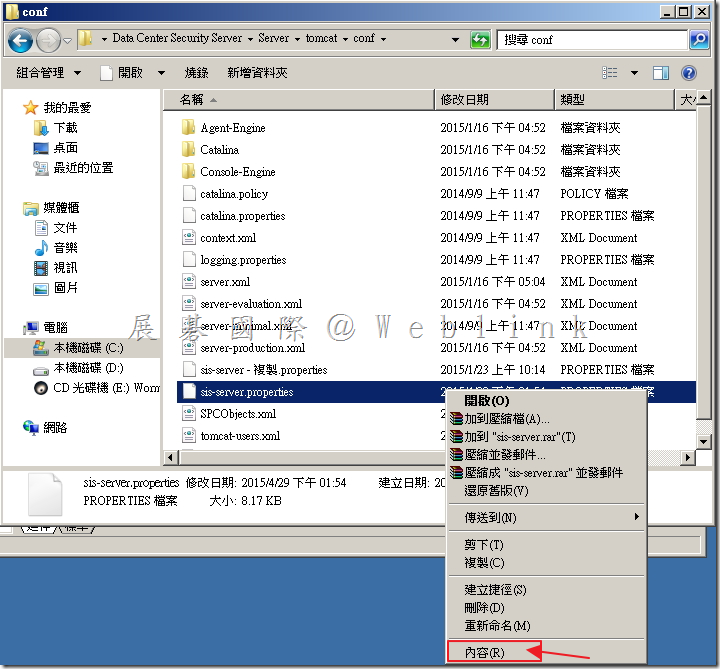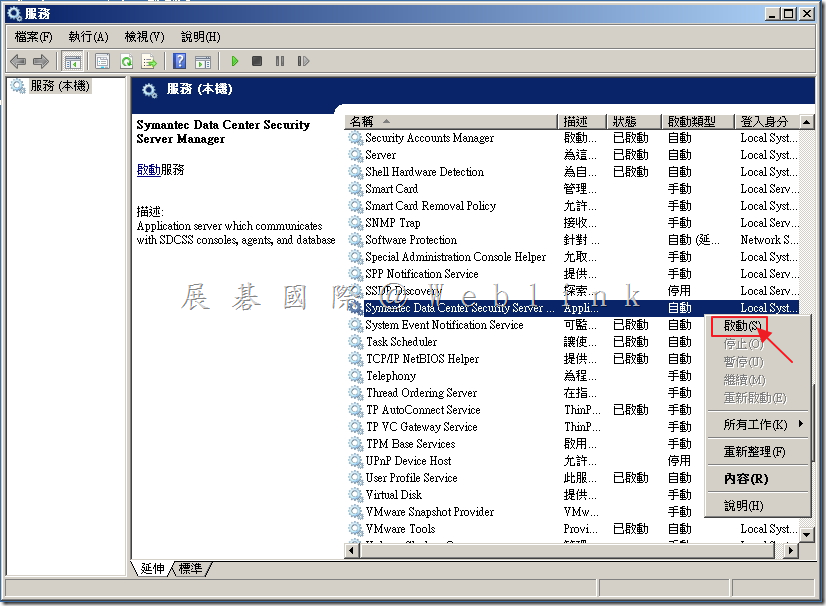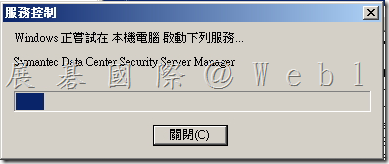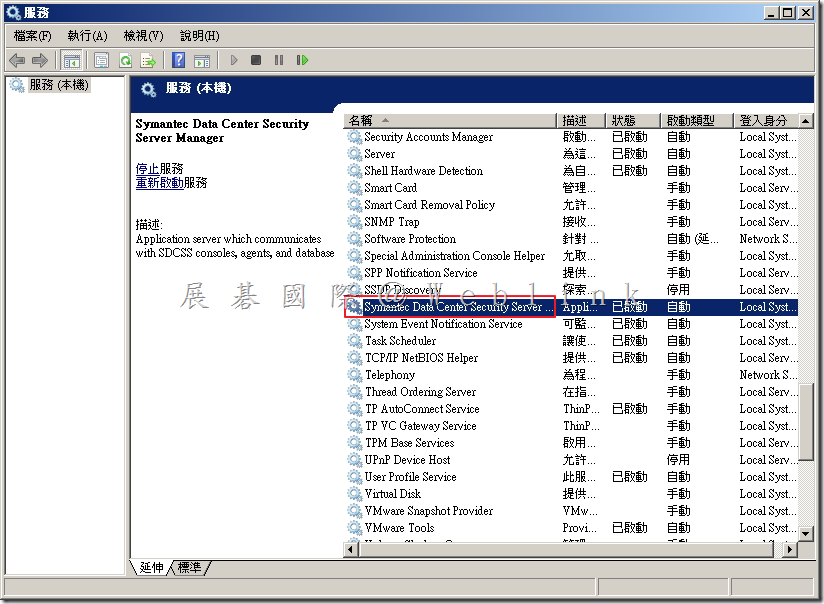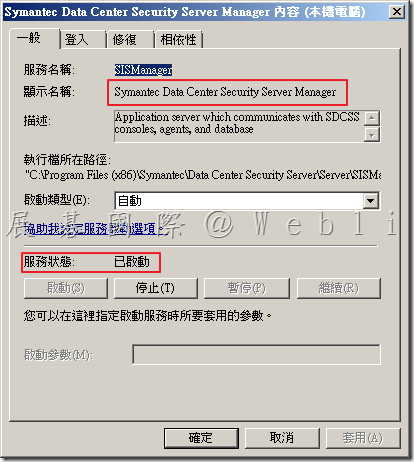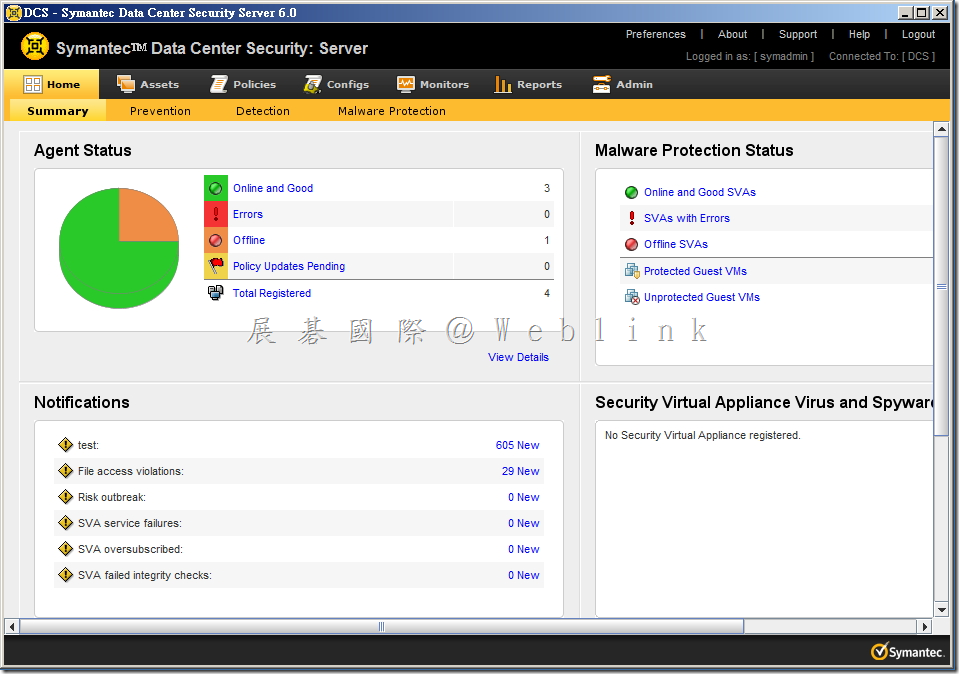1. 如何刪除未來新增的 Events?
Ans:選取「Admin」頁籤,選取「Settings」,左邊選單選取「System Settings」,接著選取中間「General Settings」,可看到 Event Management,預設並無勾選設任何設定,請勾選「Purge Real-Time Events older than □ day(s)」。
※ 這裡勾選後,從設定之後的 Events,將依照設定的天數留存,但舊的 Events 並不會一併刪除!
2. 如何刪除已存在的 Events?
Ans:
2.1「開始」→「系統管理工具」→「服務」。
2.2 將「Symantec Data Center Security Server Manager」服務停止。
2.3 「Symantec Data Center Security Server Manager」服務停止中。
2.4 以滑鼠左鍵點擊兩下「Symantec Data Center Security Server Manager」服務。
2.5 確定「Symantec Data Center Security Server Manager」服務狀態:已停止,接著點選「確定」。
2.6 開啟資料夾「C:\Program Files (x86)\Symantec\Data Center Security Server\Server\tomcat\conf」。
2.7 備份設定檔,以滑鼠左鍵點選檔案「sis-server.properties」,使用鍵盤選取「Ctrl c」。
2.8 備份設定檔,以滑鼠左鍵點選檔案「sis-server.properties」,使用鍵盤選取「Ctrl v」。
2.9 以滑鼠右鍵點選「sis-server.properties」。
2.10 取消「唯讀」選項,接著點選「確定」。
2.11 以滑鼠右鍵點選「sis-server.properties」,選取「開啟」。
2.12 點選「從以安裝程式的清單選取程式(S),接著點選「確定」。
2.13 選取「記事本」,取消「永遠用選取的程式來開啟這種檔案(A)」,接著點選「確定」。
2.14 找到 #sisdbcleanup.runtime=23
#sisdbcleanup.event.purge.limit=100000並將 # 刪除
2.15 修改 sisdbcleanup.runtime=23、sisdbcleanup.event.purge.limit=100000,其中sisdbcleanup.runtime =「每幾個小時執行(預設為 24 小時)」;sisdbcleanup.event.purge.limit=「一次刪除的資料數量」(建議數量設定為 20 萬)。
假設:每兩小時執行,一次刪除 200000 筆資料。
2.16 儲存檔案,接著關閉記事本。
2.17 以滑鼠右鍵點選「sis-server.properties」,選取「開啟」。
2.18 勾選「唯讀」選項,接著點選「確定」。
2.19 「開始」→「系統管理工具」→「服務」。
2.20 將「Symantec Data Center Security Server Manager」服務啟動。
2.21 「Symantec Data Center Security Server Manager」服務啟動中。
2.22 以滑鼠左鍵點擊兩下「Symantec Data Center Security Server Manager」服務。
2.23 確定「Symantec Data Center Security Server Manager」服務狀態:已啟動,接著點選「確定」。
2.24 登入 DCS 代表服務已恢復,將會依照設定時間做刪除的動作。