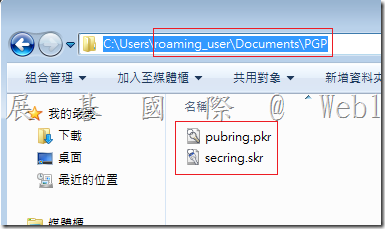漫遊使用者可以在 PGP 下正常運作
請參考以下測試
Roaming_user account is a roaming user
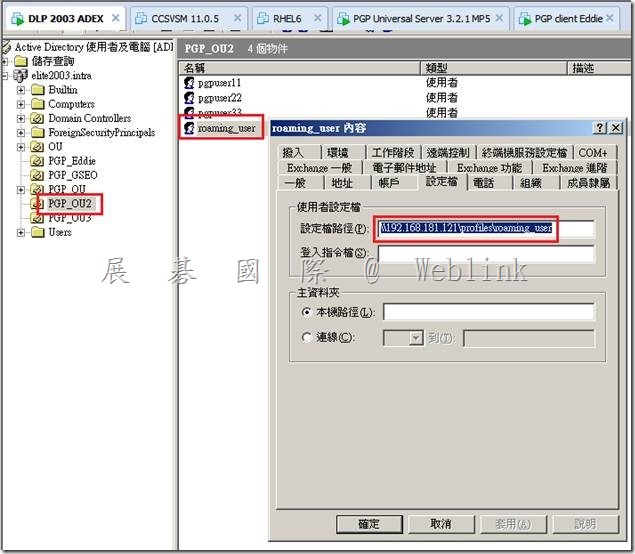
Windows7-temp.elite2003.intra is a domain computer and has installed the PGP client program,then the boot partition was encrypted.
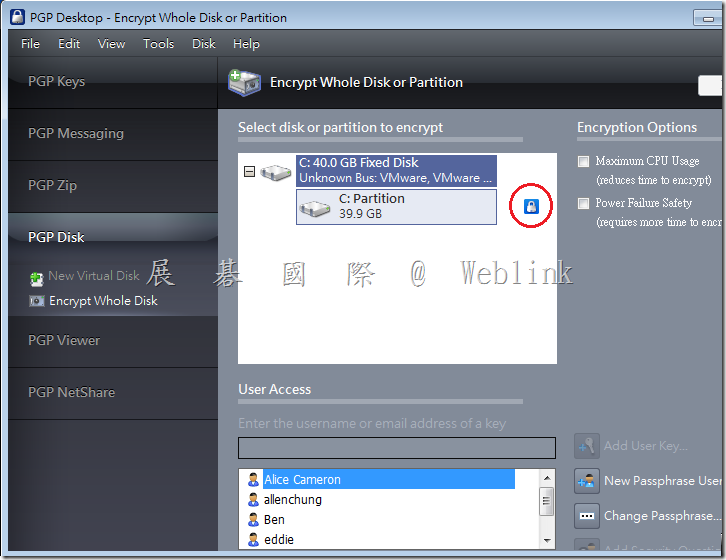
We log out the current user and login with Roaming_user account.

As the same step,you must press the [ Always Allow for This Site ] to accept the Certificate.(We will use the publish CA and you will not see the PGP Alert. )
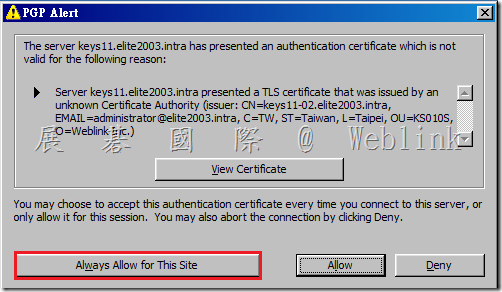
Please type the password for this domain roaming user.
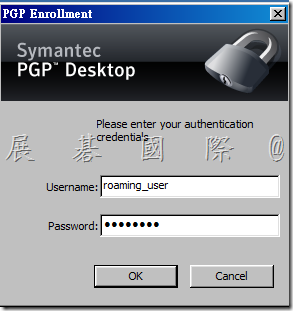
After the silent enrollment finished,you can see the domain roaming user become a bootguard user.
This means that the domain roaming user account can pass the bootguard anthentication then single-sign-on to the Windows on this computer.
So if the domain roaming user account can login to any computer and enroll to the PGP Encryption Managemnet Server,it will work fine on these computers.
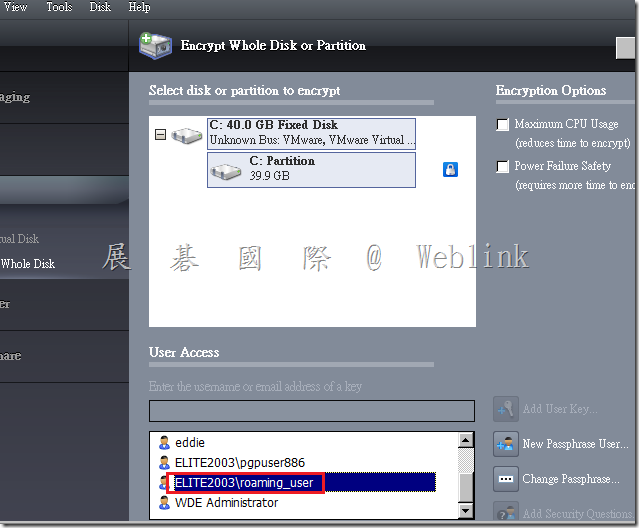
Document\PGP\ can be created and you can find the PGP key pair.
\\192.168.181.121\profiles\roaming_user.V2\Documents\PGP
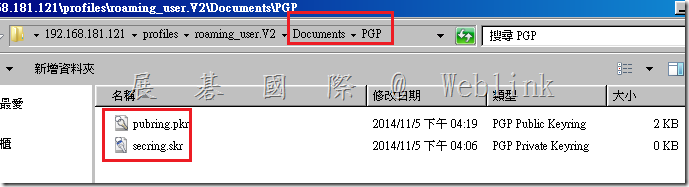
User the domain roaming user to another computer
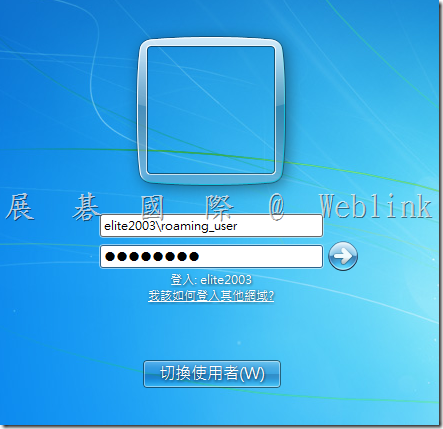
Type the password for this domain roaming user.
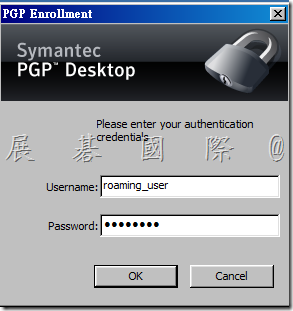
Enrolling to the PGP Encryption Managemnet Server
![clip_image003[4] clip_image003[4]](http://www.wellife.com.tw/symantec/wp-content/uploads/sites/4/2014/11/clip_image0034_thumb.png)
After the silent enrollment finished,you can see the domain roaming user become a bootguard user.
![clip_image004[4] clip_image004[4]](http://www.wellife.com.tw/symantec/wp-content/uploads/sites/4/2014/11/clip_image0044_thumb.png)
Review the roaming user profile document folder
![clip_image005[4] clip_image005[4]](http://www.wellife.com.tw/symantec/wp-content/uploads/sites/4/2014/11/clip_image0054_thumb.png)
View the record on the console

※ The roaming user also create a local user profile on local,you can find the PGP key pair in the c:\users\%username%\Documents\PGP,so it is working fine if the roaming user is offline.
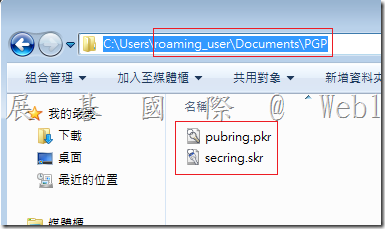
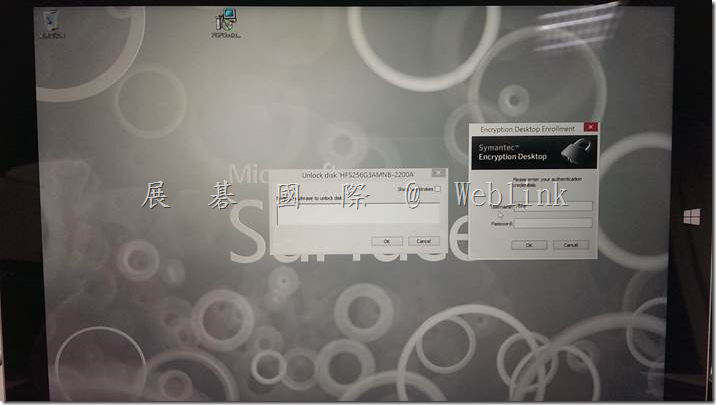

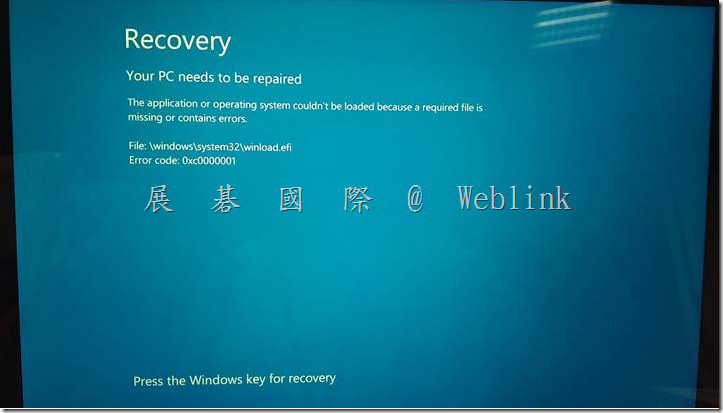
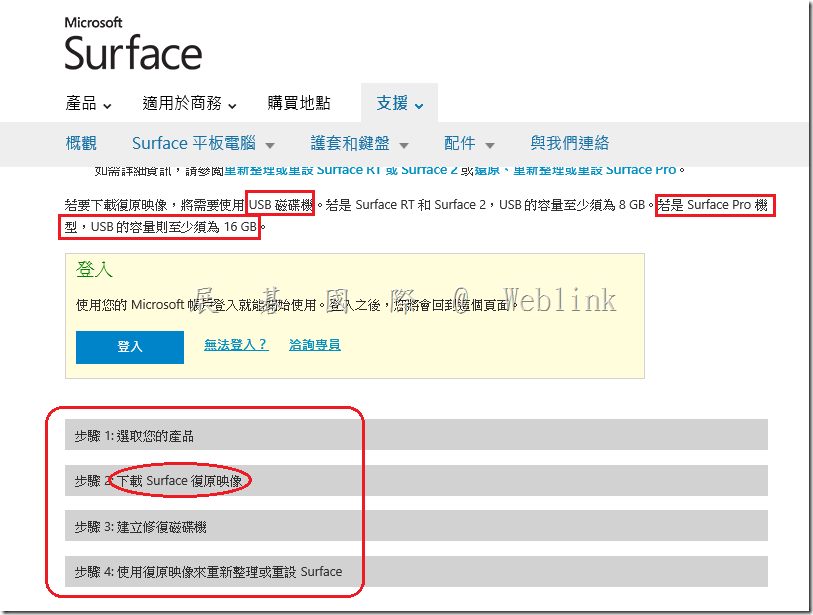
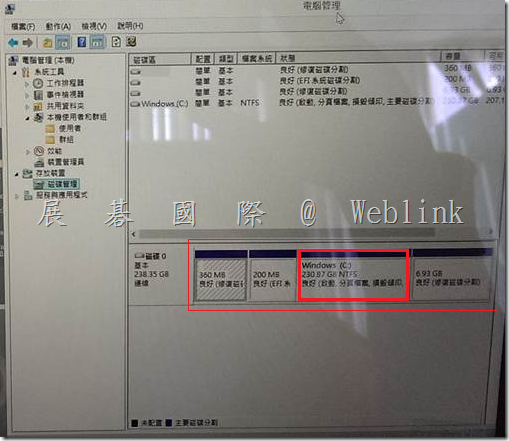
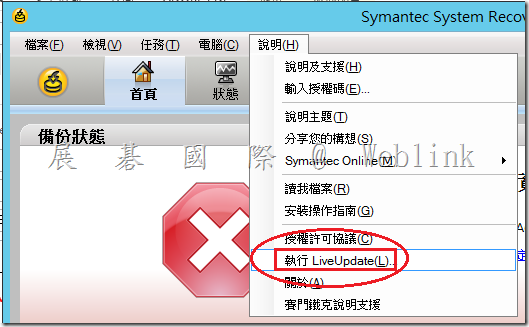
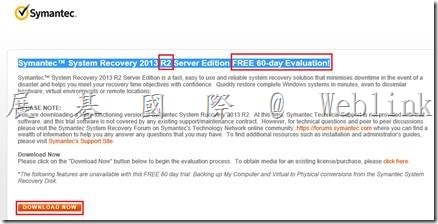
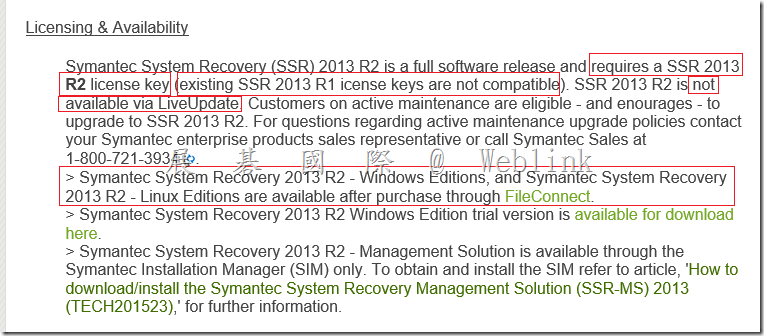

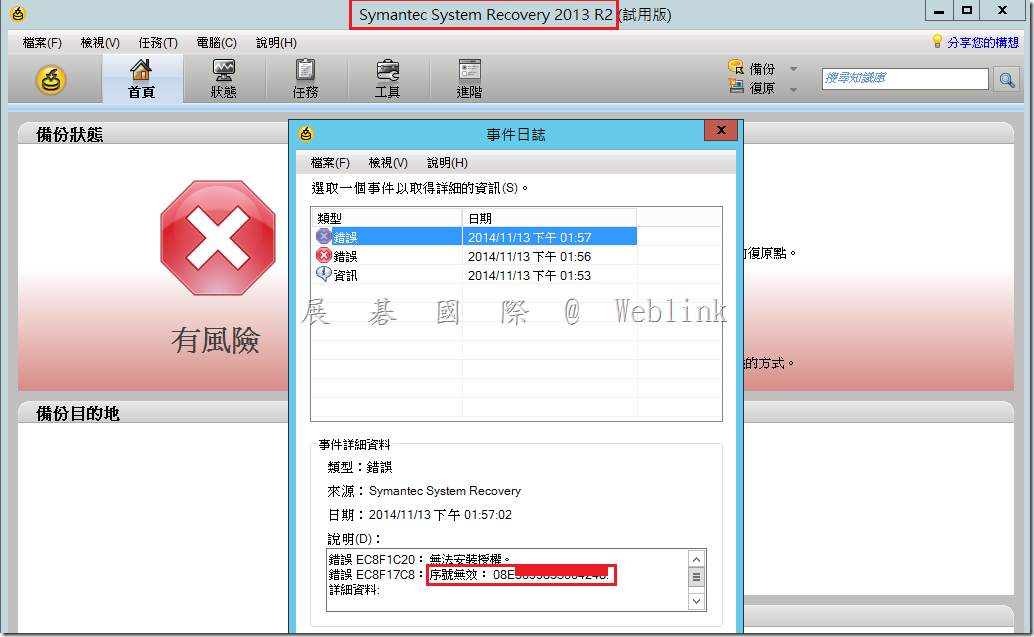
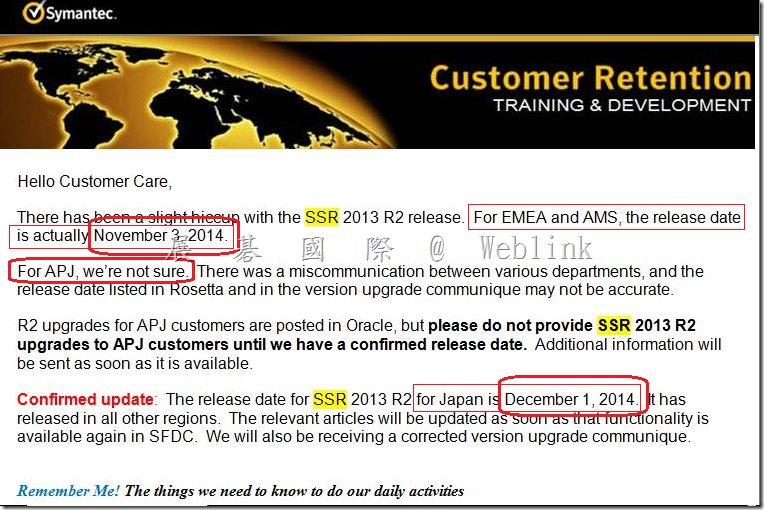
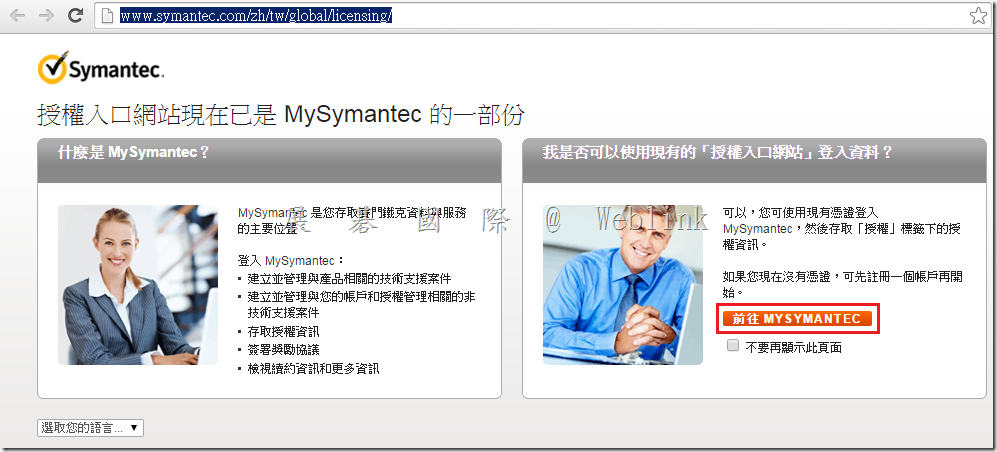
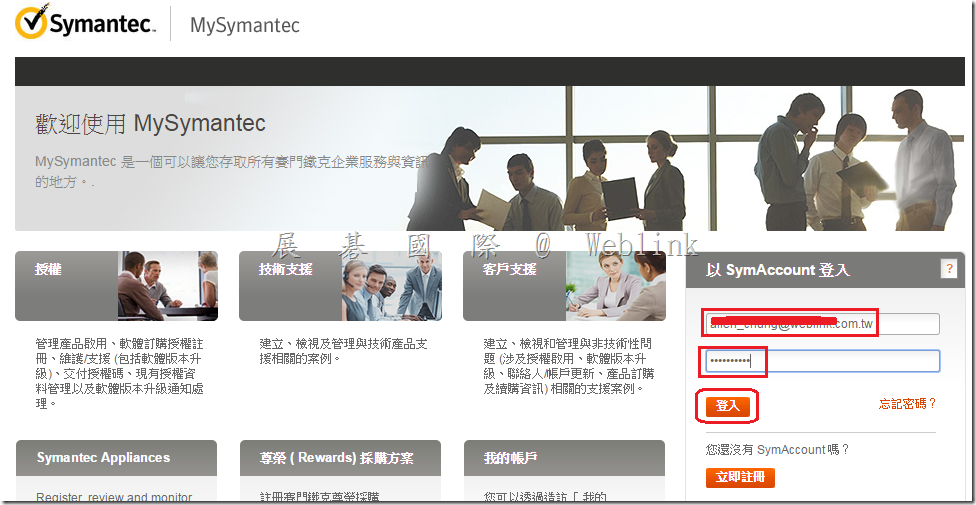
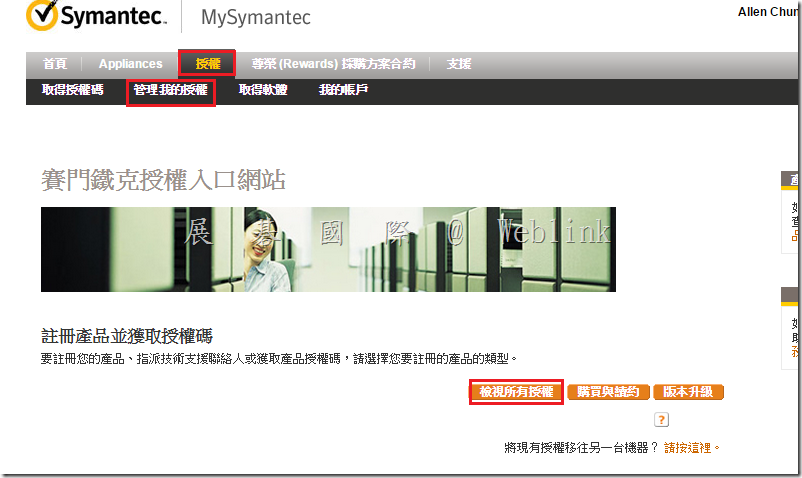
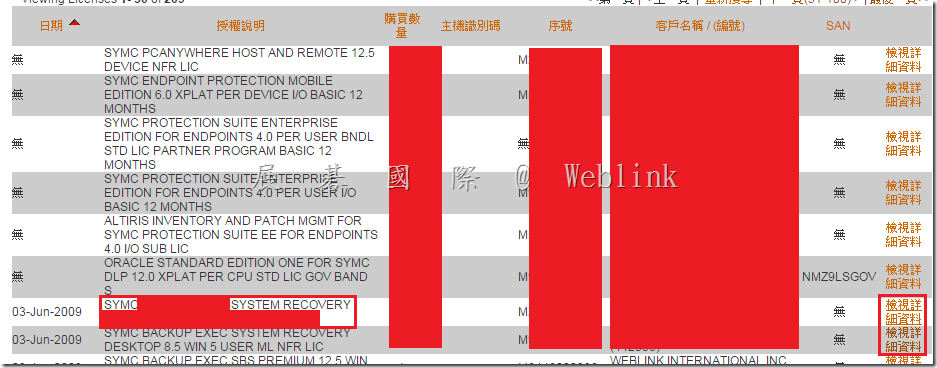
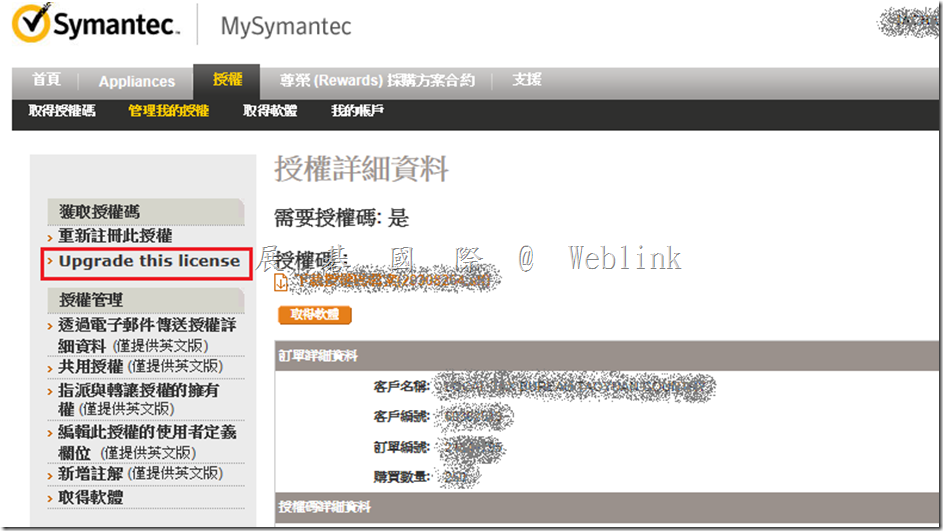
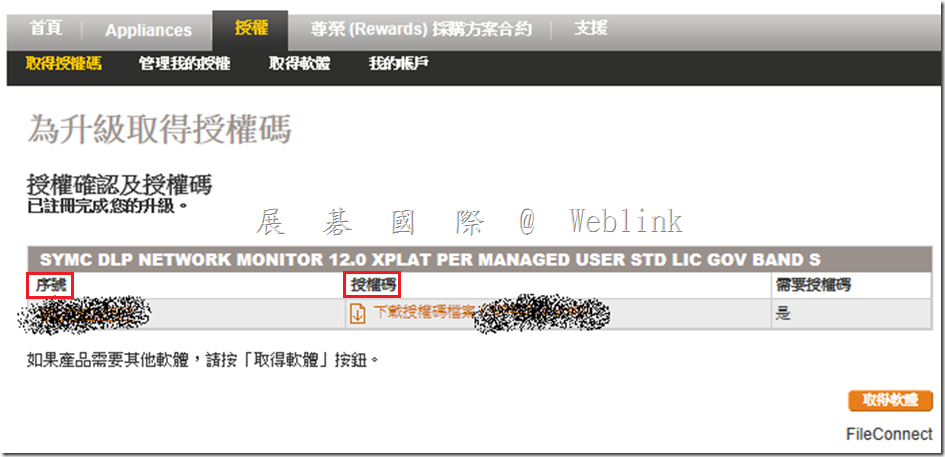
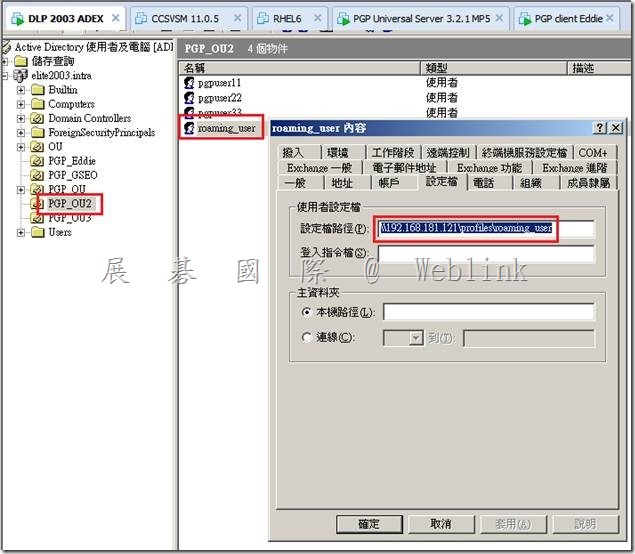
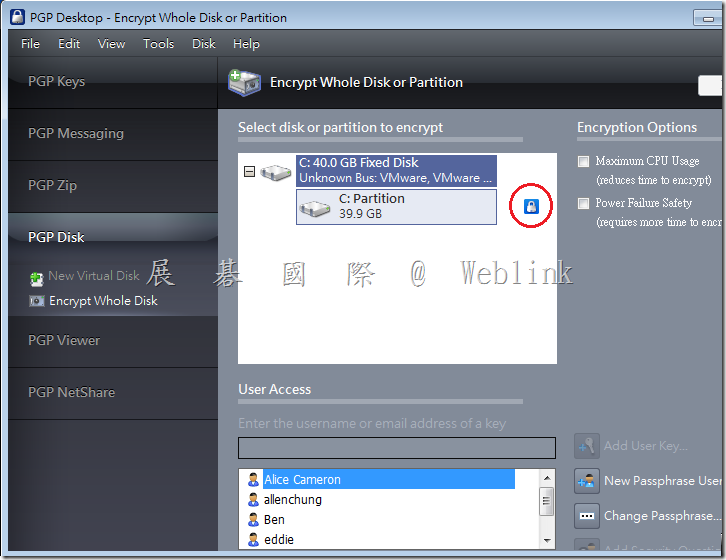

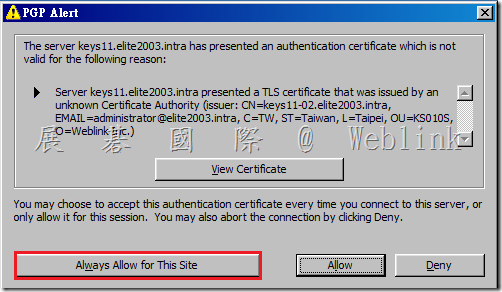
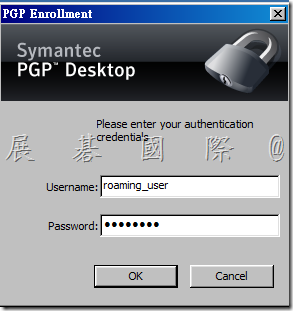
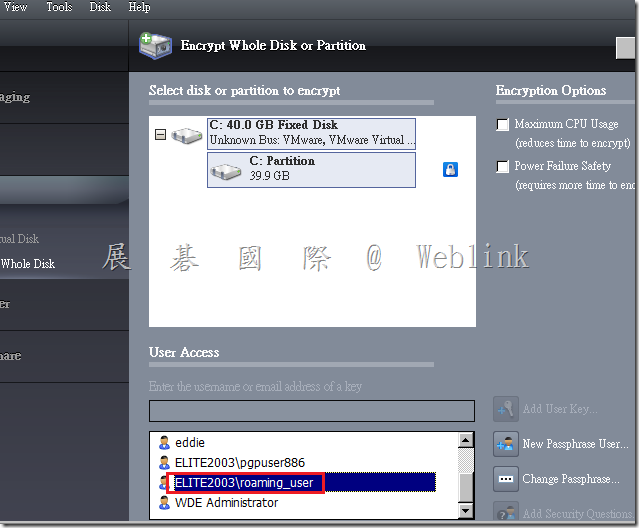
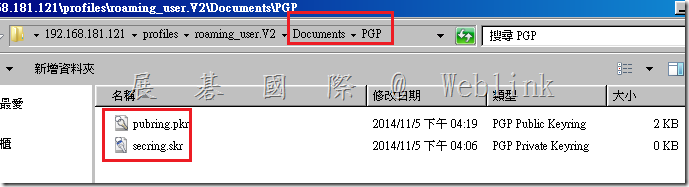
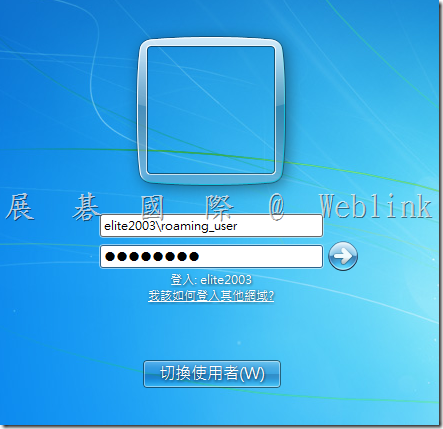
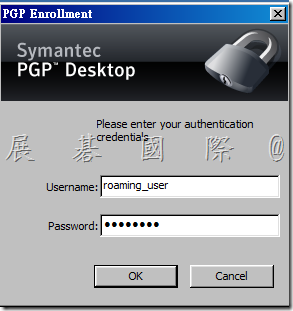
![clip_image003[4] clip_image003[4]](http://www.wellife.com.tw/symantec/wp-content/uploads/sites/4/2014/11/clip_image0034_thumb.png)
![clip_image004[4] clip_image004[4]](http://www.wellife.com.tw/symantec/wp-content/uploads/sites/4/2014/11/clip_image0044_thumb.png)
![clip_image005[4] clip_image005[4]](http://www.wellife.com.tw/symantec/wp-content/uploads/sites/4/2014/11/clip_image0054_thumb.png)