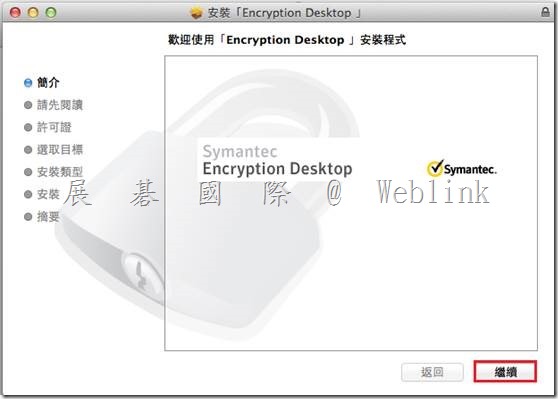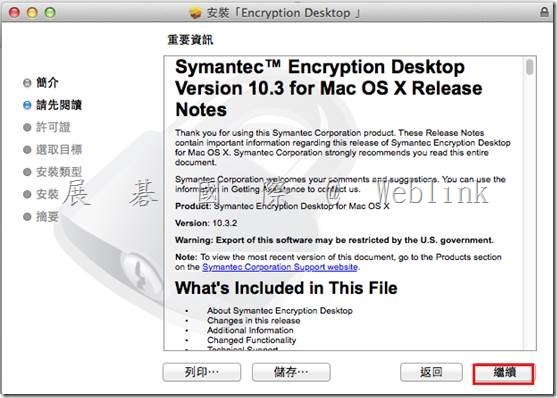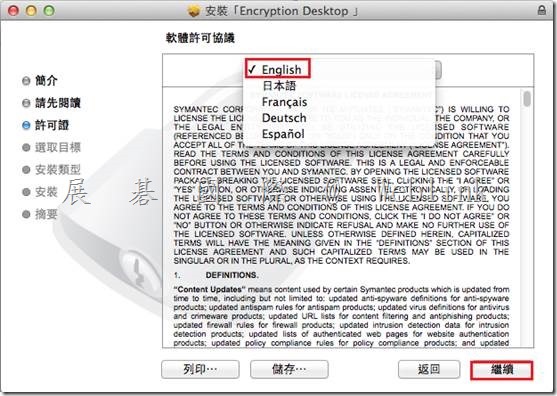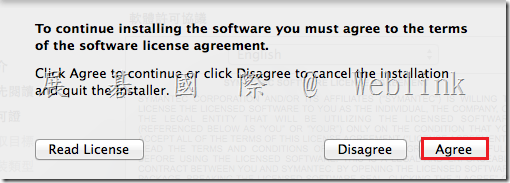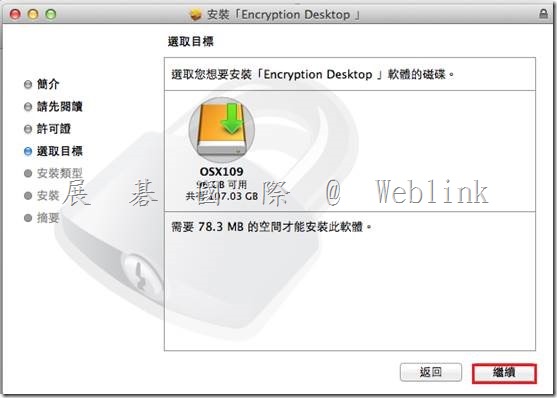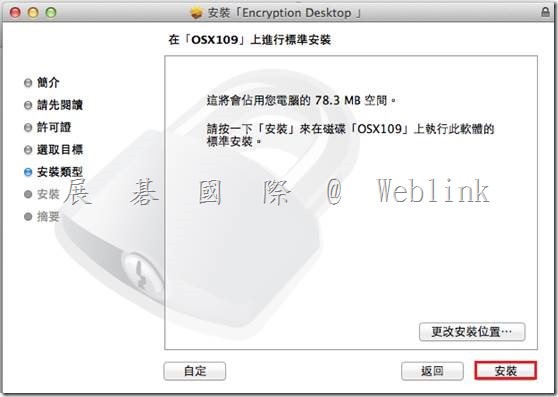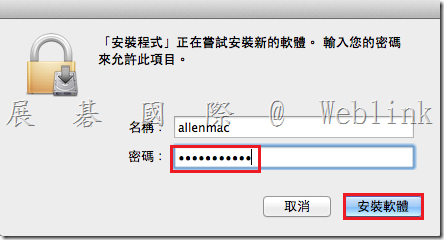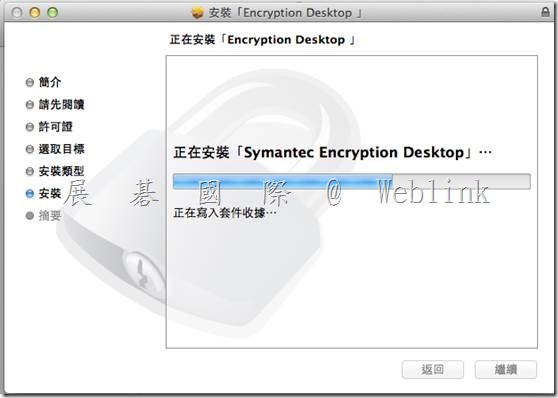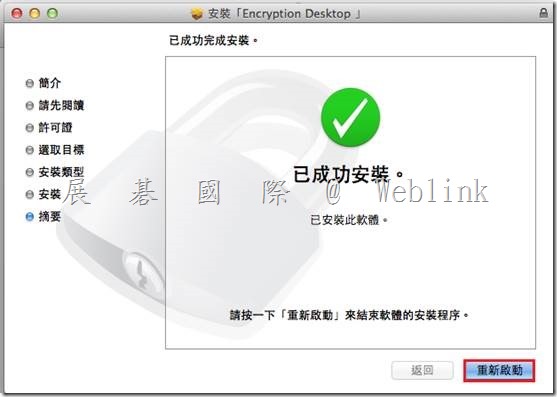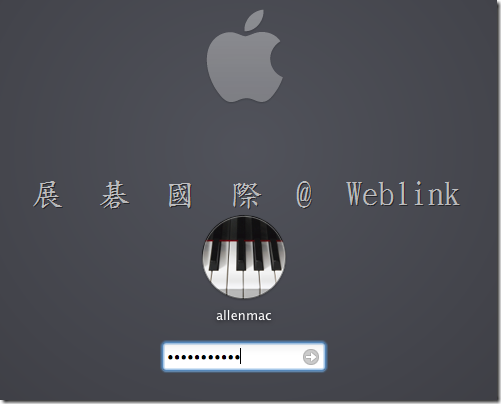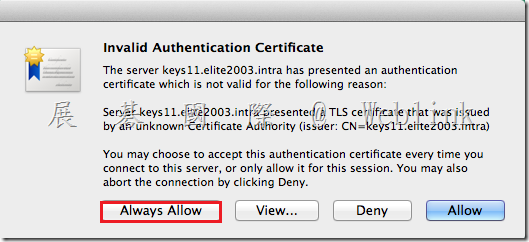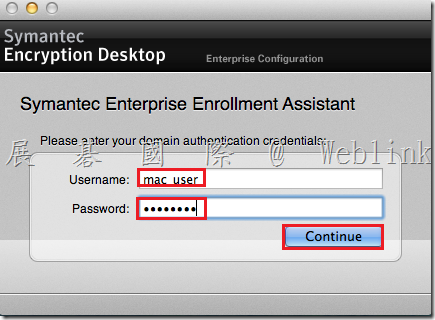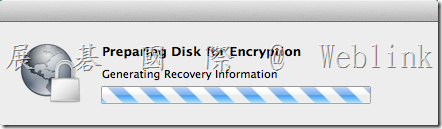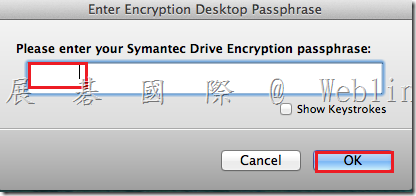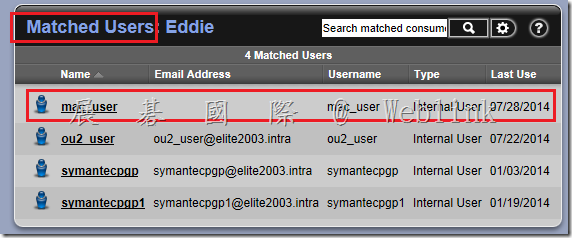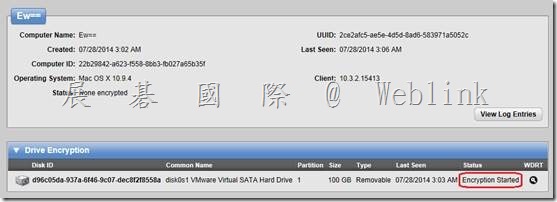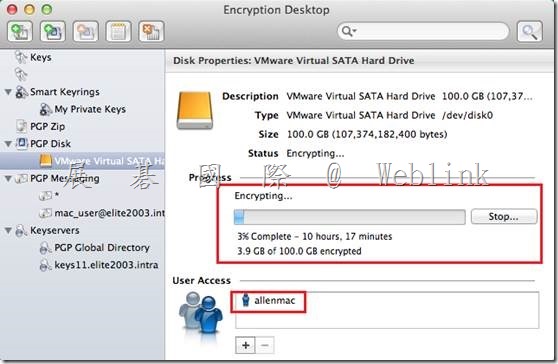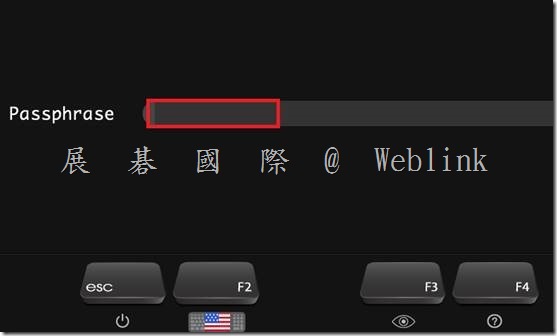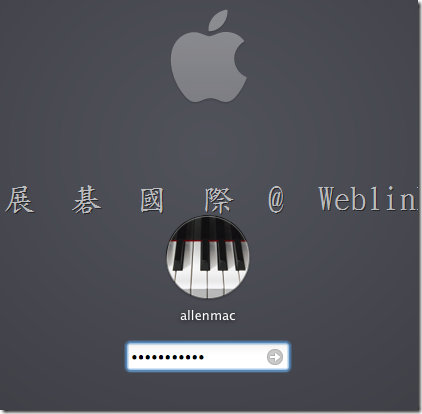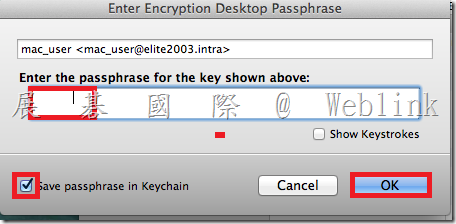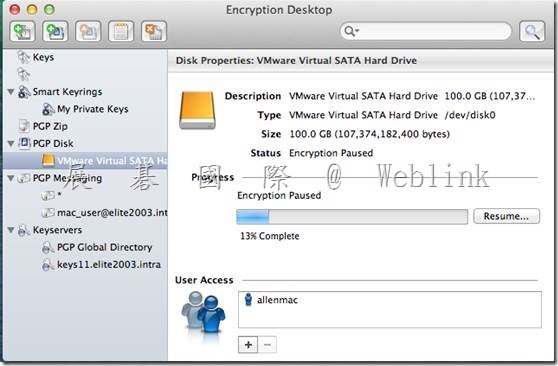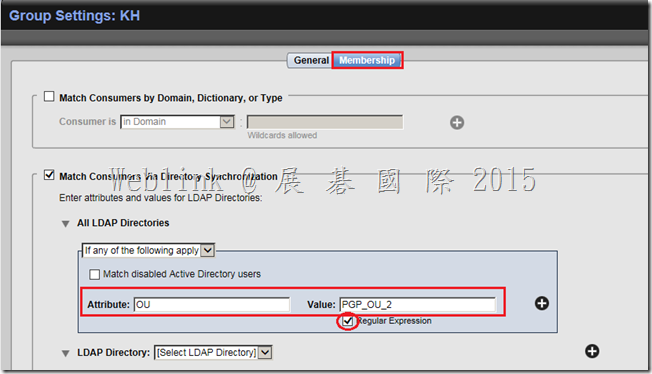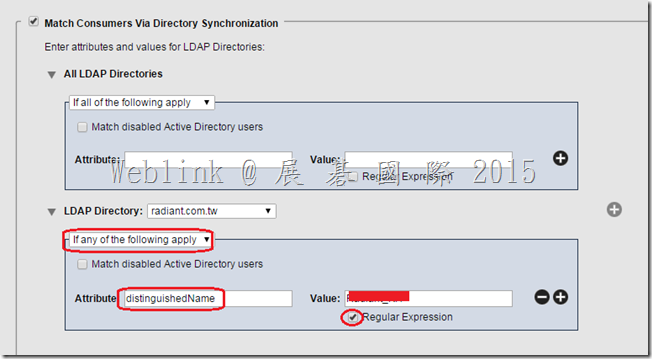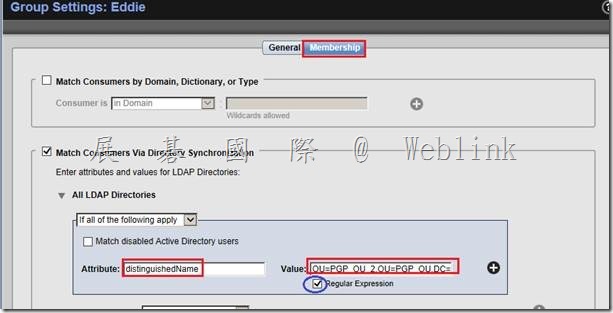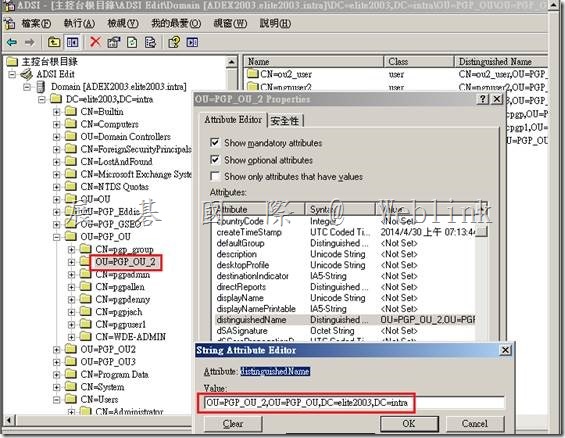1. 請將硬碟裝到另一台裝有 PGP 的電腦
登入後會要求輸入 passphrase,因為是整合AD驗證,此時你會發現怎麼輸入都不行
2. 請登出電腦,再使用另外那位使用者的帳號與密碼登入網域,登入後會要求輸入 passphrase,這時候輸入網域密碼就OK了
3. 開啟 PGP command line
透過以下指令來修復 MBR
Windows XP: C:\Program Files\PGP Corporation\PGP Desktop
Windows Vista/Windows 7: C:\Program Files\PGP Corporation\PGP Desktop
Windows Vista/Windows 7 (64-bit): C:\Program Files (x86)\PGP Corporation\PGP Desktop
(1) c:\program files (x86)\pgp corporation\pgp desktop\pgpwde –enum (確認 Disk 編號)
(2) 有可能硬碟目前狀況是解密到一半,請先Check
確認硬碟的狀況
c:\program files (x86)\pgp corporation\pgp desktop\pgpwde —disk-status –disk X
(3) 若確認硬碟目前狀況是解密到一半,請先stop
停止加密到一半的硬碟的加密程序
c:\program files (x86)\pgp corporation\pgp desktop\pgpwde —stop –passphrase <passphrase> –disk X
(4) fixmbr
c:\program files (x86)\pgp corporation\pgp desktop\pgpwde –disk X —fixmbr –passphrase <passphrase>
X 是 disk 編號
但根據經驗 fixmbr 的指令好像在新版不 work
4. 根據經驗 fixmbr 的指令好像在新版不 work
請改下recover
c:\program files (x86)\pgp corporation\pgp desktop\pgpwde –recover –passphrase “password" –disk X
Recover a disk when a MBR with BootGuard instrumentation is inaccessible.
5.若仍無法解決
(1) 請您解密硬碟
(使用 Recover CD)
(或是將硬碟裝到另一台裝有 PGP 的電腦使用 PGPWDE Command-line 解密 【c:\program files (x86)\pgp corporation\pgpwde —decrypt –passphrase <passphrase> –disk 0】)
(2) 進行 chkdsk
(3) 進行 磁碟重組
(4) 若還是無法解決就只能重新安裝OS,或是換一個硬碟
5. PGPWDE Command-line Options
Enterprise Support – Symantec Corp. – PGP WDE Command-line Tool Guide
http://www.symantec.com/business/support/index?page=content&id=TECH204285
The following commands are performed at the command prompt in the following directory:
Windows XP: C:\Program Files\PGP Corporation\PGP Desktop
Windows Vista/Windows 7: C:\Program Files\PGP Corporation\PGP Desktop
Windows Vista/Windows 7 (64-bit): C:\Program Files (x86)\PGP Corporation\PGP Desktop
Enumerate system disks
pgpwde –enum
Check the Status of a Disk
pgpwde –disk-status –disk 0
List users
pgpwde –list-user –disk 0
Instrument a Disk – Adds the PGP BootGuard for encryption.
pgpwde –instrument –disk 0
Encrypt a Disk (Manually)
pgpwde –instrument –disk 0
pgpwde –add-user <username> –passphrase <passphrase> –disk 0
pgpwde –encrypt –passphrase <passphrase> –disk 0
Decrypt a Disk
pgpwde –decrypt –passphrase <passphrase> –disk 0
Uninstrument a Disk – Removes the PGP bootguard (Perform this option only on a disk that is not encrypted).
pgpwde –uninstrument –disk 0
Stop\Pause the Encryption\Decryption Process
pgpwde –stop –passphrase <passphrase> –disk 0
Recover a disk – Allows a user to recover a disk when a MBR with BootGuard instrumentation is unaccesible.
pgpwde –recover –passphrase “password" –disk 0
Note: This article uses disk 0 as an example. This correlates to the number of the boot disk on the system. However, if additonal hard disks or USB disks are used, the number of the disk may be 1 or 2. To determine the number of the disk on the system, use pgpwde –enum at the command prompt of the PGP Desktop directory.
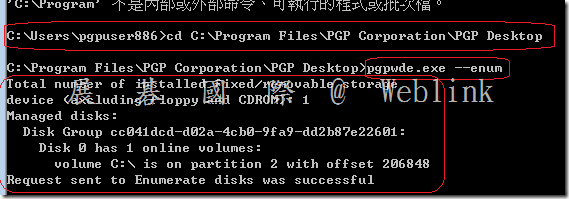
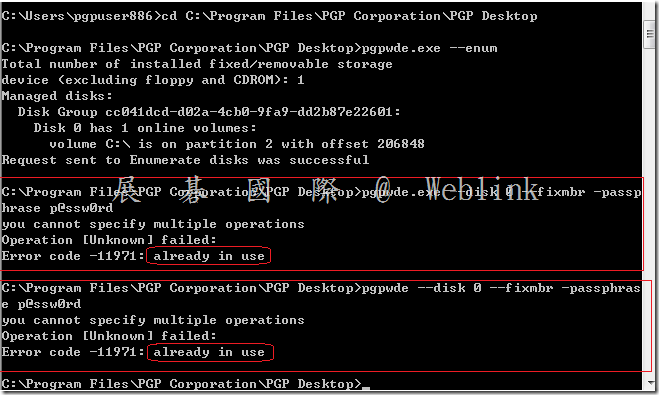
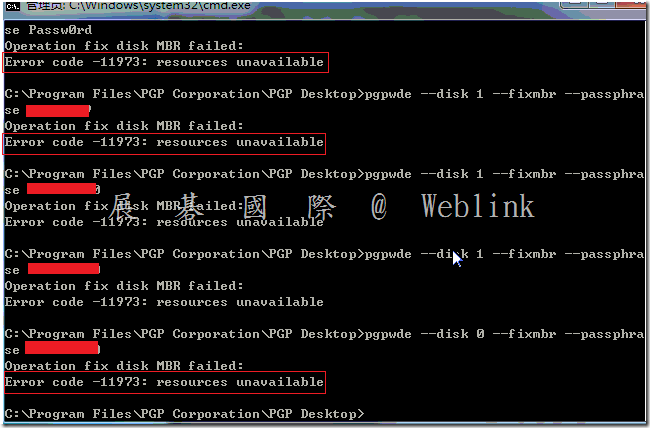
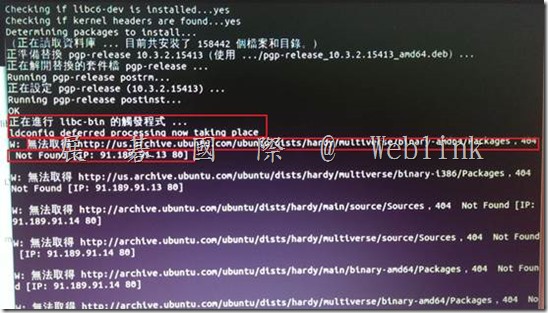
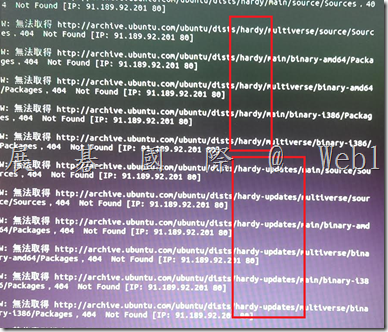
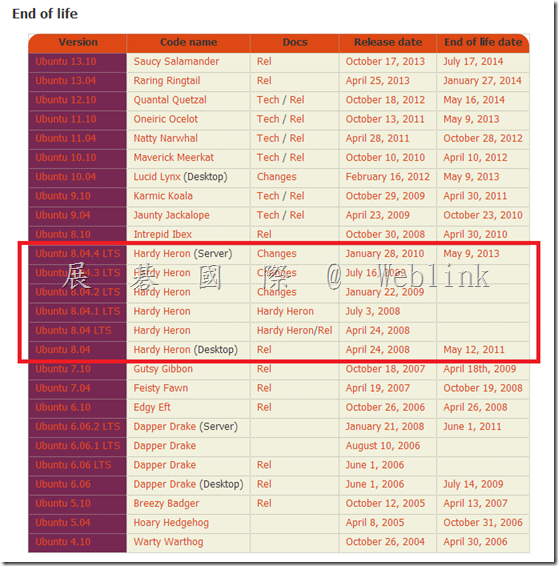
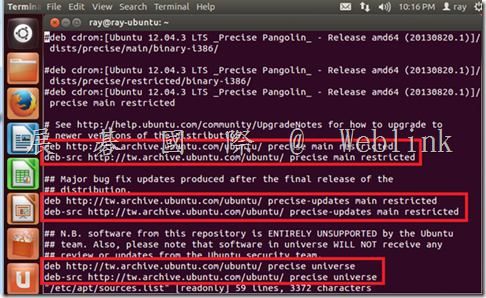
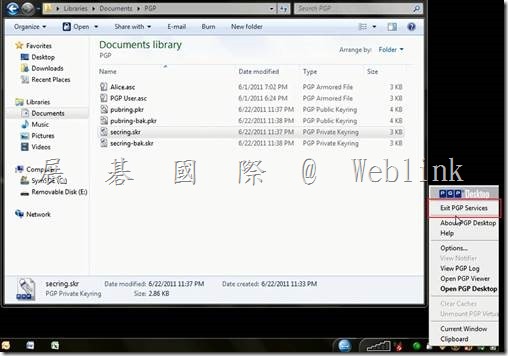
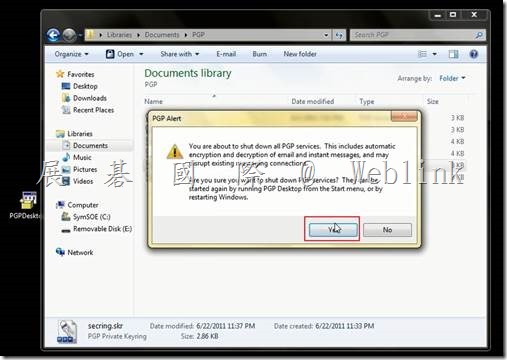
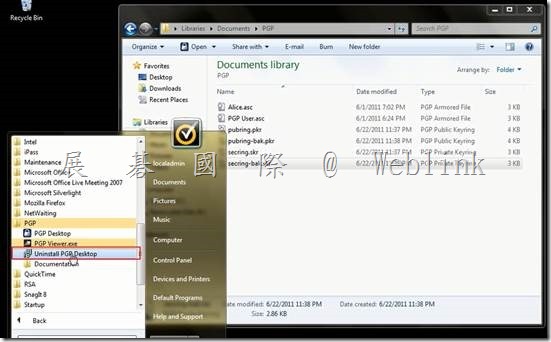
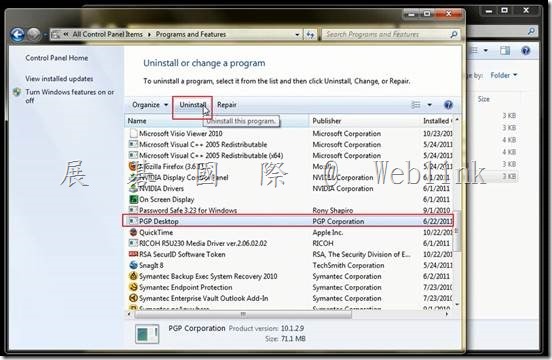
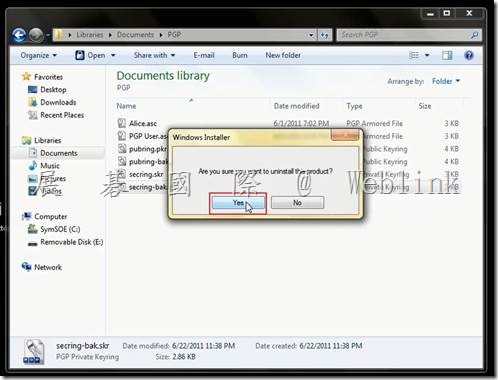
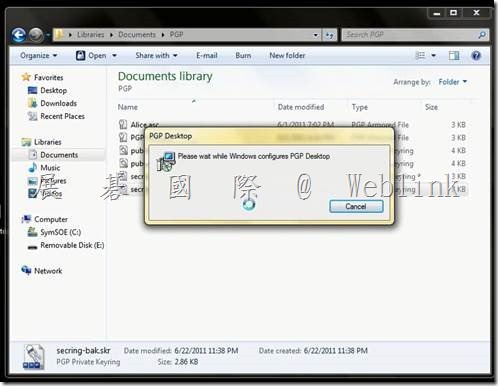
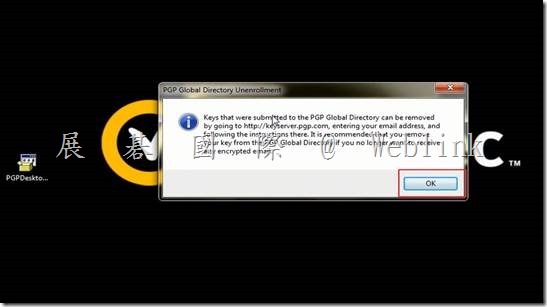
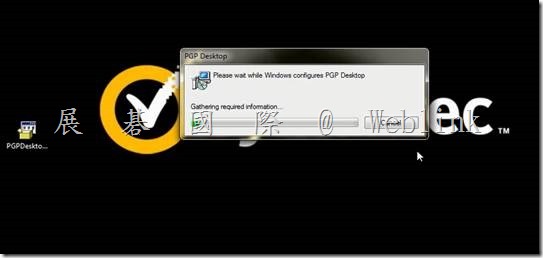
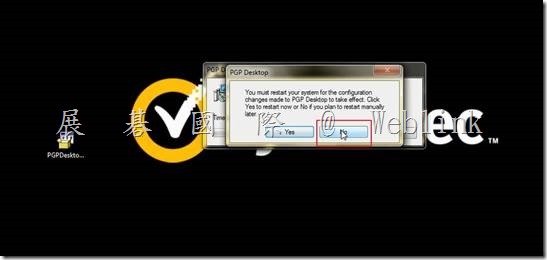
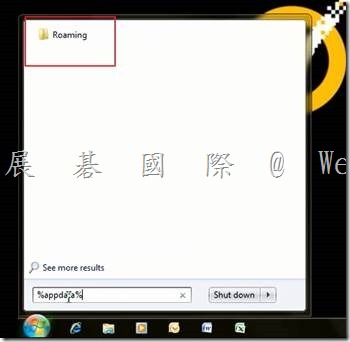
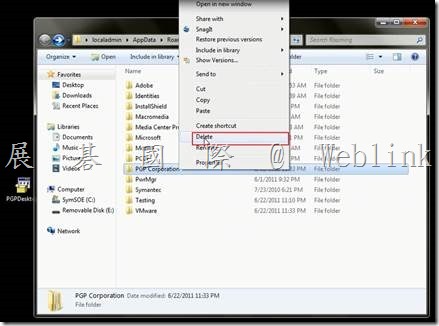
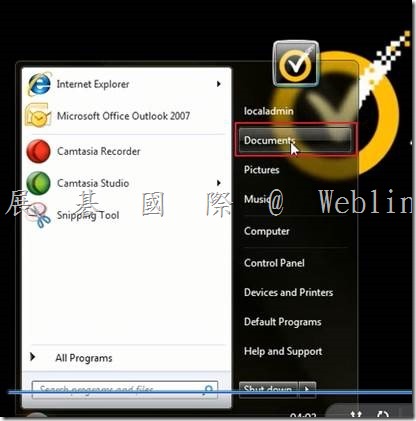
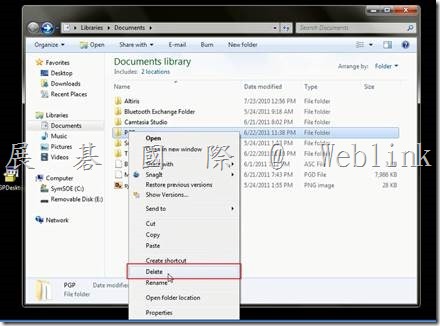
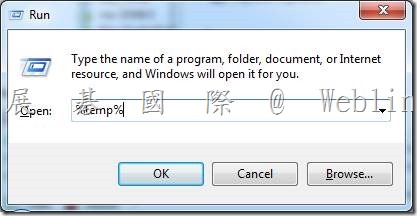
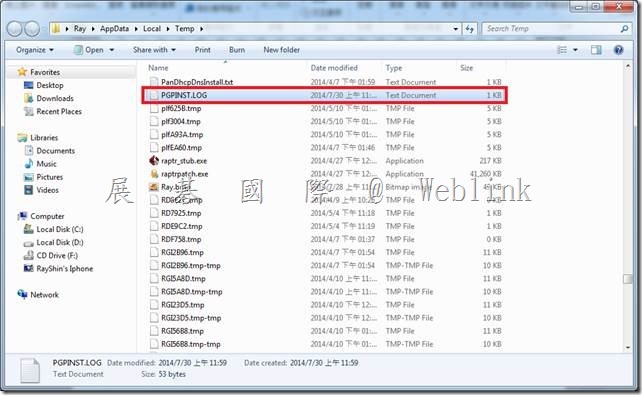
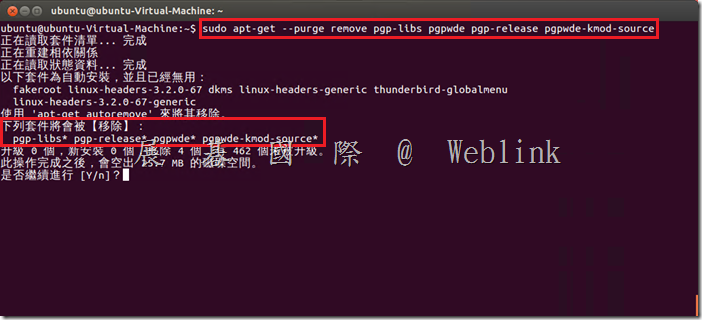
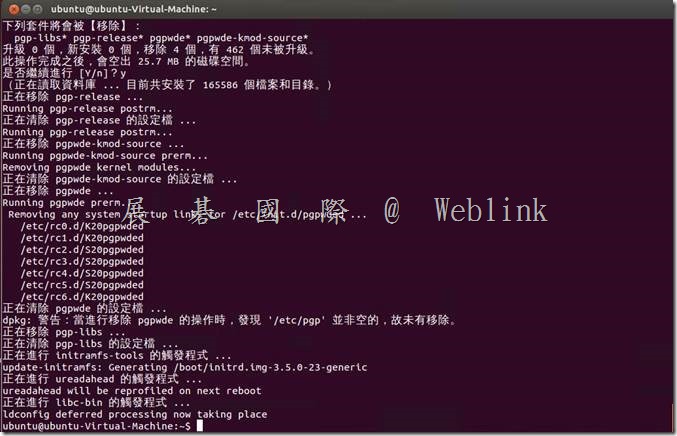
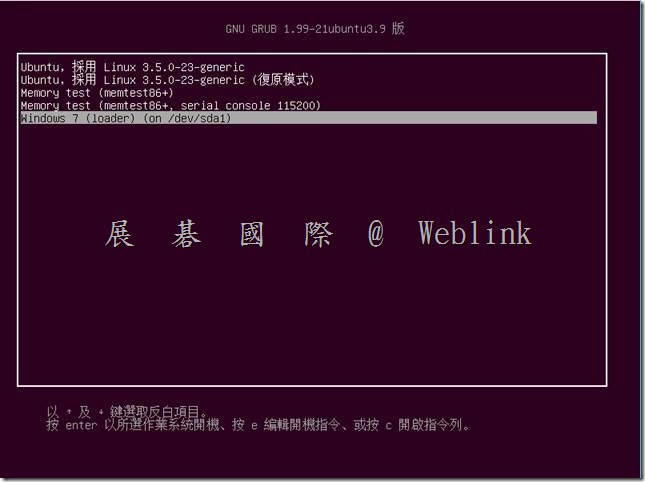

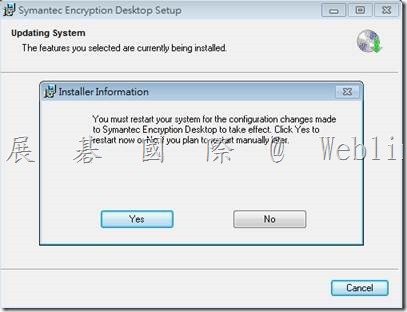
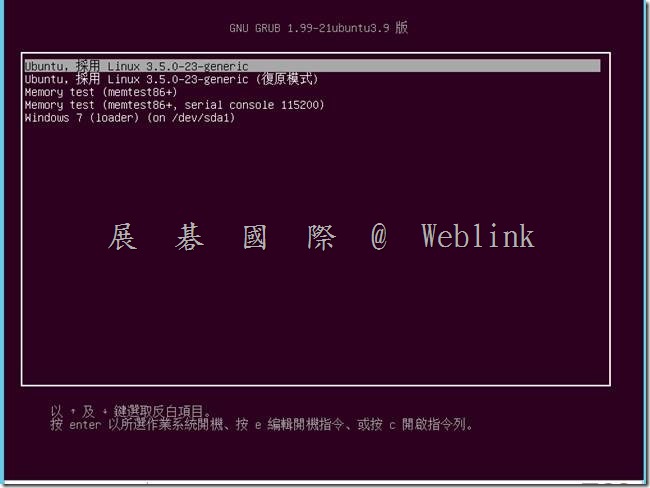
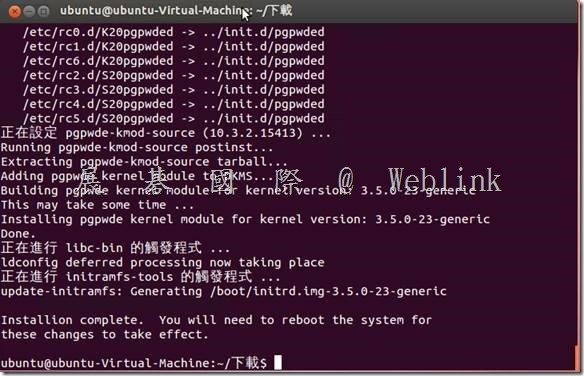
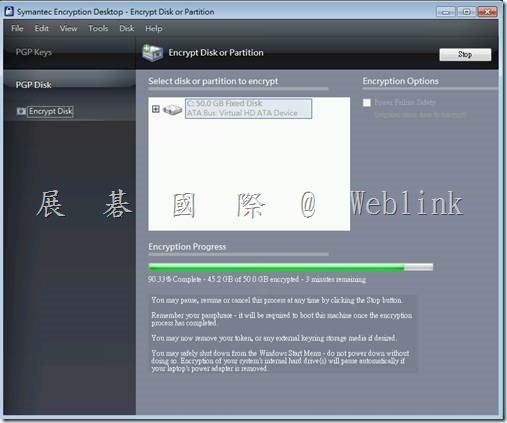
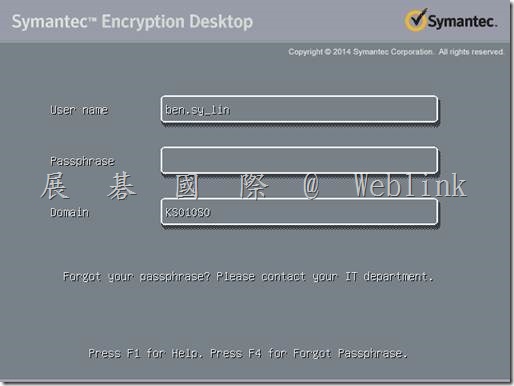
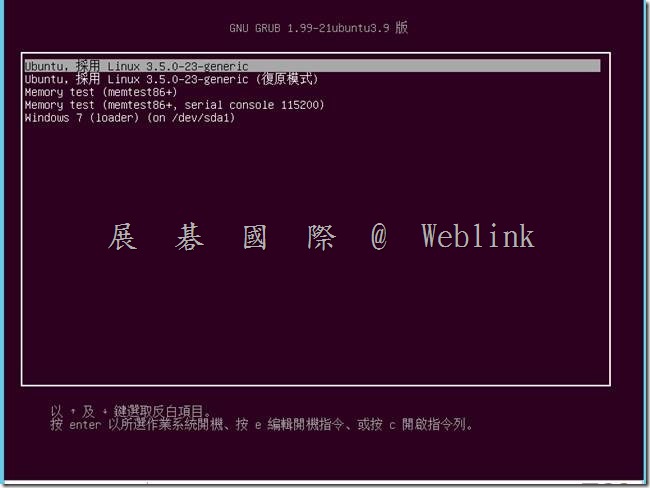
![clip_image002[1] clip_image002[1]](http://www.wellife.com.tw/symantec/wp-content/uploads/sites/4/2014/07/clip_image0021_thumb.jpg)
![clip_image003[1] clip_image003[1]](http://www.wellife.com.tw/symantec/wp-content/uploads/sites/4/2014/07/clip_image0031_thumb.png)
![clip_image004[1] clip_image004[1]](http://www.wellife.com.tw/symantec/wp-content/uploads/sites/4/2014/07/clip_image0041_thumb.png)
![clip_image005[1] clip_image005[1]](http://www.wellife.com.tw/symantec/wp-content/uploads/sites/4/2014/07/clip_image0051_thumb2.png)
![clip_image006[1] clip_image006[1]](http://www.wellife.com.tw/symantec/wp-content/uploads/sites/4/2014/07/clip_image0061_thumb.png)
![clip_image008[1] clip_image008[1]](http://www.wellife.com.tw/symantec/wp-content/uploads/sites/4/2014/07/clip_image0081_thumb.jpg)
![clip_image009[1] clip_image009[1]](http://www.wellife.com.tw/symantec/wp-content/uploads/sites/4/2014/07/clip_image0091_thumb1.png)
![clip_image011[1] clip_image011[1]](http://www.wellife.com.tw/symantec/wp-content/uploads/sites/4/2014/07/clip_image0111_thumb.jpg)
![clip_image012[1] clip_image012[1]](http://www.wellife.com.tw/symantec/wp-content/uploads/sites/4/2014/07/clip_image0121_thumb.png)
![clip_image009[2] clip_image009[2]](http://www.wellife.com.tw/symantec/wp-content/uploads/sites/4/2014/07/clip_image0092_thumb.png)
![clip_image014[1] clip_image014[1]](http://www.wellife.com.tw/symantec/wp-content/uploads/sites/4/2014/07/clip_image0141_thumb.jpg)
![clip_image016[1] clip_image016[1]](http://www.wellife.com.tw/symantec/wp-content/uploads/sites/4/2014/07/clip_image0161_thumb.jpg)
![clip_image005[2] clip_image005[2]](http://www.wellife.com.tw/symantec/wp-content/uploads/sites/4/2014/07/clip_image0052_thumb.png)
![clip_image017[1] clip_image017[1]](http://www.wellife.com.tw/symantec/wp-content/uploads/sites/4/2014/07/clip_image0171_thumb.png)
![clip_image018[1] clip_image018[1]](http://www.wellife.com.tw/symantec/wp-content/uploads/sites/4/2014/07/clip_image0181_thumb.png)
![clip_image019[1] clip_image019[1]](http://www.wellife.com.tw/symantec/wp-content/uploads/sites/4/2014/07/clip_image0191_thumb.png)
![clip_image020[1] clip_image020[1]](http://www.wellife.com.tw/symantec/wp-content/uploads/sites/4/2014/07/clip_image0201_thumb.png)
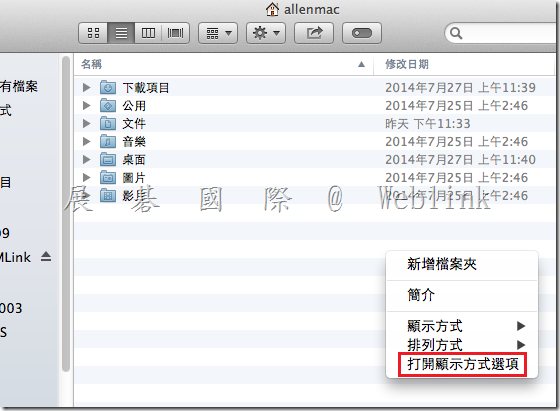
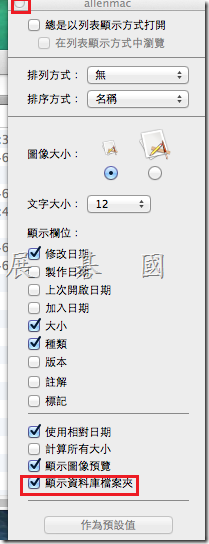
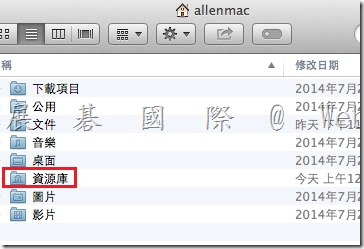
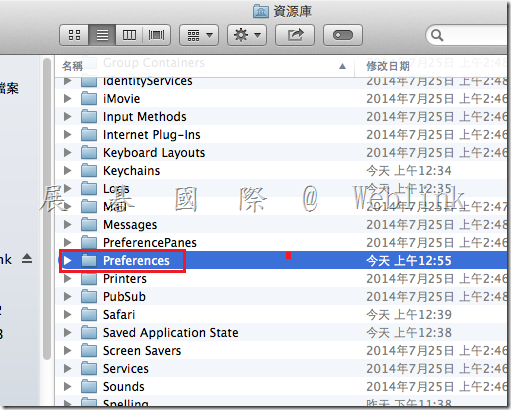
![clip_image025[1] clip_image025[1]](http://www.wellife.com.tw/symantec/wp-content/uploads/sites/4/2014/07/clip_image0251_thumb.png)
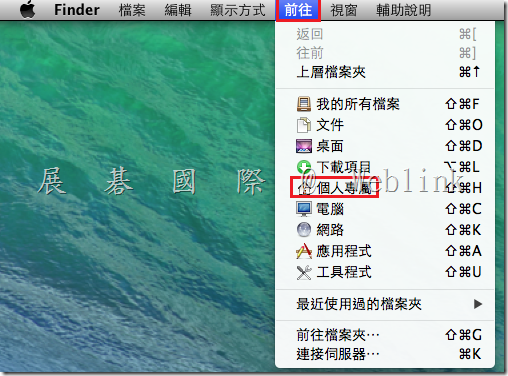
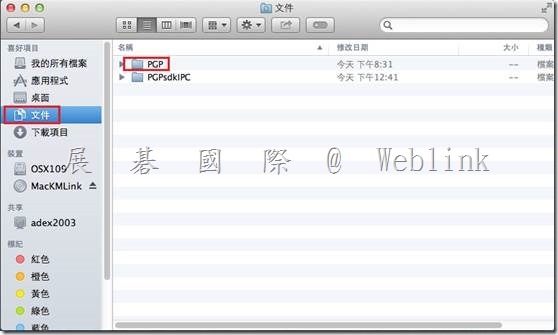
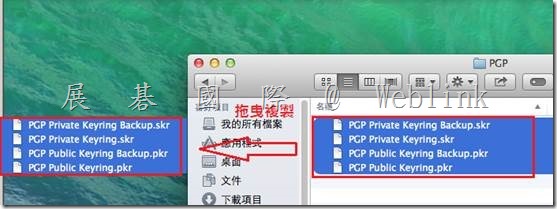
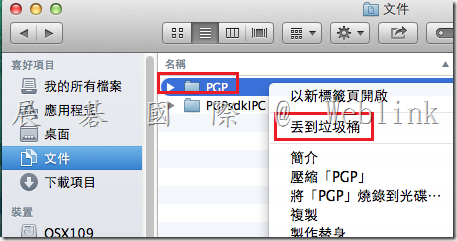
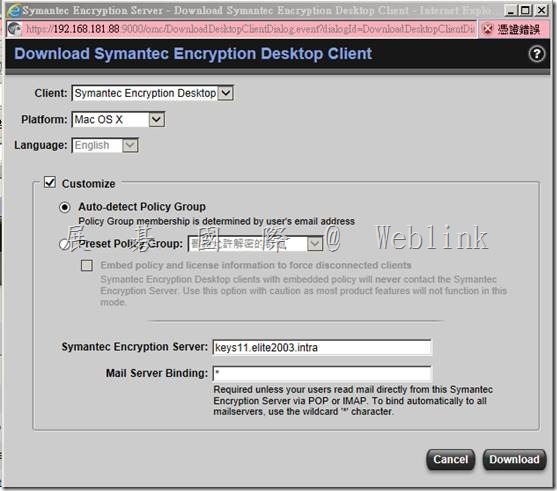
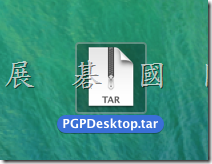
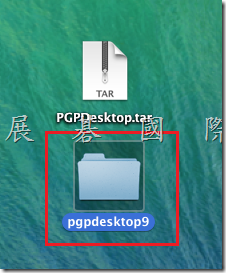
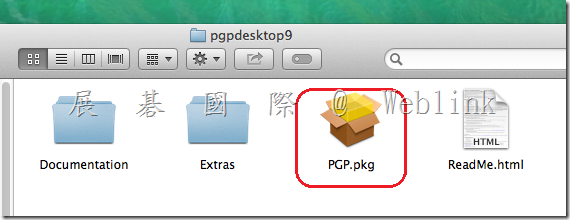
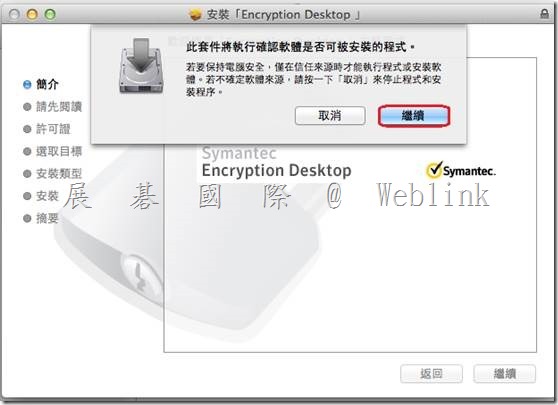
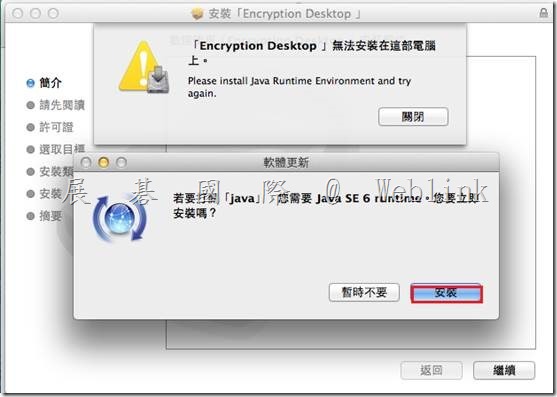
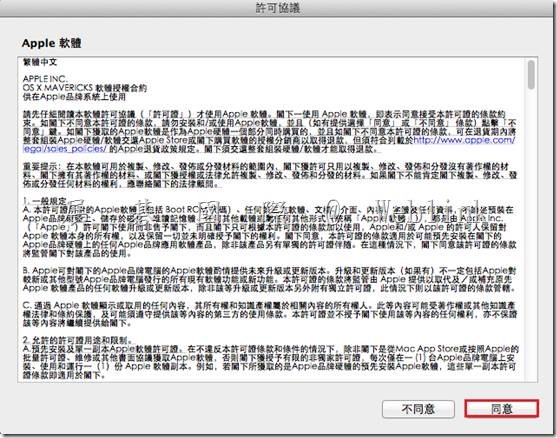
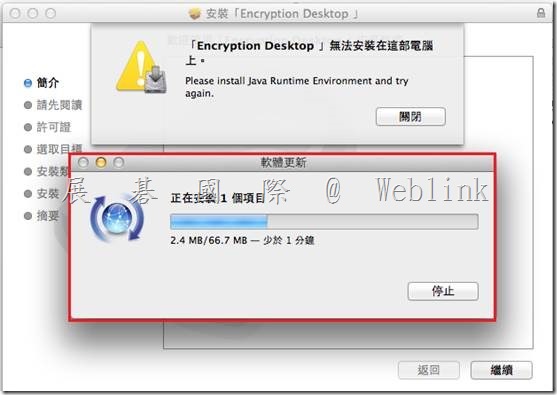
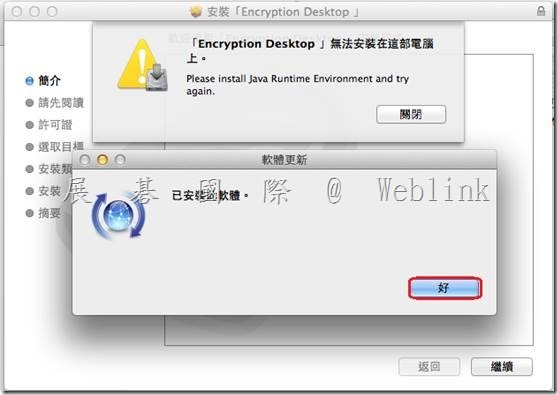
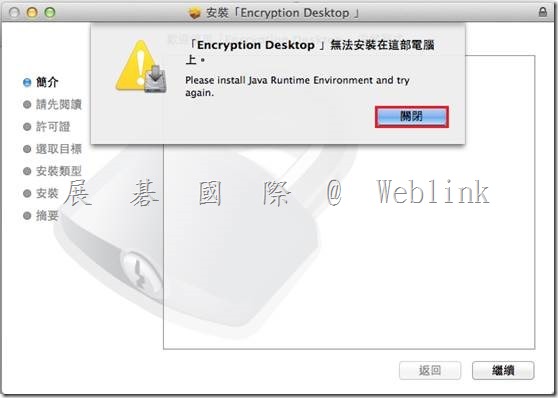
![clip_image005[1] clip_image005[1]](http://www.wellife.com.tw/symantec/wp-content/uploads/sites/4/2014/07/clip_image0051_thumb.png)
![clip_image007[1] clip_image007[1]](http://www.wellife.com.tw/symantec/wp-content/uploads/sites/4/2014/07/clip_image0071_thumb.jpg)