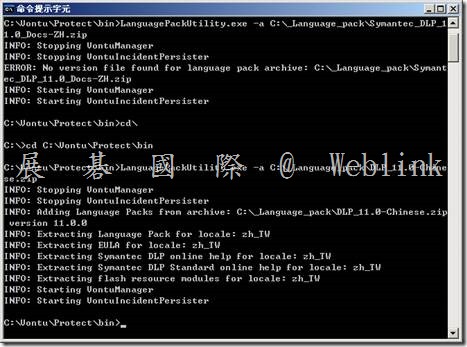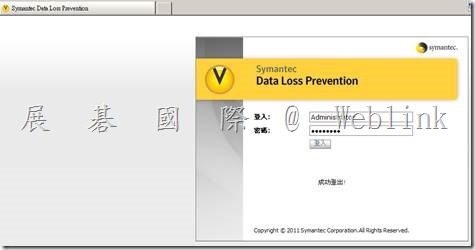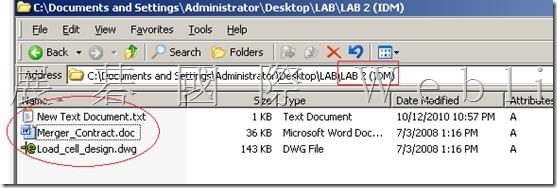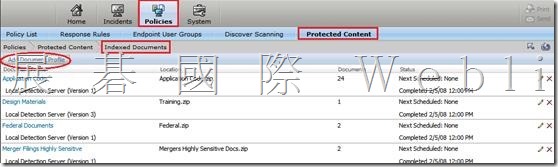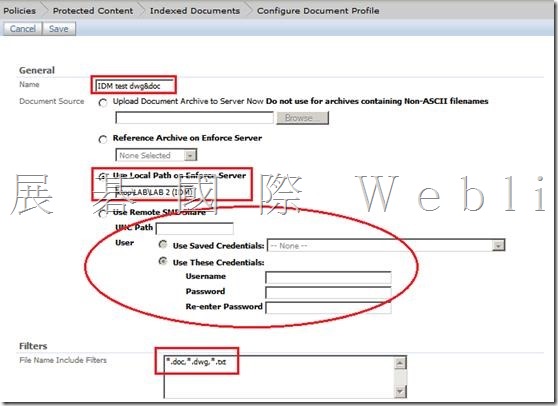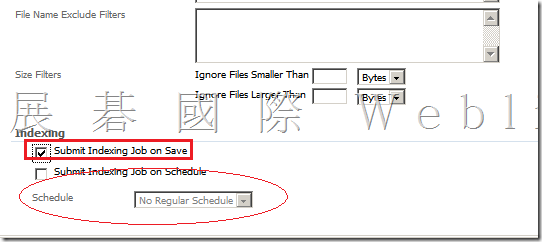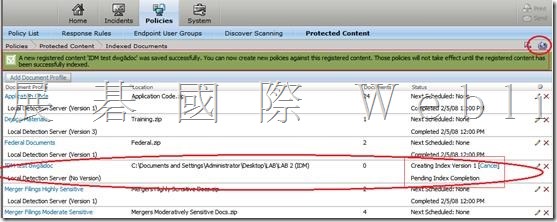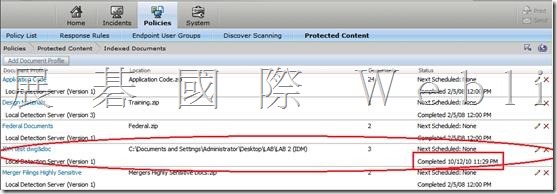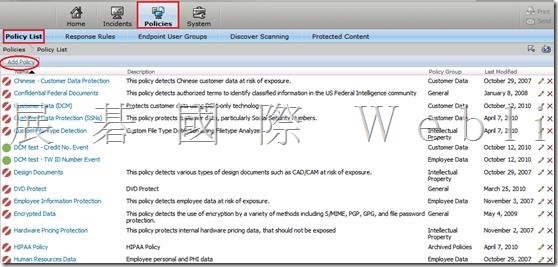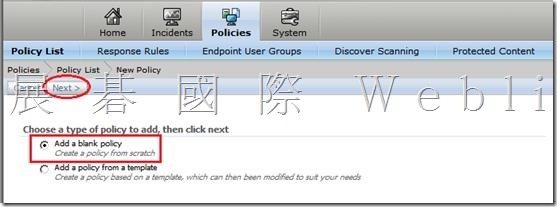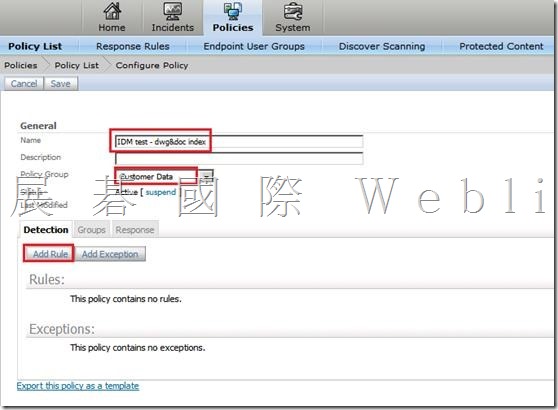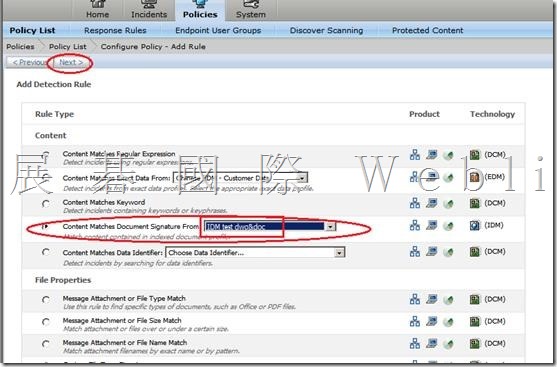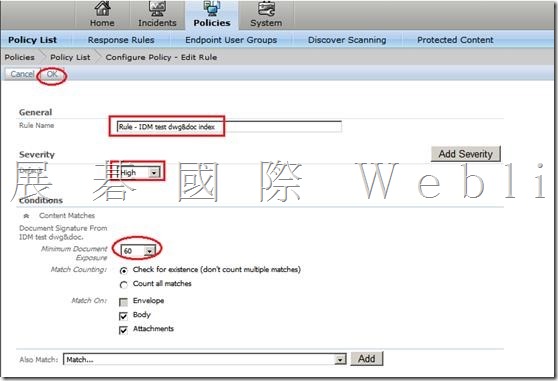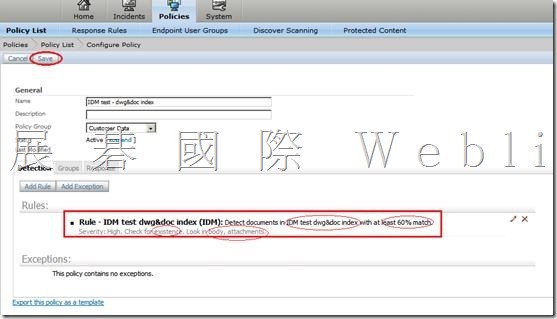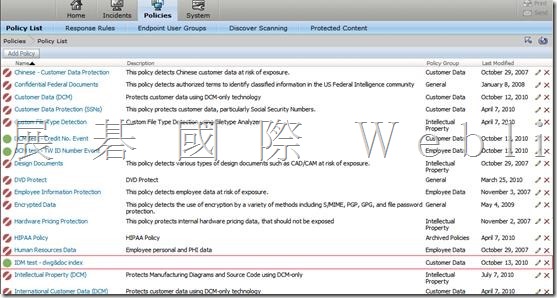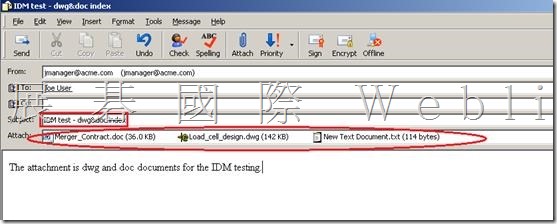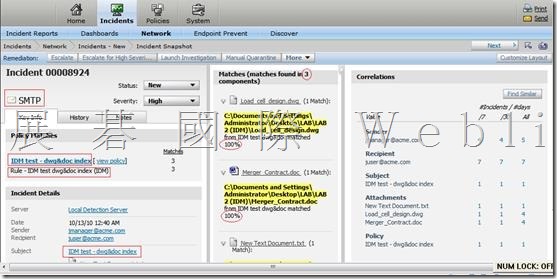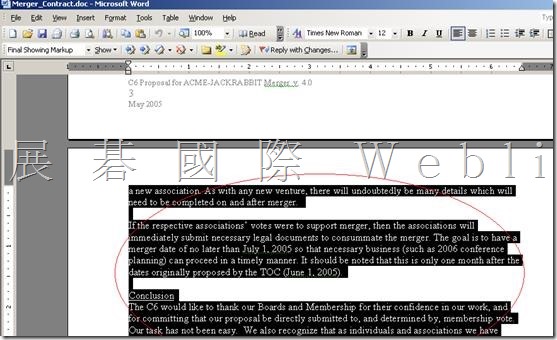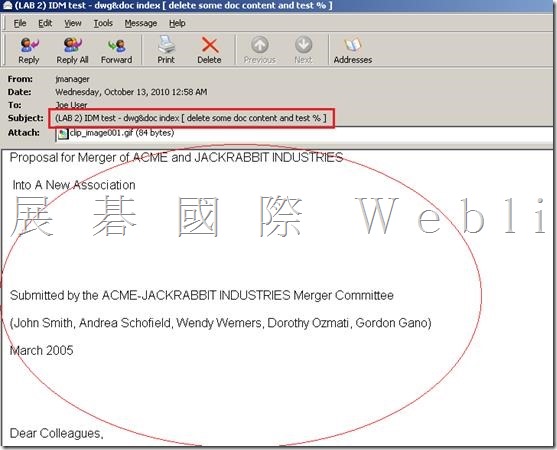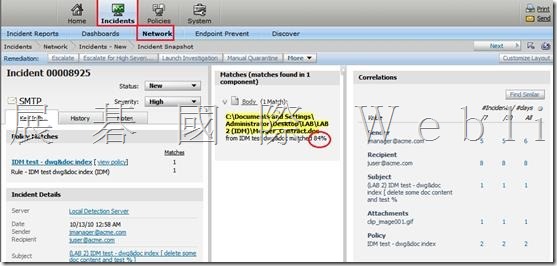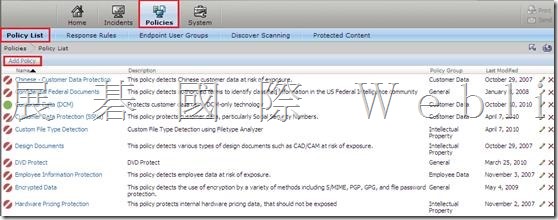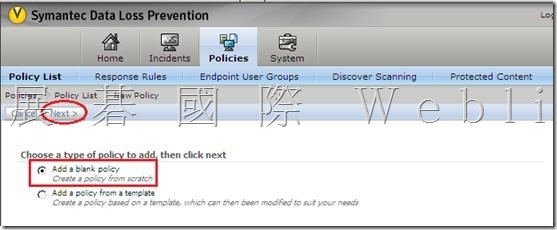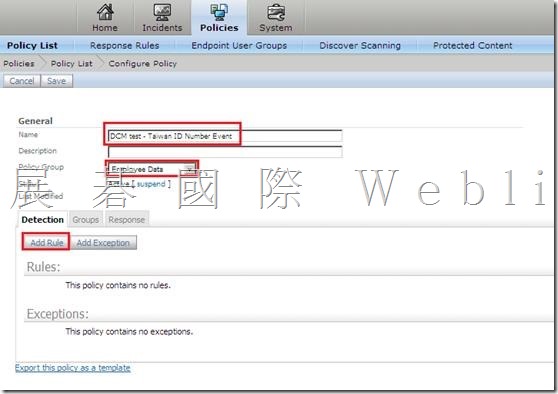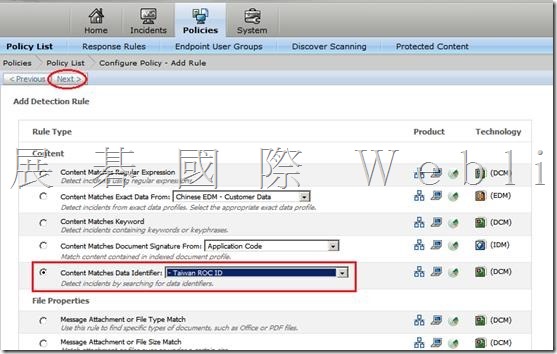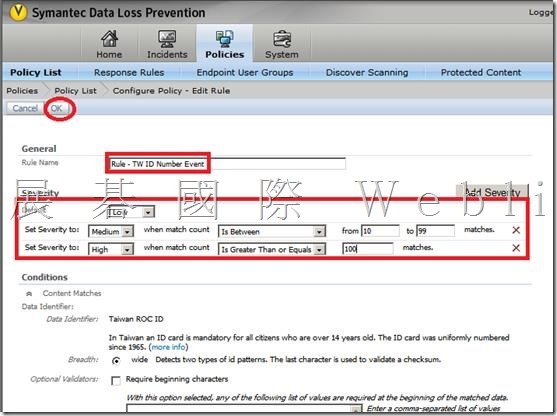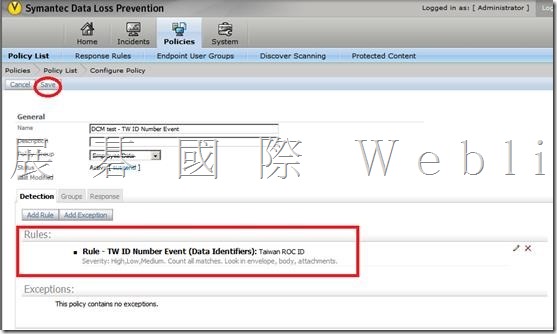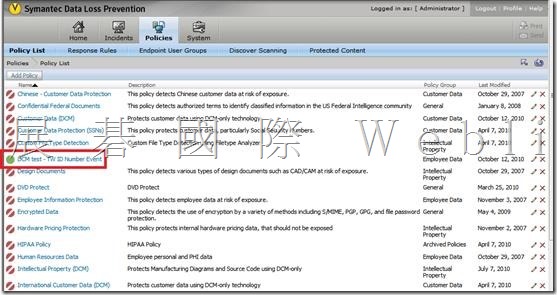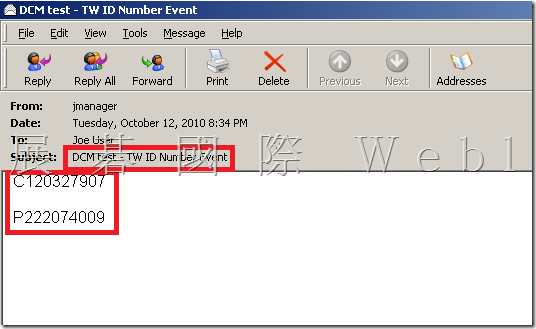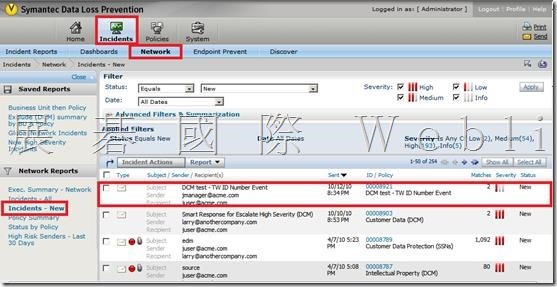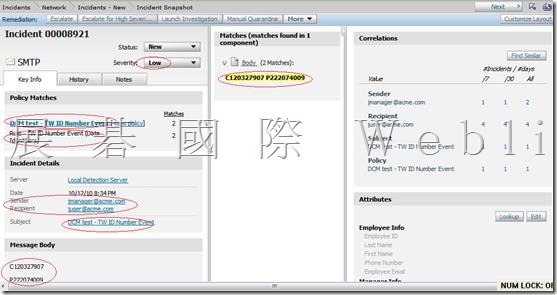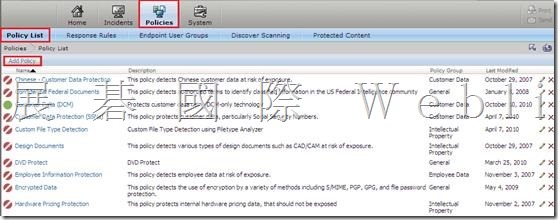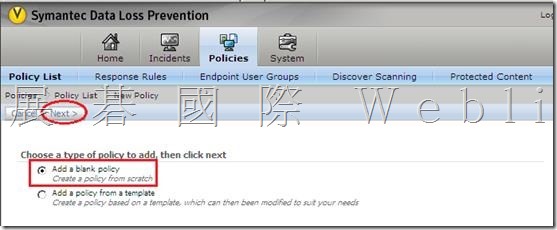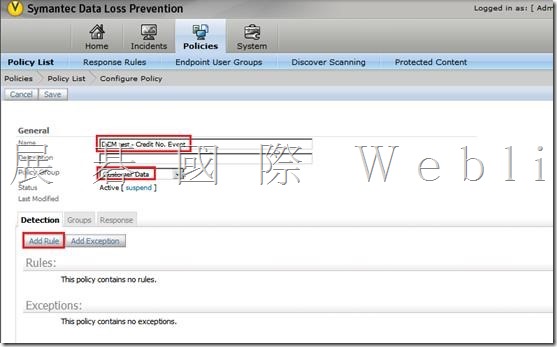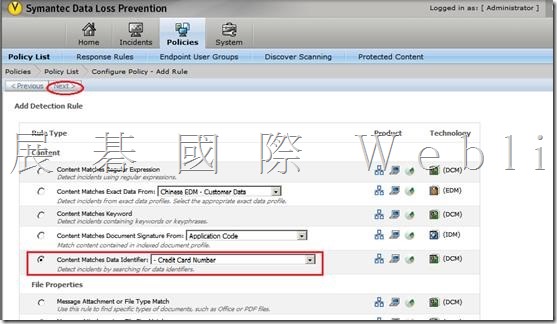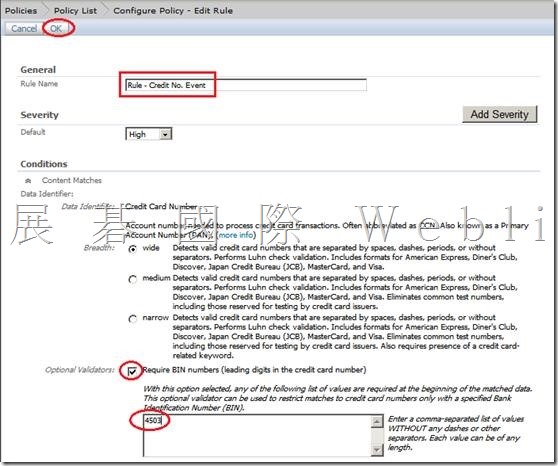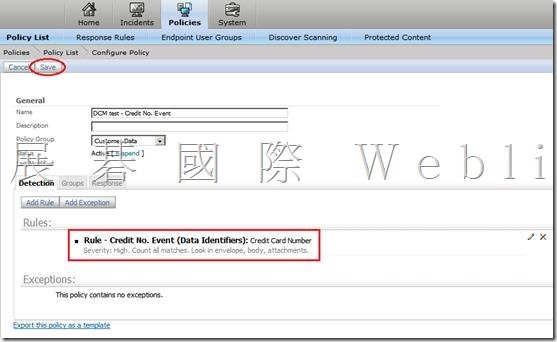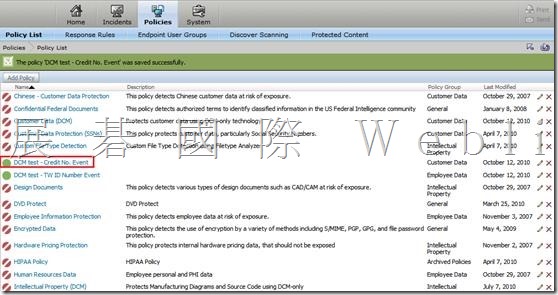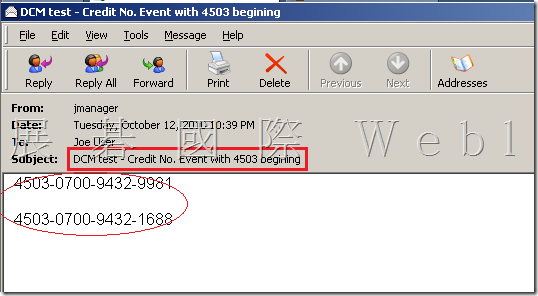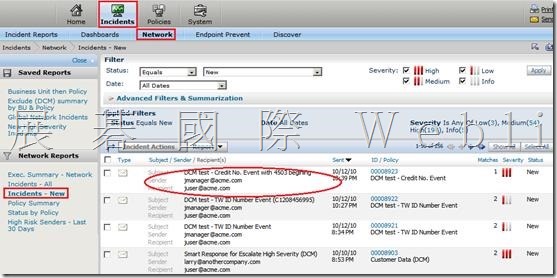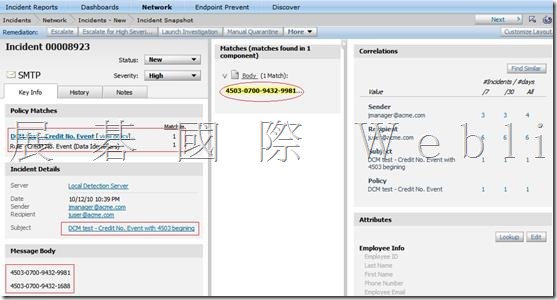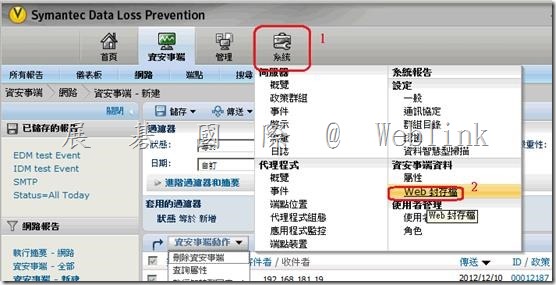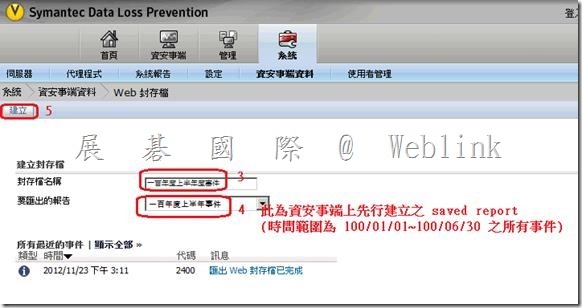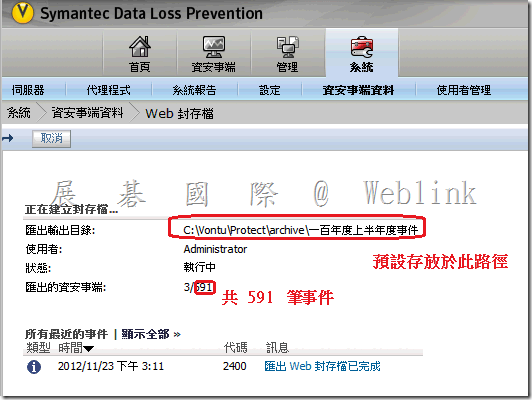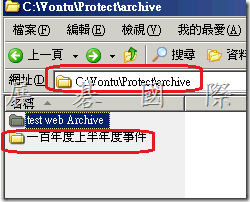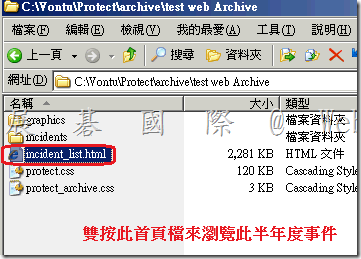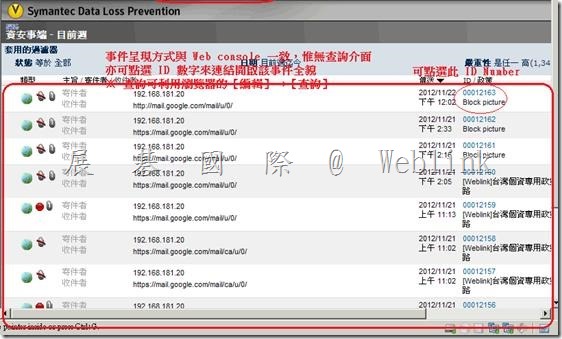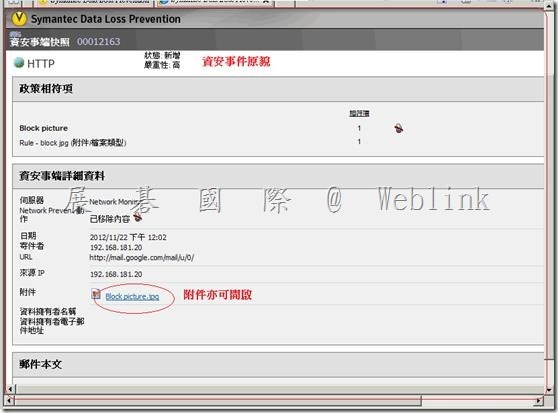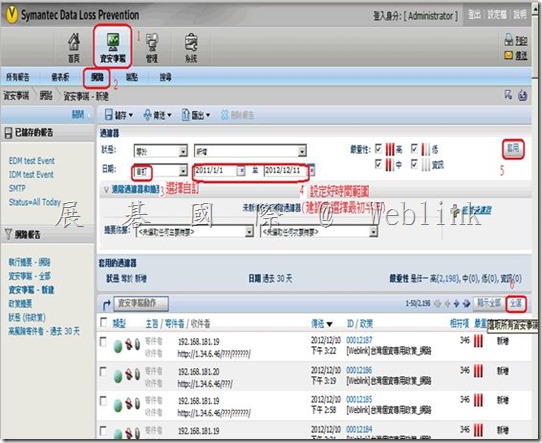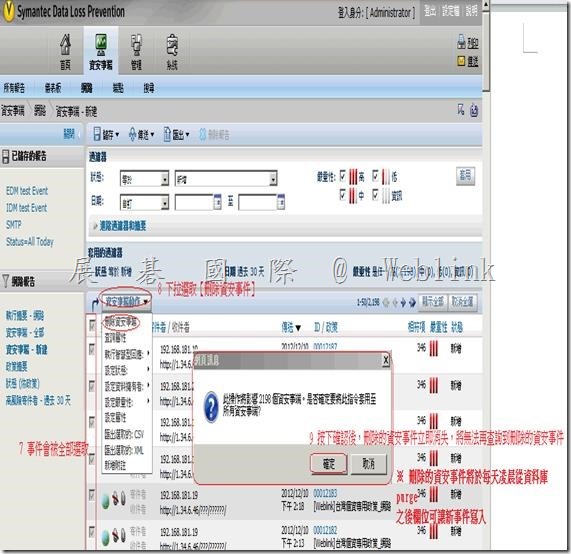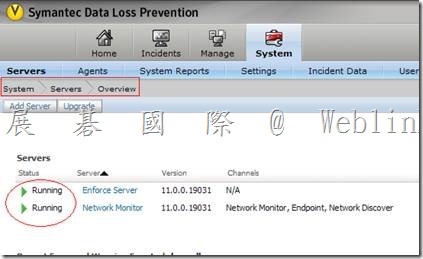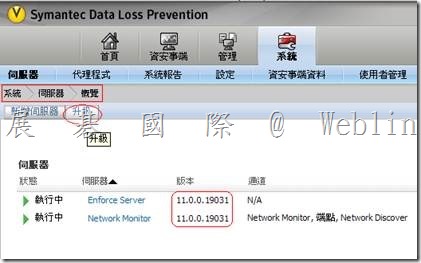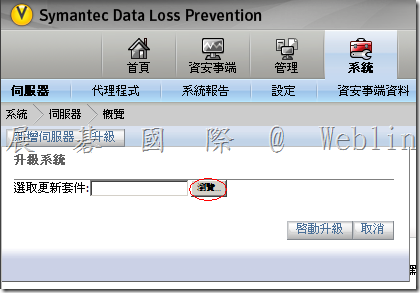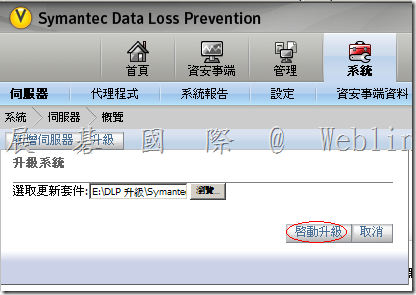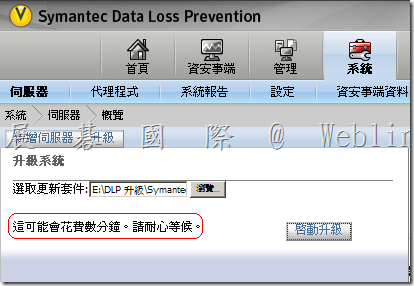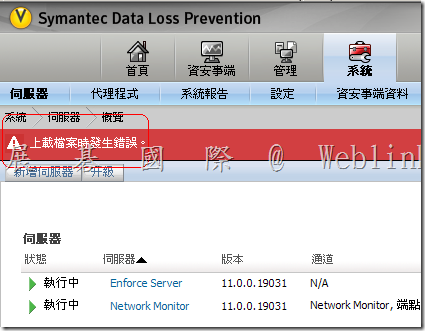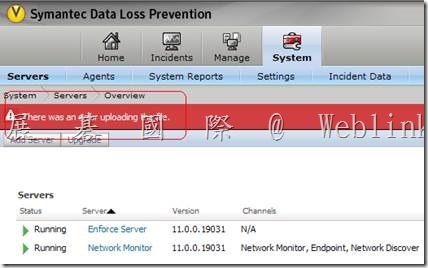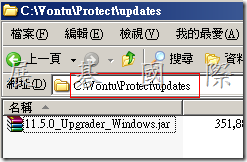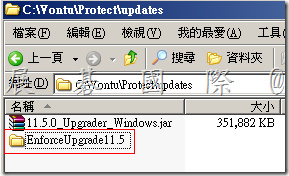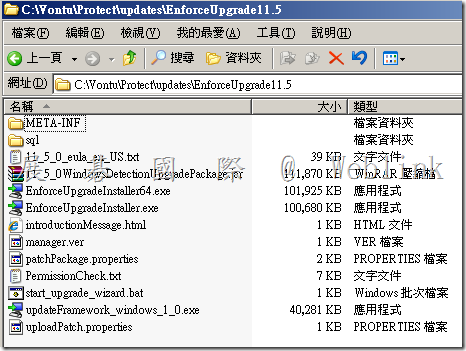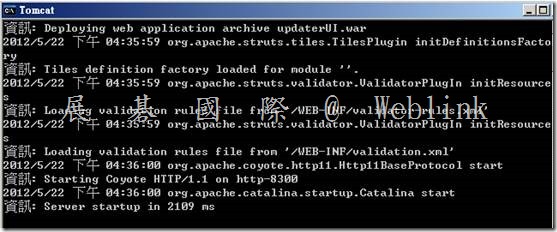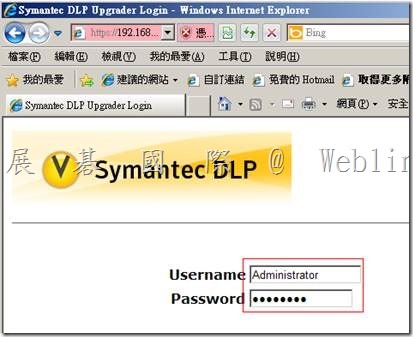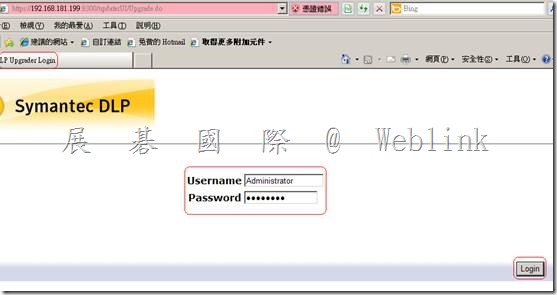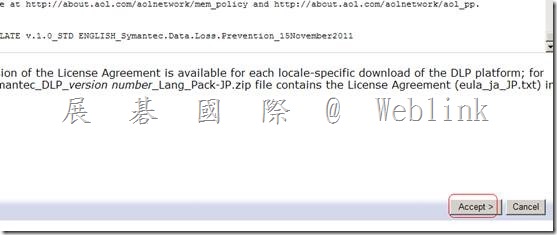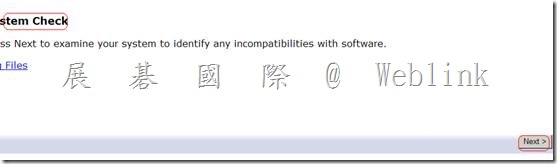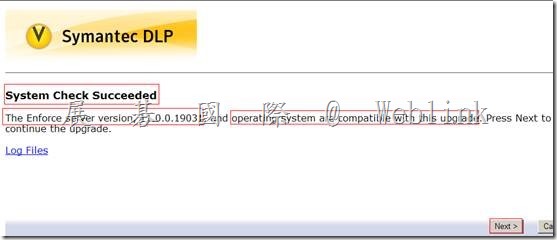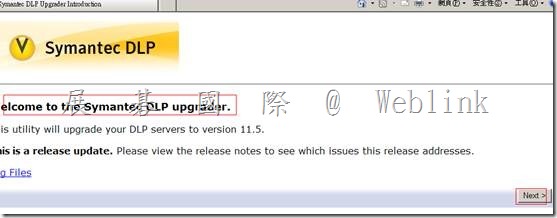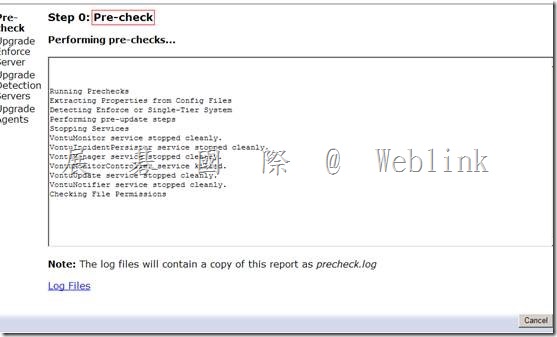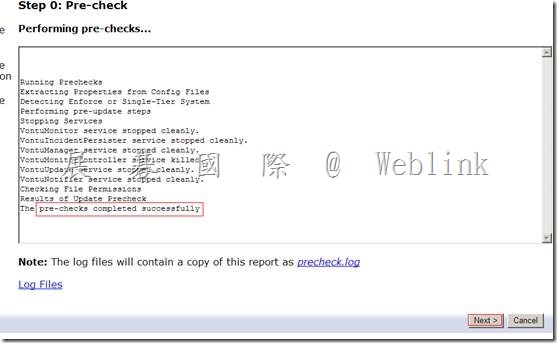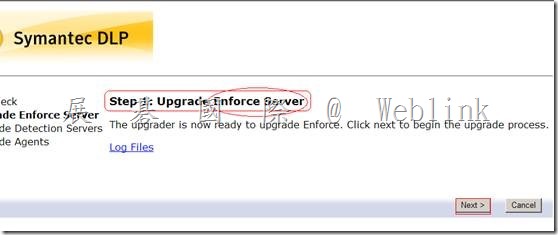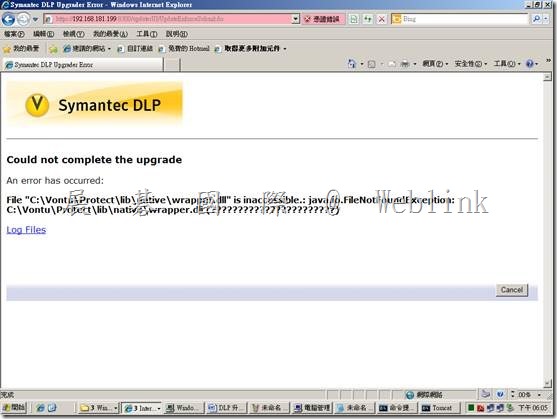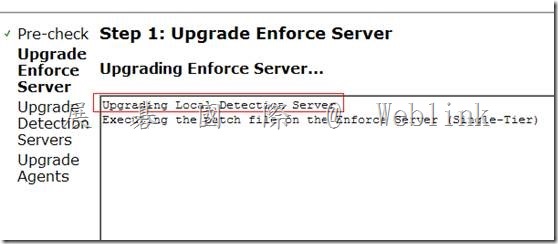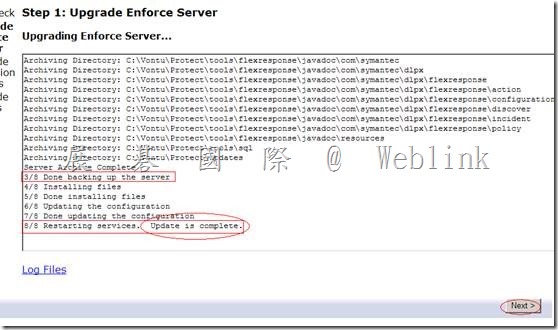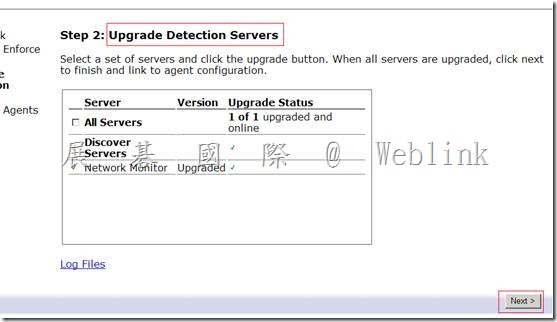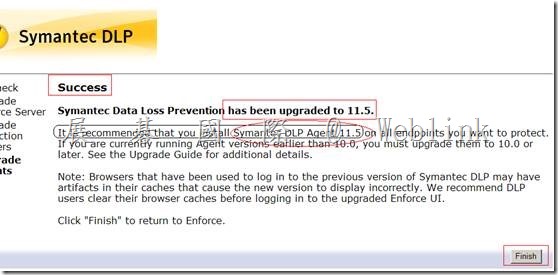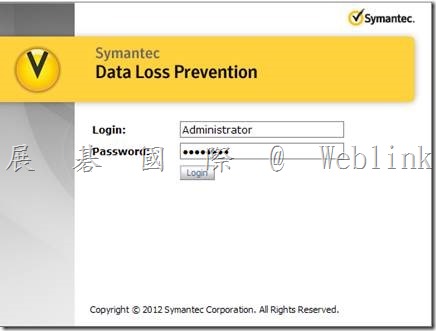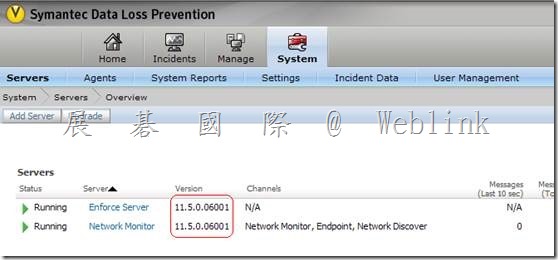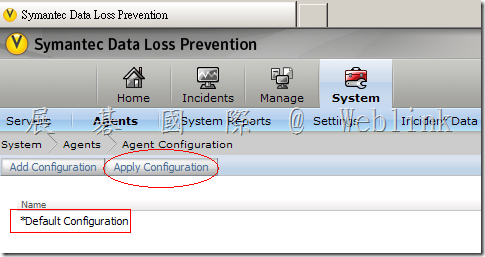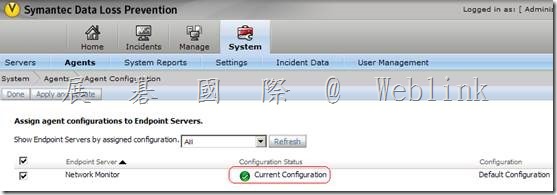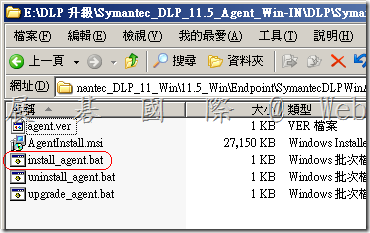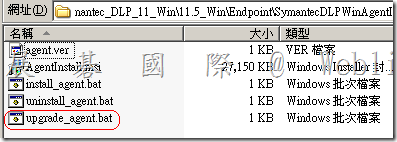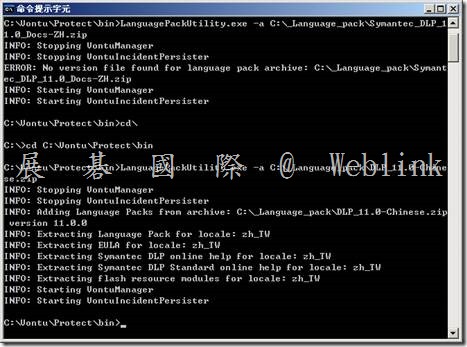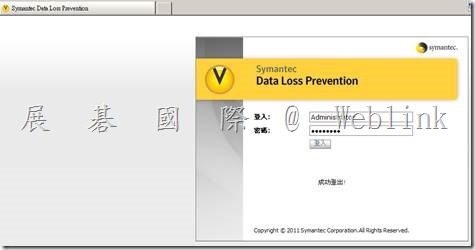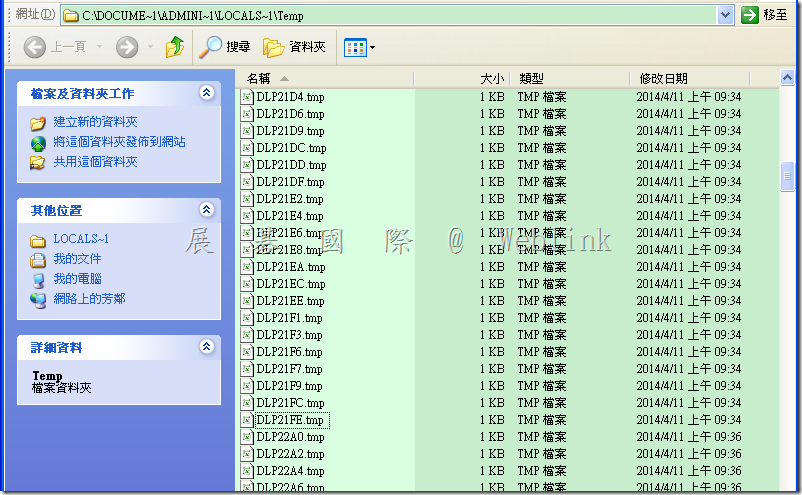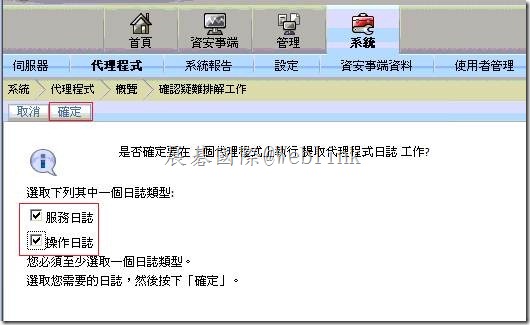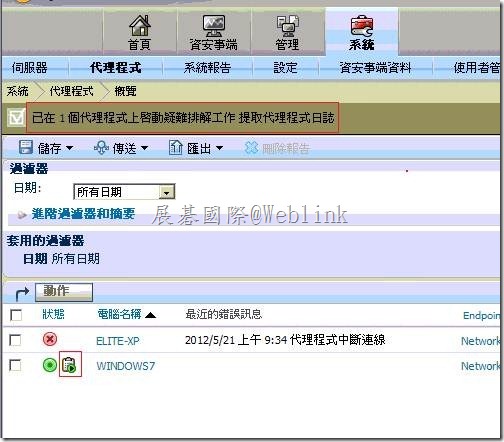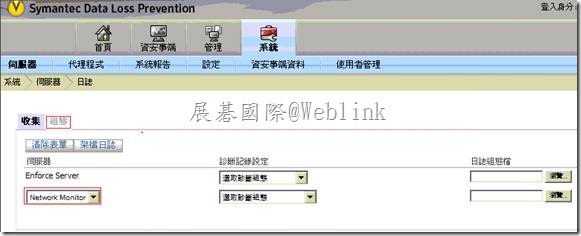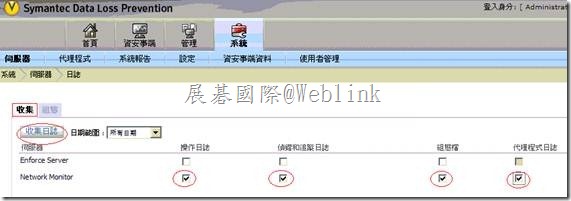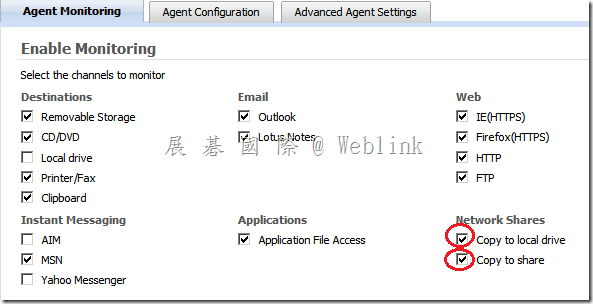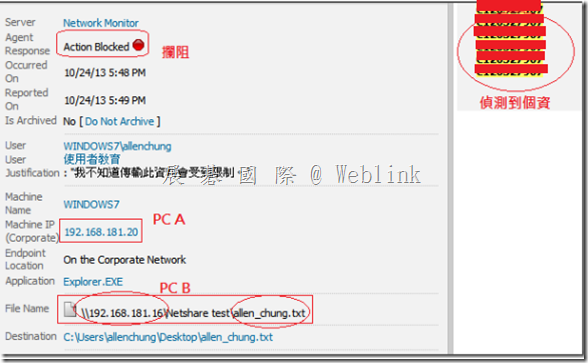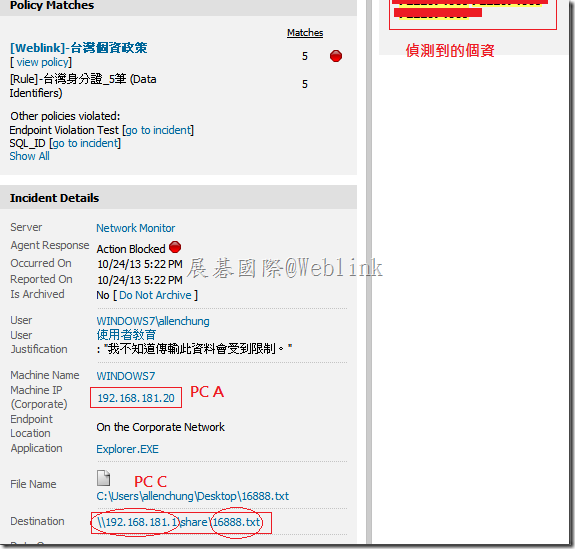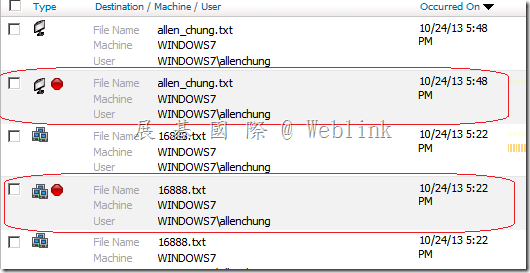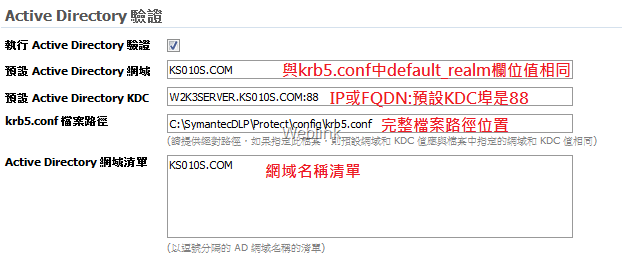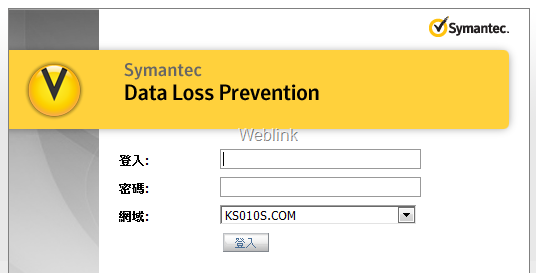DLP 11.0 upgrade to 11.6
11.5 function
l Tablet Prevent Detection Server
→ Support iOS 4、iOS 5
→ HTTP、HTTPS、FTP、Exchange Active Sync
→ Integration with DLP Enforce
Plicy → VPN
管理→ MDM
l Oracle → 11.2.0.2
l Meta data detection → office (link、OLE 嵌入)、PDF (作者、主旨、建立日期、修改日期)
l Additional proxy support → Websense V-Series Appliance V10000、MS TMG
升級
l 9.0 → 10.0 → 11.0 → 11.5
l
|
Enforce Server (不必先升級資料庫,請備份資料庫、Detection Server)
→ Download Symantec_DLP_11.5_MP1_Upgrader_Win-In.zip
→於 Enforce Server確認 Enforce Server、Detection Server 運作是否正常
→ 於 Enforce Server 使用【升級精靈】升級 (升級精靈預設通訊號→8300)
|
l 在 Enforce Server 主機電腦上,使用文字編輯器開啟以下檔案:
\SymantecDLP\Protect\tomcat\webapps\ProtectManager\WEB-INF\struts-config.xml
C:\Vontu\Protect\tomcat\webapps\ProtectManager\WEB-INF\struts-config.xml
\SymantecDLP\Protect\tomcat\webapps\ProtectManager\WEB-INF\struts-config-admin.xml
\SymantecDLP\Protect\tomcat\webapps\ProtectManager\WEB-INF\struts-config-async.xml
l 在每個檔案中,找出以下這行:
<controller nocache="true" maxFileSize="500m"/>
l 在每個檔案中,將 maxFileSize 屬性的值變更為 1000m。例如:
<controller nocache="true" maxFileSize="1000m"/>
l 儲存該檔案並結束文字編輯器。
l 在 Enforce Server 主機上重新啟動 Vontu Manager 服務。
|
→ 【升級精靈】可同時升級 Detection Server
( 重新啟動 Vontu Monitor Controller 服務,Detection Server 新版號才會顯示 )
→ 套用 Endpoint Prevent Server 代理程式組態,先將群組目錄建立索引與索引排程
→ 套用 Endpoint Prevent Server 代理程式組態
→ 升級 Endpoint Agent (11.0→11.1→11.5)
→ 升級 掃描程式
→ 升級後的工作
→ 升級 WinPacp
→ 升級資料庫
→ 升級後需重上新版 Language Pack
|
l 注意事項
Ø Enforce Server 硬碟剩餘空間 → 50~100 G
Ø Detection Server 硬碟剩餘空間 → 300 MB
Ø 升級前請停止所有 Network Discover 掃描
Ø Enforce Server (11.5)
→ Endpoint Detection Server 11.0 (不可在此時將Endpoint Detection Server reboot)
→ 如果不小心 reboot 了,要先升級 Endpoint Agent,再升級 Endpoint Detection Server
升級實做
→【Download Symantec_DLP_11.5_MP1_Upgrader_Win-In.zip】
E:\DLP 升級\Symantec_DLP_11.5_MP1_Upgrader_Win-IN\DLP\Symantec_DLP_11_Win\11.5_Win\Upgrade_11.x_to_11.5
【11.5.0_Upgrader_Windows.jar】

→ 於 Enforce Server確認 Enforce Server、Detection Server 運作是否正常
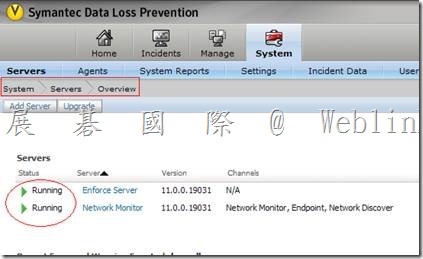
→ 於 Enforce Server 使用【升級精靈】升級 (升級精靈預設通訊號→8300)
(升級精靈預設通訊埠 → 8300,https://Enforce_server:8300)
※ 若需更改通訊埠 → 修改 C:\Vontu\Protect\config\Manager.properties
Add
Update.wizard.port=port
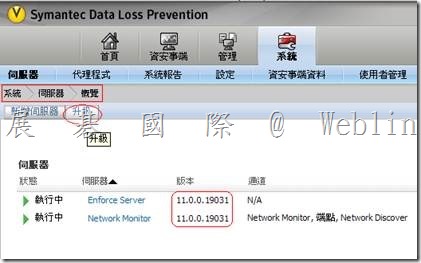
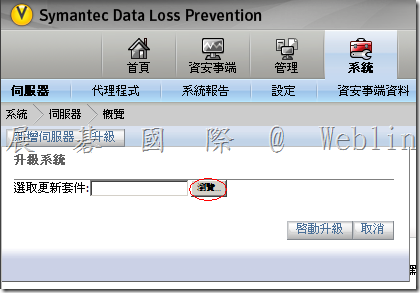

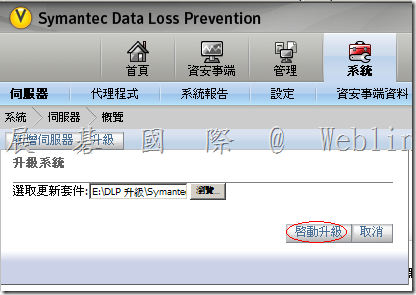
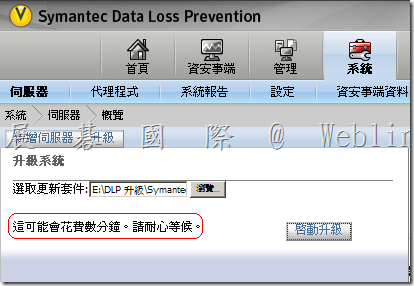
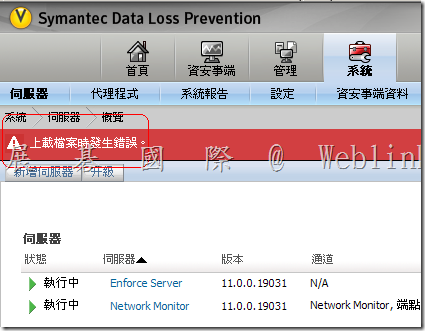
There was an error uploading the file
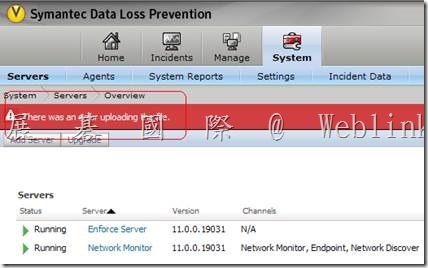
|
Enforce UI 上載11.5.0_Upgrader_Windows.jar,改以手動上載
Below are the steps for Manually uploading the JAR file to the Enforce Server and upgrading to 11.1.2 from 11.0:
a) Copy the upgrade JAR file 11.5.0_Upgrader_Windows.jar to the \vontu\Protect\updates directory*.
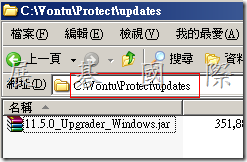
b) Create a new directory that is named EnforceUpgrade11.5 inside the \vontu\Protect\updates directory.
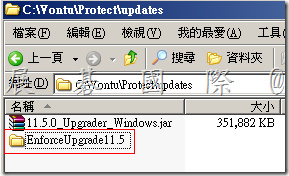
c) Extract the contents of the upgrade JAR file 11.5.0_Upgrader_Windows.jar into the EnforceUpgrade11.5 directory* (you can use Winzip or WinRAR to extract the contents of the JAR file).

d) Run start_upgrade_wizard.bat, which is located in the \vontu\Protect\updates\EnforceUpgrade11.5 directory.
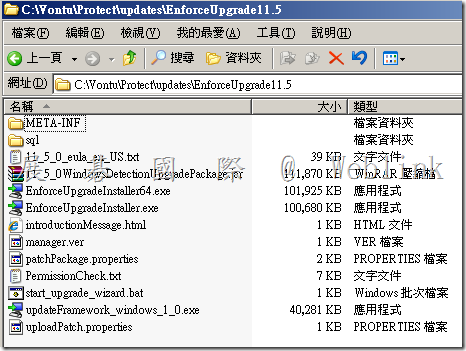
e) Wait a few minutes for the Upgrade Wizard server to start. This will open a command window with Tomcat as Title (make sure that you don’t close this window).

16:35~
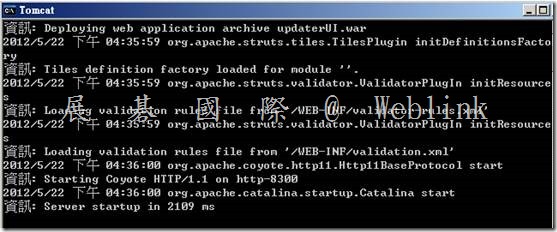
f) Open a Web browser and go to: https://Enforce_server:8300
(Enforce_server is the name or IP address of the computer having Enforce server)
Continue using the standard upgrade procedures. See “Performing an upgrade with the Upgrade Wizard” in the upgrade guide.
|

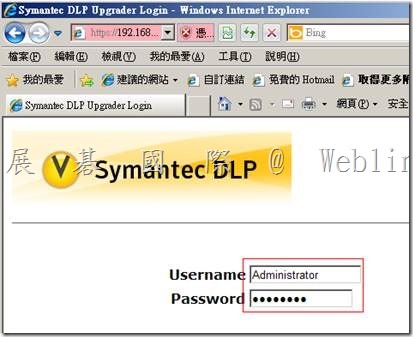
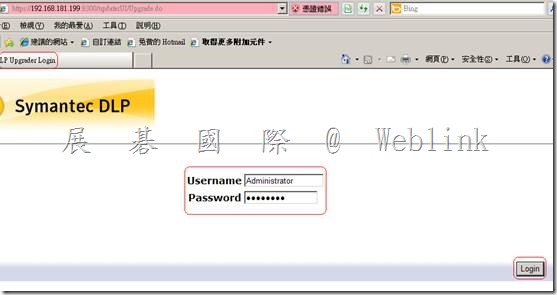
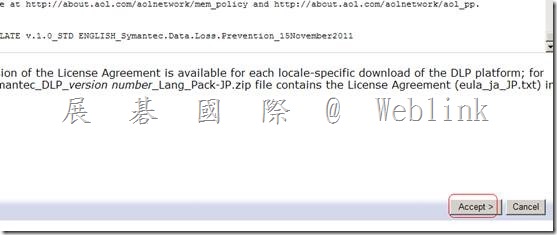
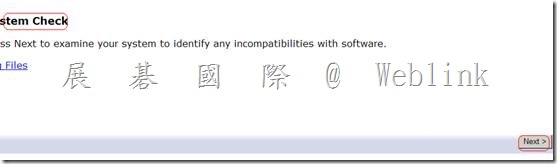
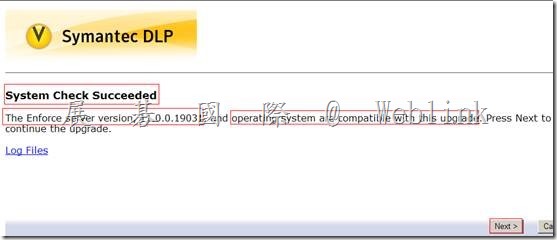
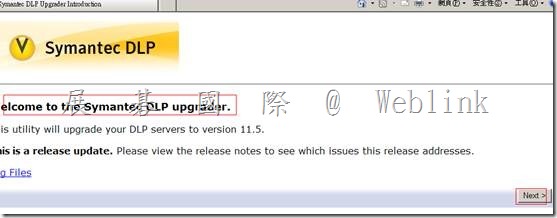
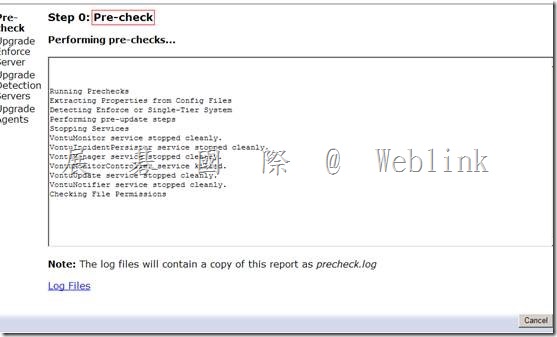
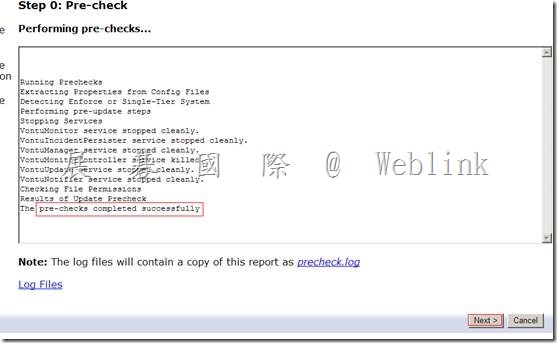
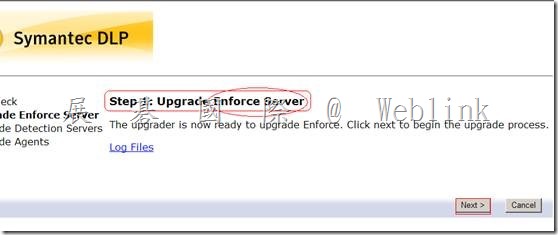
[ERROR] com.vontu.updater.vontu8.FilePermissionChecker:
File “C:\Vontu\Protect\lib\native\wrapper.dll" is inaccessible.: java.io.FileNotFoundException: C:\Vontu\Protect\lib\native\ wrapper.dll (The process cannot access the file because it is being used by another process)
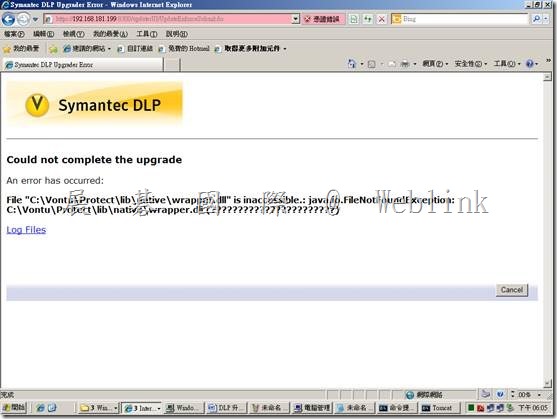
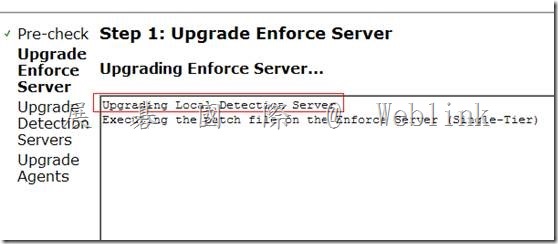
C:\Vontu\Protect\updates\EnforceUpgrade11.5
VontuEnforceBackup.zip
C:\Vontu\Protect\updates\update-id-1337682237322
VontuDetectionBackup.zip
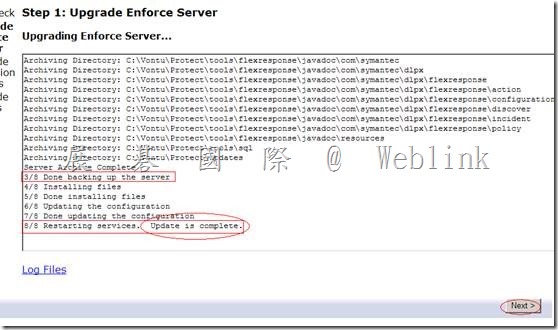
→ 【升級精靈】可同時升級 Detection Server
( 重新啟動 Vontu Monitor Controller 服務,Detection Server 新版號才會顯示 )
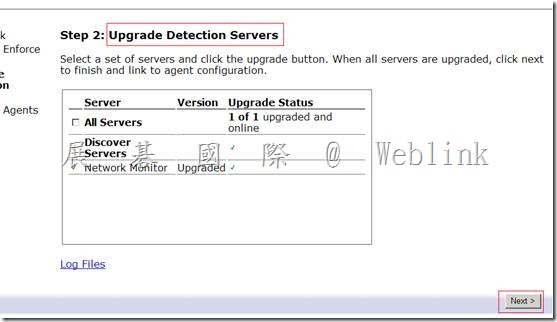
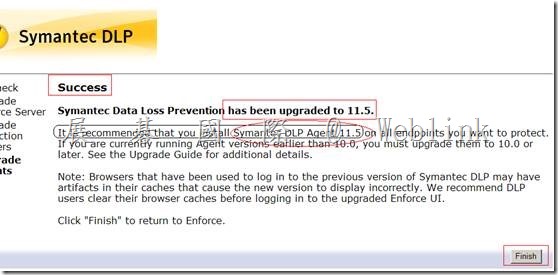
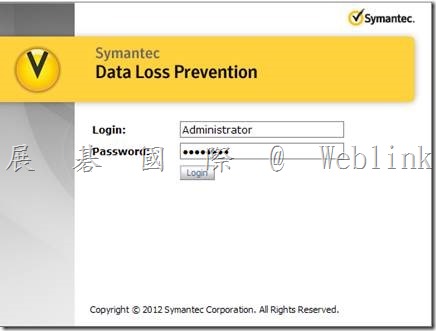
遠端 Detection Server
( 重新啟動 Vontu Monitor Controller 服務,Detection Server 新版號才會顯示 )
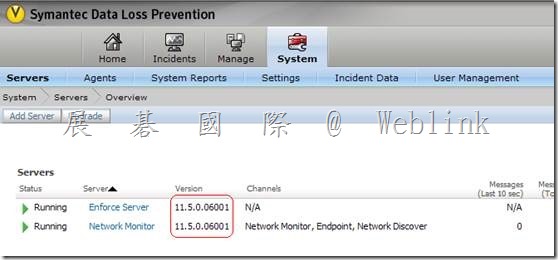
→ 套用 Endpoint Prevent Server 代理程式組態,先將群組目錄建立索引與索引排程
→ 套用 Endpoint Prevent Server 代理程式組態
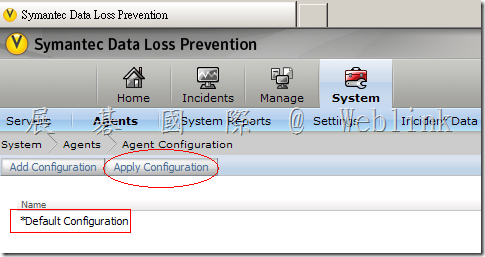
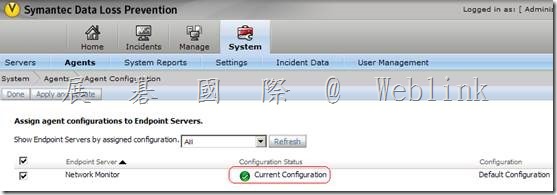
→ 升級 Endpoint Agent (11.0→11.5) or (11.0→11.1→11.5)
(11.0→11.5)
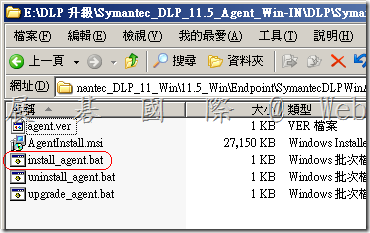
(11.0→11.1→11.5)
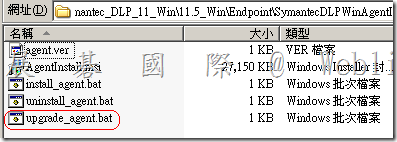
→ 升級 掃描程式
→ 升級後的工作
→ 升級 WinPacp (4.1.2)
→ 升級資料庫
→ 升級後需重上新版 Language Pack


在C:\ 新增 _Language_pack 資料夾
將DLP_11.5-Chinese.zip 複製到 C:\_Language_pack
Cd C:\Vontu\Protect\bin
LanguagePackUtility.exe -a C:\_Language_pack\DLP_11.5-Chinese.zip