SQL 2005 安裝
沒有安裝 IIS
只選擇 SQL server Database Services 與管理工具即可
為了之後 Symantec Critical System Protection 的安裝,此處請選擇【named instance】,並在欄位中一定要輸入【scsp】的 instance name
一定要選混合式驗證
等很久
【You do not have sufficient privileges to perform this operation when trying to launch the Symantec System Recovery (SSR) console】
Attempting to launch the Windows Event log service generates the following error:
Windows could not start the WIndows Event Log service on Local Computer.
Error 4201: The instance name passed was not recognized as valid by a WMI data provider
請參考以下網址:
http://www.symantec.com/business/support/index?page=content&id=TECH205162
Cause
Insufficient permissions to RTBACKUP folder that is use by Windows Management Instrumentation (WMI)
Solution
Set the permissions needed on the RTBACKUP sub-folder for WMI by following the steps listed below:
1. Re-start Windows in Safe Boot mode.
2. Use Windows Explorer to open the C:\Windows\System32\LogFiles\WMI sub-folder.
3. Right-click on the RtBackup sub-folder and choose Properties > Security > Edit
4. Click Add.
5. Type SYSTEM and press Enter.
6. Enable “Full control" Permission to “Allow" for the SYSTEM account.
7. Click OK, and then click Yes when asked for confirmation.
8. Restart Windows (in Normal mode), and verify that the Windows Event Service has started.
9. Attempt to launch the SSR console.
Enterprise Support – Symantec Corp. – Symantec System Recovery – Core Product Error Links
http://www.symantec.com/business/support/index?page=content&id=DOC7537
可透過更改通訊設定的方式來讓分公司的用戶端向總公司報到,不需重新安裝
步驟如下:
【直接在總公司 Symantec Endpoint Protection Manager 主控台上建立一個讓分公司A未來要報到的群組,並匯出通訊設定 Sylink.xml 並匯入至用戶端】
1.【Symantec Endpoint Protection Manager 主控台】→【用戶端】→【選擇群組】→【在該群組上按右鍵】→【匯出通訊設定】→【選擇(電腦模式)或使用者模式】→【匯出】
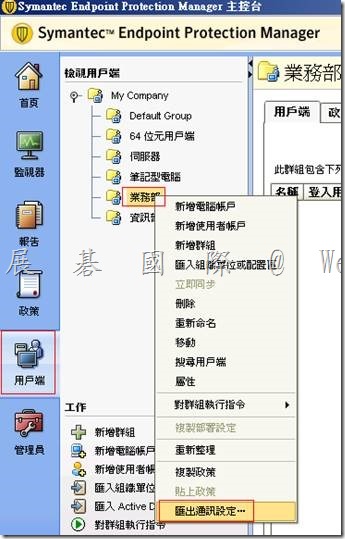
2.將會取得【My Company_業務部_sylink.xml】(依所選的群組不同會有不同的檔案名稱)
3.在Symantec Endpoint Protection第二張安裝光碟的【Symantec_Endpoint_Protection_12.1.4_Part2_Tools_CH\SylinkDrop】目錄下,複製出【SylinkDrop.exe】
4.將【SylinkDrop.exe】與【My Company_業務部_sylink.xml】放置於同一個目錄下,將該目錄複製到欲受控管的用戶端
5.直接執行【SylinkDrop.exe】將【My Company_業務部_sylink.xml】匯入即可
※ 如果是大量用戶,可以使用 logon script
範例如下:
問題描述:
當要啟動Symantec Endpoint Protection Manager服務時,會出現服務無法啟動的一般性錯誤或Apache Web服務錯誤之訊息。
解決方法:
此問題主要是因為SEPM Server本身為工作群組中的一份子或是SPEM的主機名稱並非設定為完整的網域名稱Fully Qualified Domain Name (FQDN)。
請依下列步驟來解決:
一. 工作群組(Workgroup)之環境:
1. 停止Symantec Endpoint Protection Manager Webserver之服務,此服務是依附在Symantec Endpoint Protection Manager服務上,所以會一併停止。
2. 備份下列路徑中之『httpd.conf』檔案。
C:\Program Files\Symantec\Symantec Endpoint Protection Manager\apache\conf\httpd.conf
3. 使用記事本(Notepad)編輯『httpd.conf』檔案。
4. 搜尋關鍵字【ServerName】,然後於其下方新增一行『ServerName <IP>:<Port>』。
(例如ServerName 192.168.1.168:8014,SEPM預設是使用port 8014)
5. 儲存httpd.conf檔案並關閉記事本(Notepad)。
6. 啟動Symantec Endpoint Protection Manager及Symantec Endpoint Protection Manager Webserver 之服務。
二. 網域(Domain)之環境:
請於內部DNS Server中加入一筆主機(A)紀錄來導向SEPM Server即可。
|
Symantec™ Endpoint Encryption 授權移轉聲明 |
|
2014年10月6日 |
|
通知 ID: SEE11-80188309-N-2xxxxxx |
|
客戶編號: 60xxxxxx |
|
銷售訂單號: 21xxxxxx |
|
xxxxxxxxxxxxxxxxx. LTD |
|
致以下產品客戶: |
|
|
本公司很榮幸在此宣布,我們將於 2014 年 10 月 6 日推出以 PGP 技術為後盾的 Symantec Endpoint Encryption 11.0。 此全新版本可整合並簡化我們的產品,而且 只需單一授權即可涵蓋磁碟與抽取式媒體加密及可擴充管理功能。 |
|
享有上述產品現有維護服務的客戶將可等比例自動移轉至以 PGP 技術為後盾的 Symantec Endpoint Encryption。 此變更並不影響您目前的部署,而且您也無須採取任何行動。 |
|
如果不想升級現有的實作至新產品,您可以繼續使用現有的端點式加密用戶端與管理伺服器。 您現有的實作將於新的混合產品環境中搭配新產品使用。 |
|
Symantec Endpoint Encryption 與移轉的相關詳細資訊如下: http://www.symantec.com/docs/HOWTO101492 |
|
授權 |
|
不會停止供應任何產品。如果有需要,可參考以下授權碼解除產品鎖定,以及用於從 FileConnect 存取檔案的序號。 |
|
注意:如先前所述,您可繼續使用目前的加密用戶端和管理伺服器。藉由採用 PGP 技術的 Symantec Endpoint Encryption, 您有資格免費獲得 Symantec Drive Encryption 及 Symantec Encryption Management Server。 |
|
產品 |
數量 |
授權碼 |
序號 |
|
以 PGP 技術為後盾的 Symantec Endpoint Encryption 11.0 |
40 |
N/A – 不適用 |
M3755xxxxxx |
|
含 Symantec Encryption Management Server 3.3 |
Dxxxx-xxxxx-LZPLV-9R5Y1-6ETKF-VUA |
||
|
Symantec Drive Encryption 10.3 (獨立/未受管理) |
Dxxxx-xxxxx-FTPFW-YL3VW-X7ZMX-AJC |
|
下載賽門鐵克軟體 |
|
請使用上表的序號存取 FileConnect 中的產品。 |
|
支援 |
|
您的技術支援體驗不會變更,仍可繼續享有目前擁有的各項產品支援。 |
|
賽門鐵克致力於協助客戶使用賽門鐵克解決方案達到事業上的成功。若您對於本通知中的內容有任何問題, 請聯絡您的賽門鐵克合作夥伴或賽門鐵克企業業務經理。 |
|
感謝您使用賽門鐵克公司的產品與服務。 |
|
敬祝商祺 |
|
賽門鐵克公司 |
|
|
|
實用聯絡資訊︰ |
|
注意: 請勿回覆此電子郵件,因為它是系統自動產生的,而且此信箱無人監控。請改用以下客戶服務中心連結請求協助。 |
|
客戶服務中心: |
|
http://www.symantec.com/zh/tw/business/support/assistance_care.jsp |
|
若要深入瞭解賽門鐵克產品,請造訪: |
|
若要尋找當地的技術支援中心聯絡資訊,請造訪︰ |
|
http://www.symantec.com/zh/tw/business/support/techsupport_global.jsp |
|
無法讀取此電子郵件? |
|
|
使用下列語言檢視這封電子郵件: |
|
English | Deutsch | Español | Français | Italiano | Português | 繁體中文 | 简体中文 | 한국어 |
Surface Pro 3 安裝 PGP 全硬碟加密並完成加密,但回復原廠預設值後仍跳出註冊與 unlock disk 畫面
重開機後仍出現 BootGuard 驗證頁面
輸入第一次加密的 passphrase 仍無法通過驗證,之後出現以下頁面
試過格式化、重新以授權光碟重新安裝都有問題
【解決方案】
1.Surface Pro 3 安裝 PGP 全硬碟加密並完成加密,欲回復原廠預設值前請先進行解密
2.如果未解密便回復原廠預設值,請您參照以下方式將 Surface Pro 3 復原
【About Surface pro 3】下載 Microsoft Surface 適用的復原映像
必須要先以 Windows Live ID 註冊 Surface Pro 3,並以此 Windows Live ID 登入以下頁面,網頁會依據您註冊的 Surface Pro 版本提供您正確的 Surface Pro Image 來還原
註:Surface Pro 3 的硬碟配置
|
1. Symantec™ System Recovery 2013 R2 Server Edition FREE 60-day Evaluation! ( 60 天試用版可以於以下網址下載 )
https://www4.symantec.com/Vrt/offer?a_id=88724
2.
Enterprise Support – Symantec Corp. – Symantec System Recovery 2013 R2 General Information
http://www.symantec.com/business/support/index?page=content&id=TECH225253
※ Symantec System Recovery 2013 R2需要 SSR 2013 R2 的授權才能在 Symantec Fileconnect 下載的到
3. 雖然下載得到 SSR 2013 R2,但安裝後輸入 SSR 2013 授權碼也無法通過授權
台灣地區 SSR 2013 R2 Release Day 可能會落在 12 月中下旬
若您的 SSR 合約仍在有效期限內,請您登入 Symantec License Portal
http://www.symantec.com/zh/tw/global/licensing/
輸入帳號與密碼 ( 若您尚未註冊請按下下方【立即註冊】以進行註冊 )
按下【檢視所有授權】
找到您所購買的產品,並按下右方的【檢視詳細資料】
再出現的頁面中,按下【Upgrade this license】
即可取得下載序號與授權碼
漫遊使用者可以在 PGP 下正常運作
請參考以下測試
Roaming_user account is a roaming user
Windows7-temp.elite2003.intra is a domain computer and has installed the PGP client program,then the boot partition was encrypted.
We log out the current user and login with Roaming_user account.
As the same step,you must press the [ Always Allow for This Site ] to accept the Certificate.(We will use the publish CA and you will not see the PGP Alert. )
Please type the password for this domain roaming user.
After the silent enrollment finished,you can see the domain roaming user become a bootguard user.
This means that the domain roaming user account can pass the bootguard anthentication then single-sign-on to the Windows on this computer.
So if the domain roaming user account can login to any computer and enroll to the PGP Encryption Managemnet Server,it will work fine on these computers.
Document\PGP\ can be created and you can find the PGP key pair.
\\192.168.181.121\profiles\roaming_user.V2\Documents\PGP
User the domain roaming user to another computer
Type the password for this domain roaming user.
Enrolling to the PGP Encryption Managemnet Server
After the silent enrollment finished,you can see the domain roaming user become a bootguard user.
Review the roaming user profile document folder
View the record on the console
※ The roaming user also create a local user profile on local,you can find the PGP key pair in the c:\users\%username%\Documents\PGP,so it is working fine if the roaming user is offline.